CodeVistaInteractive AI-Powered Coding Assistant by FPT Software AI Center CodeVista, developed by the AI Center at FPT Software, enhances coding efficiency through an AI-driven, interactive prompting interface. Ideal for developers seeking streamlined coding assistance. Key FeaturesEnhanced Performance: Improved the performance of Autocomplete and Chat functions in CodeVista.Interactive PromptingEngage with CodeVista by asking questions or commanding coding tasks through a simple input box. 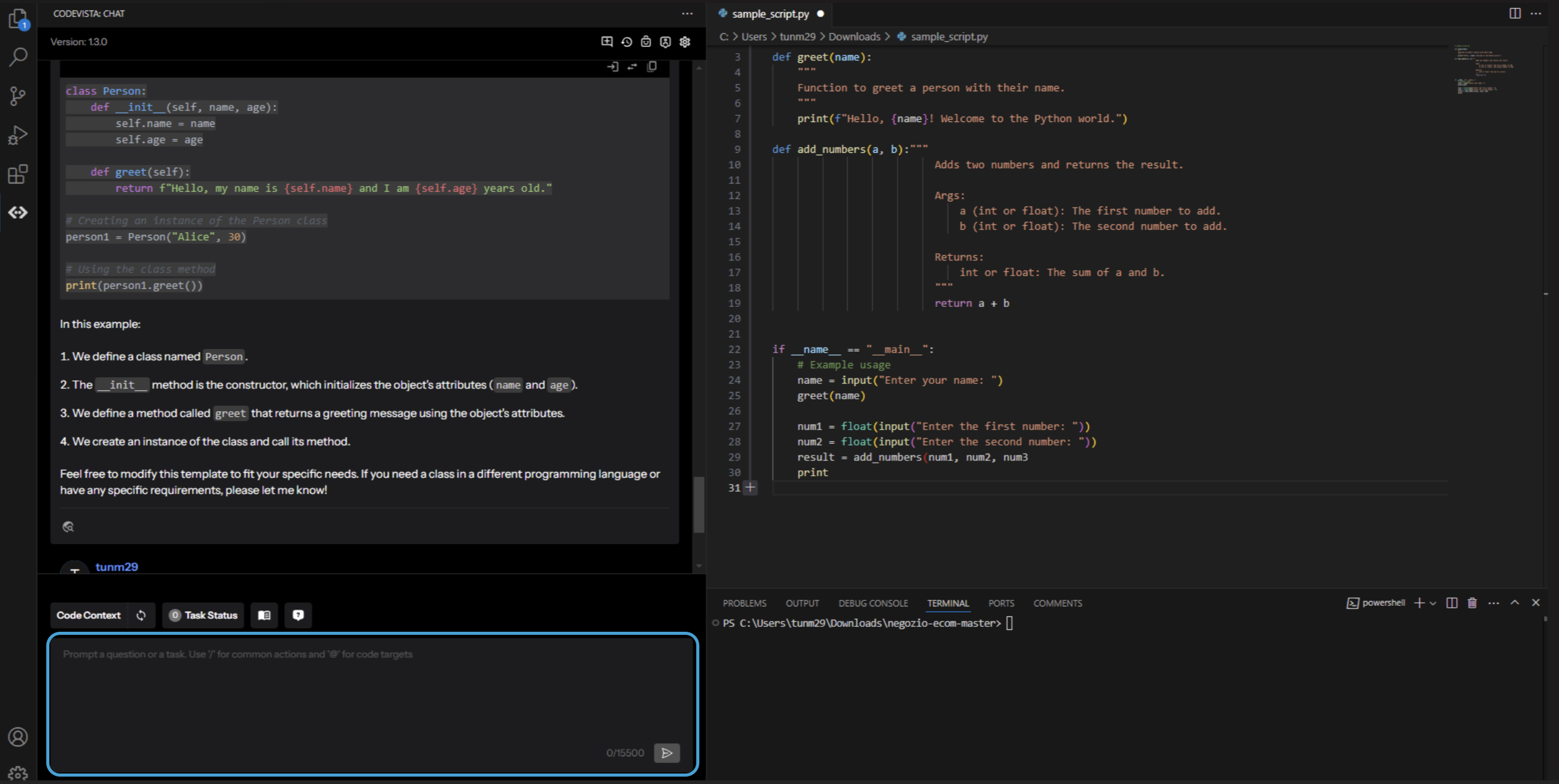
Context-Rich Guidance:Utilize your own code as context for tailored assistance by referencing code snippets with 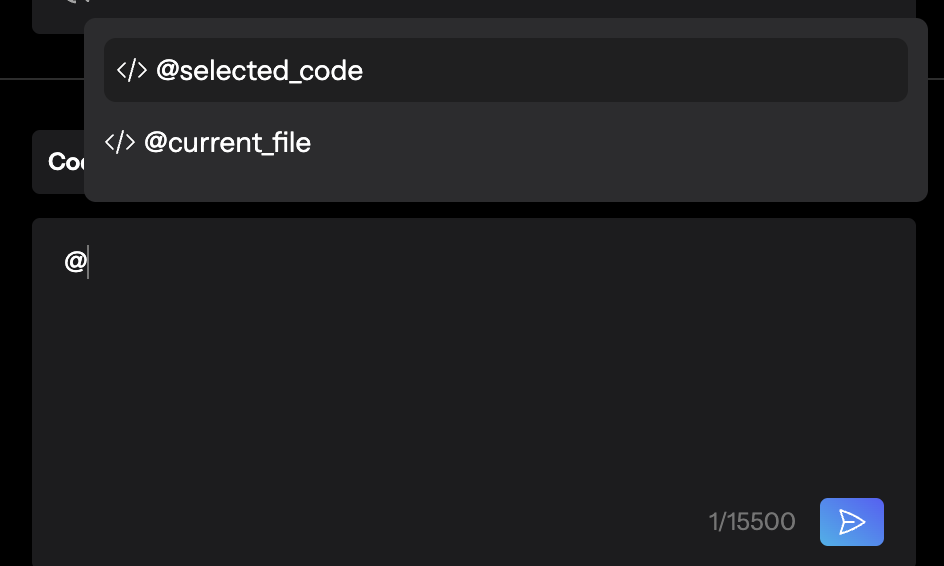
Prompt Library:Access over 50 ready-to-use coding prompts for common tasks like explaining, commenting, and fixing code. 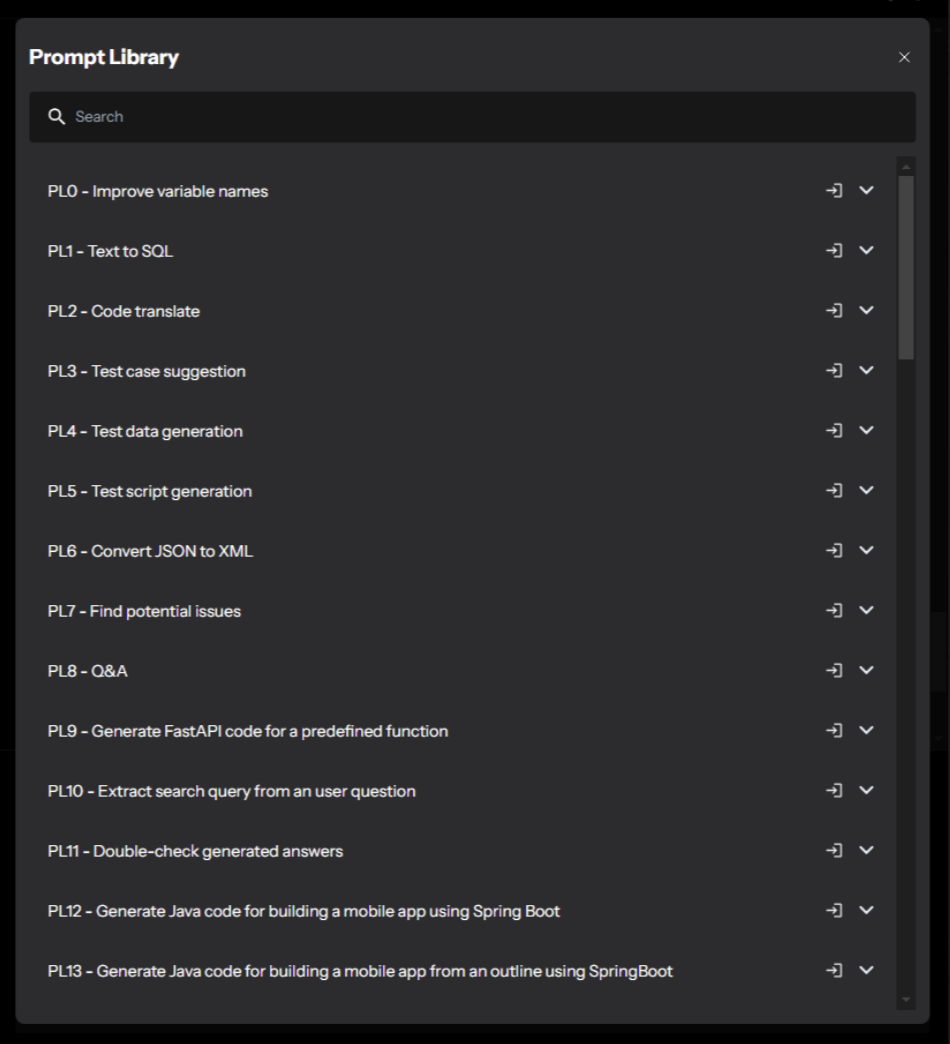
Predefined Actions:Use predefined commands such as 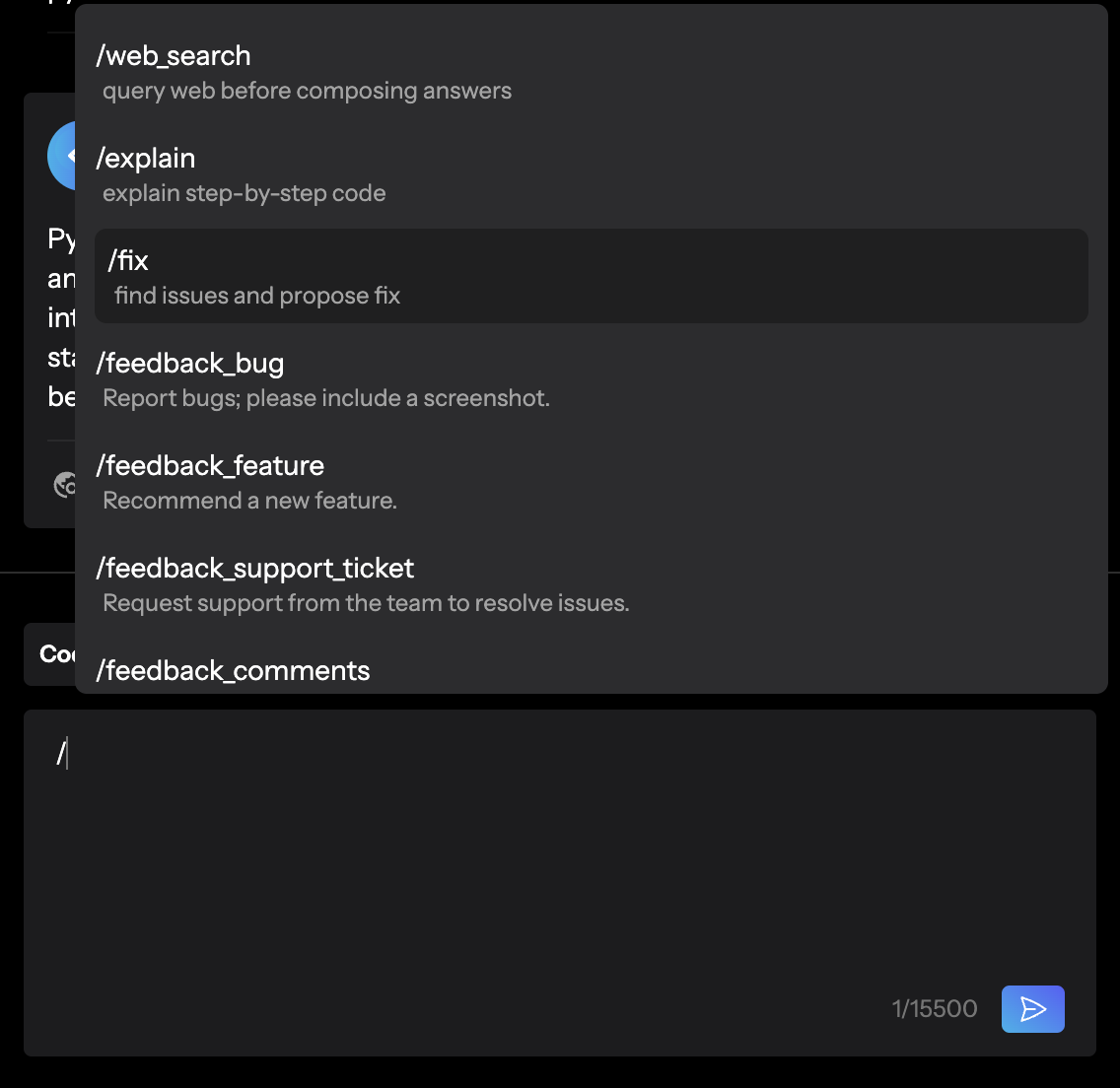
Structured FormattingRequest outputs in various formats including markdown, JSON, and XML, ensuring compatibility with your project requirements. AutocompletionThe Autocompletion feature in CodeVista leverages the latest language models to provide accurate and intelligent code completion suggestions as you type. It can significantly improve your coding efficiency and productivity. 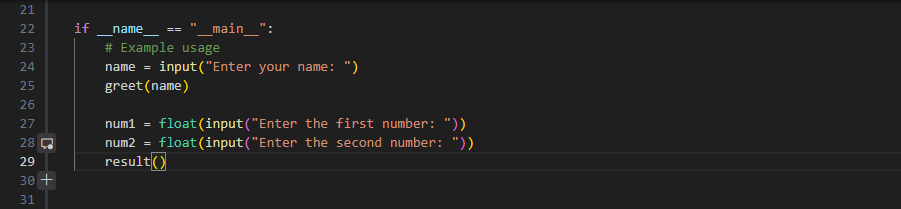
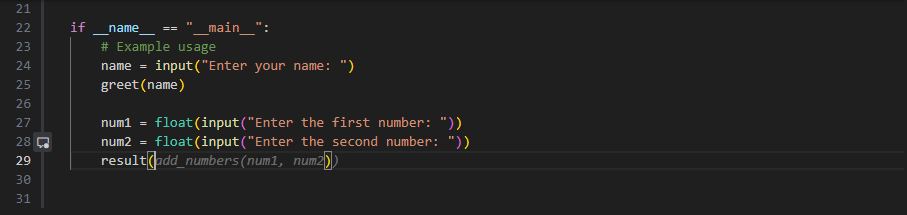
AutodocThis feature enables you to automatically generate docstrings and comments for your code. 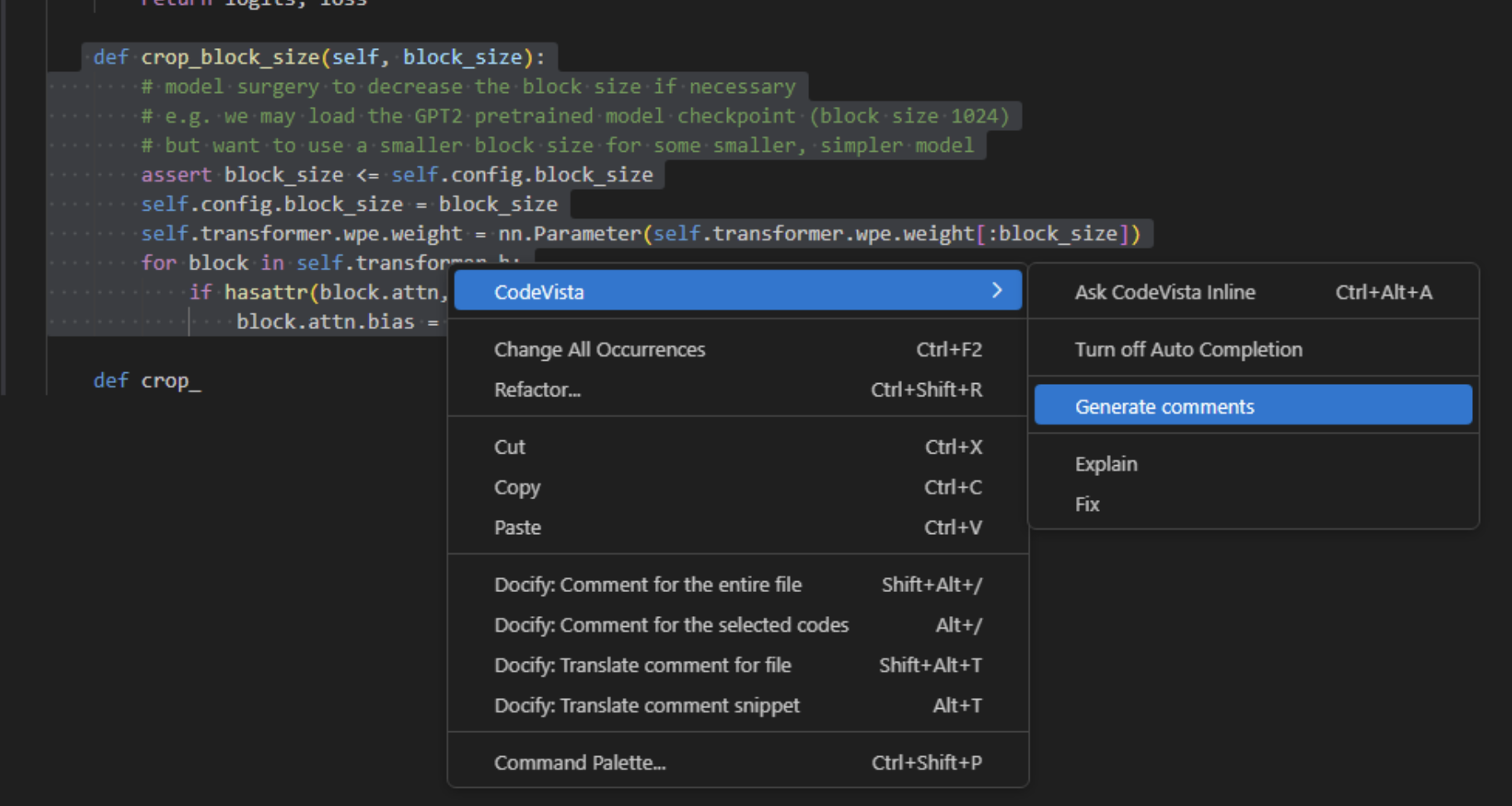
AutofixAutofix allows you to get solutions for the error code in your current coding file. 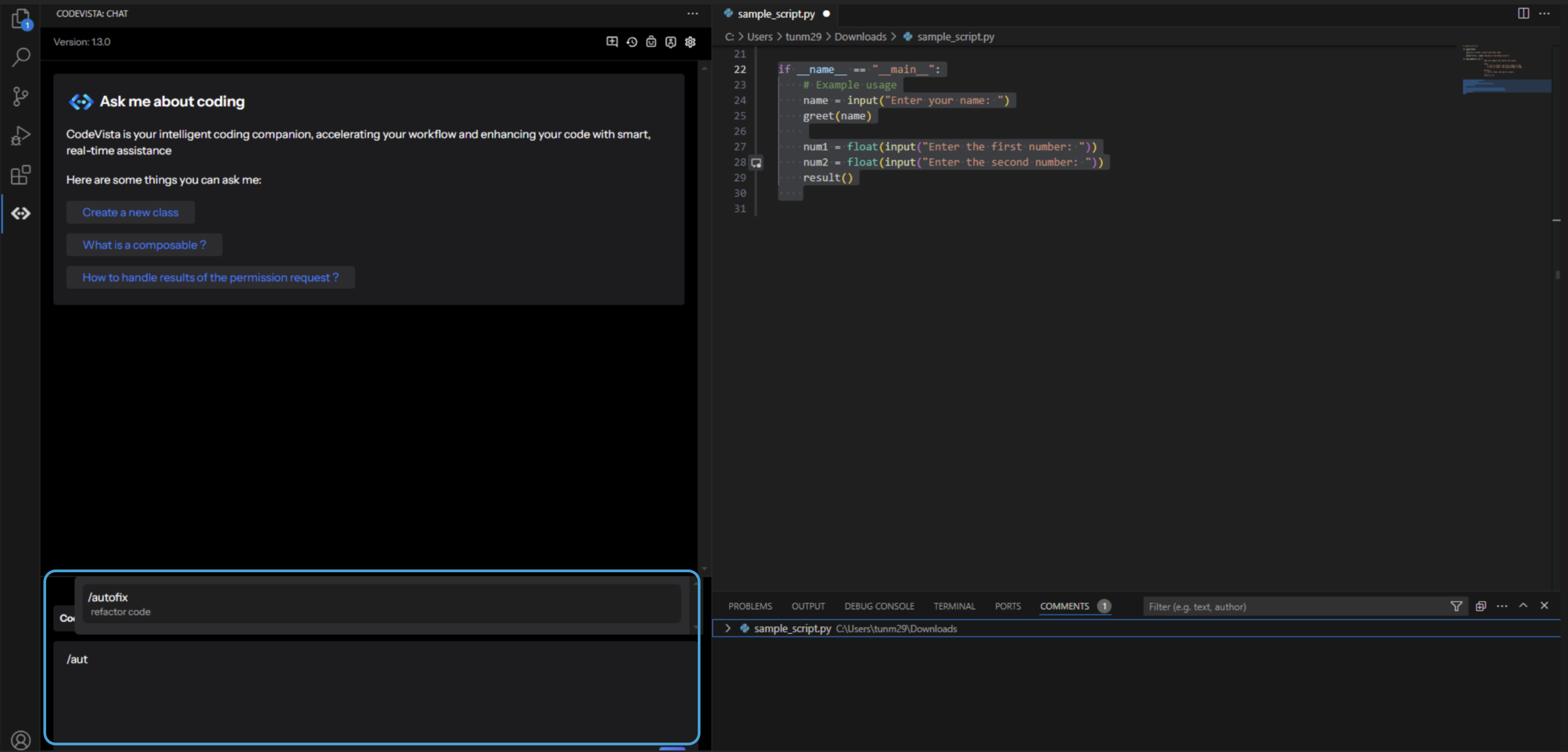
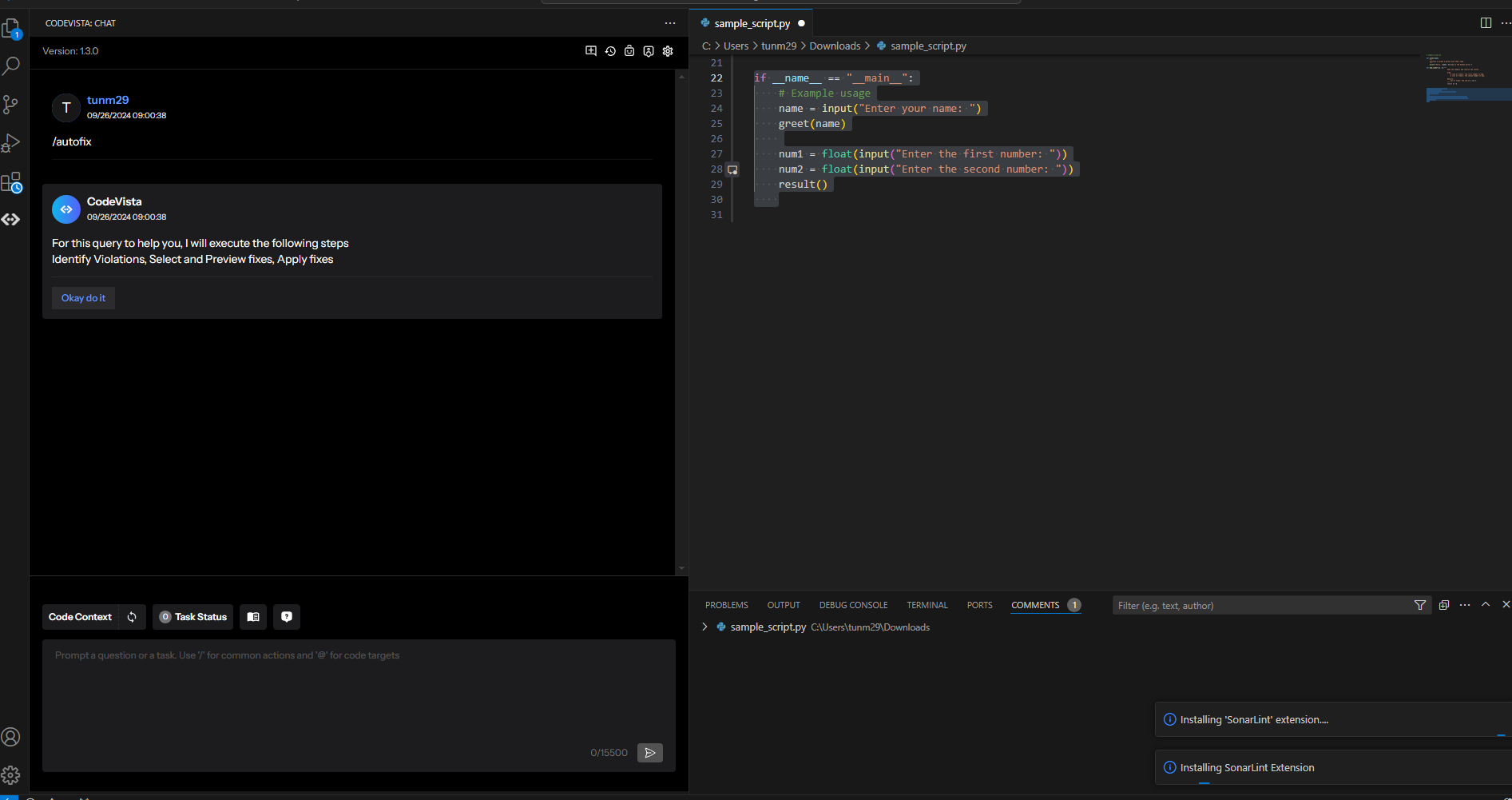
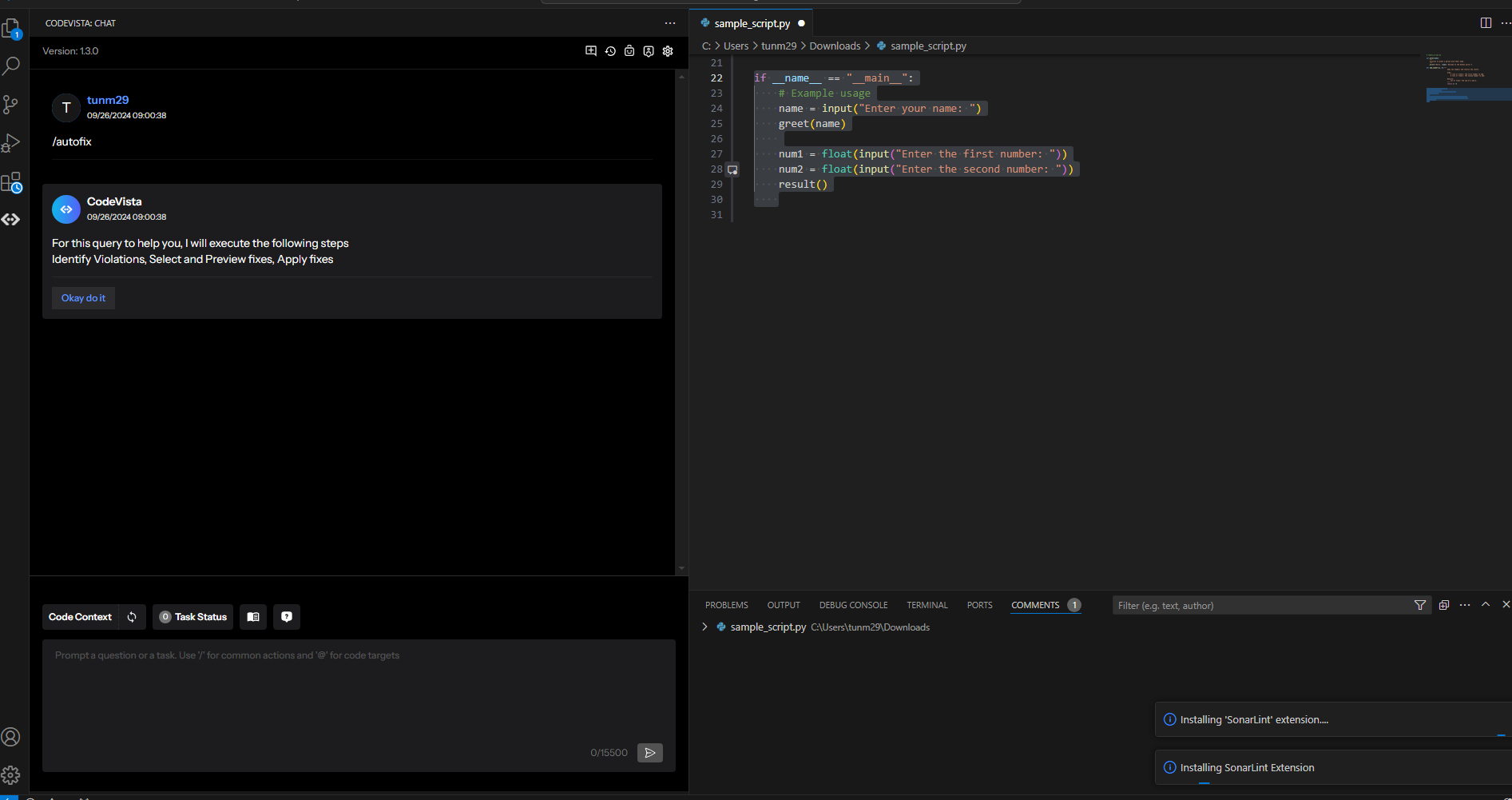
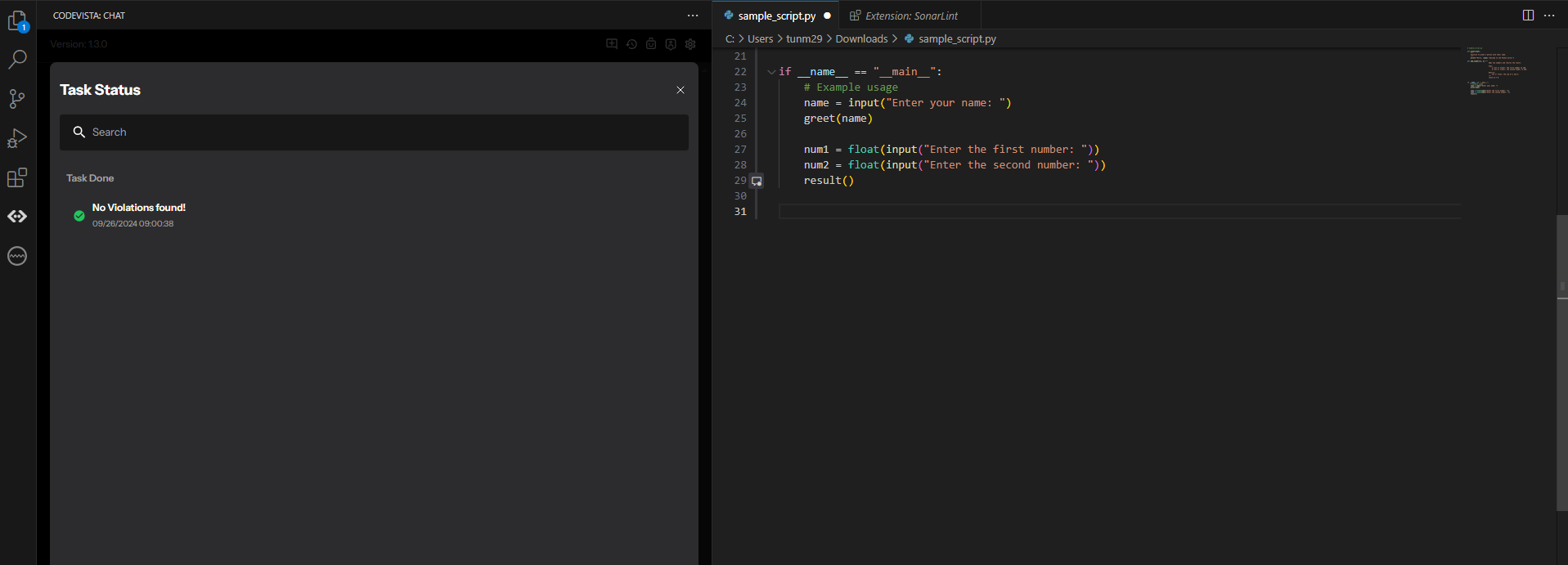
WebsearchCodeVista integrates Google Search capabilities to supplement the knowledge of its AI models and provide additional sources of information for users to cross-check and validate the generated responses. 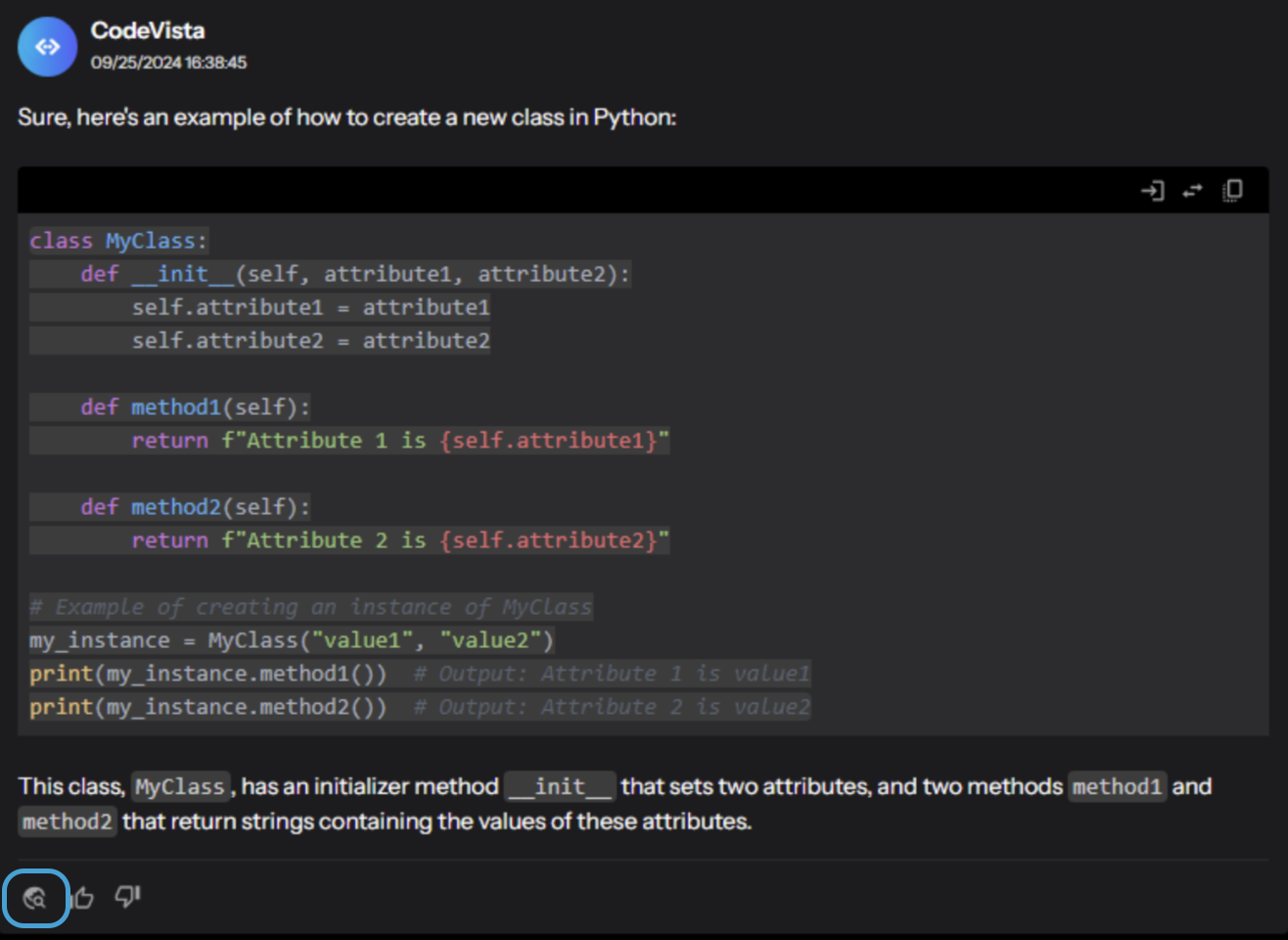
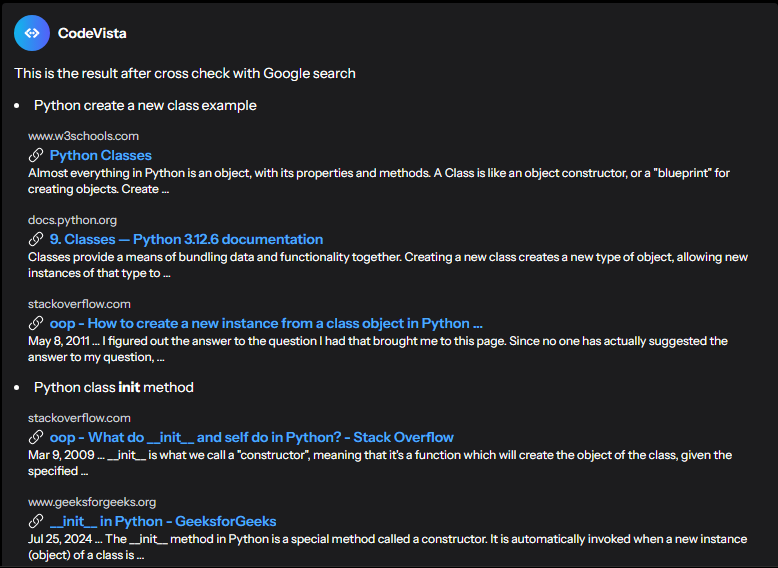
Inline ChatCodeVista offers an inline chat feature that allows users to directly ask questions about their code within the coding file. 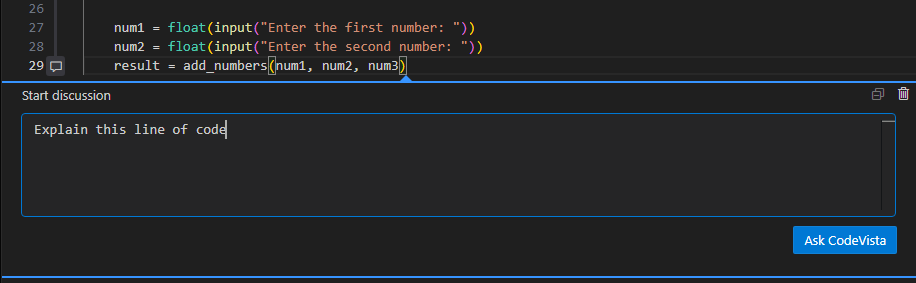
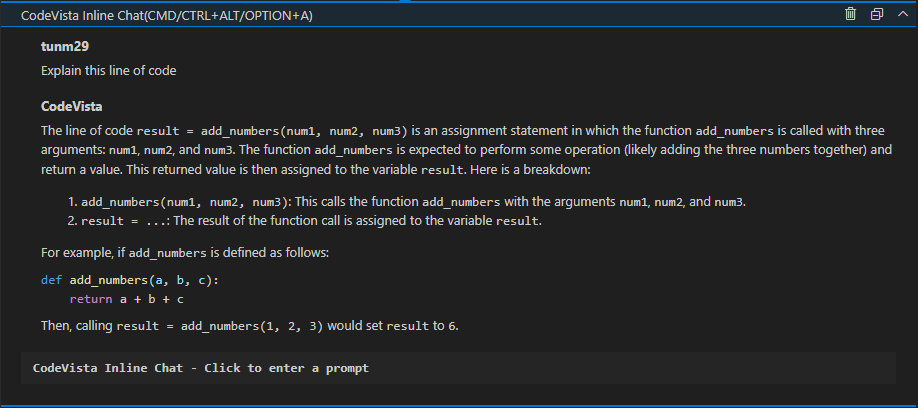
Multi-chat ConversationWith CodeVista's multi-chat conversation feature, click 'New conversation' at the top right corner of the chat window as shown in the image below to start a new conversation to create separate chat boxes for different topics. 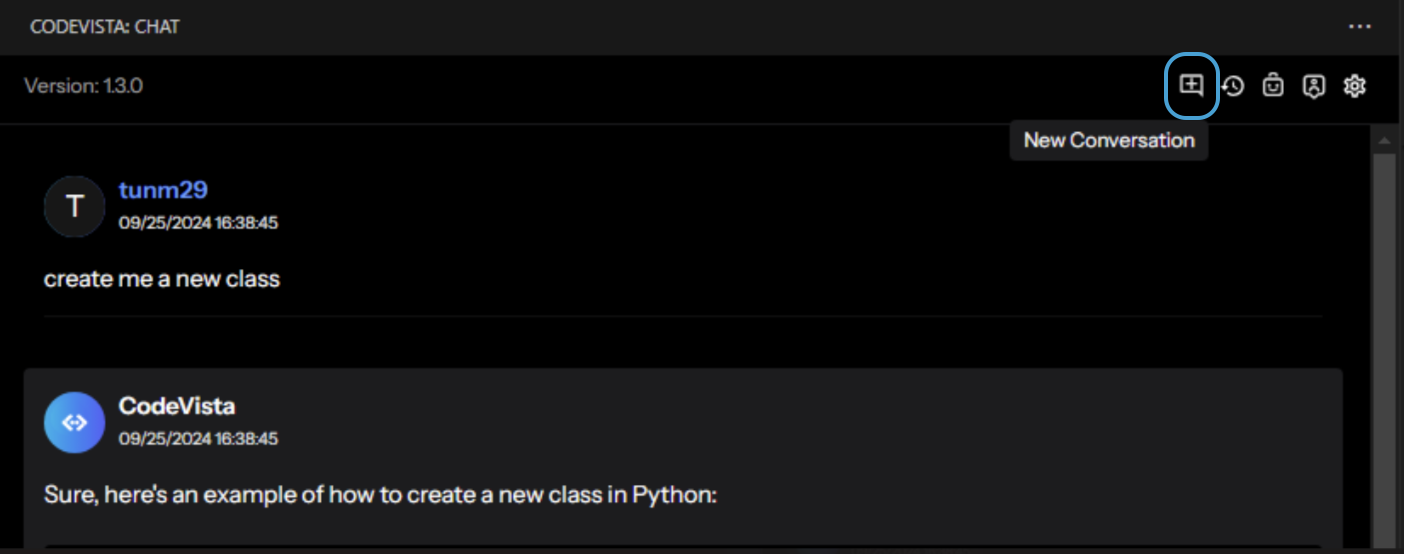
All your conversations can be easily viewed in a list. CodeVista will automatically suggest a name for each conversation based on the latest messages. Users can also rename or delete the chat conversation if needed. 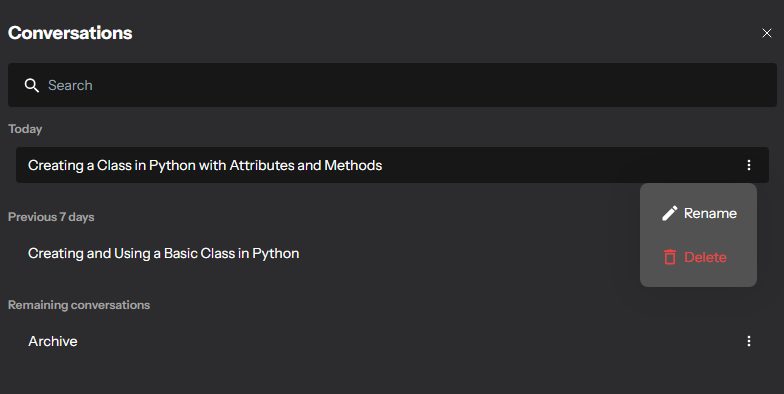
Feedback systemCodeVista provides a feedback system that allows users to submit feedback about bugs or suggestions for improvement to CodeVista Admin. We will fix bugs or consider adjusting CodeVista to improve its performance.
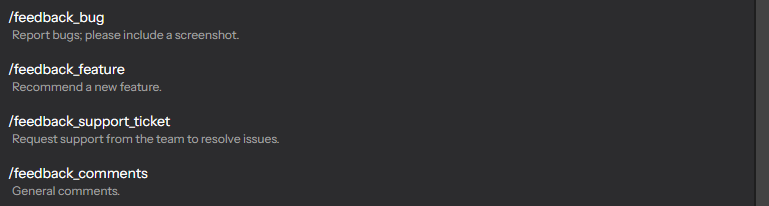
More Resources
Terms of Use
|



