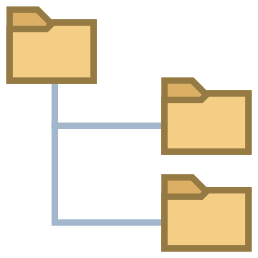
TemplaGen


Configure once create everywhere.
How to use extension?
- Install extension.
- Right click on any folder slecet
TemplaGen | Template Maker.
- U can also write
TemplaGen | Template Maker in command plaettte.
- Then select the path u want the template to be in.
- Select template u want for example
Flutter clean code.
- You're done.
Ready to use Templates
How to use templates?
- Clone repo on your local machine.
- Copy
templates folder path to templagen -> Templates Folder Path in vscode settings.
-
- Create custom template then make pull request to share with community.
How to setup your own template?
Folder way
First
- Create Folder for templates anywhere on your device.
- Copy its path.
- Open vscode settings
- search for
templagen
- Look for
templatesFolderPath and paste path in it.
Second
Create new Folder with any name you want.
Make templagen.json inside the Folder
-
{
"name":"Flutter Bloc"
"needSubDir": true,
"subDirNameCase": "snakeCase",
"foldersFilesNamesReplacer": [
{
"case": "snakeCase",
"nameToReplace": "key",
"useSubDirName": true
}
],
"filesContentReplacer": [
{
"case": "snakeCase",
"nameToReplace": "<{key_sc}>",
"useSubDirName": true
},
{
"case": "pascalCase",
"nameToReplace": "<{key}>",
"useSubDirName": true
}
]
}
Create any folders or files in the folder as you like.
Json way
Open vscode settings
search for templagen
Dir Templates edit in settings.json
for example:
{
"name": "Flutter Clean Code",
"needSubDir": true,
"subDirNameCase": "snakeCase",
"dirs": {
"data": [
"data_source",
"models",
"repository"
],
"domain": [
"entities",
"use_cases",
"repository"
],
"presentation": [
"components",
"controller",
"screens"
]
}
}
The output dir will be like
|- <subDirName>
|- data
| |- data_source
| |- models
| |- repository
|- domain
| |- entities
| |- use_cases
| |- repository
|- presentation
| |- components
| |- controller
| |- screens
Docs
name
is the name of template to be select when create template
JsonTemplate name of the template
FolderTemplate overwrite folder name if not empty or whitespace
"name": "Flutter Clean Code"
needSubDir
- check wheter the template directories required subDir to created in or not.
- if
true you'll be asked for subDir name.
- if
false the dirs will be created directly.
"needSubDir": true,
subDirNameCase
foldersFilesNamesReplacer
define keys in dirs and files name to be replaced later
FolderTemplate only
-
{
"foldersFilesNamesReplacer": [
{
"case": "snakeCase",
"nameToReplace": "key",
"useSubDirName": true
}
]
}
filesContentReplacer
define keys inside files content to be replaced later
FolderTemplate only
-
{
"filesContentReplacer": [
{
"case": "snakeCase",
"nameToReplace": "<{key_sc}>",
"useSubDirName": true
},
{
"case": "pascalCase",
"nameToReplace": "<{key}>",
"useSubDirName": true
}
]
}
dirs
- the dirs which will be created
JsonTemplate
- use to define yor template folder structure.
- U can use long path to define folders in folder like:
Fold/01/02/03/04- This will create Directory
Fold and create 01 in it and create 02 in 01 and so on.
FolderTemplate
- From
v0.0.6 and above u can use this in templagen.json note that
- Folders is the refrence.
- Any folder not in dirs will be added automatically when create the template.
- Any path defined in
dirs but not in folder you will be asked whether to create its directory or remove paths from dirs in templagen.json.
- You should make
folderTemplateAutoGenerateDirs true from vscode settings.
"dirs": {
"data": [
"data_source",
"models",
"repository"
]
}
Replacer schema
casethe case of the name to replace nameToReplace with.nameToReplacethe key you define to be replaced.useSubDirName choose wheter to use the subDirName or not- if set to
false or needSubDir set to false you will be asked to enter a name to replace the key with
{
"case": "snakeCase",
"nameToReplace": "<{key_sc}>",
"useSubDirName": true
},
Available cases
- The following docs of cases copied from change-case packages
camelCase
- Transform into a string with the separator denoted by the next word capitalized.
- test string |-> testString
capitalCase
- Transform into a space separated string with each word capitalized.
- test string |-> Test String
constantCase
- Transform into upper case string with an underscore between words.
- test string |-> TEST_STRING
dotCase
- Transform into a lower case string with a period between words.
- test string |-> test.string
headerCase
- Transform into a dash separated string of capitalized words.
- test string |-> Test-String
noCase
- Transform into a lower cased string with spaces between words.
- testString |-> test string
paramCase
- Transform into a lower cased string with dashes between words.
- test string |-> test-string
pascalCase
- Transform into a string of capitalized words without separators.
- test string |-> TestString
pathCase
- Transform into a lower case string with slashes between words.
- test string |-> test/string
sentenceCase
- Transform into a lower case with spaces between words, then capitalize the string.
- testString |-> Test string
snakeCase
- Transform into a lower case string with underscores between words.
- test string |-> test_string
Extension settings
General
dirTemplates
- Json templates definitions.
templatesFolderPath
- Path of folder that contain your templates.
folderTemplateAutoGenerateDirs
- Auto generate dirs in templagen.json useful in case your want to save your folder templates on Github.
List
listShowTemplateNameAsPath
- When activated it will group templates instead of being separated in list.
listNameSeparatedBy
- When
listShowTemplateNameAsPath is set to true the text used to represent nested paths.
listShowTemplatesGrouped
- When
templagen.json name not exist show template name as the path it exist in.
| |