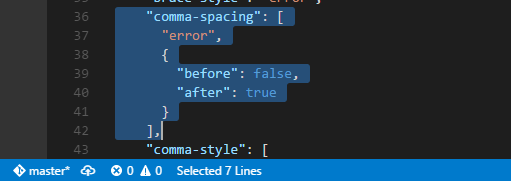selectline-statusbar
Displays selected lines count in status bar.
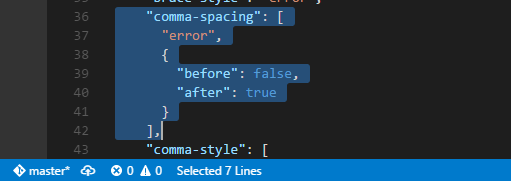
Usage
When you selected more 2 lines, selected lines count will be displayed in status bar.
Configurations
You can change the display in the following steps.
- File > Preferences > User Setting (or Workspace Setting)
- Add/Modify the these key-value.
| name |
type |
default |
selectline.displayFormat |
string |
Selected %d Lines |
Alignment
| name |
type |
default |
selectline.alignment |
string (left or right) |
left |
- Show on the left or right in the status bar.
Statusbar priority
| name |
type |
default |
selectline.statusbarPriority |
number |
100 |
- The priority of display in the status bar. Higher value means shown the left.
Change log
- 0.0.2 (2017-3-7): Add an icon and some configurations
- 0.0.1 (2016-10-6): Initial release
License
Please see LICENSE.
| |