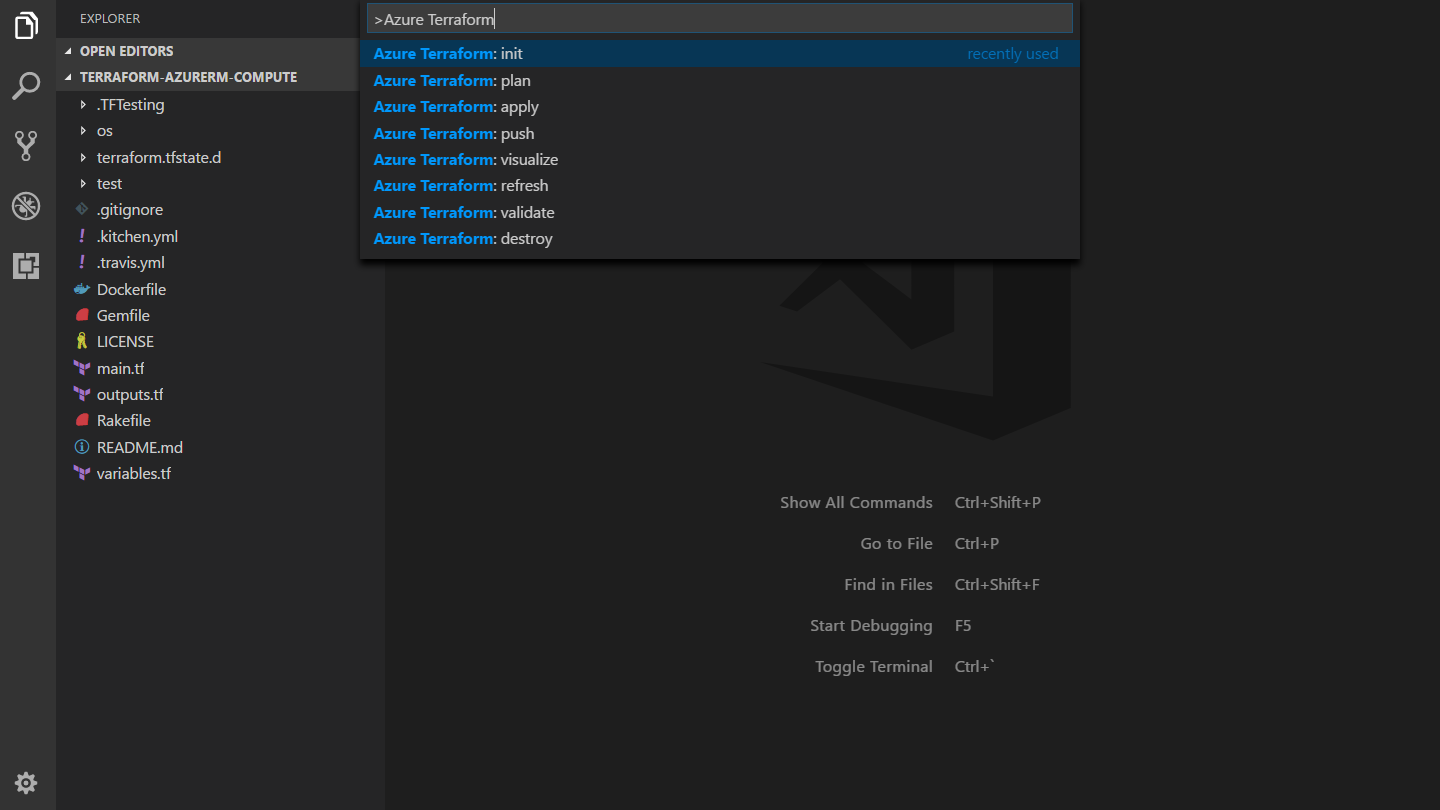The VSCode Microsoft Terraform extension is designed to increase developer productivity authoring, testing and using Terraform with Azure. The extension provides terraform command support and resource graph visualization.
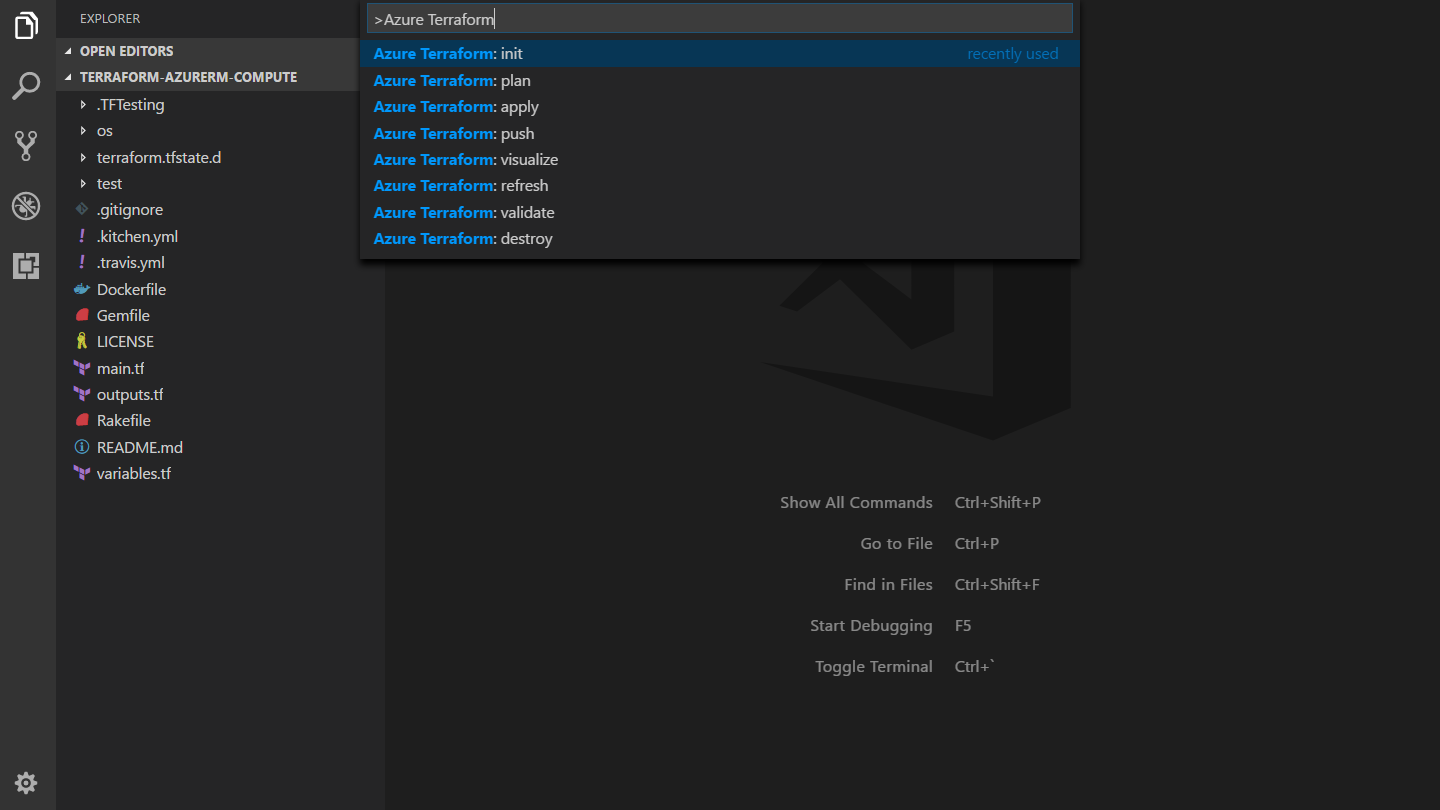
Important Note
⚠️ CloudShell integration is currently unavailable in this version of the extension. All Terraform commands will run in your local integrated terminal.
Requirements
This extension requires:
- Terraform - Required for executing terraform commands
- GraphViz - Required for the visualize feature
NOTE: Please make sure these requirements are in your PATH environment variable.
Features
This extension supports the following features:
- Terraform commands: init, plan, apply, validate, refresh and destroy
- Visualize the terraform module
- Suggest resources, properties, and values for those properties
- On-hover documentation
- Integration with Azure Export for Terraform to Export Azure Resources As Terraform Blocks
- Integrated survey for user feedback
Guides
This extension provides the following guides to help you get started:
Language features for AzureRM provider
- Input
azurerm_ in a .tf file to see example suggestions for azurerm resources.

- Hover over an
azurerm resource or property to see its documentation.

- It provides value suggestions for properties of
azurerm resources. For example, if you type sku_name = , it will suggest available values for the sku_name property of the azurerm_automation_account resource.

Language features for AzAPI provider
Completion of allowed azure resource types when input type in azapi resources

Completion of allowed azure resource properties when input body in azapi resources

Completion of required properties for any discriminated objects.

Show hint when hover on azapi resources and diagnostics to indicate schema errors as you type.

Paste resource JSON to the terraform configuration, it will convert to azapi configuration.

Paste ARM template to the terraform configuration, it will convert to azapi configuration.

Migrate from AzureRM provider to AzApi provider. More details can be found in Guide to migrate AzureRM resources to AzAPi in Module

This feature allows you to export existing Azure resources as Terraform configuration blocks using Azure Export for Terraform. This helps you migrate existing Azure resources to Terraform-managed infrastructure.
Open the Command Palette (Command+Shift+P on macOS and Ctrl+Shift+P on Windows/Linux).
Search for and select the command Microsoft Terraform: Export Azure Resource as Terraform.
Follow the prompts to select the Azure subscription and resource group containing the resources you want to export.

Select the azurerm provider or the azapi provider to export the resources.
The extension will generate the Terraform configuration blocks for the selected resources and display them in a new editor tab.

Generate Required Permissions
This feature help you generate the required permissions for AzureRM resources in Terraform configuration.
Select some azurerm resources in your .tf file, then you can see a lightbulb icon appear next to the selected resources. Click on the lightbulb icon to see the option to generate required permissions. After clicking, the extension will generate the required permissions and display them in a new editor tab.

This feature also supports generating the missing permissions for the selected resources. Please ensure that you have logged in to Azure using the az login command before using this feature.
A step-by-step guide can be found here.
Preflight Validation
Preflight validation helps you identify potential issues in your Terraform configuration before deployment by analyzing your Terraform plan. This feature uses the aztfpreflight tool to validate your infrastructure changes.
To use preflight validation:
Ensure you have a valid Terraform configuration in your workspace.
Open the Command Palette (Command+Shift+P on macOS and Ctrl+Shift+P on Windows/Linux).
Search for and select the command Microsoft Terraform: Preflight Validation.
The extension will prompt you to either:
- Select an existing Terraform plan file, or
- Generate a new plan file
If you choose to generate a new plan file:
- Ensure you're authenticated to Azure using
az login command
The extension will:
- Generate a Terraform plan for your configuration
- Run preflight validation against the generated plan
- Display the validation results in the terminal
The validation results will help you identify potential issues such as:
- Azure resource configuration validation
- Pre-deployment infrastructure checks
- Policy compliance verification
- Resource provisioning constraints
Note: Preflight validation runs locally in the integrated terminal and requires an active Azure authentication session.
Survey
We value your feedback! You can share your experience with the Microsoft Terraform extension by running the command Microsoft Terraform: Show Survey from the Command Palette. Your input helps us improve the extension and better serve your needs.

Commands
Open the Command Palette (Command+Shift+P on macOS and Ctrl+Shift+P on Windows/Linux) and type in one of the following commands:
| Command |
Description |
Basic commands:
- Microsoft Terraform: init
- Microsoft Terraform: plan
- Microsoft Terraform: apply
- Microsoft Terraform: validate
- Microsoft Terraform: refresh
- Microsoft Terraform: destroy
|
Execute terraform command against the current project workspace.
Note: All commands run in your local integrated terminal.
|
| Microsoft Terraform: visualize |
Create a visual representation of the components of the module and save it in graph.png. |
| Microsoft Terraform: Execute Test |
Run one of the following test against the current module using a test container:
- lint: This command will check the formating of the code of the Terraform module.
- e2e: This command will deploy the current module with the settings specified in the .tfvars file, verify that the deployment pass the controls and destroy the resources that have been created.
|
| Microsoft Terraform: Export Azure Resource as Terraform |
Export existing Azure resources as Terraform configuration blocks using Azure Export for Terraform. This helps you migrate existing Azure resources to Terraform-managed infrastructure. |
| Microsoft Terraform: Show Survey |
Open the feedback survey to share your experience and help us improve. |
| Microsoft Terraform: Preflight Validation |
Run preflight validation against your Terraform plan to identify potential issues before deployment. This command generates a Terraform plan and validates it using the aztfpreflight tool. |
Extension Settings
azureTerraform.terminal - Specifies terminal used to run Terraform commands. Currently only integrated terminal is supported.azureTerraform.test.imageName - Indicates the container to use to run the tests. By default: microsoft/terraform-test.azureTerraform.test.aciName - Indicates the name of the Azure Container Instance to use for testing. By default: tf-test-aci.azureTerraform.test.aciResourceGroup - Indicates the name of the Resource Group to use for the ACI instance. By default: tfTestResourceGroup.azureTerraform.aciContainerGroup - Indicates the name of the Container Group that host the ACI instance. By default: tfTestContainerGroupazureTerraform.test.location - Indicates the location where to deploy the test container instance. By default: westus.
Release Notes
Refer to CHANGELOG
Telemetry
VS Code collects usage data and sends it to Microsoft to help improve our products and services. Read our privacy statement to learn more. If you would like to opt out of sending telemetry data to Microsoft, update the telemetry.enableTelemetry setting to false in the File -> Preferences -> Settings. Read our FAQ to learn more.
License
MIT