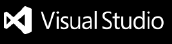WSO2 Integrator: MI for Visual Studio CodeWSO2 Integrator: MI Visual Studio Code extension (MI for VSCode) is a comprehensive integration solution that simplifies your digital transformation journey. It streamlines connectivity among applications, services, data, and the cloud using a user-friendly low-code graphical designing experience and revolutionizes your integration development workflow. As an integration developer, you can execute all the development lifecycle phases using this tool. When your integration solutions are production-ready, you can easily push the artifacts to your continuous integration/continuous deployment pipeline. PrerequisitesYou need the following to work with the MI for VS Code extension.
If these are not installed on your local machine, the WSO2 Integrator: MI for VS Code extension will automatically prompt you to download and configure them during the project creation step, depending on the project runtime version. If a different JDK or WSO2 MI version is installed on your local machine, you'll be prompted to download the required versions. If the required JDK and WSO2 MI versions are already installed, you can directly configure the Java Home and MI Home paths in this step. Get Started
When you open the extension for the first time, you'll see the Design View panel on the right side and the WSO2 Integrator: MI: Project Explorer view on the left. 
To get started, you need to first create the integration project. You can either open a folder containing an integration project or create a new project. Alternatively, you can use an integration sample provided under Explore Samples, which will generate the required projects and files for a specific use case. WSO2 Integrator: MI Project ExplorerWSO2 Integrator: MI Project Explorer provides a view of all the project directories created for your integration solution. Shown below is the project explorer of a sample project. 
You can add the artifacts required for your integration using MI Project Explorer. WSO2 MI CopilotThe WSO2 Integrator: MI Copilot is an AI-powered tool that simplifies the process of creating integration scenarios. It allows you to specify integration requirements using natural language or by providing relevant files, such as OpenAPI specifications. MI Copilot generates the necessary integration artifacts, which can be seamlessly incorporated into your projects. You can iteratively refine your projects through conversational prompts, enabling the addition of features or modifications with ease. This approach supports incremental development, allowing you to build and enhance your integration projects over time. 
You can create any integration project by entering your integration scenario in natural language into the provided text box, allowing AI to generate the necessary artifacts. You can provide integration requirements as:

SamplesThe Design View lists a set of sample projects and integration artifacts that represent common integration scenarios. You can use these to explore WSO2 Integrator: MI and to try out common integration use cases. 
DocumentationTo learn more about the WSO2 Integrator: MI for Visual Studio Code extension, go to the WSO2 Integrator: MI for VS Code documentation. Writing End to End testsTest Directory StructureGetting started
Writing tests
Reach OutFor further assistance, create a GitHub issue. Our team will review and respond promptly to address your concerns. |