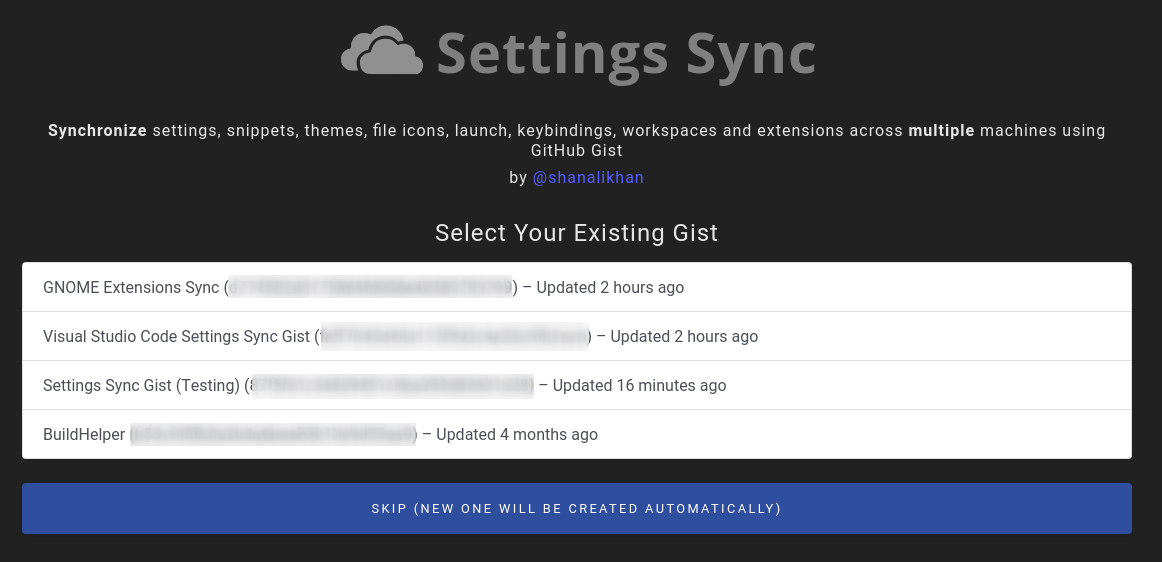Settings Sync
Previously known as Visual Studio Code Settings Sync SupportWhile being free and open source, if you find it useful, please consider supporting it by donating via PayPal or Open Collective. If you are using it in office as a team, please ask your company to support us via Open Collective from just 2$ per month!

Type Sync in command Palette in order to view all commands. Key FeaturesIt SyncsShortcutsConfigure Settings SyncSettings Sync Configuration page will be opened automatically on code start and requires two things to setup:
GitHub Token needs to be retrived by your GitHub account while Settings Sync creates GIST if you are first time user. Following are the steps you need to perform to configure.
You can always verify created gist by going to Upload Your SettingsPress Shift + Alt + U (macOS: Shift + Option + U)
When downloading or uploading for the first time, the welcome page will automatically open, where you can configure the Settings Sync. Once you select upload, after uploading the settings. You will see the Summary details with the list of each files and extensions uploaded. Download your SettingsPress Shift + Alt + D (macOS: Shift + Option + D)
When downloading or uploading for the first time, the welcome page will automatically open, where you can configure the Settings Sync. Once you select download, after downloading. Settings Sync will display you Summary containing the list of each files and extension being downloaded. New popup will be opened to allow you to restart the code to apply the settings. Reset Extension Settings
SettingsSettings can be changed through the settings page, which can be accessed through "> Sync : Advanced Options > Open Settings Page" There are two types of settings in Settings Sync. I will recommend you to read the configurations details here. Gist SettingsGist Settings are stored in Global SettingsGlobal settings are present in You can customize the sync: I will recommend you to read the configurations details here. FeaturesToggle Auto-Upload on changeAuto-upload is disabled by default. When the settings are changed and saved this feature will automatically start the upload process and save the settings online. Please make sure you have valid github Token and Gist available to make it work properly. Select Command "Sync : Advanced Options > Toggle Auto-Upload on Settings Change" command to Turn ON / OFF the auto-upload. Toggle Auto DownloadAuto Download is disabled by default. It will sync all the setting by default when the editor starts. Please make sure you have valid github Token and Gist available to make it work properly. Select Command "Sync : Advanced Options > Toggle Auto-Download On Startup" command to Turn ON / OFF the auto download. Toggle Force DownloadForce Download is disabled by default. By default, extension won't download the latest settings if you already have the latest downloaded version, but sometimes when you delete some extension locally and don't upload the settings it will still show that you have latest versions by date or time checks, by turning this ON it will always download the cloud settings on startup. Please make sure you have valid github Token and Gist available to make it work properly. Select Command "Sync : Advanced Options > Toggle Force Download" command to Turn ON / OFF the force download. Toggle Force UploadForce Upload is disabled by default. By default, extension won't upload the settings if the gist has newer or identical content. By turning this ON it will always upload without checking for newer settings in the gist. Please make sure you have valid github Token and Gist available to make it work properly. Select Command "Sync : Advanced Options > Toggle Force Upload" command to Turn ON / OFF the force upload. Toggle SummarySummary is enabled by default which shows all files and extensions that are added or deleted on a single page. You may turn it off in order to make a upload and download process clean and quiet. Select Command "Sync : Advanced Options > Show Summary Page On Upload / Download" command to Turn ON / OFF the auto download. Custom SyncSettings Sync allows you to sync the files other from Sync PragmasYou can even manage which settings you want to ignore from being upload or download. Settings Sync even allows you to manage your Share Settings Across Teams & UsersIf you are looking to share your settings. Read the details here. Settings Sync needs to create new Public GitHub Gist to share your settings with other users. TroubleshootingIf you ever get into problem while setting up the Settings Sync. You can check our troubleshooting guide that cover those scenarios here, you can also add your solution there if its not available there to help other users. How To ContributeYou can contribute in different ways. Read the details here Fix and Earn - You can also earn money by fixing the issues - Check the issues under bounty program here. CreditsContributorsThank you to all the people who have already contributed to Settings Sync!
BackersThank you to all our backers! [Become a backer] SponsorsThank you to all our sponsors! (please ask your company to also support this open source project by becoming a sponsor) ContributorsRelease NotesLicense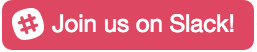
|