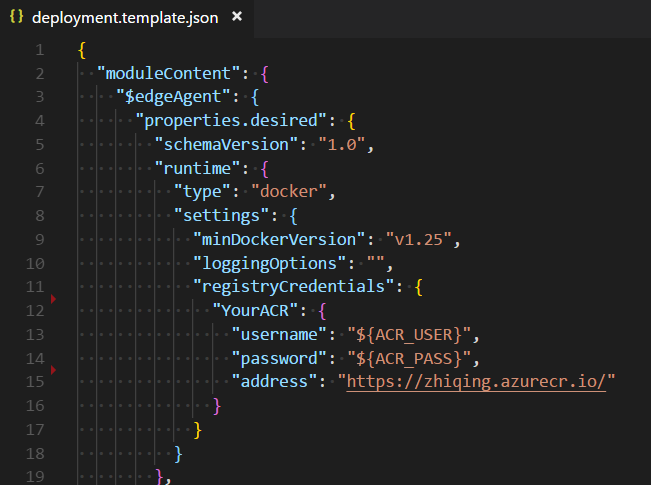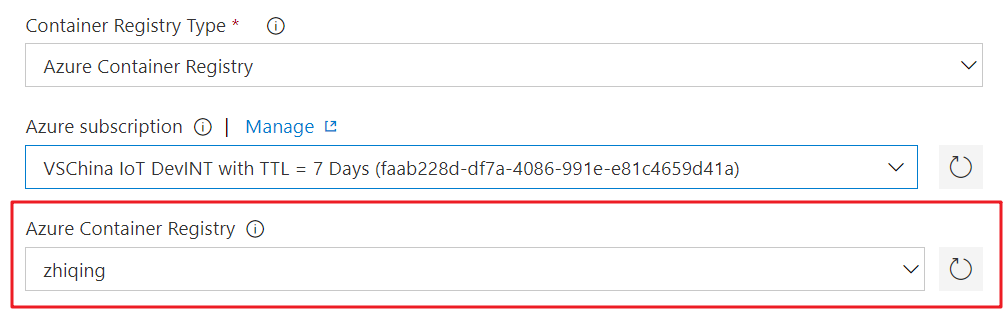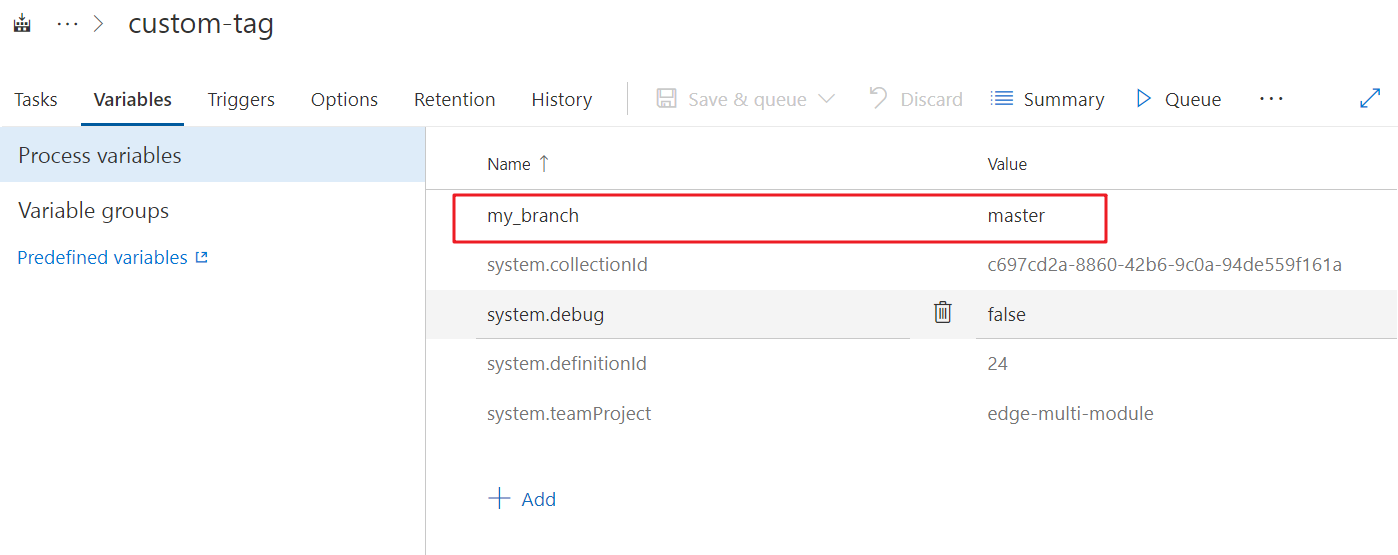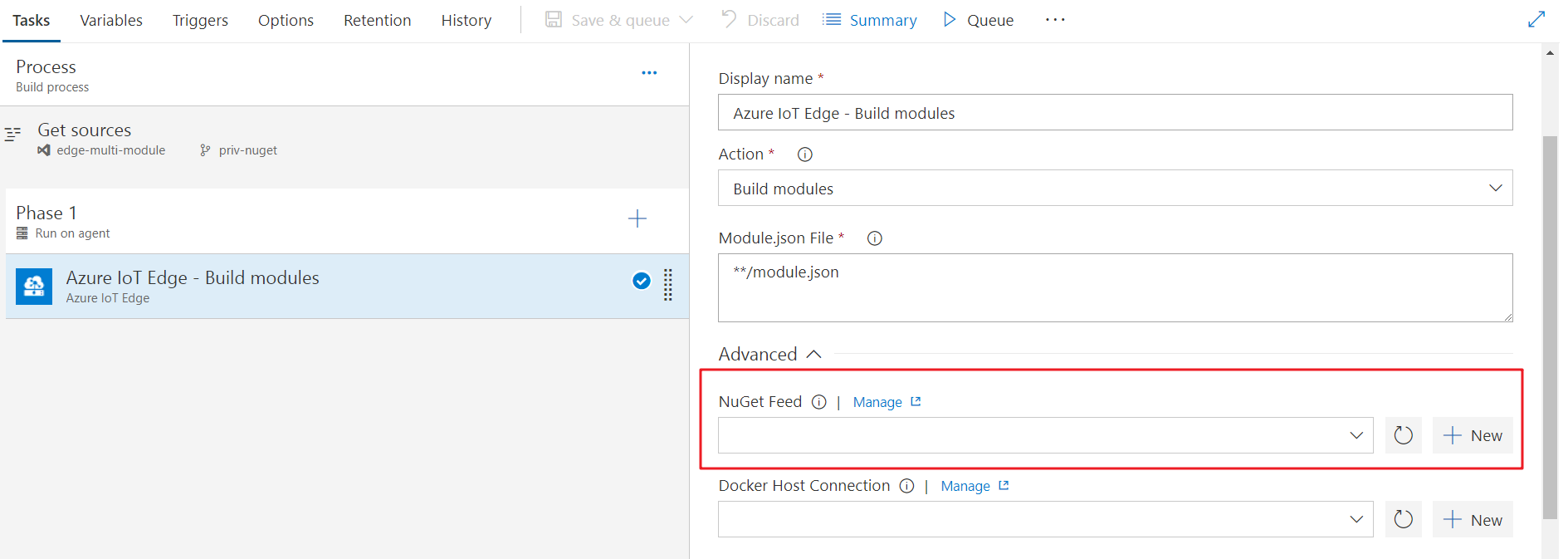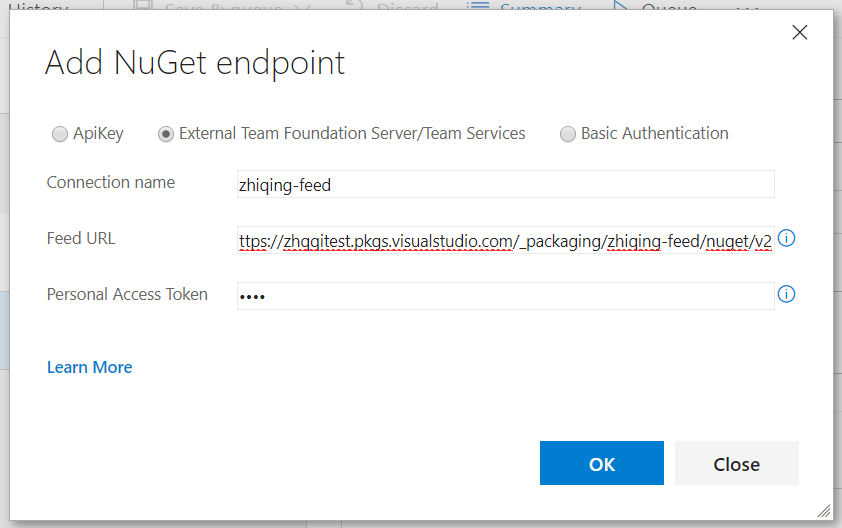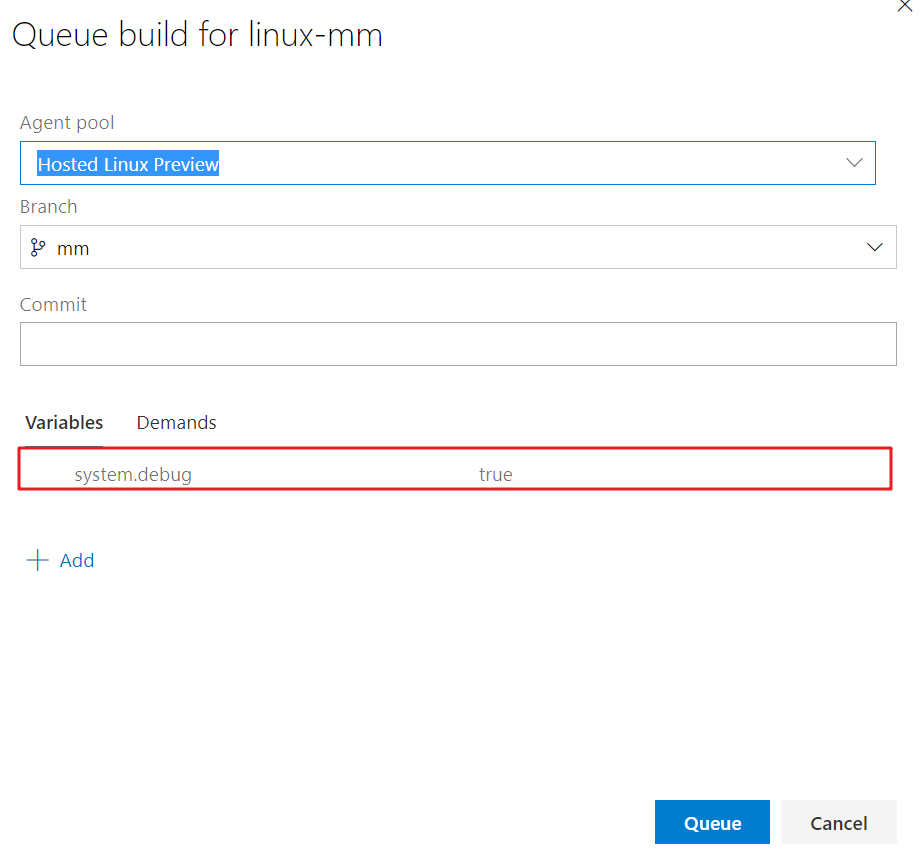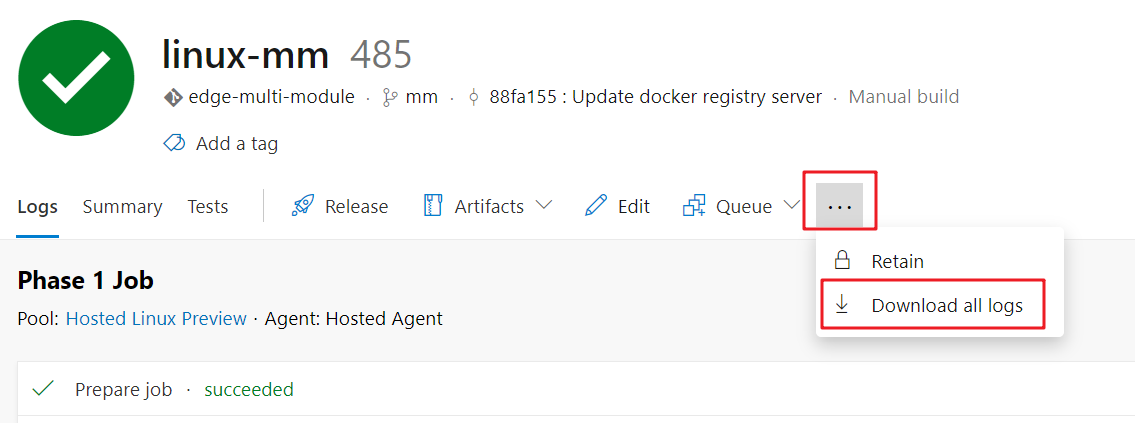Azure IoT Edge For Azure Pipelines
[Deprecated] IoT Edge Build and Deploy is a tool for continuous integration(build and push docker image) and continuous deployment(create Edge deployment on Azure) for Azure IoT Edge modules project.
Reminder
Azure IoT Edge task is moved to Azure Pipelines in-house tasks. In-house task means you will have the task pre-installed in any Azure DevOps account, you don't need to install the extension from marketplace to use the Azure IoT Edge task.
Since it is already an in-house task, when you install the extension, it will remind you that there's already an existing task with same id. So you don't need to and is not able to install it.
Now the in-house task is version 2.0(preview), you can refer to the documentation for the usage guide. This extension will be retired once 2.0 becomes the stable version. You can give feedback on the documentation regarding issues, feature requests and suggestions, or you can ask question on stackoverflow with azure-iot-edge tag.
Requirement
- For amd64 platform, please use hosted agent
Hosted Ubuntu 1604 or Hosted Linux Preview. For windows-amd64 platform, please use hosted agent Hosted VS2017
- Your project should be a solution containing one or more Edge modules
- A deployment.template.json is under the Edge solution folder
Source code on Github
The project is open source. You can visit Github for documentations, changelog, issues and contributions.
Usage
Please refer to this document for detailed guide.
Continuous integration and continuous deployment to Azure IoT Edge
Setup CI/CD pipeline
A complete CI/CD pipeline contains at least two tasks Build and Push and Deploy to Edge device. The extension support 2 ways to setup the pipeline.
(Recommend) Set Build and Push task in build pipeline and set Deploy to Edge device in release pipeline.
We highly recommend this way since you can easily manage different environment(dev, QA, prod) in release pipeline. Here is a Quick start to introduce how to setup.
Set both Build and Push and Deploy to Edge device in build pipeline.
Automatically fill the docker credentials in deployment.json
In Build and Push task, you will specify a docker registry credential. It will be used when the task push docker image to the registry.
When the deployment came to Edge runtime, it will pull the docker image and start a container as a running module. For non-public docker registry, the credential needs to be provided in the deployment.json.
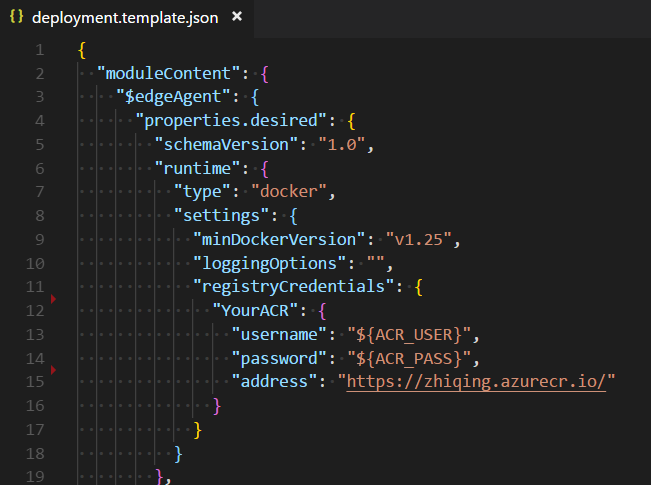
Here the username and password use place holder, and you can set variable ACR_USER and ACR_PASS in the variables in build pipeline. But most of the time, the credential here is the same as what we set in Build and Push task. So the extension provide a way to automatically fill the place holder in registryCredentials.
- Set the
registryCredentials as above snapshot.
- For ACR, the address should be
acrname.azurecr.io or https://acrname.azurecr.io or https://acrname.azurecr.io/
- For Docker hub, the address should be
docker.io or address contains index.docker.io
- For other registries, it should match the
Docker Registry when setup Docker Registry service connection in VSTS service endpoint.
- In the build pipeline, make sure the container registry matches the registryCredential->address.
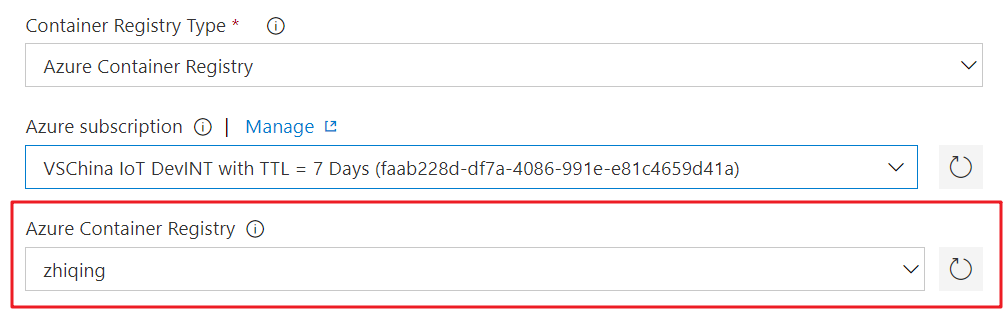
Then you can check the deployment log and see the credentials are automatically replaced.
If you need to fill the registryCredentials with credentials other than the ones in build pipeline, you need to put placeholder as above and set variable with corresponding key.
Specify the root path of Edge solution
In some cases, the Edge solution is not under the root of the code repository. You can specify Path of Edge solution root in Build or Build and Push task.
Example: If your code repository is an Edge solution, then leave it to default value ./. If your solution is under subfolder 'edge', then set it to edge
Please notice that the deployment.template.json should be in the root path of solution.
For the setting in Deploy to Edge device task. If this task is in Build Pipeline, then Path of Edge solution root setting should be same as Build or Build and Push task. If this task is in Release Pipeline, then Path of Edge solution root setting use default value ./.
Use variables in deployment.template.json / module.json
You can write environment variables in the json file. In the form of ${ENV} or $ENV.
Example
"tag": {
"version": "0.0.1-${MY_BRANCH}",
"platforms": {
"amd64": "./Dockerfile",
"amd64.debug": "./Dockerfile.amd64.debug",
"arm32v7": "./Dockerfile.arm32v7",
"windows-amd64": "./Dockerfile"
}
}
Then you can set user-defined variables in VSTS bulld definition.
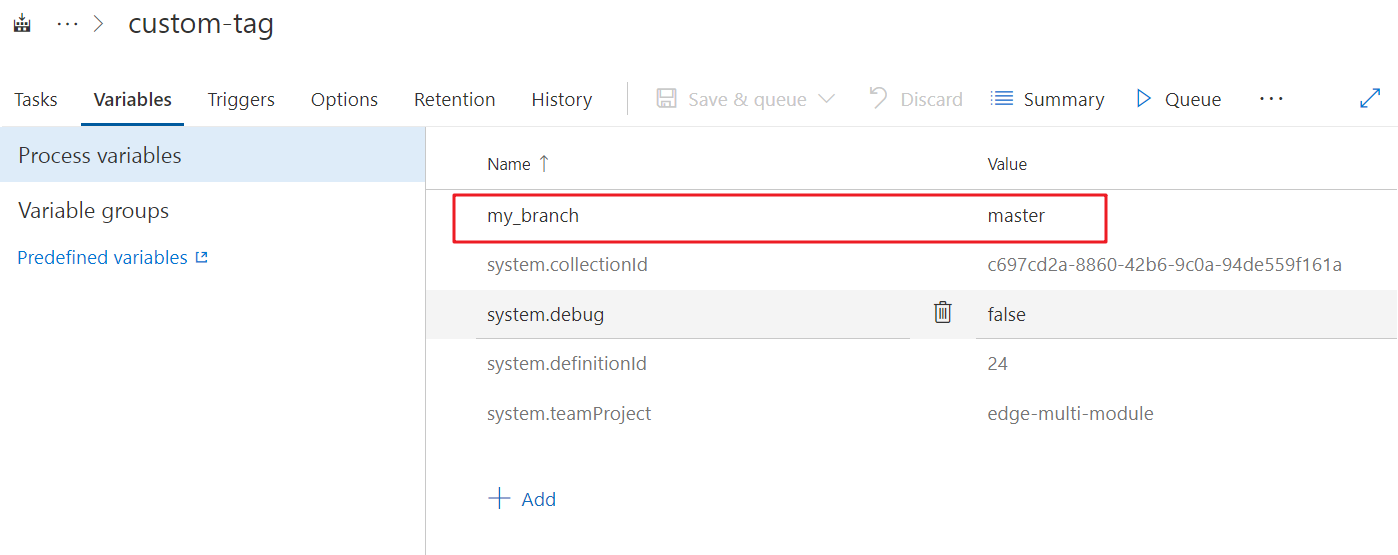
Please notice that the key of env will be automatically transformed to capitalized letter in build process. So my_branch here will actually be MY_BRANCH in build context.
And besides the user-defined environment variables, you can also use the pre-defined variables in VSTS. For example,
- BUILD_BUILDID for build number
- BUILD_DEFINITIONNAME for build definition name
- BUILD_SOURCEBRANCHNAME for source branch
- …
Here’s some reference about the predefined environment variables in VSTS:
Customize NuGet Feed
If your edge module have dependency for NuGet package in NuGet Feed other than nuget.org, you can add your feed in build definition.
In your build definitions -> Advanced tab, there’s a setting item NuGet Feed.
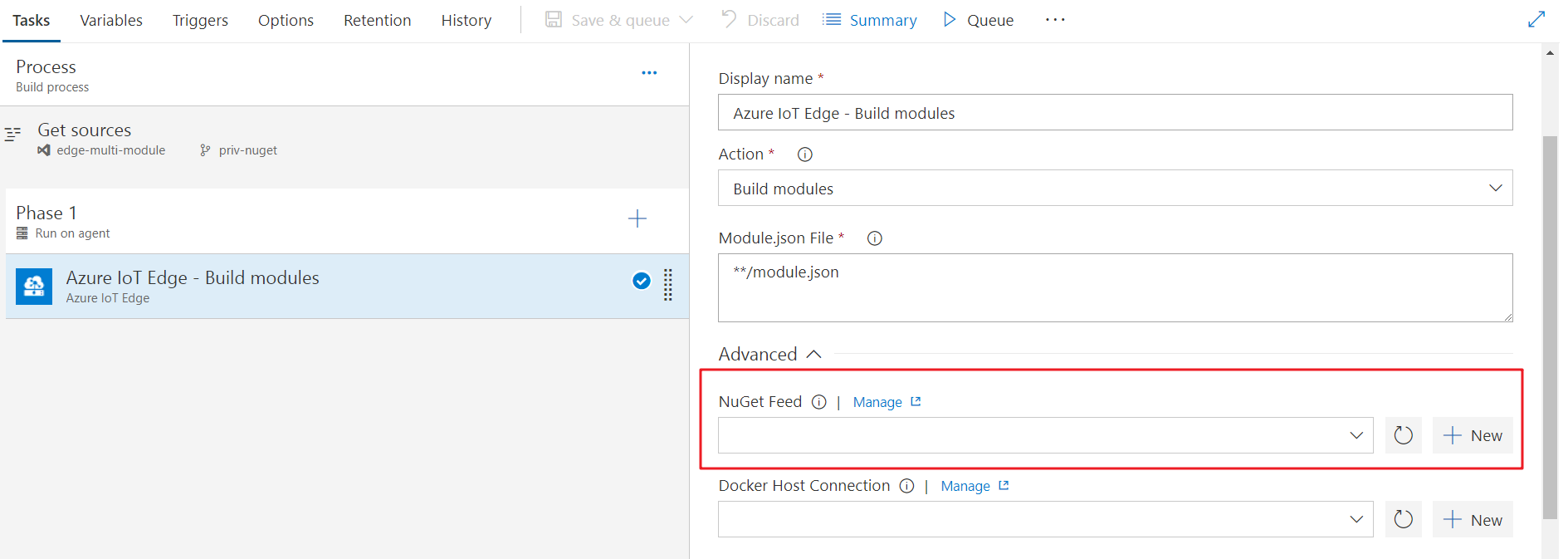
You can either choose or add one nuget endpoint. Please notice that if you use Personal Access Token in VSTS/TFS nuget package manager, your feed url should end with “/nuget/v2”, nuget v3 is not working with PAT. Related documentation
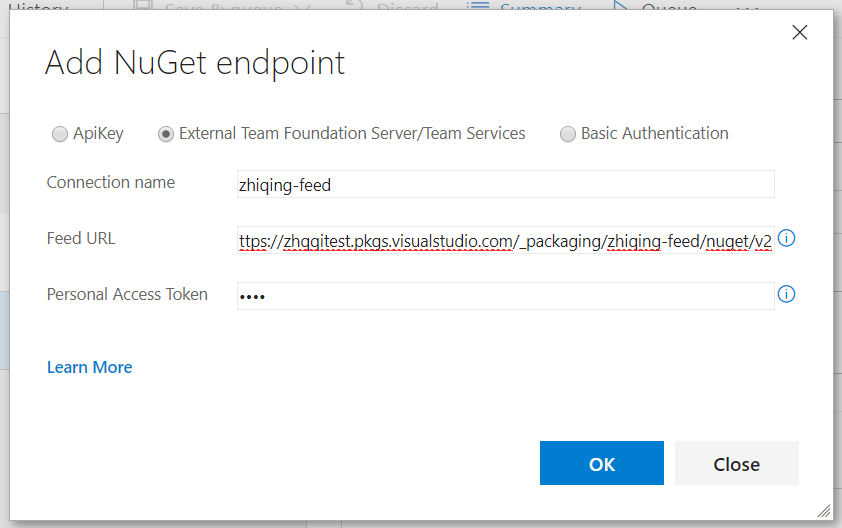
Q & A
I met error Error: Unable to locate executable file: 'iotedgedev' in build task.
The extension leverages the python cli tool iotedgedev to build and push docker images. In the beginning of the task, the tool will be installed. The problem is probably because iotedgedev is not able to be installed. Please check:
- You chose
Hosted Linux Preview or Hosted VS2017 if you use hosted agent. For self-hosted agent, make sure python and pip are installed.
- You can check if
pip works by creating a Bash Script task with the content pip --version.
I met error Error: a Windows version 10.0.17134-based image is incompatible with a 10.0.14393 host in build task
The reason is that the host to build docker image is 14393, while the base image specified in dockerfile is 17134. According Windows container version compatibility, the old host is not capable of building the image based on newer windows version.
You can try the following solutions:
- If it is allowed, change the base image in your dockerfile to match the hosted agent windows version 14393. It will make the build work, and the image can also be used in your higher version windows server. Older containers will run the same on newer hosts with Hyper-V isolation, you can set createOptions in deployment.template.json to add docker run parameters
- Setup a private agent with 17134 windows version
Raise issue
When meeting issue, please follow the steps to open an issue on our Github repository
For the failed pipeline, try queueing a new build with system.debug set to true. It will provide more information for us to investigate the issue
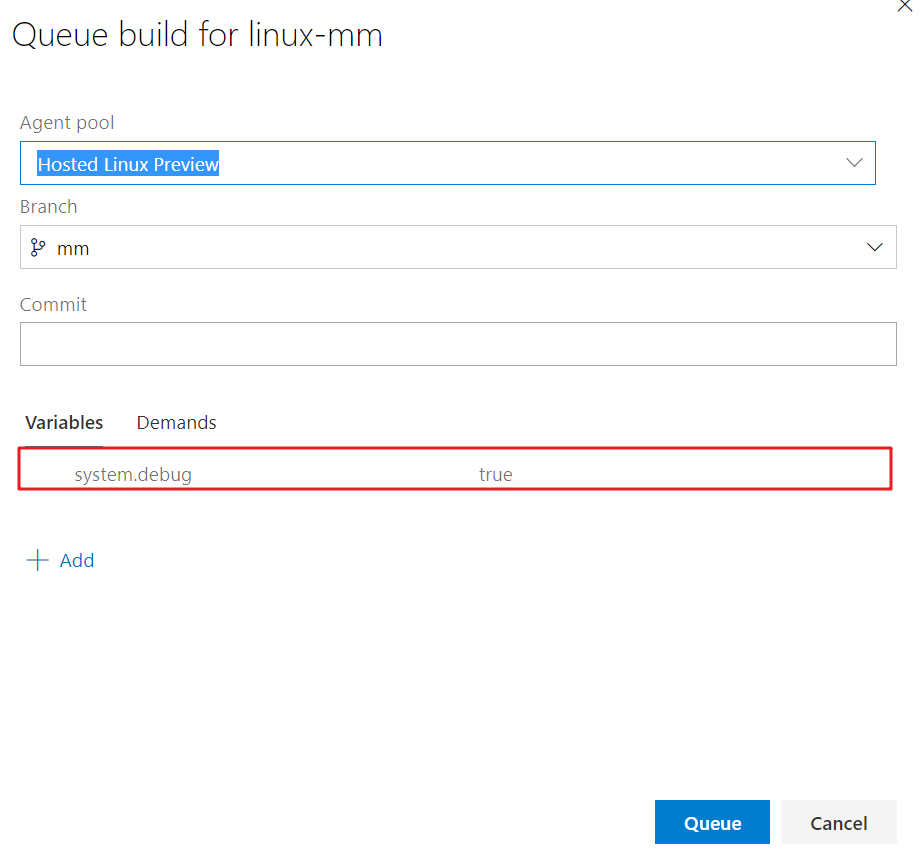
Download the logs of the build and attach it in the issue
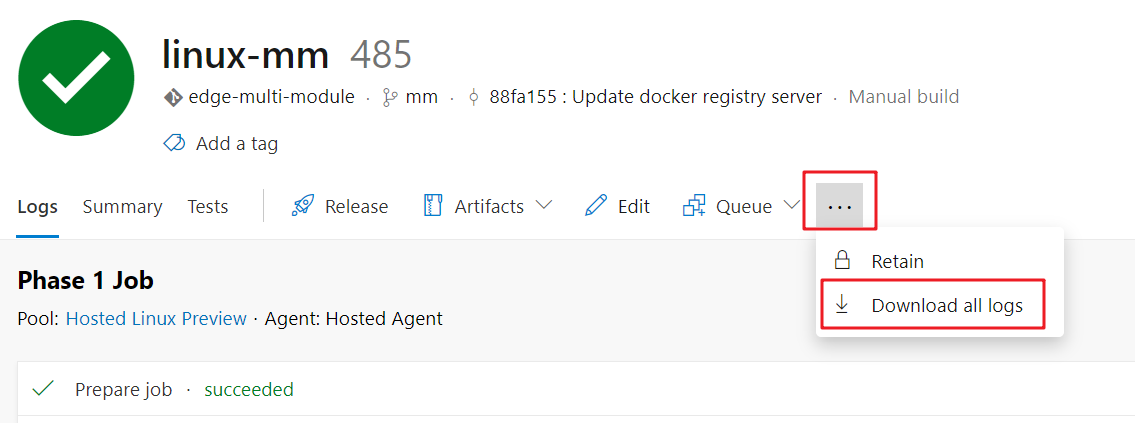
Contribution guide
- Fork the Github repository and clone to local
- Make the changes to the code
- In order to test privately in your personal account, make changes in
vss-extension.json.
- Change
publisher to your personal publisher id.
- Change
public flag to false
- Refer to Package your extension to package and publish extension to personal account and do test
- Create a PR in the repository
Data/Telemetry
This project collects usage data and sends it to Microsoft to help improve our products and services. Read our privacy statement to learn more. If you don’t wish to send usage data to Microsoft, you can change your telemetry settings by setting variable DISABLE_TELEMETRY to true.
We fully welcome your feedback or suggestion for the extension, you can send Email to Azure IoT Edge Tooling team vsciet@microsoft.com