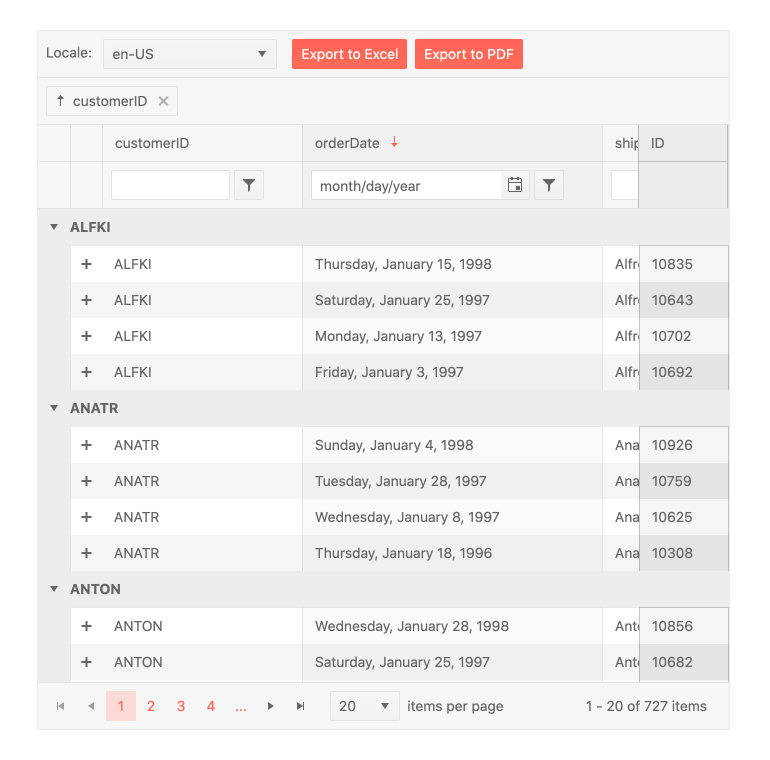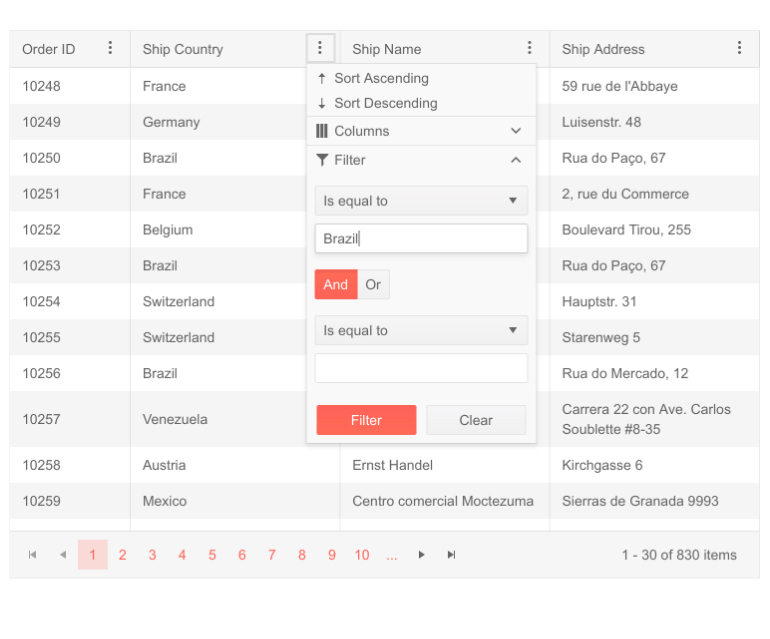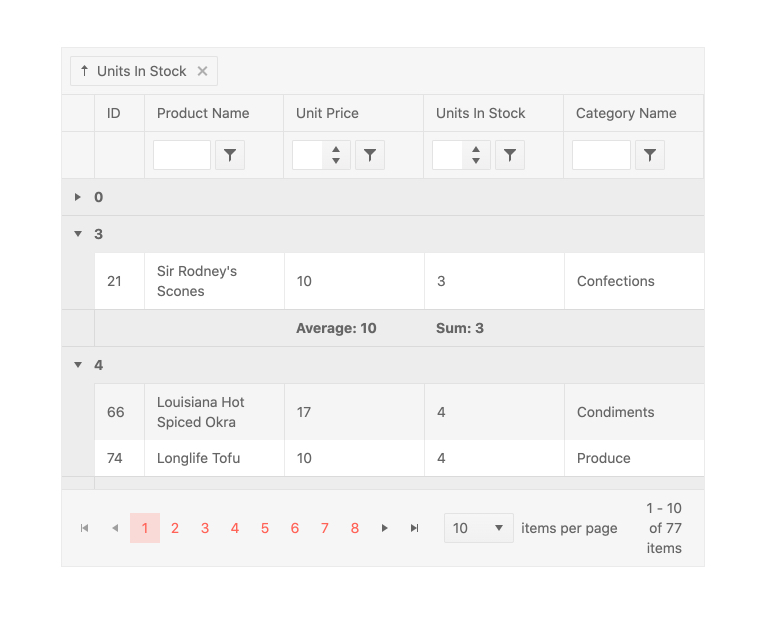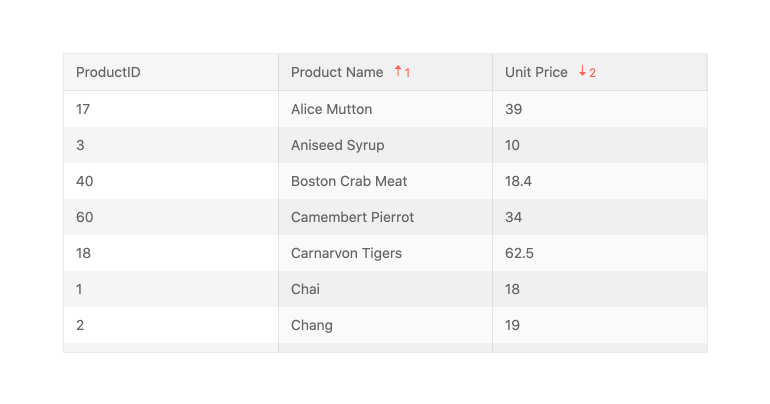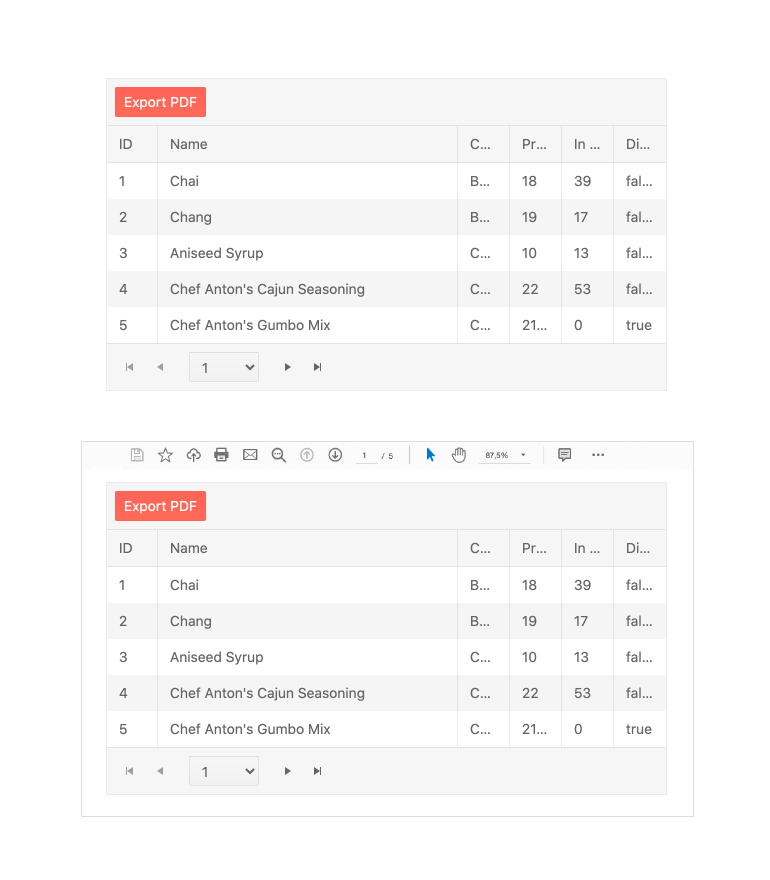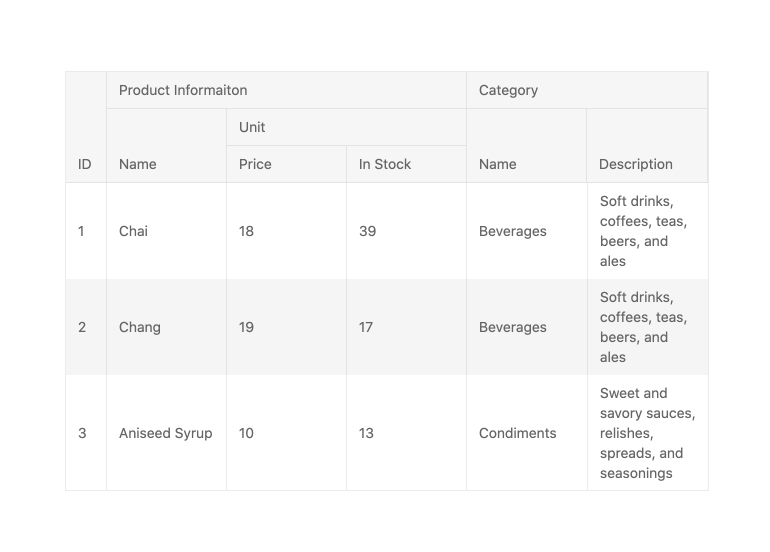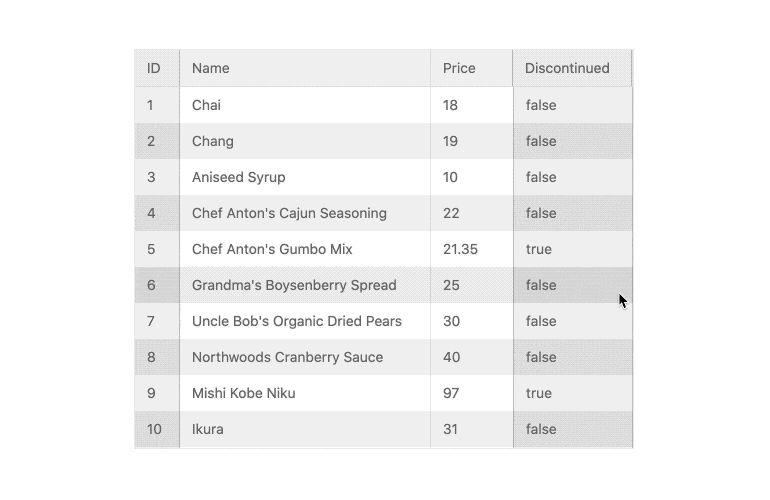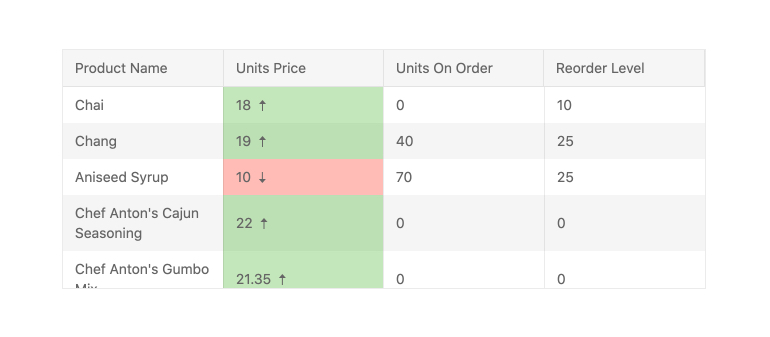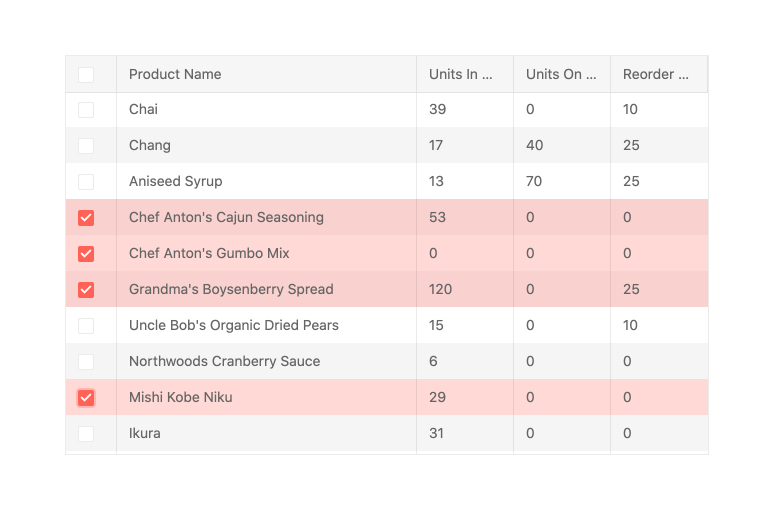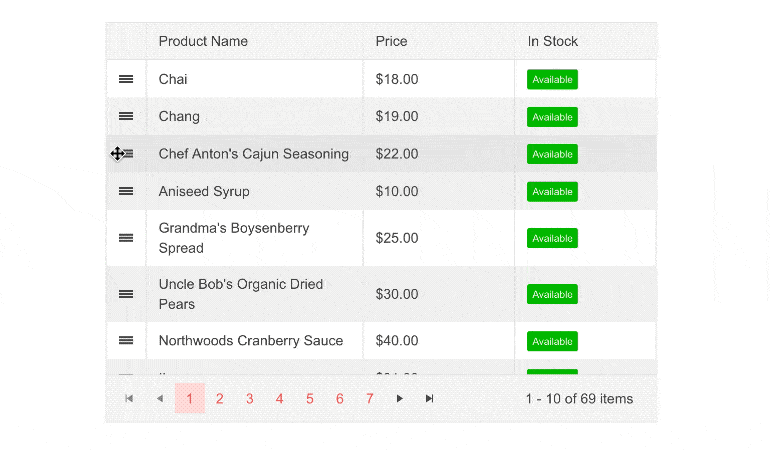OverviewThe React Data Grid, part of KendoReact, is one of the most powerful grid components available to React developers, with features such as live data loading, export to Excel & PDF, flexible selection options, a variety of column interactions and sticky columns, virtualization, as well as the ability to handle thousands and hundreds of thousands of data items. Aside from that, the React data table has interactive capabilities like presenting hierarchical data, column and context menus to give extra functionality depending on currently chosen rows or columns, possibilities for custom layout, and much, much more. Check out its entire feature set down below! See React Data Grid Overview demo
Data Operations
See React Data Grid Local Data Operations Demo
See React Data Grid OData Server Operations Demo EditingAllowing users to modify data items is a typical use case for the KendoReact Grid, which is why the React data table supports multiple options to change a data item. These include the ability to alter the value of a single cell by clicking into it, putting the full row in edit mode by clicking on an Edit button or action item, and updating data in a form hosted outside of the React Data Grid. See React Data Grid Editing demo
FilteringEnd-users may instantly slice and dice data depending on any filter expression thanks to the KendoReact Grid's powerful filtering user experience. The React Data Grid can be modified to provide a custom component to handle filtering, with features such as a dedicated filter row or a filter menu that shows when clicking a filter symbol in a column header. See React Data Grid Filtering demo
Grouping & AggregatesThe KendoReact Data Grid enables you to display grouped table data. You will be aid by the following the grouping utilities:
See React Data Grid Persist Grouping demo
See React Data Grid Expand and Collapse All Groups demo
See React Data Grid Aggregates demo
PagingThe Paging functionality allows dividing a KendoReact Data Grid into discrete pages thus easing the user in navigating into vast amounts of data.
See React Data Grid Paging demo
See React Data Grid Custom Pager demo SortingWhen sorting is enabled in the KendoReact Grid, any column may be sorted ascending or descending by clicking on its header. Multiple clicks will cycle among ascending, descending, and unsorted options. The KendoReact data table may be presorted, allowing you to specify which columns to sort and in what order ahead of time, and it also provides sorting over multiple columns. See React Data Grid Sorting demo
Export to Excel & PDFThe React Data Grid integrates with the KendoReact library's Excel and PDF Export libraries. Thanks to this, every part of the table can be exported to Excel or PDF with a single click. With a plethora of configuration choices at their disposal, developers may choose whether to simply export the current data set presented or the whole data set. For even more flexibility, the exported file can be altered on-the-fly. See React Grid Export to Excel & PDF demo
ColumnsThe React Data Grid is packed with column-related features that will ease your life.
See React Data Grid Column Interactions demo
See React Data Grid Multi-Column Headers demo
See React Data Grid Locked Columns demo
See React Data Grid Column Menu demo
See React Data Grid Column Auto-Size demo
See React Data Grid Row and Column Virtualization demo CellsThe KendoReact Grid includes default elements for displaying information in cells as well as UI components that may be used when editing data items, such as a React DatePicker for any field that is tied to a date. In circumstances where greater customization is required, every cell inside the React data table may utilize a custom renderer in both read and edit modes, giving developers complete control over what is displayed within the KendoReact Grid. You can customize the cell content by defining different types of cells. Types:
See React Data Grid Custom Cells demo
Keyboard NavigationWhile the KendoReact Grid is an exceptionally sophisticated component with a plethora of functions, traveling around the data table with just a keyboard is a pleasure thanks to the KendoReact Data Grid's built-in keyboard navigation functionality. End users can interact with any part of the data table using only their keyboard using this functionality. See React Data Grid Keyboard Navigation demo SelectionThe KendoReact Grid supports selection in a variety of ways, such as the ability to pick rows and create a distinct highlighted look, or to add a selection column with checkboxes that provides a simple method to interact with selecting and deselecting a row. The selection may be made programmatically, and the KendoReact data table has methods for extracting and interacting with the selected rows. See React Data Grid Selection demo
Rows
See React Data Grid Detail Rows demo
See React Data Grid Row Pinning demo
See React Data Grid Reordering of Rows demo
AccessibilityAccessibility is one of the KendoReact library's key foundations, and it can be observed in all available React UI components. In this manner, the KendoReact Grid is AAA certified with WCAG 2.0 and is Section 508 and WAI-ARIA compatible. See React Data Grid Accessibility demo GlobalizationGlobalization process combines the translation of component texts (localization) and their adaptation to different cultures. See React Data Grid Globalization demo
React Data Grid Video DemosGuided Tour of the KendoReact Data Grid Learn all there is to know about the KendoReact Data Grid feature set in this guided video tour led by KendoReact Product Manager Carl Bergenhem. How to Implement the KendReact Data Grid In this video lesson, you will learn how to use the KendoReact Grid and its various grid capabilities, including theming and style, paging, and filtering. Related Links
Are You Planning a Complex or Multi-Platform Project Soon?More than 270,000 customers in 100+ countries, trust us to move their business forward by relying on our controls and tools for web (React, Angular, jQuery, Vue, ASP.NET AJAX, ASP.NET MVC, ASP.NET Core, Blazor, Silverlight, PHP, JSP), mobile (.NET MAUI, Xamarin), desktop development (WinUI, WinForms, WPF, UWP), reporting and mocking (Reporting, Report Server, JustMock), automated testing (Test Studio, Test Studio Dev Edition), CMS (Sitefinity), document management (Telerik Document Processing), UI/UX design (Unite UX), debugging (Fiddler Everywhere, Fiddler Classic, Fiddler Jam, FiddlerCap, FiddlerCore), extended reality (UI for Unity XR), free tools (JustAssembly, JustDecompile, VB.NET to C# Converter, Testing Framework). Learn more at Telerik.com. |