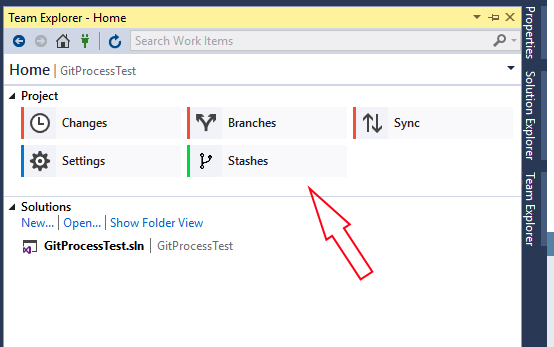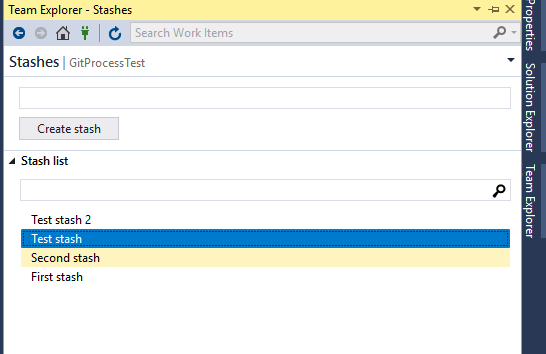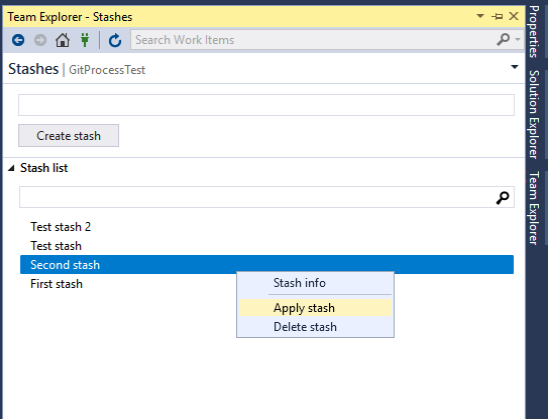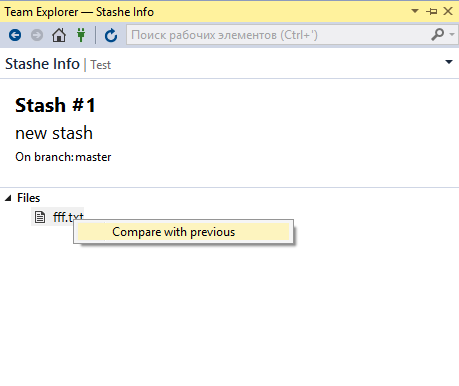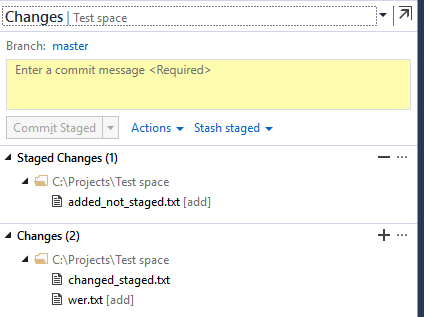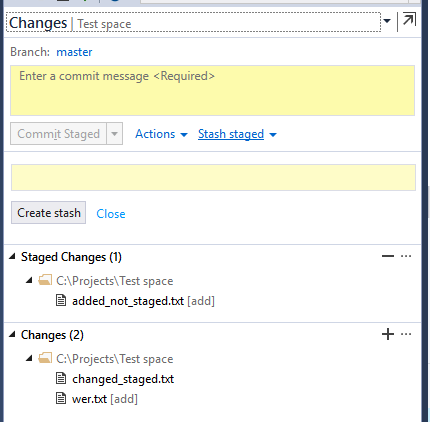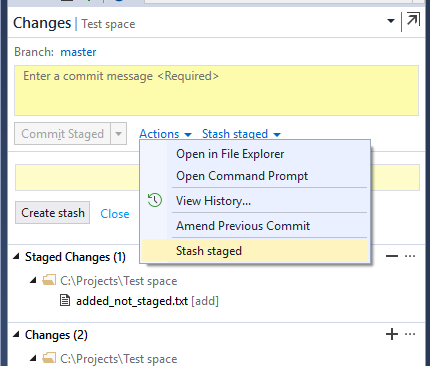Team explorer extension for git stashes.The support for this extension is currently discontinued.To use git stash functionality, download Visual Studio 2019. It already includes a lot of UI actions that allow everyone to work with stashes in the Team Explorer tab. Review the following issues on the GitHub to find more information:
Versions
RequirementsVisual Studio 2017 Git (please download from git) DescriptionThis Visual Studio Team Explorer extension provides a possibility to use a git stash command with different options from Team Explorer tab. After instaling the extension you can find a new "Stashes" button on Team Explorer tab that navigates you to the Stash list page.
On this page you can see the list of stashes for current active repositoty with a search box that helps you to find the stash by the assigned message.
The context menu is generated with the right click on each item. There are three options: apply, remove or view stash info. On the top of the page you can find Create stash section. After clicking on "Create stash" button all your current changes are stashed and the entered message are assigned to the created stash.
After clicking on "Stash info" menu item you are navigated to stash info page. Here you can find all stash information:
The context menu is generated with the right click on each file. There is only one option - 'Compare with previous'. After clicking on it Visual Studio should open diff compare tab and show difference between stashed and previous file version. So you can see the contents of the stash with out applying it.
Stash Staged Also, Git stash extension provides a possibility to stash ONLY staged files (so now the user is able to select which files will be included in the stash). This functionality is working in testing mode now. The user is able to find new link and section on the Team Explorer Changes page:
If there is no link, section can be opened by "Stash staged" command ("Actions" menu):
After clicking on "Create stash" button all your staged changes are stashed and the entered message is assigned to the created stash. The stash will be applied in the following 4 steps (git operations):
So after this operation repository state won't be affected, but the user will get a new stash in the repository Stash list, that will contain only staged changes. |