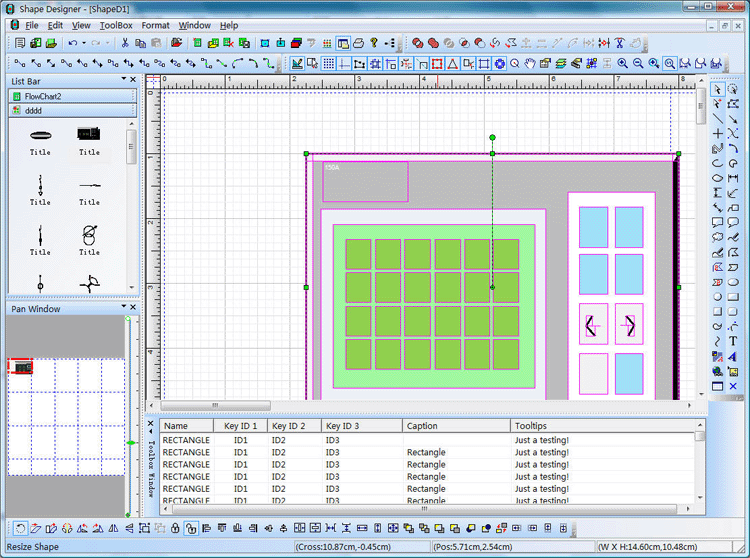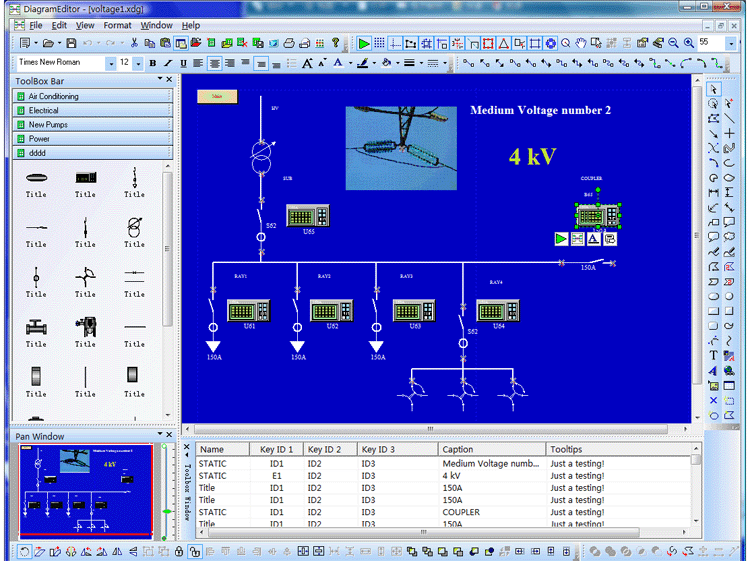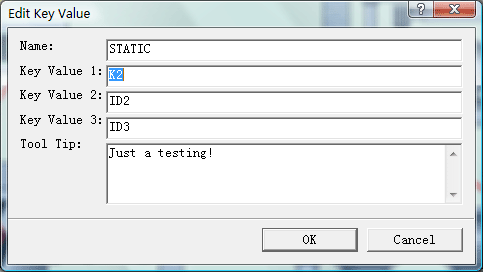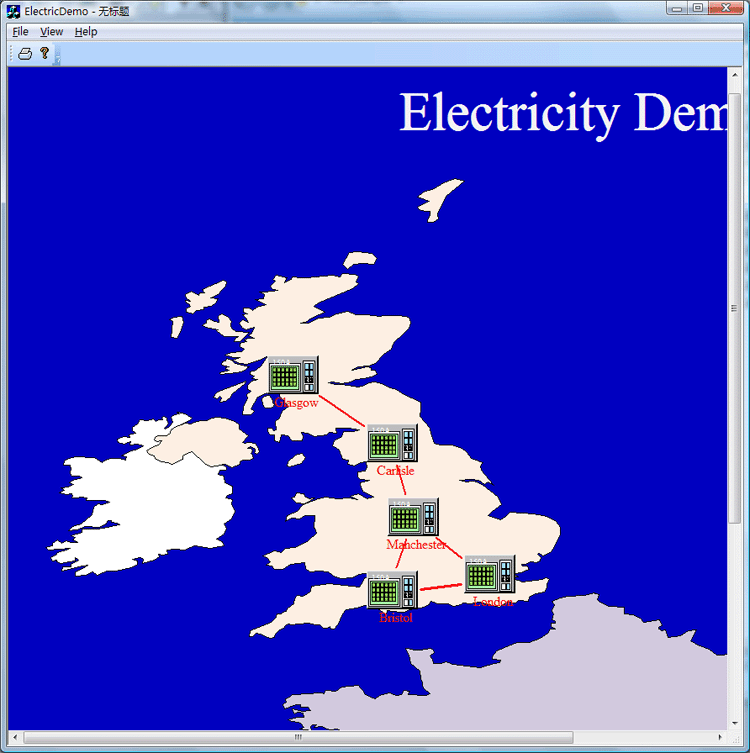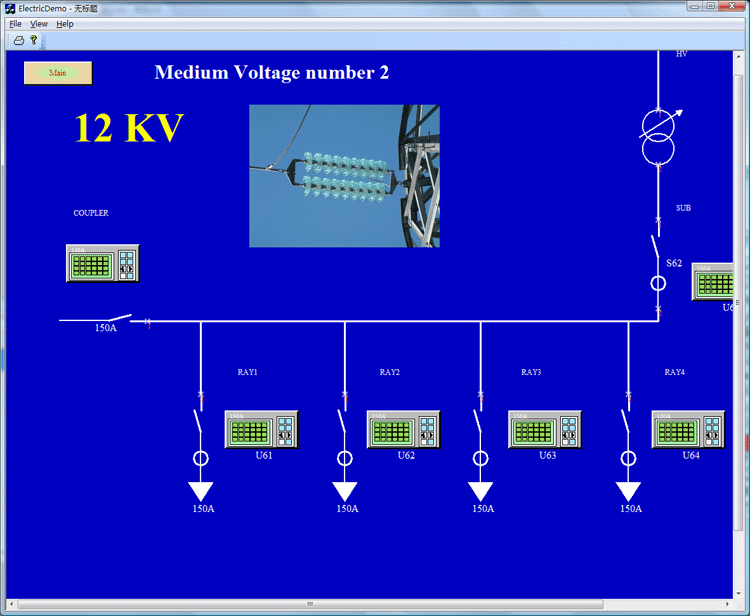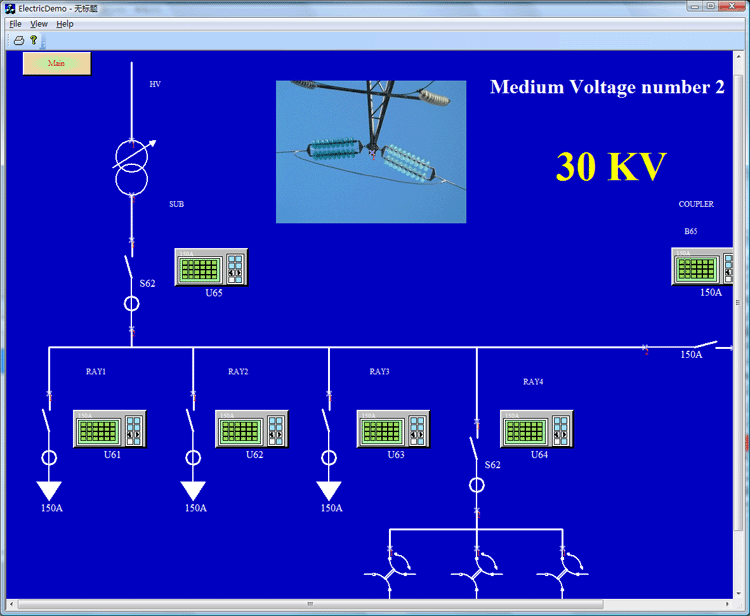HMIand Graphics Software Visualization Source Code ToolKit for C/C++, .NET Monitoring GUIs for VC++, and the .NET platform
Screenshots Applications built on E-XD++ToolKit
Product feature comparison
is an extremely flexible and robust graphical framework for building visual interfaces that display real-time data, from Process Control operator displays and HMI screens to Traffic and Telemetry Monitoring displays and Supply Chain visualizations
. UCanCode provides a complete set of services, consisting of designtools and a software development kit (SDK), for developers who want to create a user interface for industrial monitoringand process control drawing applications. These displays feature highly customized graphical objects that connect to underlying real-world data.
When one composite symbol is designed, just use Copy/Paste to place it within the toolbox window at left side. TheseHMI Symbols will be ready for design HMI Screen in future. 2. Design HMI Graphics Software Screen
:
If you want to identify any shape on the screen, just use the following dialog to define some key value. There are three key values that can be used to do this work, as below:
We change it's key value 1 to K2. After one HMI Software Screen is finished, you can save it to a xdg file. You can design as many screen as you want. 3. Building your HMI Software: With full edition of E-XD++ Visualization Component, there is an appwizard that will help you building a base framework of HMI Software without written a line of codes, after the base framework of your application is finished, you can import any XDG files into your application, (Please remember the resource type must be XDGRes), to load aHMI Screen just call the following codes, it is very easy: LoadXdgFromResource(IDR_MAIN, _T("XdgRes"), FALSE); In fact, this line of code can be called at any place if you want to load any new screen at any time. 4
. Update the screen with data:
Mostly we can use the WM_TIMER of CWnd to recieve the data and refresh theHMI Screen, if you want to update only one shape, just call UpdateControl of this shape, but if you want to update a list of shapes one time, we recommend you to call UpdateShapes, this will works more effective. If you want to handle the click event, you can DoButtonClickEvent to do that. That's all, below is the running - time mode of this sample, this sample has three XDG hmi screen, click any item to switch to a new screen. With E-XD++ full edition, there is also a ready to useHMI Screen design tool shipped, with this tool, you can use any symbols within the toolbox window at left side to create any screen as you want, just drag and drop, very simple and easy: Developers prefer ucancode's solutions because they are easy to use, completely customizable, and can deploy to both the desktop and the Web. ucancode is the industry’s leading real-timeSPC software, automating quality data collection and analysis E-XD++ Visulization Graphics Toolkit is the best toolkit for building any HMI Software Screen, as below: 1. Design the HMI symbols with shapedesigner: With E-XD++ full edition, there is a shapedesigner application shipped, with this diagramming tool, you can use many advance features to build any kind ofHMI Software symbols, as below: UCanCode E-XD++ Visualization ToolKit |