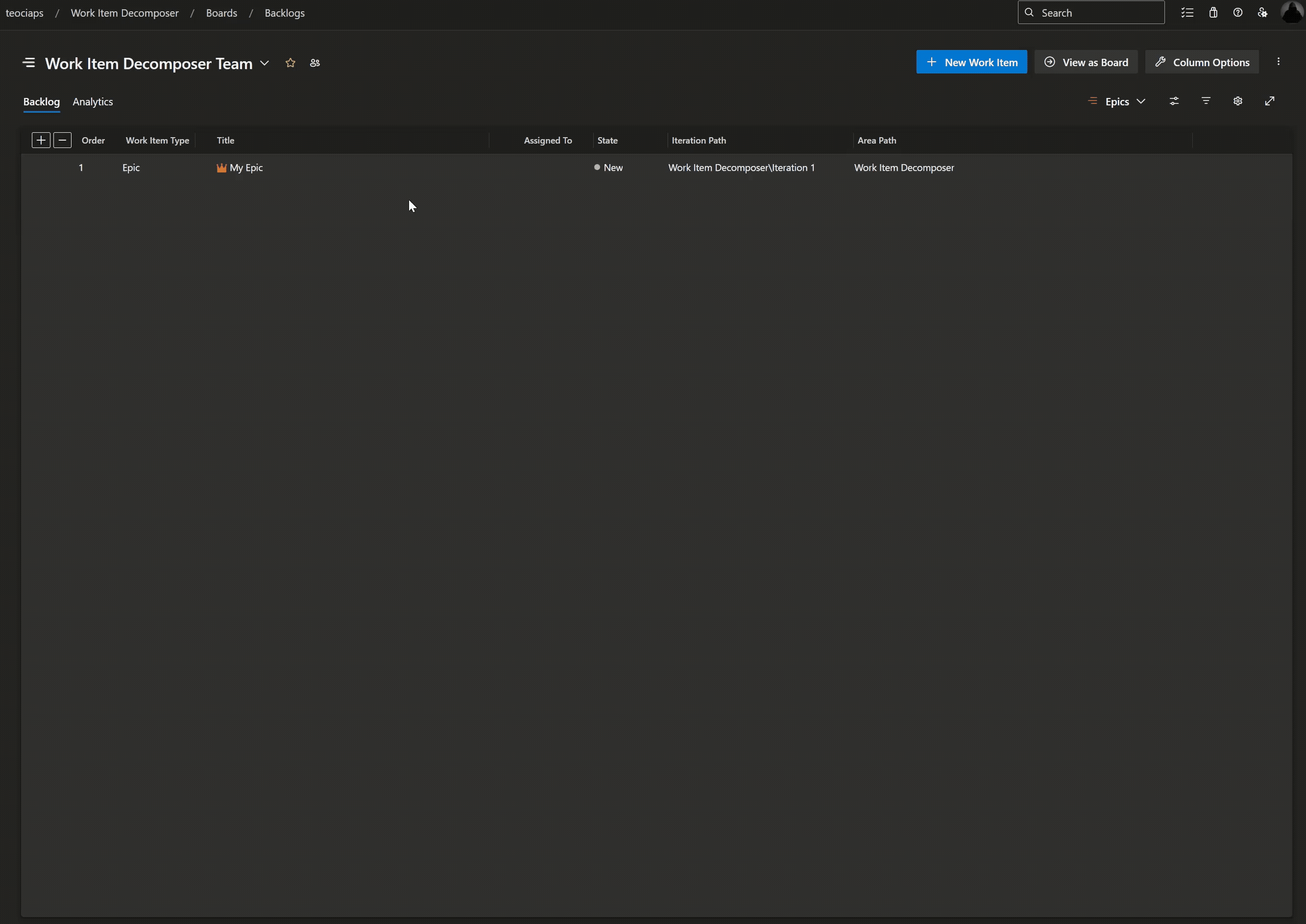Quickly decompose work items into structured, valid hierarchies. Supports any work item types and custom processes with zero configuration.
FAQ · Changelog · Latest release · Report Bug · Request Feature
🔑 Key Features🌟 Instant Hierarchy CreationCreate full, validated hierarchies in seconds — no manual linking or rework. 🪄 One‑Click DecompositionTurn a single item into a complete, actionable plan with one click. 🔄 Universal IntegrationAvailable from Boards, Backlogs, Sprints, Queries and Work Item Details — use it where you work. ♾️ Process CompatibilitySupports inherited and custom process templates and honors your project's rules. ⚙️ Flexible ConfigurationFine‑tune auto‑tagging, assignments and many more options to match your workflow. ⚡ Reliable & FastOptimized for speed with error-free execution and predictable results. ⌨️ Keyboard PowerFull keyboard navigation and shortcuts for rapid, accessible workflows. 🌓 Theme‑Aware UIAdapts to Azure DevOps light and dark themes for a native feel. 💡 Why You'll Love It
Smart Planning
Build repeatable, well-structured plans quickly
Save Time
Eliminate manual linking and long waits
Stay Organized
Maintain consistent structures across teams
🛠️ How to Use
📍 Where to Find the Extension in Azure DevOpsAfter installing, you can access Work Item Decomposer almost anywhere you work with items in Azure DevOps Boards:
In all these views, right-click any work item or click the "..." (more options) to open the context menu, then select Decompose work item. You can also use the extension directly from the Work Item Details view by clicking the "..." (more options) in the toolbar. Additionally, you can see and configure (if permitted) the extension's settings from the Project Settings area.
Explore the full range of settings in our documentation. Start planning smarter—decompose work items with ease! Note: Extension updates are automatic. If additional permissions are required, you may need to authorize the update in Organization Settings > Extensions. Check our FAQ for version-specific notes. |