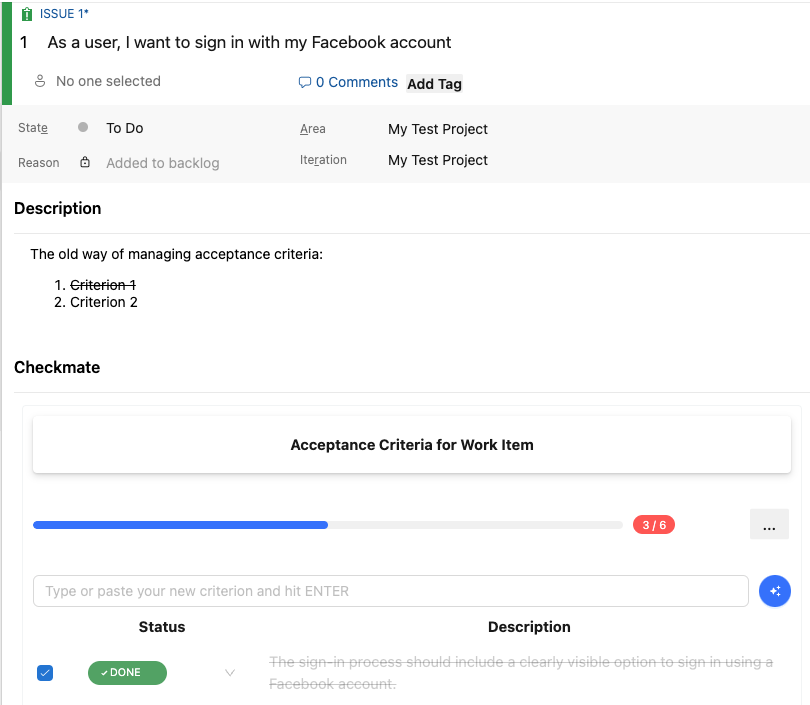Checkmate
Checkmate is a powerful extension that revolutionizes the way you manage acceptance criteria within your work items. With Checkmate, you can create, edit, and track acceptance criteria as checklists directly on the work item page, providing a seamless and efficient experience.
Key Features
- Seamless Integration: Checkmate adds a dedicated "Checkmate" group to your work item page, allowing you to manage acceptance criteria checklists without navigating away from the work item context.
- Intuitive Checklist Management: Easily add, edit, delete, and mark checklist items as complete, keeping your acceptance criteria organized and up to date.
- AI-Powered Criteria Generation: Save time and ensure comprehensive coverage by automatically generating detailed and actionable acceptance criteria using AI technology.
- Real-Time Progress Tracking: Visual progress bars update in real-time, providing an at-a-glance overview of each work item's progression through its checklist(s).
Getting Started
Installing Checkmate is a breeze. Simply add the extension to your Azure DevOps organization, and you're ready to go. No additional configuration steps are required.
To optimize your viewing and usage experience, we recommend customizing your work item pages to move the Checkmate extension to the first column. This ensures that the extension is easily accessible and visible while working on your work items.
Recommended Modification to Default Installation Location
By default, Checkmate will be located in the center column of the work item page. We recommended changing the location to the first column for all work item types. Follow the below steps to perform this action:
- Navigate to the Process Settings:
- Go to your Azure DevOps project.
- Click on the settings gear icon in the lower-left corner.
- From the “Project details” section at the top of the page, click on the “Process” assigned to the project.
- Customize Work Item Layout:
- From the “Work item types” tab, click on the work item type you want to customize (e.g., Epic, User Story, Task, Issue, Bug).
- Drag and drop the Checkmate section to place it under the 'Description' field.
- Repeat this for all relevant work item types.
Benefits
Checkmate offers significant advantages over the traditional way of managing acceptance criteria in Azure DevOps using a free-form text field:
- Structure and Organization: By representing acceptance criteria as checklists, Checkmate provides a structured and organized approach to defining and tracking requirements.
- Clarity and Visibility: Checklist items are clearly defined and easily digestible, making it simple for team members to understand and follow the acceptance criteria.
- Progress Tracking: With real-time progress bars, Checkmate gives you a quick and visual way to assess the completion status of each work item's acceptance criteria.
- Time-Saving AI: The AI-powered criteria generation feature saves you valuable time by automatically creating comprehensive and detailed acceptance criteria based on your work item's context.
Screenshots
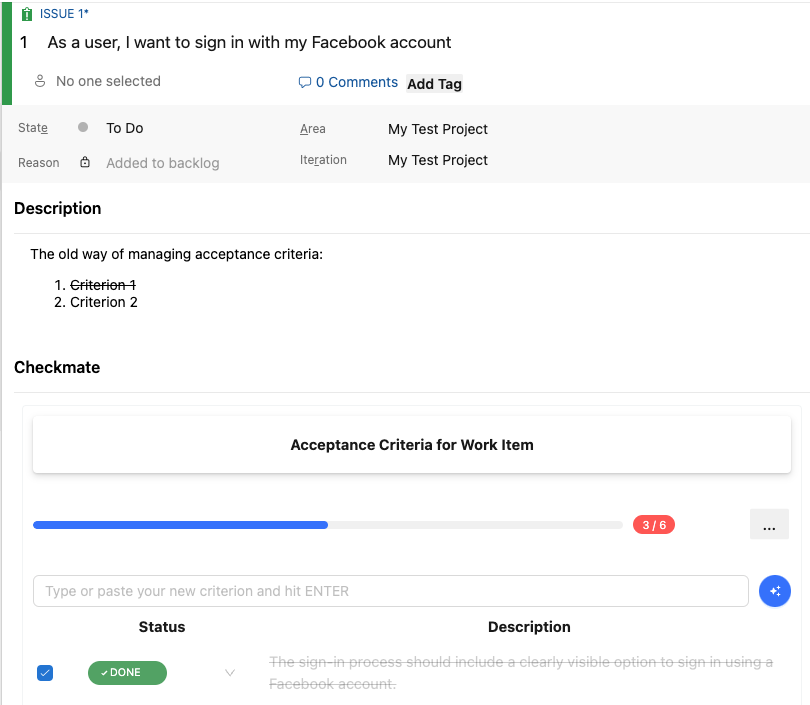
A general view of a work item with the Checkmate extension in view.
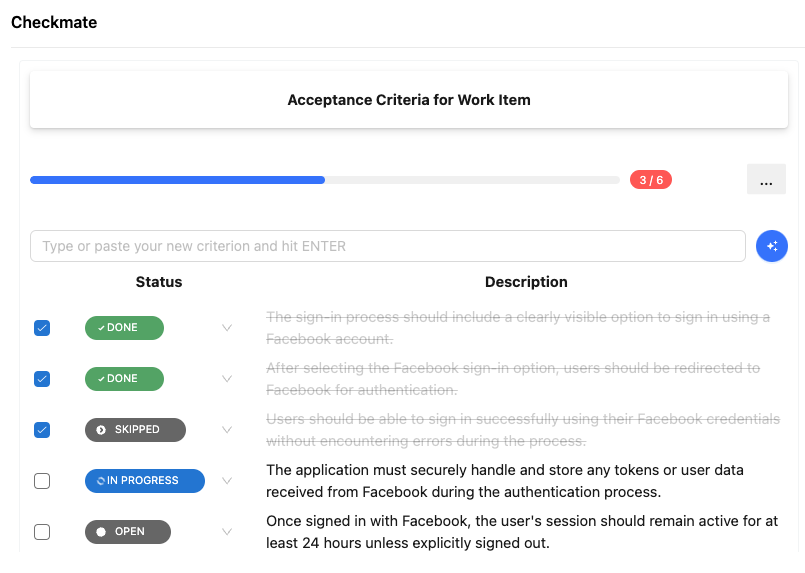
Visual progress bars provide real-time updates on the completion status of acceptance criteria.
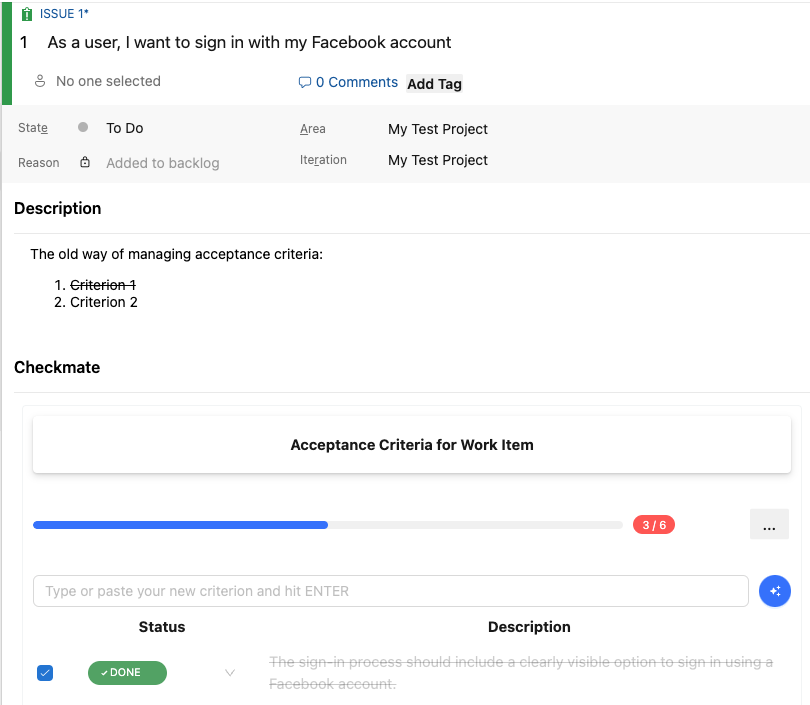
The AI criteria generation feature allows you to automatically create comprehensive acceptance criteria.
Feedback and Support
We value your feedback and are committed to continuously improving Checkmate. If you have any questions, suggestions, or issues, please don't hesitate to reach out to our support team. You can reach us through any of the following channels:
Start using Checkmate today and take your acceptance criteria management to the next level!