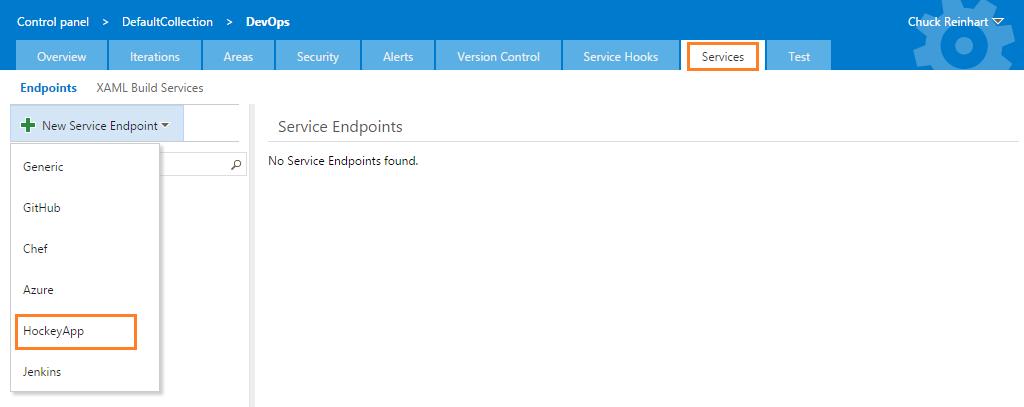Accelerate your Apps with Mobile DevOps
Take advantage of HockeyApp and bring a full Mobile DevOps flow to your mobile app development. Through this extension, HockeyApp integrates with Visual Studio Team Services or Team Foundation Server to streamline development, management, monitoring, and delivery of your mobile apps.
- Distribution – Upload your apps for beta testing and seamless in-app updates
- Crash Reports – Get symbolicated crash reports while testing and in production
- Feedback – Allow your users to create a dialog with you directly from within the app
- User Metrics – See how users interact with your app and plan your investments based on real data
- Managing Apps – Create teams to manage access, integrate with Azure Active Directory, and quickly on-board your team
Getting Started with HockeyApp
Don't have a HockeyApp account? It's easy to get started. You can use your Microsoft Account, social media account or just an email address to setup your HockeyApp account. The free plan comes with two apps, one owner, and no data restrictions. If you need more apps or owners you can upgrade to one of our business plans to take advantage of more apps and more owners. Each app allows you to target a specific platform. You can keep an unlimited number of versions of each app in HockeyApp with no data limits on crashes, feedback or user metrics. Only owners can create apps, but once an app is created developers or your continuous integration / continuous deployment process can upload new versions of the app, making updates simple for your organization. Get started with HockeyApp.
Usage
This extension installs the following components:
- A service endpoint for connecting to HockeyApp
- A build task to deploy your app to HockeyApp
- The HockeyApp widget
To deploy your app to HockeyApp you must create a service endpoint, and then use the build task to deploy the app.
Create a HockeyApp service endpoint:
- On the HockeyApp website, go to Account Settings and choose API Tokens
- Copy the details of your access token.
- Open the Services page in your Visual Studio Team Services Control Panel.

- In the New Service Endpoint list, choose HockeyApp.
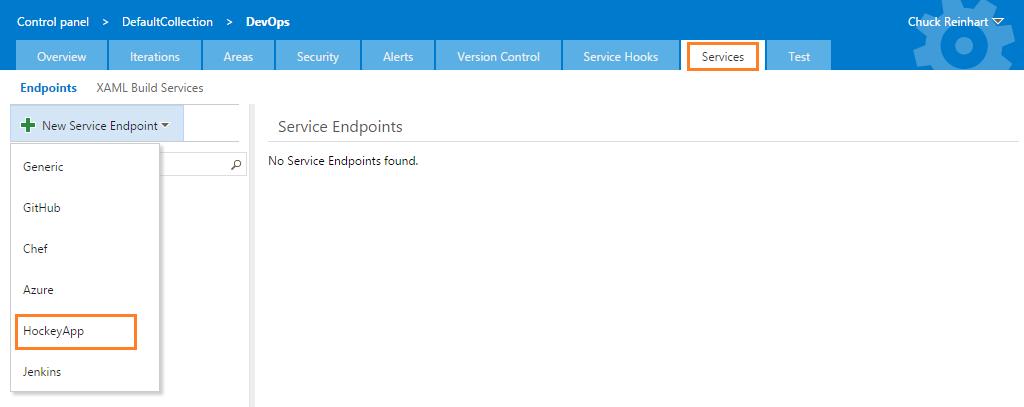
- Enter the token and other details to create the service endpoint.

Deploy your app to HockeyApp
- Open your build definition and add the HockeyApp task. The task can be found in the Deploy section of the ADD TASKS dialog.

- Enter the required parameter values for the HockeyApp task:
- HockeyApp Connection: Choose the service endpoint you created earlier.
- App ID: This identifier is available in the HockeyApp web portal after you create the app. Find more details on creating a new app here.
- Binary File Path: The app package to be uploaded. If you are building the app in a preceding build step, ensure you enter a relative path to the app package; for example, $(Agent.ReleaseDirectory).
- Enter any other optional parameters that you specifically require:
- Symbols File Path: The symbol package to be uploaded. If you are building the app in a preceding build step, ensure you enter a relative path to the dSYM file for iOS & Mac apps, to the mapping.txt or symbols.zip for Android, or to the folder with all .pdb files for a UWP app.
- Native Library File Path: This optional parameter can be set to a .zip file with all unstripped .so files on Android. HockeyApp will then dump the symbols from those .so files.
- Release Notes (File): A markdown file containing release notes for the app.
- Release Notes: A string with the release notes for the app.
- Publish?: Whether to make the app available. Can be set only with Full Access or Upload & Release tokens:
- Unchecked (the default) - Don't allow users to download or install this version
- Checked - Available for download or installation
- Mandatory?: Whether to make this version mandatory.
- Notify Users?: Whether to notify testers of availability. Can be set only with Full Access or Upload & Release tokens:
- Unchecked (the default) - Don't notify testers
- Checked - Notify all testers
- Strategy: Whether to add as a new build or replace a build with the same build number. Default is to add as a new build even if the same build number exists.
- Enter any optional download restrictions you want to apply to the app on HockeyApp:
- Tag(s): Restrict download to a comma-separated list of tags.
- Team(s): Restrict download to a comma-separated list of team IDs; for example, teams=12,23,42 where 12, 23, and 42 are defined in the database as identifiers of your teams.
- User(s): Restrict download to a comma-separated list of user IDs; for example, users=1224,5678 where 1224 and 5678 are defined in the database as identifiers of your users.

- Navigate to the team dashboard, and click on the green button with a plus on the bottom right to open the widget catalog.
- Select the HockeyApp widget and click add. An unconfigured widget is added to the dashboard.
- Click on the widget to configure it.
- Enter the required configuration values for the HockeyApp widget:
- Name: Choose the name of the widget.
- App ID: This identifier is available in the HockeyApp web portal after you create the app. Find more details on creating a new app here.
- Save the configuration.
| |