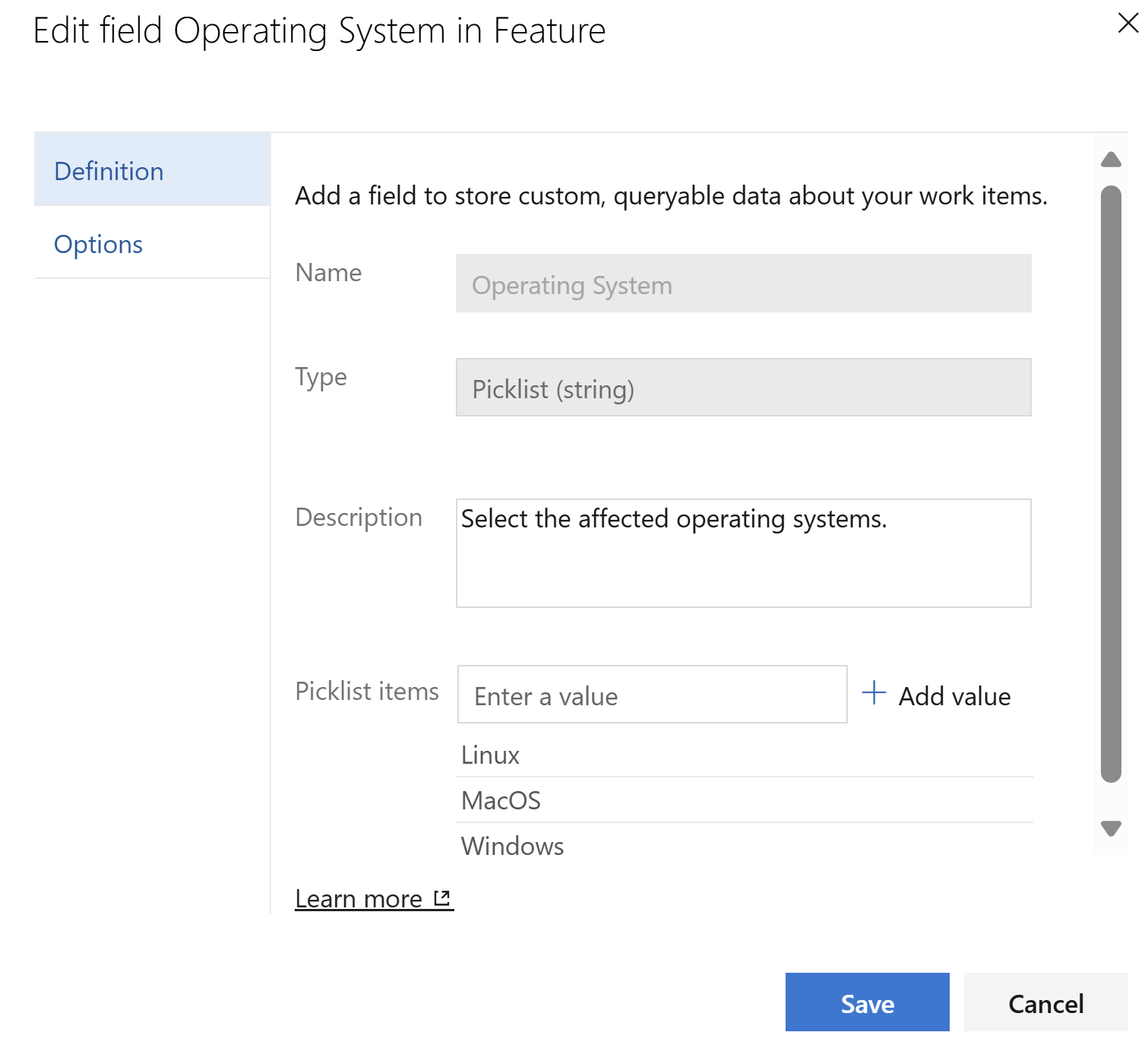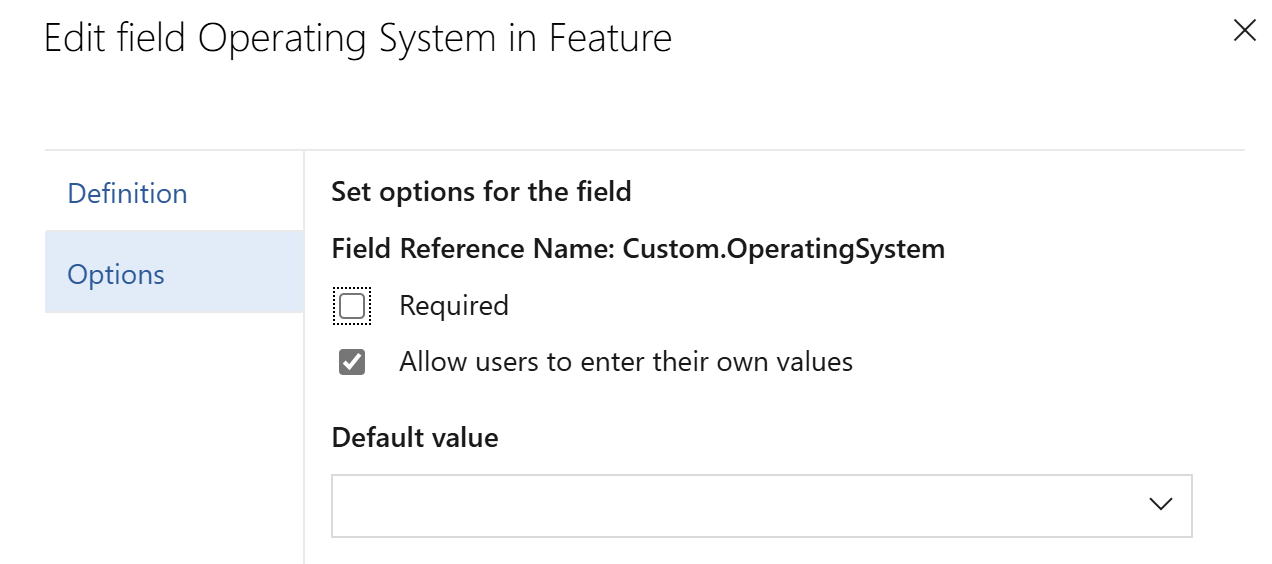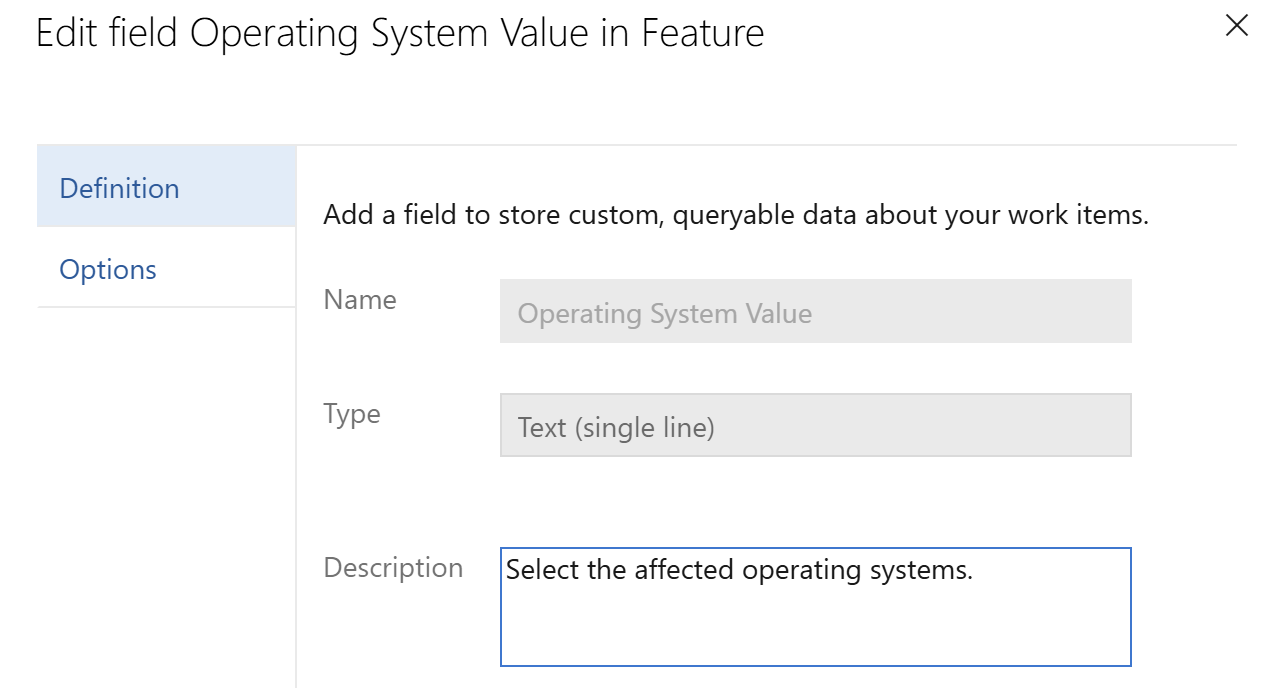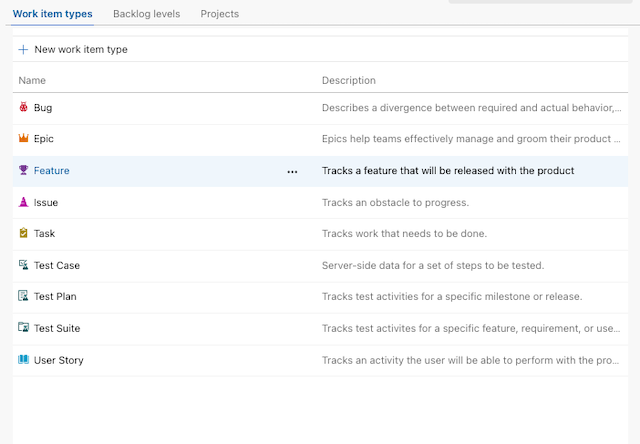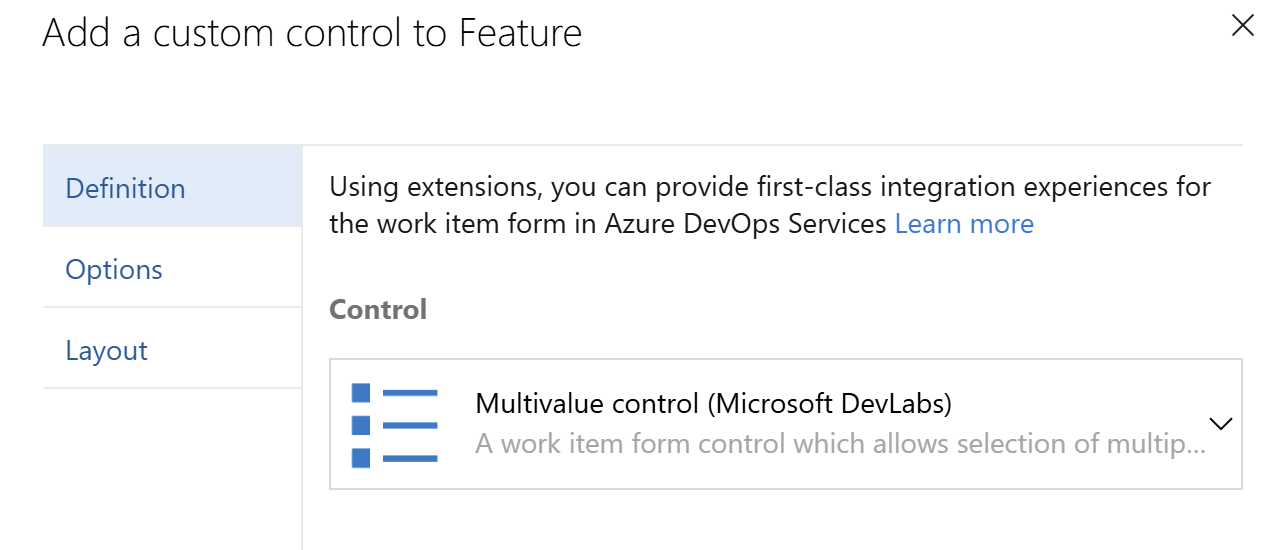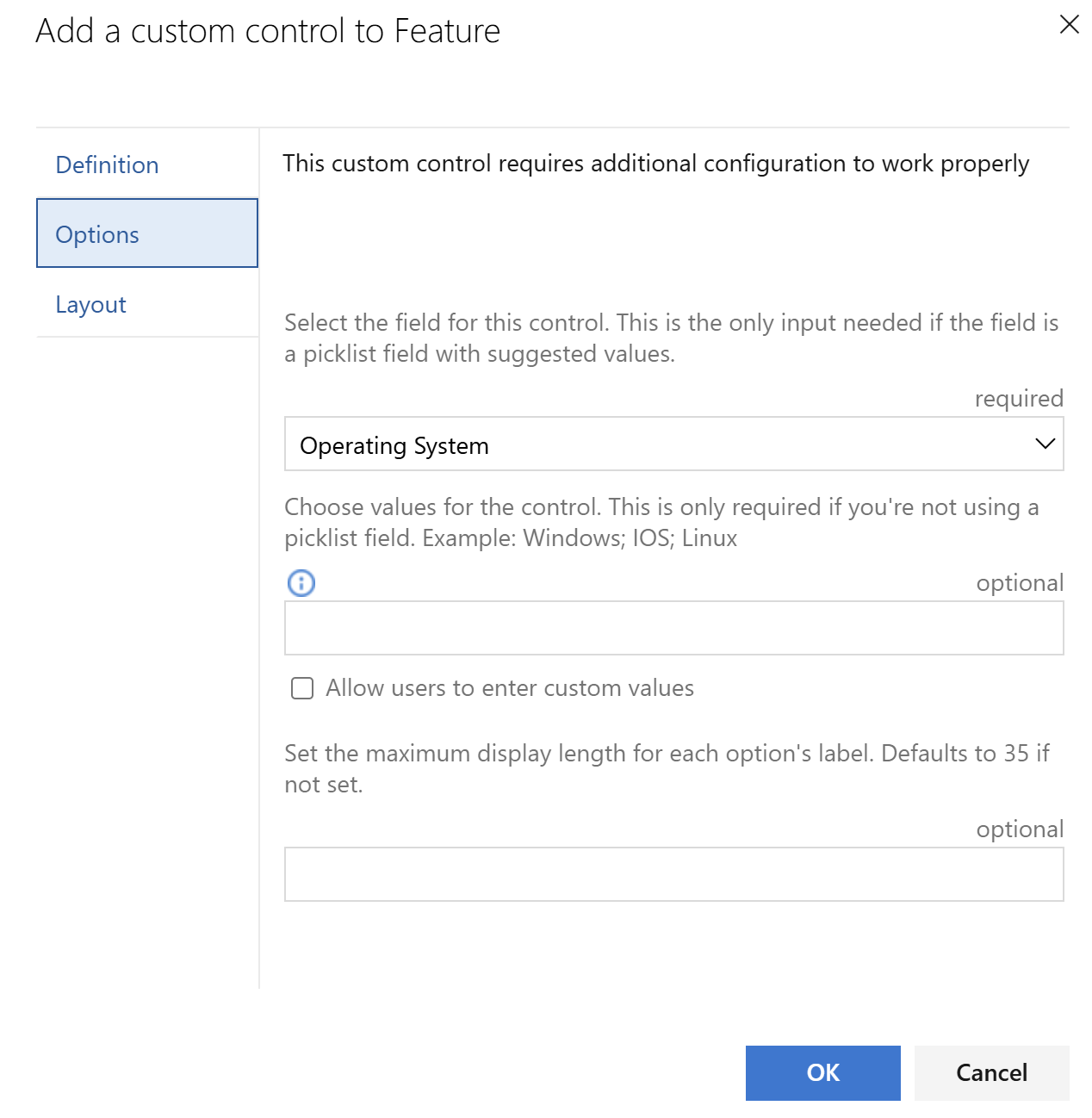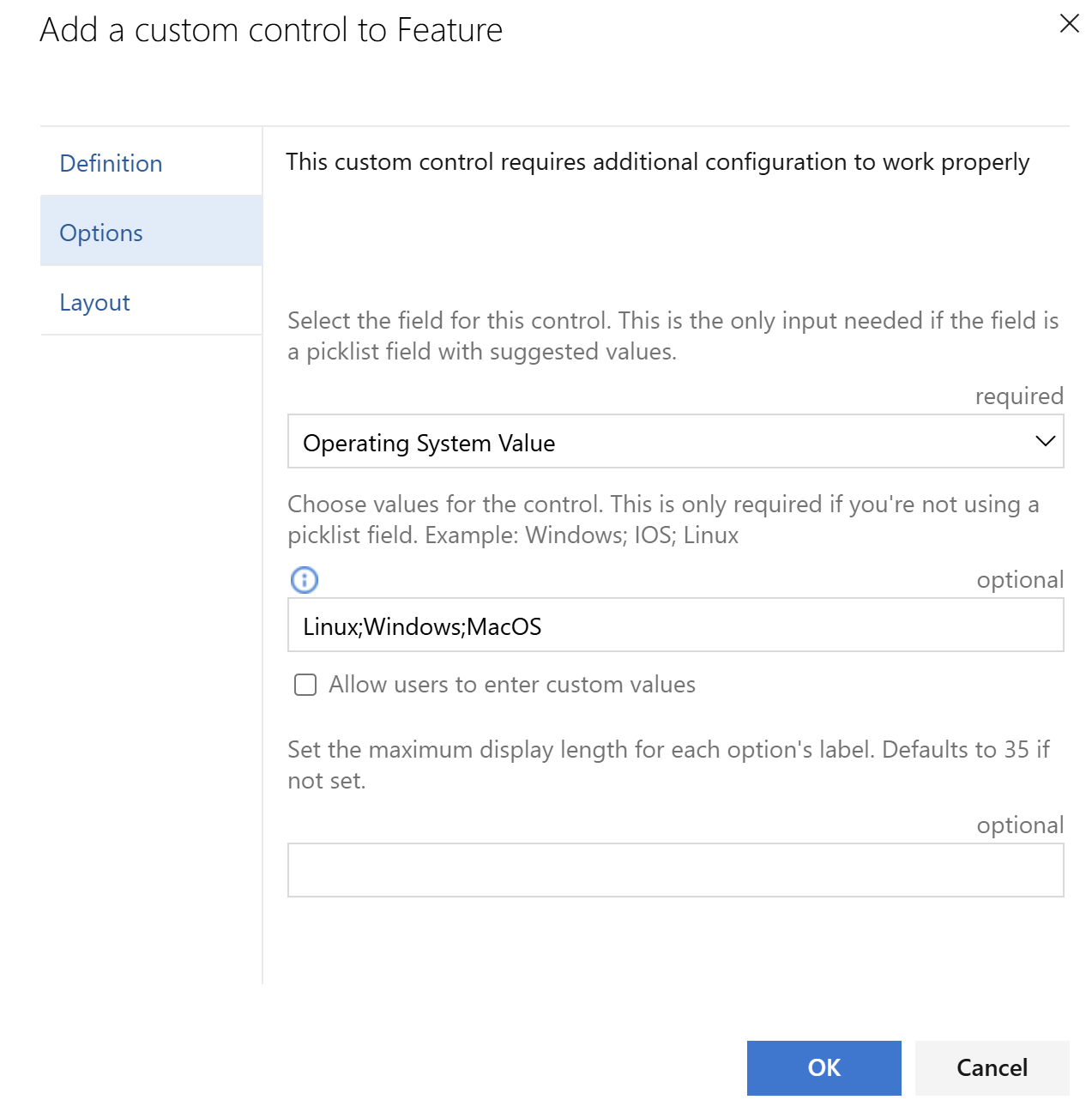Multi-value-controlThe Multi-Value Control Azure DevOps Extension enhances work item forms by enabling the selection of multiple values within a single field. This functionality is ideal for scenarios requiring categorization under multiple tags. Documentation
How to get startedTo use the Multivalue control you need a work item field to store the data used by the control and then add the Multivalue control to the form, linking it to the underlying field. Create a work item fieldYou can setup the control to either use a picklist or a semi-colon separate list of values as the domain values for the control.
Adding a picklist field
Adding a string field
Add a Multi Value control to the work item formWhen you have created the work item field to store the value for the Multivalue control you can add the control to the form and link it to the underlying field.
XML process templateTo define the layout for a work item type using XML, you'll need to add the Multivalue control to your layout Learn more about how to customize the multivalue control directly on XML. How to queryThe selected values are stored in a semicolon separated format. To search for items that have a specific value use the "Contains Words" operator. If searching for multiple values, use multipe "Contains Words" clauses for that field. You can also learn how to build your own custom control extension for the work item form here. SupportHow to file issues and get helpThis project uses GitHub Issues to track bugs and feature requests. Please search the existing issues before filing new issues to avoid duplicates. For new issues, file your bug or feature request as a new Issue. Microsoft Support PolicySupport for this project is limited to the resources listed above. |