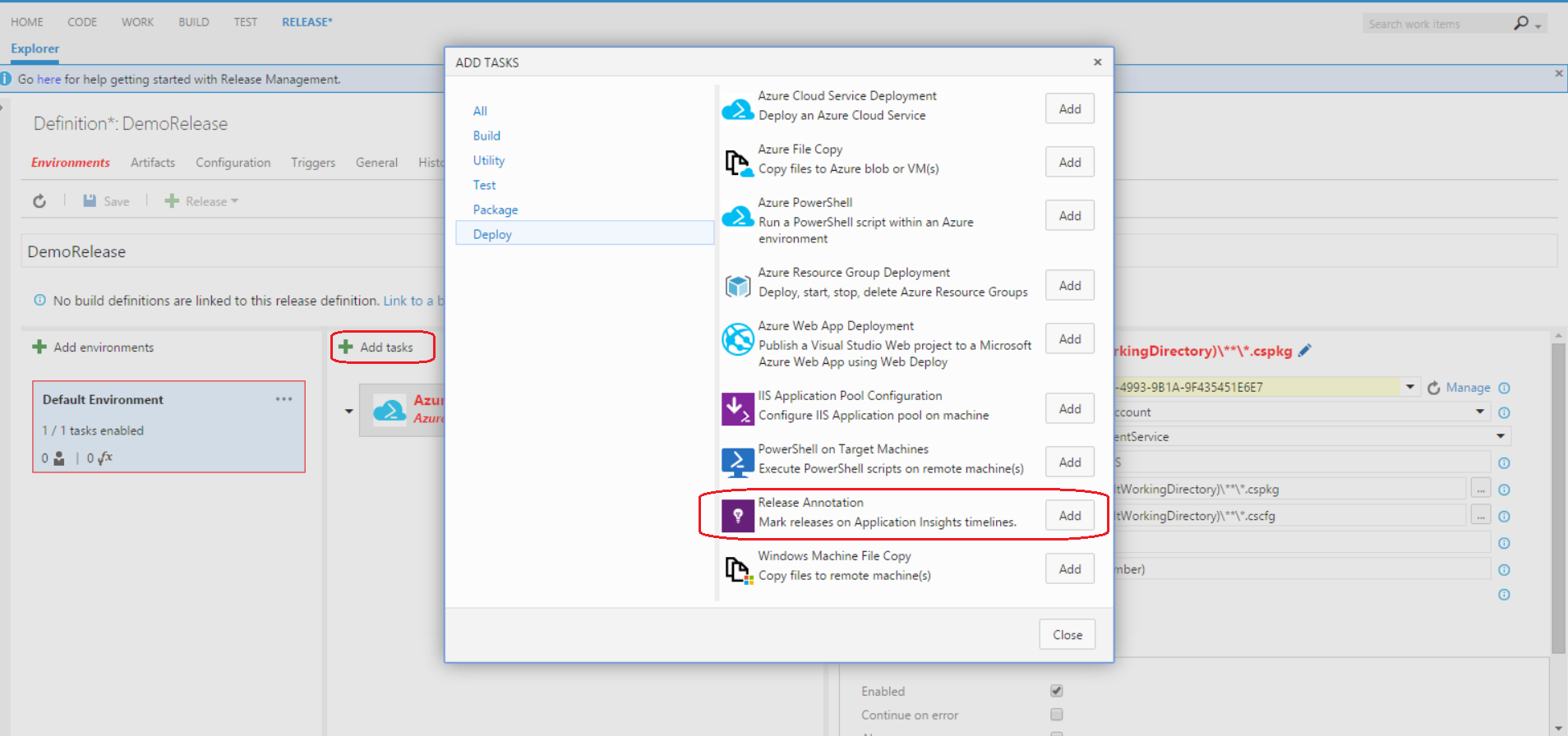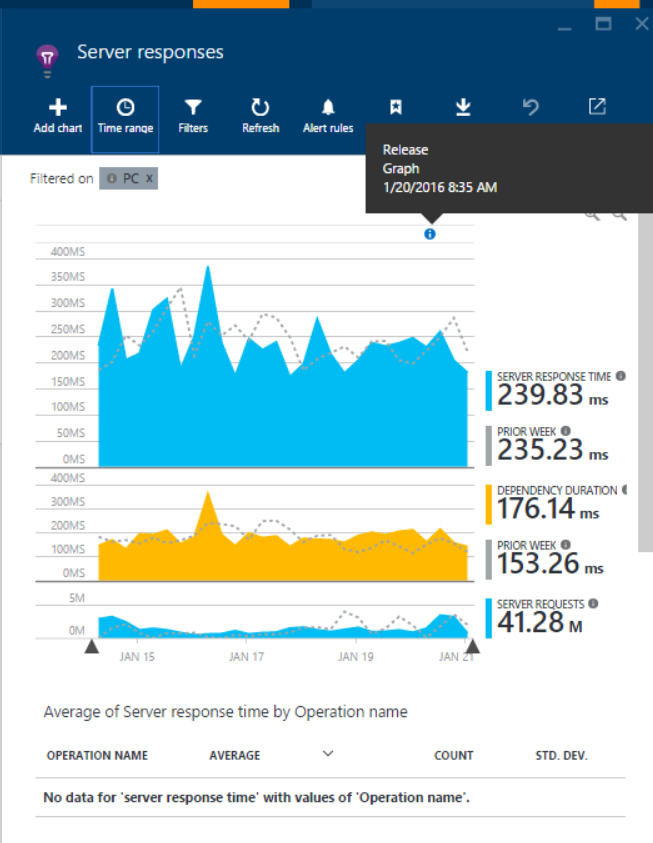Track your releases in Application InsightsRelease annotations for Application Insights is an extension for Visual Studio Online that can be used to create annotations on Application Insights Metrics Explorer timeline. This allows you to correlate the time your release took place to the many metrics available on the blade. This helps you understand things like whether a bad (or good) deployment is negatively affecting your service or app. There are two simple steps involved: 1. Adding Release Annotations to a VSTS ReleaseTo show Release Annotations on your Metrics Explorer, you'll need to add them to your build or release definition in VSTS. Edit an existing release, click on "Add tasks" and select "Release Annotation" from the list of available tasks (listed in the "Deploy" section). After the step is added, you'll need to generate and add an API key from Application Insights to finish filling out the attributes for the step. For full, detailed instructions on this process, please see documentation on how to get started. Once this is done, the next time your release runs, a Release Annotation will be generated.
2. Viewing AnnotationsYou're now ready to view your Release Annotations. In the Azure portal, select the appropriate resource from the list in Application Insights, and select "Metrics Explorer" from the list of blade commands on the resource overview blade. You'll see your Release Annotations as informational icons at the top of the available charts. When you hover over any of them, you'll get an informational tooltip that will give you some of the specifics about your release. You can use this info and the relative position of the Annotation to correlate the release with other available metrics to determine if the release potentially affected your resource.
|