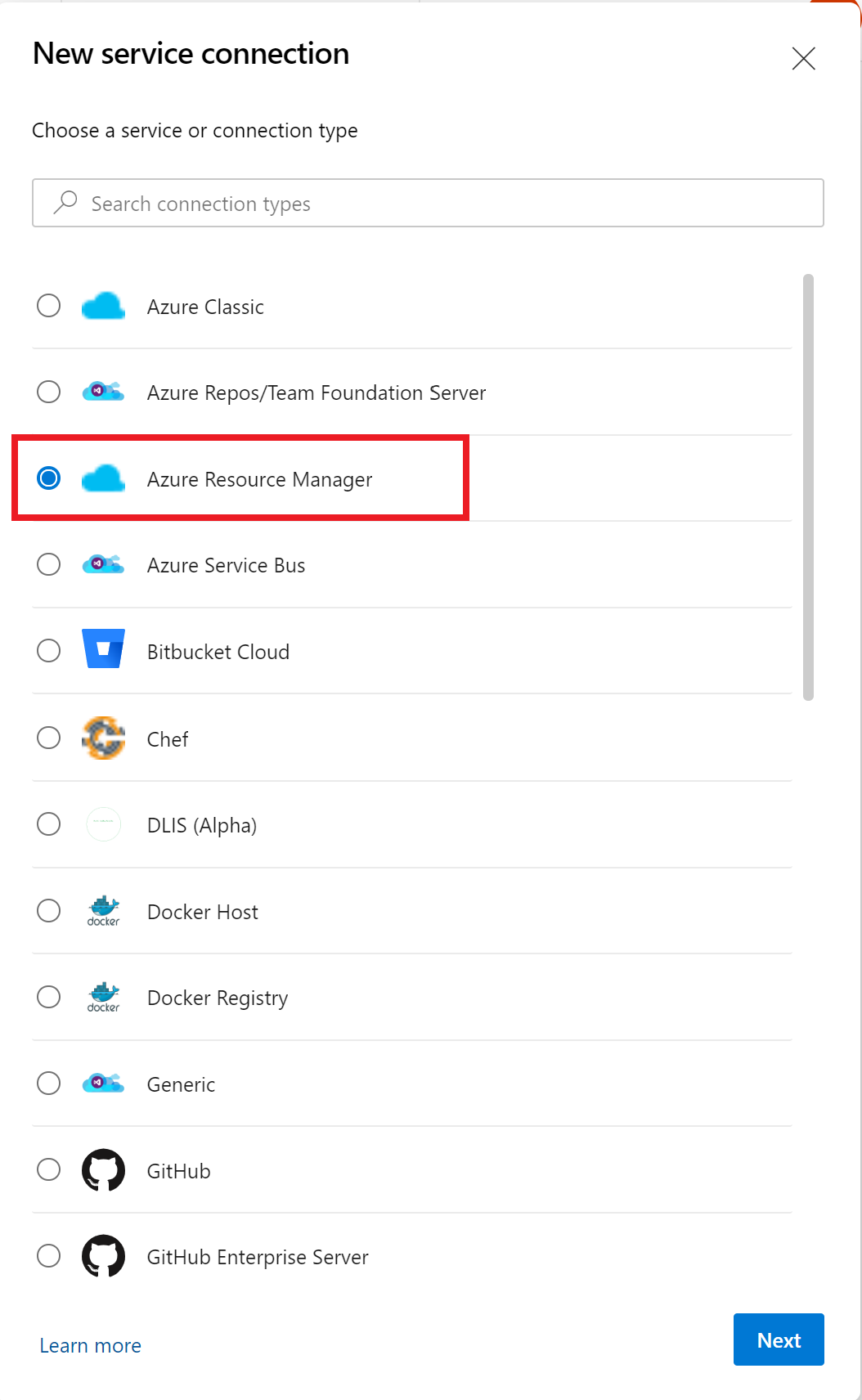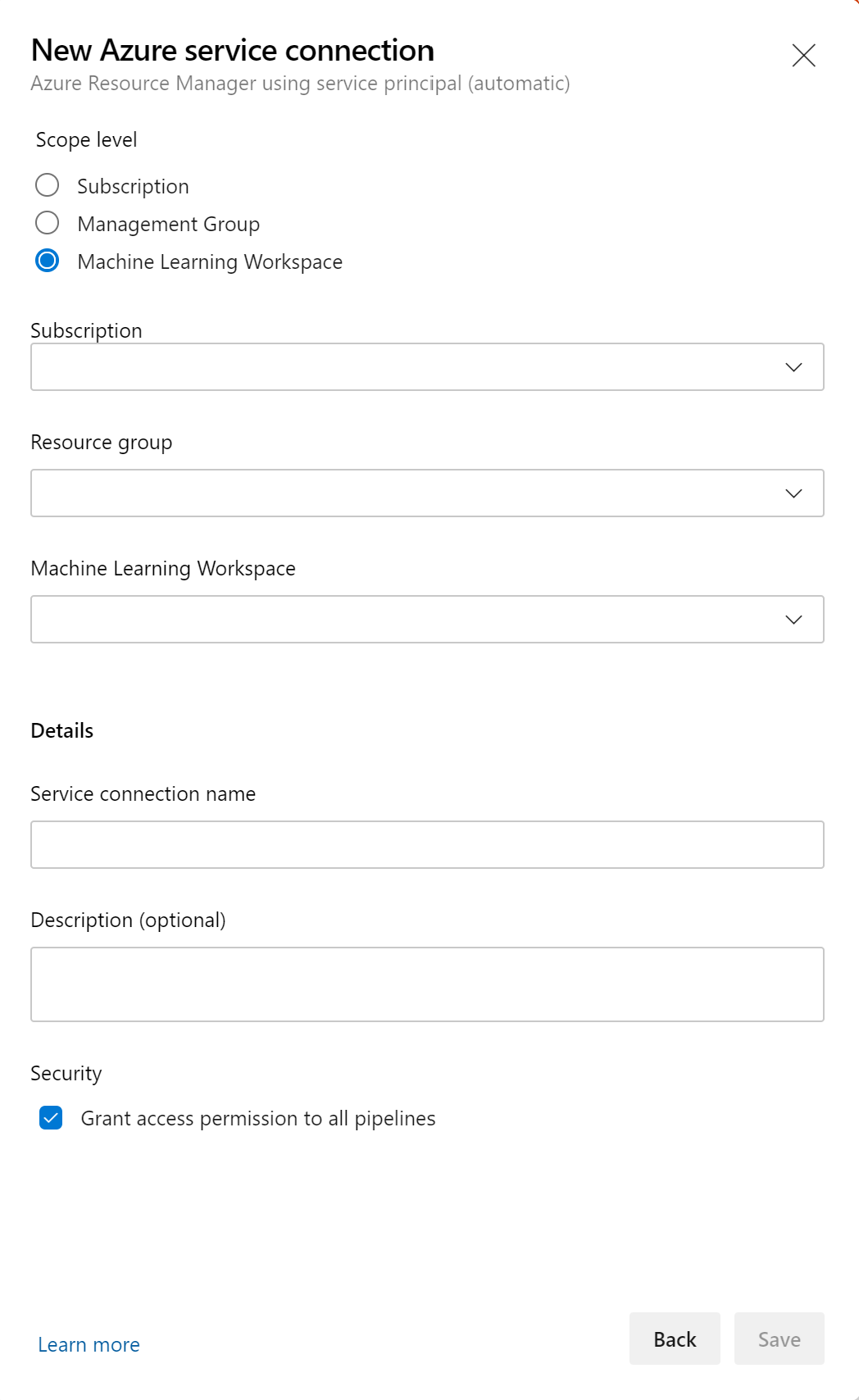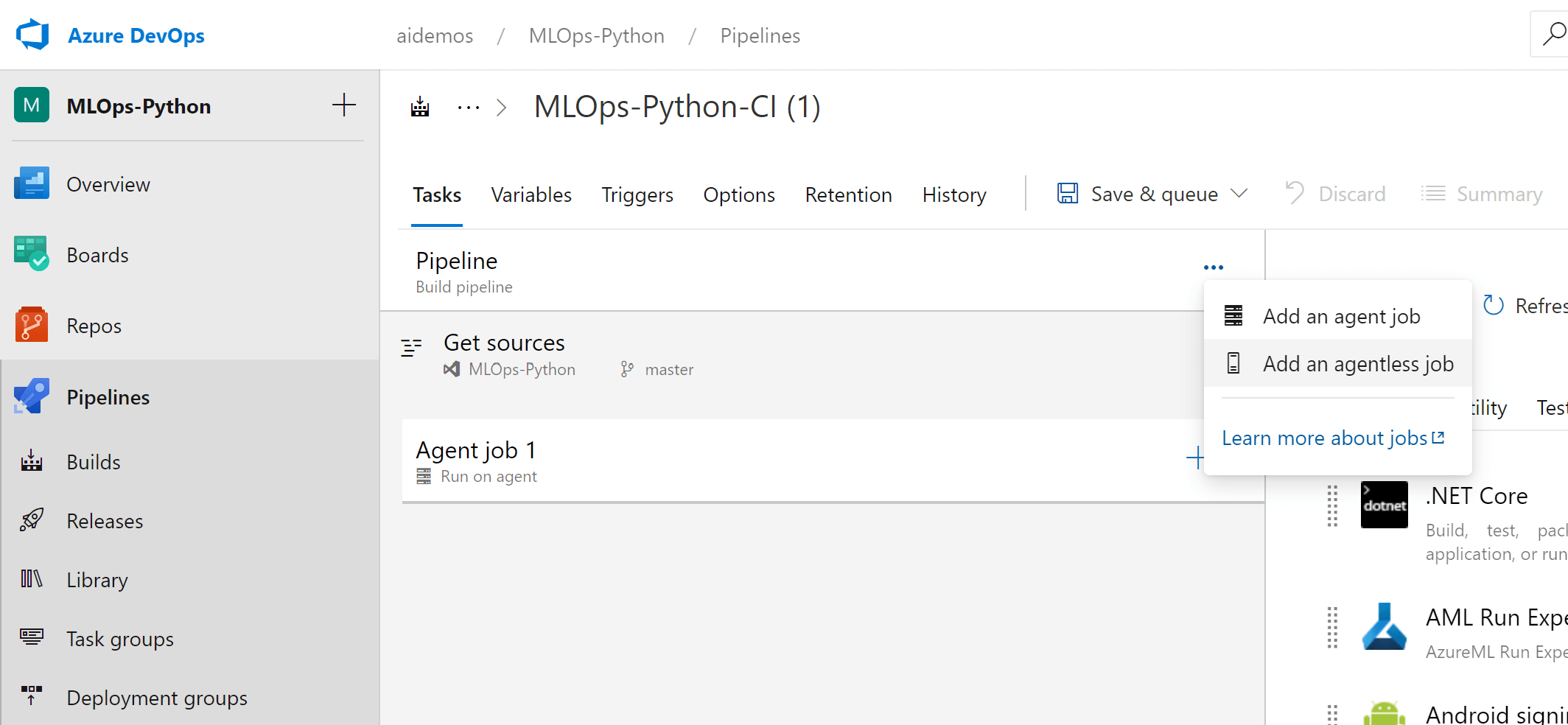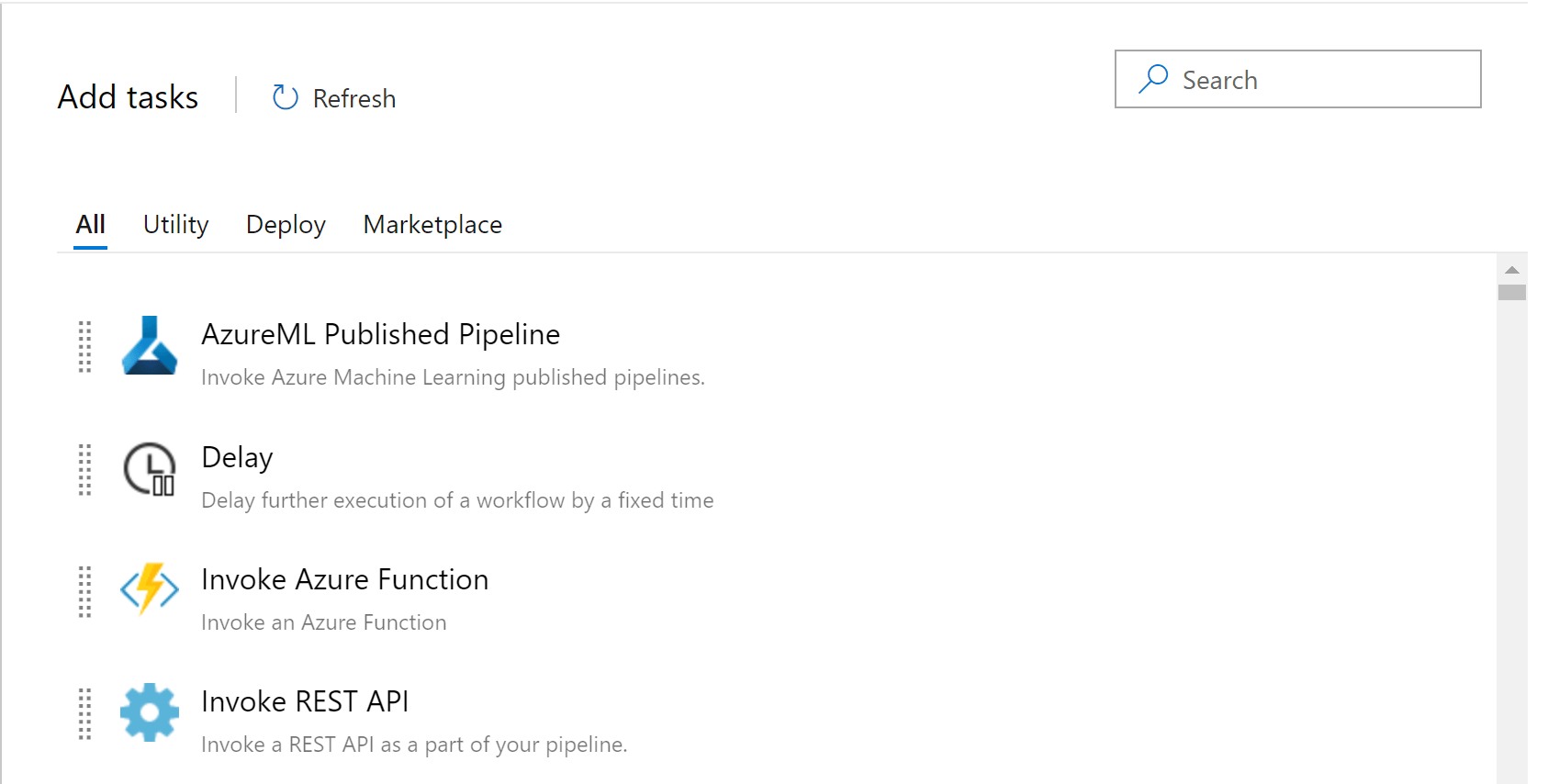OverviewNew MLOps (DevOps for Machine Learning) capabilities in Azure Machine Learning brings the sophistication of DevOps to data science, with orchestration and management capabilities to enable effective ML Lifecycle management. IMPORTANT This version of the Machine Learning extension is no longer being maintained. For up-to-date features and making new feature requests, please use the new Machine Learning extension page. Key FeaturesHow to set up your service connectionTo create a service connection to access your AzureML artifacts, first select your project. Go to project settings, then service connections and click on Azure Resource Manager.
Select the type of service connection to use for your project, all three options enable you to scope the connectiona workspace. Select AzureMLWorkspace for the scope level, then fill in the following subsequent parameters.
How to use the Azure DevOps AzureML tasksRun published pipeline server taskLeverage Azure DevOps agentless tasks to run Azure Machine Learning pipelines. Go to your build pipeline and select agentless job.
Next, search and add ML published Pipeline as a task.
Fill in the parameters. AzureML Workspace will be the service connection name, Pipeline Id will be the published ML pipeline id under the Workspace you selected. Fill in experimentation name and expected pipeline parameters to run the pipeline.
Save your changes, and now you can invoke your published pipeline within your build or release pipeline. Resources:MLOps project examples Get started with AzureML What is MLOps Get started with ML Pipelines Create reusable workflows with AzureML and Azure DevOps Have any issues or feedback? Let us know here - https://feedback.azure.com/forums/257792-machine-learning |