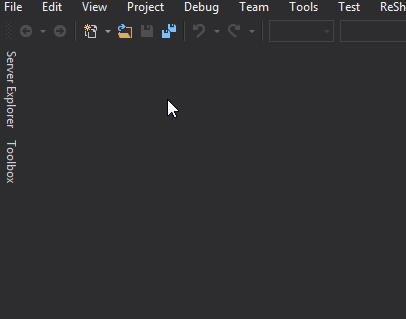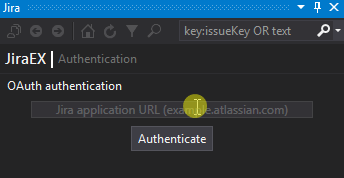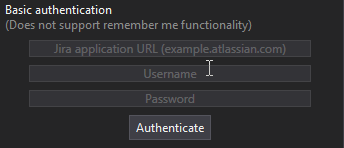Unofficial Visual Studio 2015/2017/2019 extension integrating Atlassian Jira.
Features:
- Create new issue
- Edit issue
- Summary
- Description
- Status
- Priority
- Add attachment
- Create sub-task
- Create linked issue
- Assignee
- Sprint
- Labels
- Time estimate
- Create worklog (Log time, Time remaining, Date Started, Work description)
- Fix versions
- Affects versions
- View issue
- By project
- By favourite filter
- Search/Filter issues by
- Sprint
- Project
- Priority
- Status
- Assigned to me
- Unassigned
- Text containing
- Quick search issues by
- Text containing
- key:issueKey
- Open issue in the browser
How to open the Jira Panel
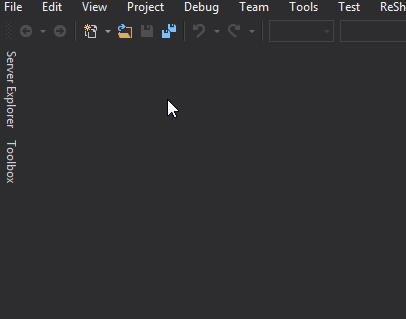
How to authenticate (OAuth)
As a prerequisity your Jira administrator must setup OAuth with JiraEX consumer (how-to)
- After opening of the Jira panel type in your Jira application link (e.g. example.atlassian.net or example.net/jira)
- click Authenticate
- Follow OAuth authentication steps to give the JiraEX extension permission
- Copy generated code
- Paste in the Jira panel
- click Verify
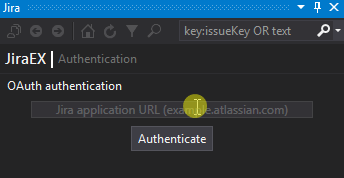
How to authenticate (Basic)
- After opening of the Jira panel type in your Jira application link (e.g. example.atlassian.net or example.net/jira)
- Username and Password
- click Authenticate
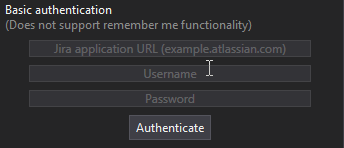
TODO
- Working with Epics
- Create epic
- Include an issue to an epic
- List issues in an epic
- Create an issue in an epic
- Working with comments
- List issue comments history
- Create comment for issue
- Working with issue logs
| |