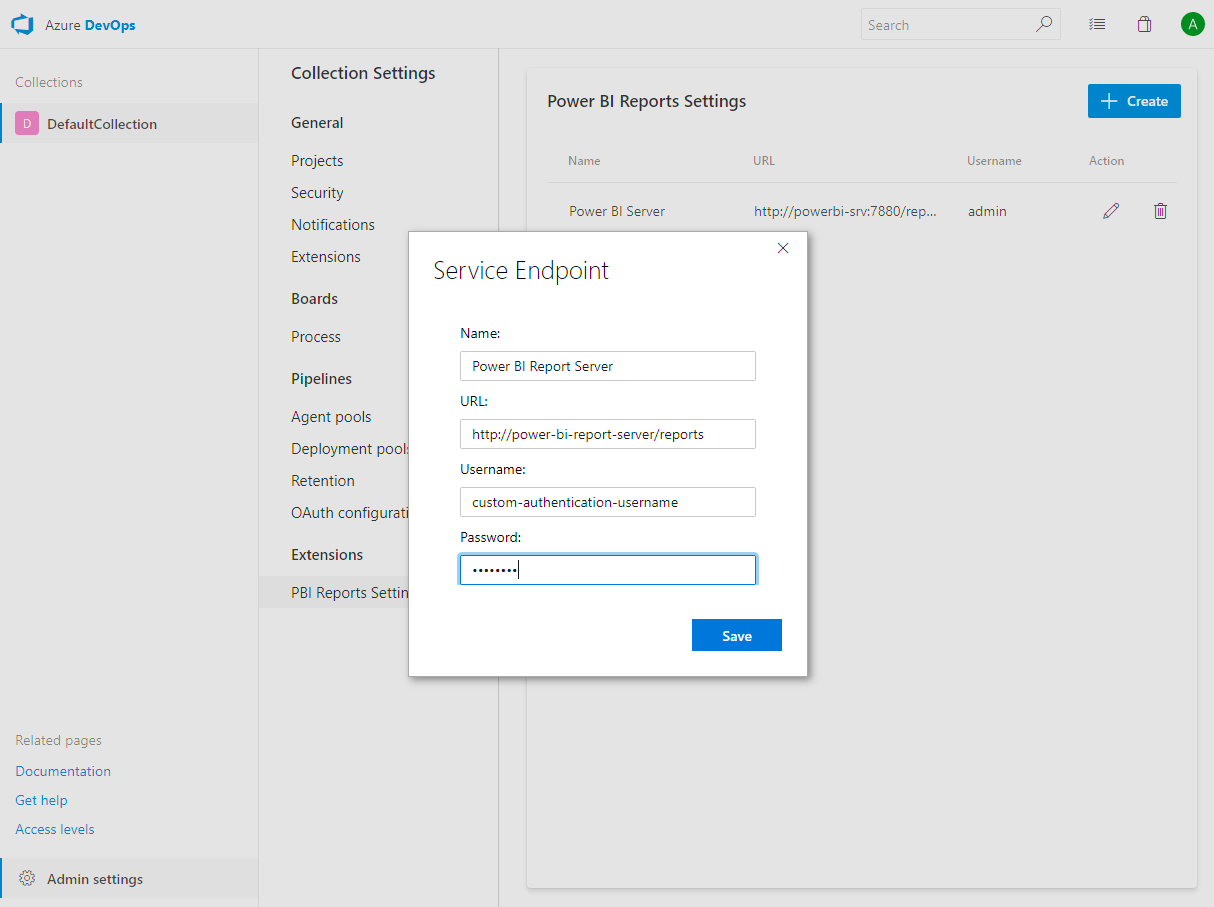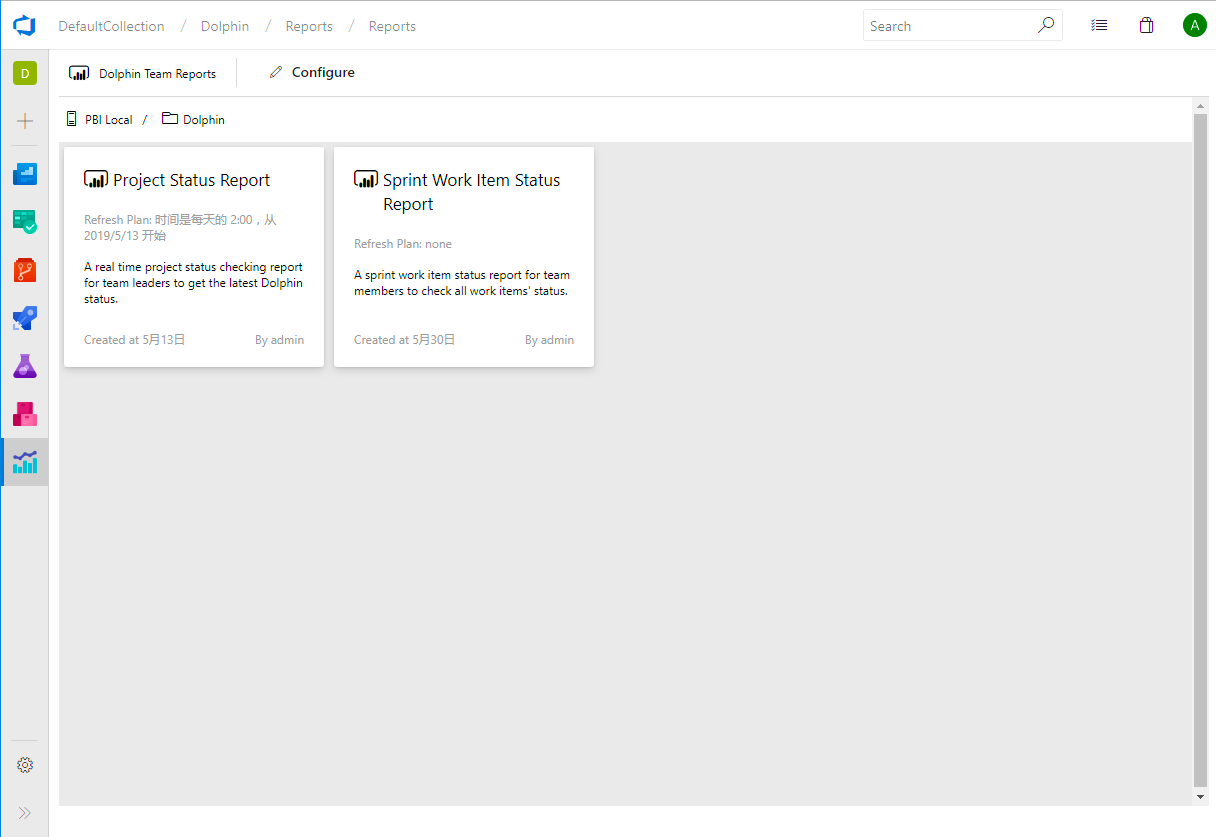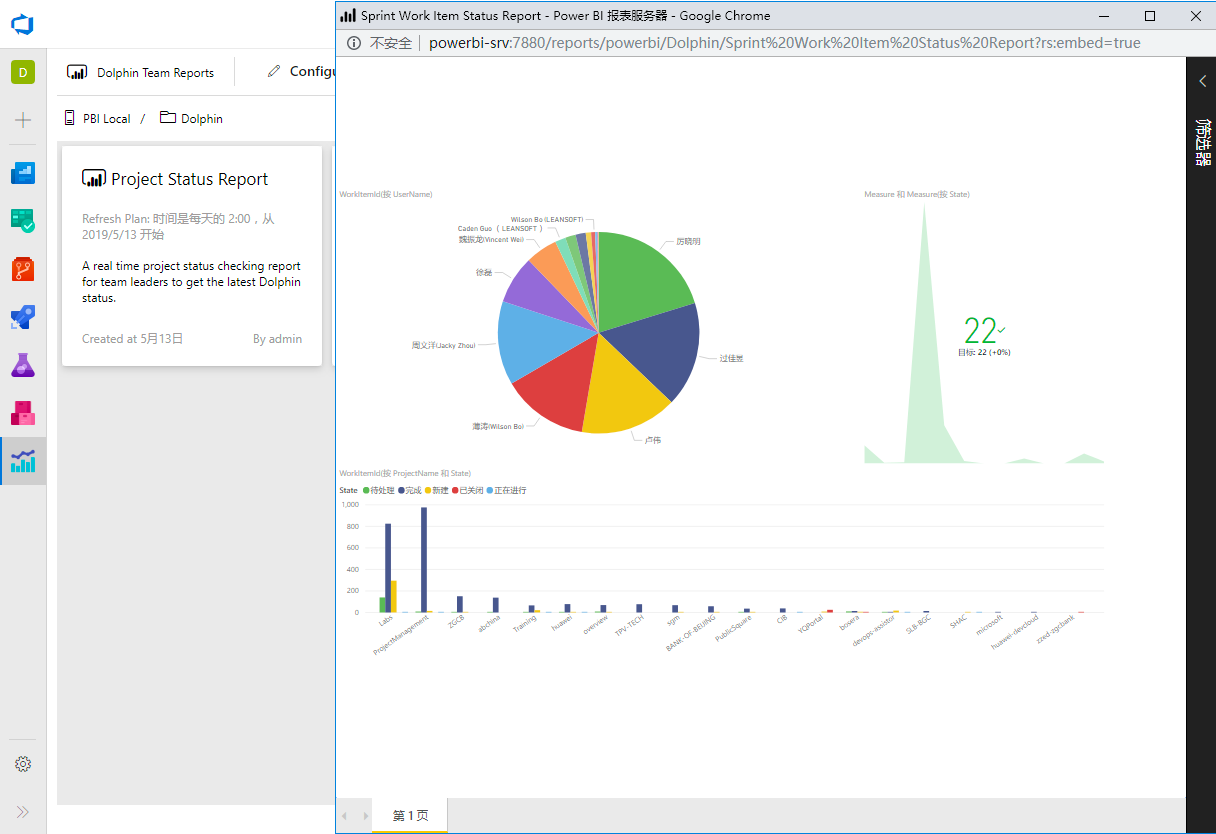Power BI Reports Dashboard for Azure DevopsThis extension will integrate Power BI Report Server reports (Power BI Services supports will be comming soon) into Azure DevOps. After adding a connection to your Power BI Report Server, you can assoicate a folder of reports to be shown in a Team Project. Users will be able to click a report card to open the report in a pop-up window. PrerequistePower BI Report Dashboard only support Power BI Reports Server for now, supports for Power BI Services will be comming soon. You will need to meet the following prerequiste to use this extension:
Supported Azure DevOps VersionsThis extension is tested on the following SKUs:
Quick StartThe following instruction will guide you through the configuartion process. Once you have the extension installed on your collection, you need to do the following:
PBI Server connection is added at the Collection/Organization level. Goto Extensions | PBI Reports Settings page and add a connection to your PBI Server.
A Power BI Dashboard hub page will be added for each Team Project. Open this view and click the Configure button to associate a Report Folder with your Team Project.
Once the report folder is configured for the team porject, you can browse all the reports overview within Azure DevOps.
Click on the report card, a pop-up window will open and show the actual Power BI report in embeded mode.
ContributeThank you for using leansoftX.com extensions, if you have and feedback or issues. You can create issues on our GitHub repo. Our Developer will keep watching the events on the repo and get back to your as soon as possible. |