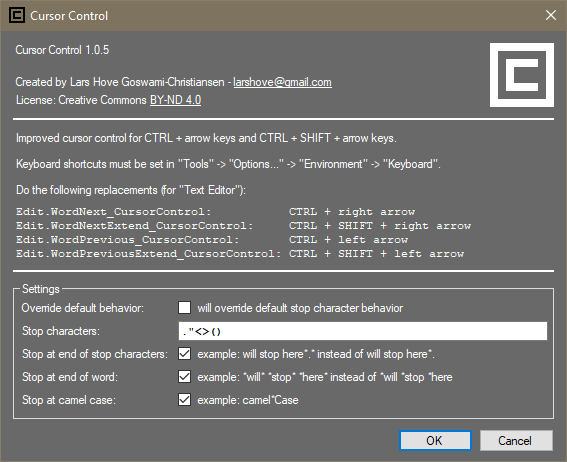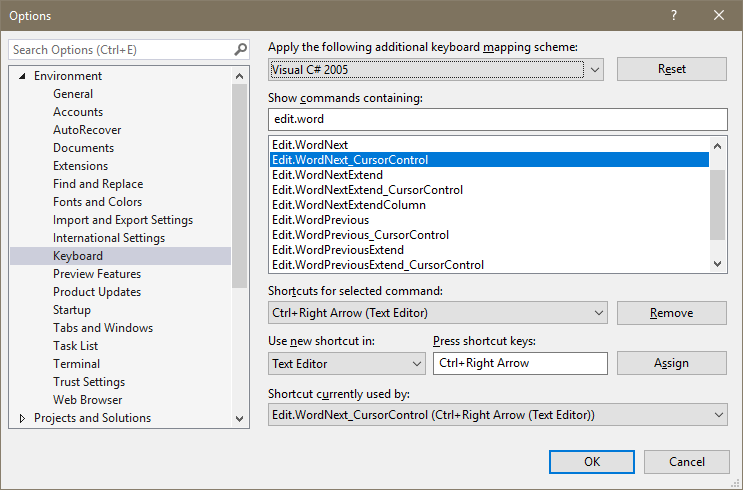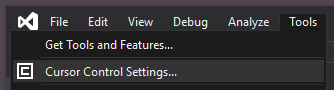Note, for Visual Studio 2017- and 2019 use Cursor Control. Improved cursor control for CTRL + arrow keys and CTRL + SHIFT + arrow keys. The default behavior of Visual Studio and SQL Server Management Studio is to make the cursor stop at special characters when using CTRL + arrow keys. The following shows where the cursor stops (marked by *) using the default behavior (11 right arrow key presses): Cursor Control allows for custom configuration of what characters (if any) the cursor should stop at. With Cursor Control (4 right arrow key presses): Cursor Control also allows to configure if the cursor should stop both before- and after words and/or stop characters. Supports PascalCase, camelCase, snake_case and kebab-case.
How to enable:
Settings:
Compatible with: |