=========================================================================== Change log: v0.8.1: =========================================================================== Change log: v0.8: Changes are listed here. Thanks to Shaun Wilde, Peter Vermeulen, Toni Wenzel, Josh Rogers & listeng. =========================================================================== Change log: v0.7: 1. Added support for OpenCover.UI.config file to add OpenCover commandline arguments while running. (thanks to Tim) 2. Bug fixes (thanks to Steven Mitcham) =========================================================================== Change log: v0.6: 1. The plugin now shows test execution result and status in OpenCover Test Explorer 2. Bug fixes =========================================================================== v0.5: 1. Added NUnit support. 2. Bug fixes Todo: 1. Show NUnit results in OpenCover Test Explorer 2. Theming 3. Show test run status in OpenCover Test Explorer =========================================================================== NOTE: The plugin is currently under development. This is just to give a peek into what is available right now. If you come across any bugs, please report them so that we can fix them. Please install OpenCover from here. The plugin assumes that it is installed at %localappdata%\Apps\OpenCover. Steps: 1. Open OpenCover Test Explorer 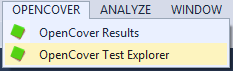 2. The tests will be populated once a solution is opened. Right click on any of the tests and Click on Cover with OpenCover. 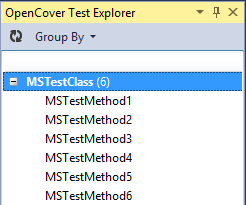 Tests can be Grouped by Class/Traits/Namespace by selecting the respective option from theGroup By menu. 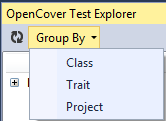 Group by Trait: 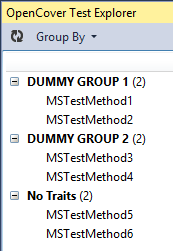 Group by Project: 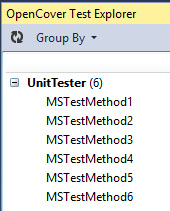 Tests can be executed by right clicking on the tests to be executed and choosing the option "Cover with OpenCover" 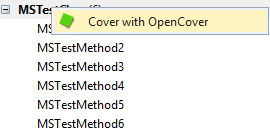 3. Once the tests are executed, the CodeCoverage Results window will show the Code Coverage results. The window can be opened by using the Test -> Windows -> OpenCover Results. 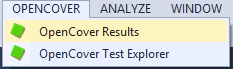 The OpenCover Results window shows percentage of code coverage. 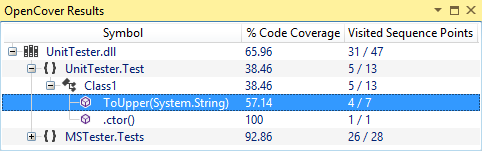 On double click of either a class or a method, the corresponding file is opened. The code will be color coded to show the covered lines. All covered lines will be having a light green background and the rest will be color coded in Red. 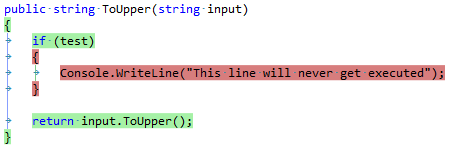 4. Test Execution results are shown in OpenCover Test Explorer.  When individual tests are selected, the execution result of the selected test is shown. In case of NUnit Test cases, results of all test cases are shown. 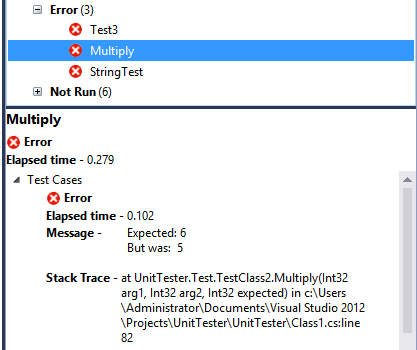 5. Additional OpenCover output can be viewed in the output window 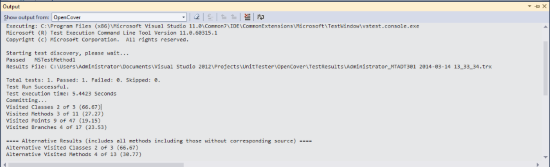 6. OpenCover commandline arguments can be given through a config file. The plugin expects a directory named OpenCover to be present in the base solution folder and a file named OpenCover.UI.config be present in it. Sample structure of the file is given below. <Root> <Parameters> <Parameter name='enableperformancecounters'>true</Parameter> <Parameter name='excludebyattribute'>*.ExcludeFromCodeCoverage*</Parameter> </Parameters> </Root> This will ensure that the commandline argumentsenableperformancecounters and excludebyattribute be added to the commandline arguments while running OpenCover. 7. Source code is availablehere.
|


