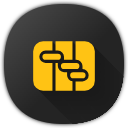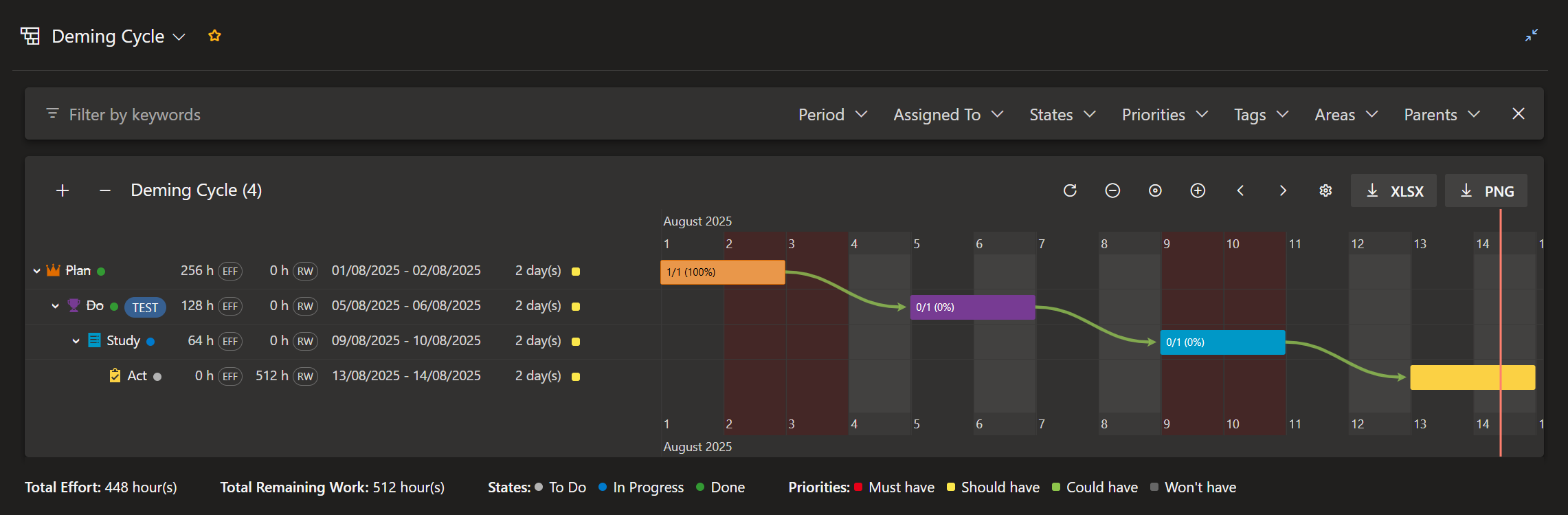About the extensionQuery Gantt is an extension for the Azure DevOps, which enables you to view the result of the selected query in the form of a Gantt chart using the vis-timeline and export it to the excel file using the xlsx-populate parser/generator.
Features
SetupAfter installing the extension from the Marketplace, you need to enable it in the Manage features section. In order to do so, follow the instructions here. How does it workQuery Gantt can be used for any type of the query, but only those work items which have the Start Date (Microsoft.VSTS.Scheduling.StartDate) and Target Date (Microsoft.VSTS.Scheduling.TargetDate) set will be visualised on the timeline. Which work items have the Start Date and the Target Date depends on the process you are using in your project. However you can add these fields to your work items following the instructions here. If the work item has set up both Start Date and Target Date it will be rendered as a bar, if the work item has set up only the Target Date it will be rendered as a marker on the timeline. SupportEmail us at info.emait@gmail.com for any help on this extension or if you would like to request a new feature. |