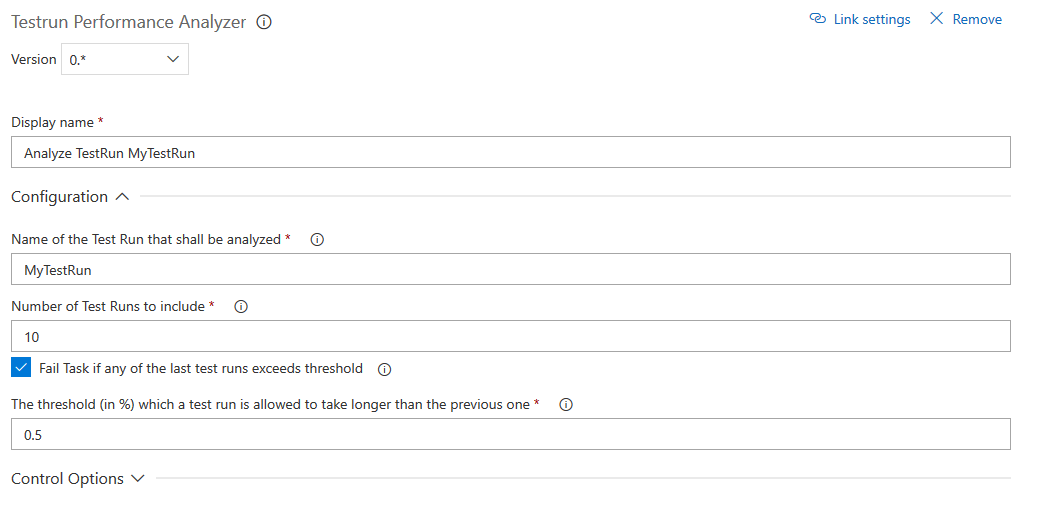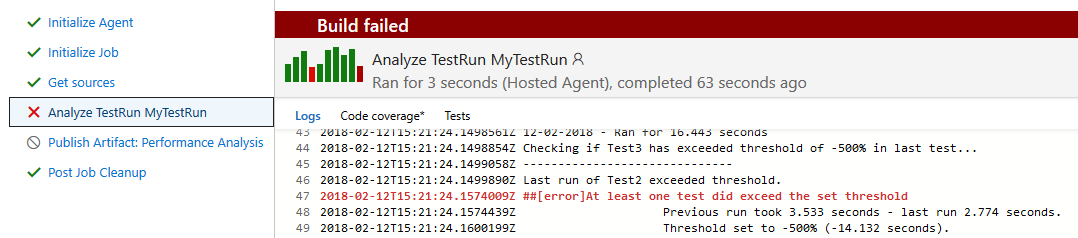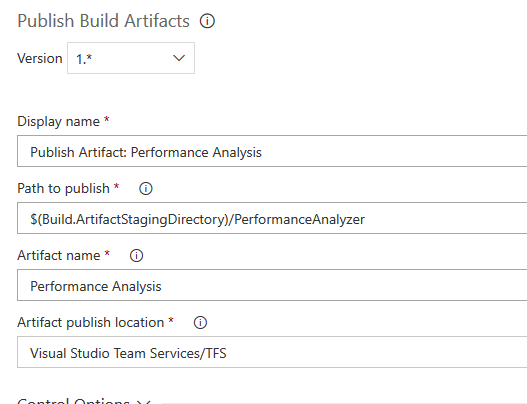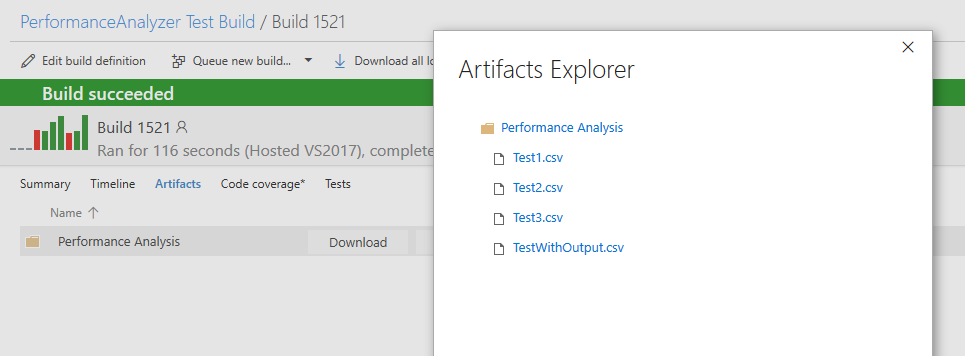TestRun Performance AnalyzerThis task allows to query for TestRuns with a specific name and create for each test that was run as part of the test run a csv file. Based on these CSV files trend-charts can be created. In the github repository are 2 python scripts that can be used to create images out of each csv file and create an hmtl file containing all those images. UsageAfter installing the extension you will find a new Task called Testrun Performance Analyzer available in the build tasks under the Test category. PrerequisiteA prerequisite of the task is that the build definition has access to the OAuth Token. This can be configured in the build definition under Options: If this is not done, the task will fail! ConfigurationAfter you added the task, you have the following configuration section: You have to specify what Testrun exactly you want to analyze. Fail if Threshold is exceededAdditionally to the basic configuration defined above, you can as well let the task compare the latest two test results and if they exceed a threshold defined in percent, the task will fail. LogsWhen running the task you see in the output as well what will be written into the csv file. For every test found it will add the details into the log: If a test was not run or was not successful in a specific test run, the result for that day will be set to 0. Even if configured, there will not be any threshold check for values that are 0! CSV FilesThe csv files are created into the staging directory of the build agent that runs the test. They are put under a folder names PerformanceAnalyzer. For further scripts that run as part of the same build definition they would be available through this path: Otherwise they as well can be published using the Publish Artifact Task: Then they will be available as build artifact of the build: What you do with the csv files is up to you. However there are 2 python scripts in the github repository that would demonstrate how to turn the files into line charts and display them within an html file. ModificationsIf you need changes in the behavior of the script check out the github repository. In there you will find as well a demo on how to use the script from the command line. Feel free to adjust it to your needs and use it as regular script within your build system. |