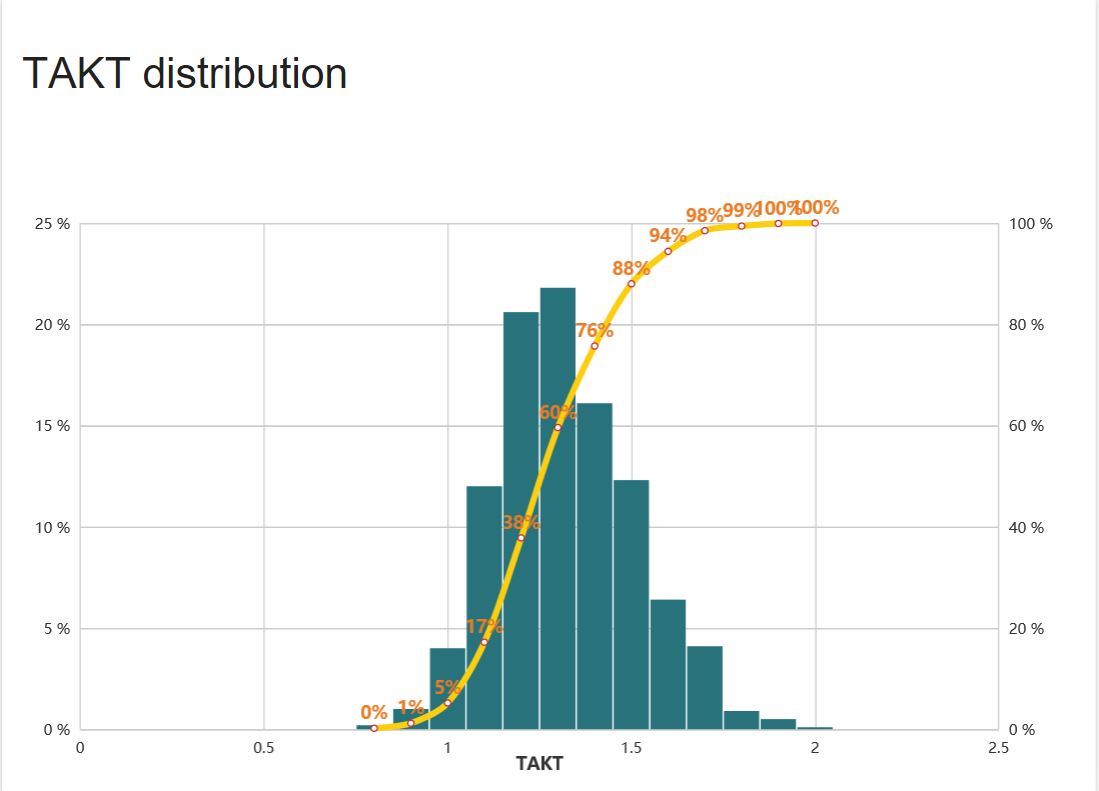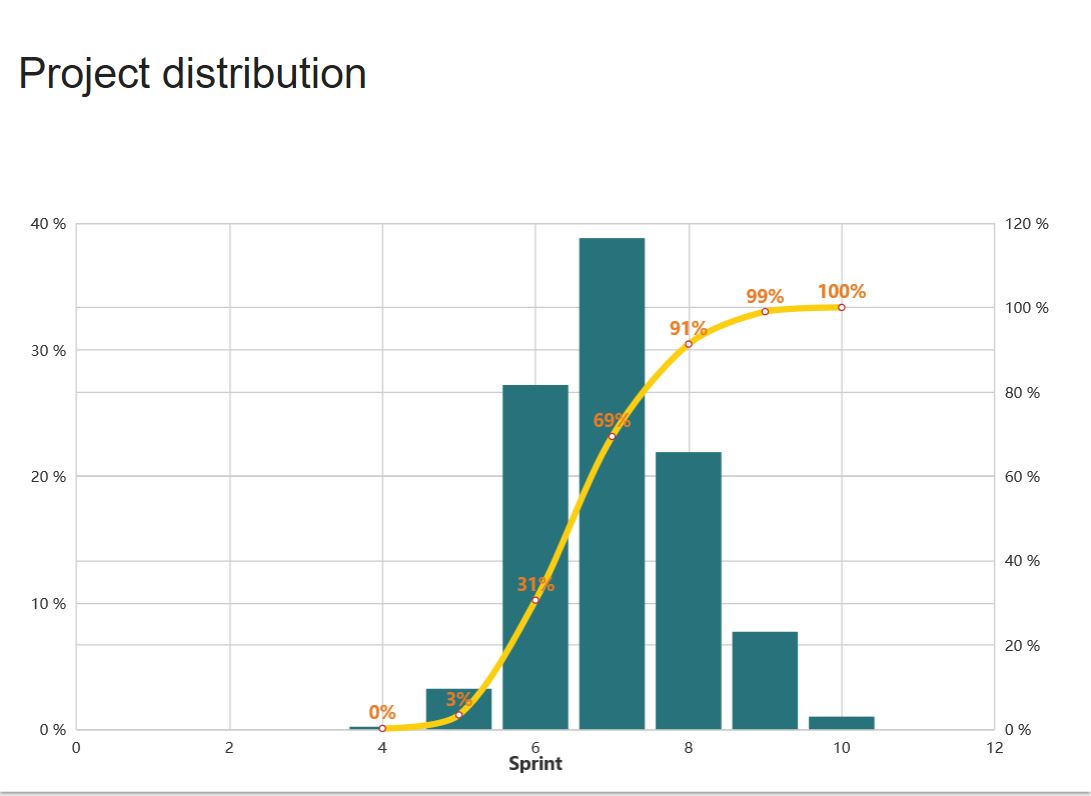Project forecast (#NoEstimates) tool helps teams stay on track, see their performance and be able correctly forecast future deliveries ReferencesThis tool based on ideas of #NoEstimates and implements statistical methods mentioned here Agile Project Forecasting – The Monte Carlo Method and here #NoEstimates Project Planning Using Monte Carlo Simulation For a better understanding of how to apply these methods to your project, we recommend that you read these books:
What options do I haveProject performance tool uses data from your backlog to generate two charts. The first one, called, “TAKT distribution”, shows TAKT distribution for your team measured in
{days}/{story}.
This calculation is derived from your teams completed sprints, and you have the option to specify
how many sprints/iterations you wish to take into account.
You can use this data to estimate how your team takes to accomplish one user story/backlog item.
The second chart, called “Project Distribution”, shows how many sprints/iterations (days/date) your team will need to finish work items that are in progress or in your backlog. You can use this data to estimate how long it will take your team to finish the rest of your project!
Settings panel: Amount of previous sprints. Type number of previous spints to collect your data from. In case of "Sprint" strategy (see bellow) data from current sprint/iteration will not be included. In case of "Day" or "Day (z-curve)" strategies data from current sprint/iteration will be included. Use custom amount of work items. You can type desired amout of user stories/backlog items that you want to forecast in term of completion. ID of Feature for forecast. If you need to make a forecast for a single feature only you can filter your results by typing its ID. There are three strategy to collect your data and make a forecast. Use "Project distribution unit" dropbox to enable one of them.
It's up to you what's strategy to use. But it's recommended to browse through each ones and observe dynamics. If all 3 strategies show similar results it's a good sign. On the one hand this means that your data have small volatility (so, "Sprint" strategy allows to make adequate forecasts). On the other hand you data fit into Z-Curve pattern - so, you have chose right time range for data that you want to build your forecasts on. You can also highlight a particular percentile on the “Project Distribution” chart. Just to type specific value in "Show percentile" field. There is a TAKT History under the charts. So, you can use your data outside the extension. Displayed array is exactly the data your forecast was built on. It corresponds to chosen time range and data collection strategy. |