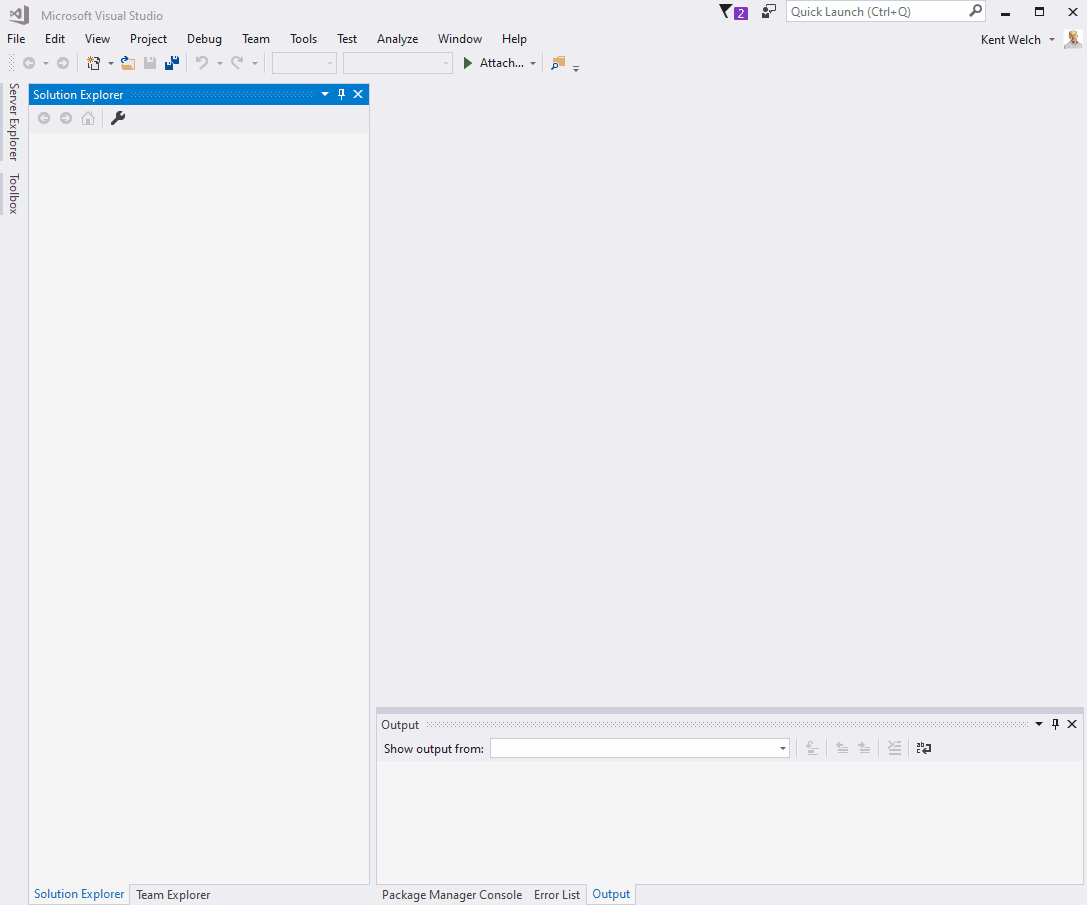Wabbi extension for Visual StudioThis extension allows developers to view work items (tickets) registered with Wabbi, the security policies associated with each ticket, and attest to following the associated policies as part of their work for the ticket. Getting StartedAfter the Wabbi extension is installed, you must login into the Wabbi portal for your organization to generate an API key. After login, click on the avatar for your account in the upper right corner. A menu will appear. Select the menu option "API Token."
You will now be given the chance to create an API token. Ensure you securely store it as this is the only time you will have the opportunity to do so. Once you have an API token you can now configure the Wabbi extension for use. Simply open the Wabbi extension by launching it from the View / Other Windows / Wabbi menu item. The Wabbi extension will appear as a dockable window. You can provide the Host URL of the Wabbi portal your organization uses as well as the API Key you generated. Once you have entered in your login information, you can click LOGIN. The Wabbi window will now display all project / ticket / policy information you are authorized to view.
Viewing PoliciesOnce you login you can use the Side Bar to select which project and ticket you want to view the policies for. Once you select a policy it will be displayed in the Policy Details window. As you review each policy you can accept and acknowledge that you have read and understood the security policy and taken the necessary steps to comply with the policy by selecting Accepted. In the case where you believe the policy cannot be followed, you can provide a reason as to why and mark the policy for that ticket as Dismissed. You can return at any time to see if your dismissal of a policy was Rejected or if it was allowed to pass Suppressed. A status icon is displayed next to policies indicating that they are awaiting action, or if a dismissal was rejected. Known IssuesNone at this time. |