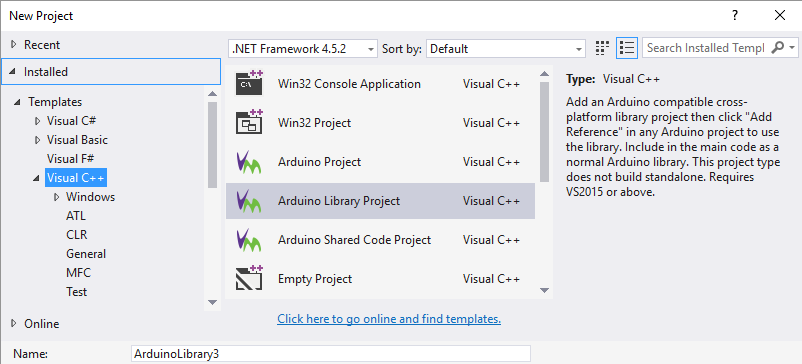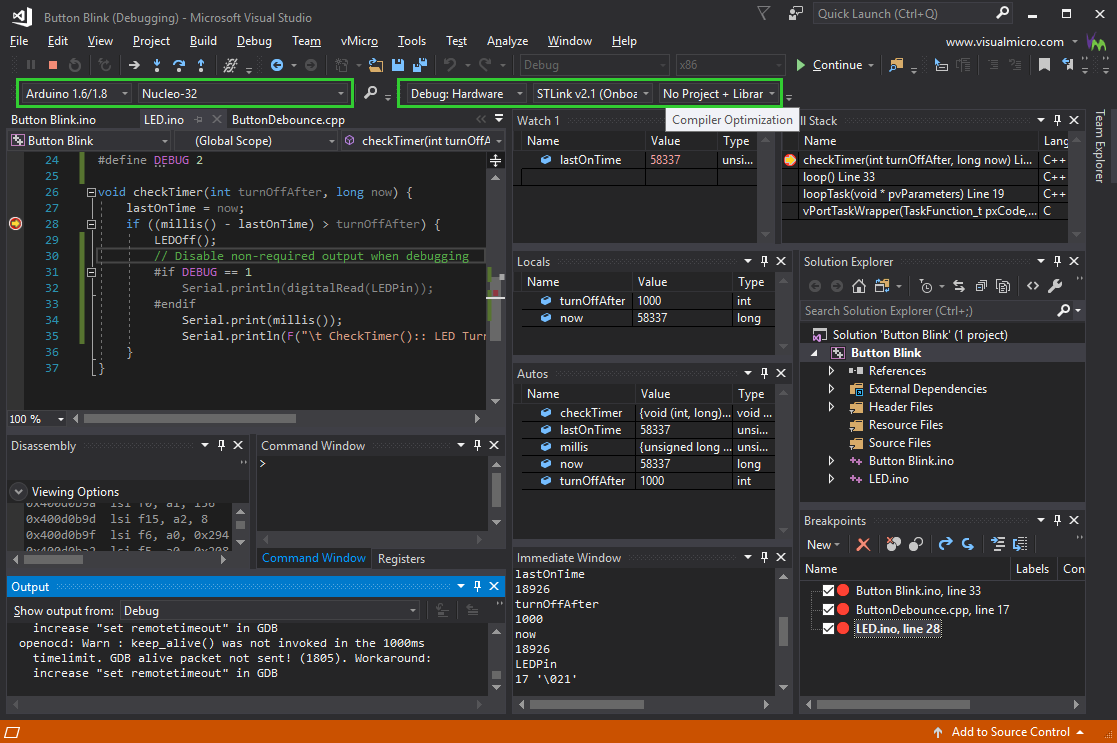Develop the exact same code with Visual Studio as the Arduino IDE. Fully compatible Build, Upload and Debugging solution for Visual Studio 2022+.VS2017 / VS2019 / AS7 : Visual Micro is available as a separate extension here Installer note: The Microsoft Linux/Gcc engine is installed with Visual Micro but it is only used to provide Arduino compatible intellisense 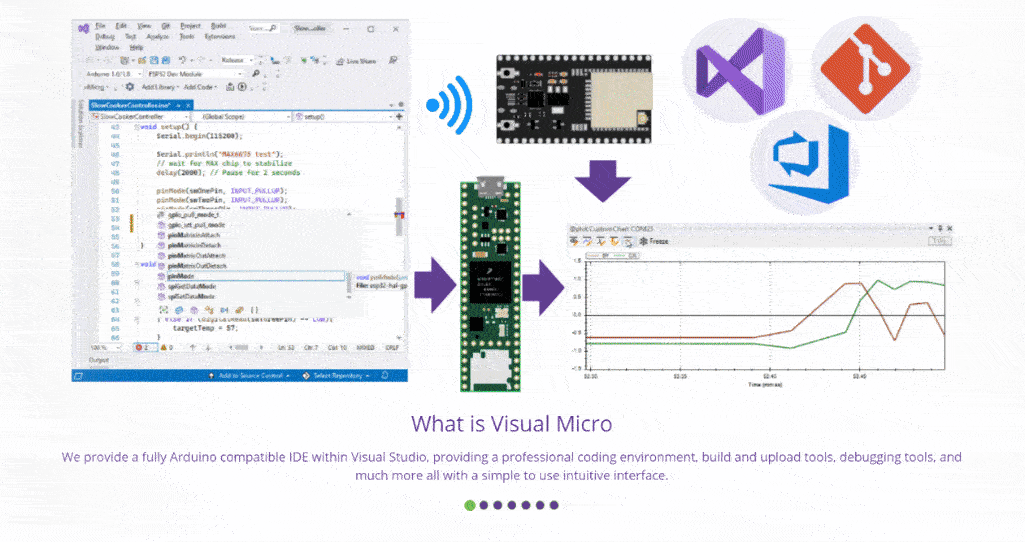
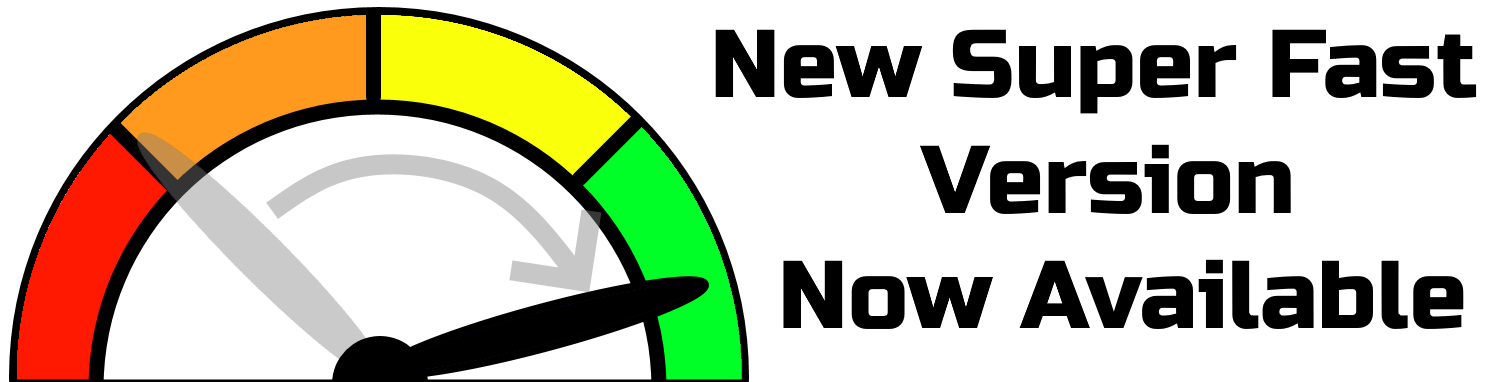
Why does Visual Micro install Microsoft Linux/GCC IntelliSense tools?Visual Micro uses Microsoft GCC IntelliSense tools to feed the GCC parser with accurate results from its Arduino-compatible build system. This integration provides IntelliSense tailored to your actual project, platform, and library sources. October 2025: VS2026 SupportVisual Micro now supports Visual Studio 2026, ensuring seamless compatibility and continued reliability for professional Arduino development. June 2025: Portable Arduino Solution WizardCreate Portable Arduino Solutions including all Libraries and Board Packages, for easy version control and distribution of one or many Arduino projects. Ensures stability over time by avoiding unexpected updates to a solution, without affecting existing installations of Arduino or Visual Micro. (User Guide) July 2024: Enhanced Build TimesThe latest update offers improved build times while maintaining compatibility with Arduino build specifications. Visual Micro now uses a more intelligent caching method when searching for Arduino-compatible library headers, reducing unnecessary compiler work. This enhancement is particularly beneficial for slower toolchains like the ESP32. License: Perpetual or Yearly Licenses are available from $19 per year (includes forum support and updates). Existing customers of earlier IDE versions, please see our web site for free offers and discounted upgrades Features:-
Installation Guide
Quick Project Templates
GDB Hardware Debugging
|