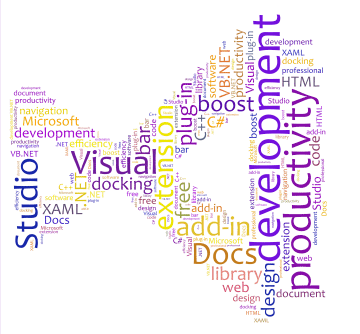A VS2017/VS2015/VS2013/VS2012 flavor is available here.
Caution when updating this extension for VS2010
In Visual Studio 2010, when updating from Visual Docs 1.6.0 or lower to Visual Docs 1.7.0 or higher, it may be needed to uninstall the old version through Tools | Extension Manager....

Download video
The essential extension to Visual Studio's document tabs
Visual Docs is a Microsoft Visual Studio extension that significantly boosts your development productivity by enhancing Visual Studio's document tabs with a lot of features that developers have been missing for many years.
Developers typically find themselves having far more documents open than fit on the document strip, and losing track of what they have open. Visual Docs makes sure that you comfortably find your way around your documents.
With a proven average ROI of 11 minutes per 8-hour working day, Visual Docs is the essential and leading tool for arranging, customizing and navigating your open documents.
Features include the following:
- Group related documents: Related documents are grouped into the same control. The idea behind this is that documents that are likely to be maintained together should be positioned very close to each other. This comes very convenient when a change in one of the involved documents is likely to require a change in the other documents as well. Furthermore, grouping documents saves a lot of space on the screen, allowing for many more documents to be shown.
- Style rules: The visualization of the documents is based on style rules, much like CSS rules. While the out-of-the-box configuration is found suitable by most developers, the behavior and visualization can be intuitively tuned with the ease of picking predefined style rules from a library. In addition you can customize your own style rules to fit your specific needs.
- Pinboard: Pinning documents allows you to keep your most frequently needed documents just a click away. Pinned documents don't move. They stay exactly where you dropped them. Furthermore, pinning keeps you from accidentally closing an important document.
- Scrollbar with miniatures and bird's-eye view: The scrollbar underneath the main strip shows miniature views of all document groups except for the pinned ones, including the ones that are currently out of view. The miniatures corresponding to document groups that are currently in or out of view on the main strip are highlighted with a yellow or gray border respectively. When hovering the scrollbar with the mouse, or when clicking the icon on the right-hand side of the main strip, a bird's-eye view of all unpinned document groups is shown.
- Drag and drop: Document groups can be dragged from any position and dropped at any position. They can also be dragged to and from the pinboard, in order to pin or unpin a group respectively. Groups can even be dragged from the bird's-eye view and dropped onto the main strip or onto the pinboard.
- Dock the document bar anywhere: As a tool window, the document bar can be docked just anywhere. You can use it either horizontally as a top or bottom bar, or vertically as a sidebar. You can even dock it as a tabbed window along with other windows. Or you can undock it into a floating window of any size and position.