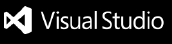OverviewBMC AMI DevX Total Test Auto Run extension is useful in executing Unit test and functional test scenarios on Mainframe. BMC AMI DevX Total Test Auto RunBMC AMI DevX Total Test Auto Run extension allows your Azure Pipeline to trigger a workflow in your Azure instance of BMC Azure Server where you can execute test scenarios based on your program. This extension can either be used where your test scenario configuration is stored in web repository, or when the TT configuration file is stored in your local workspaces. Prerequisites
Installing extensions in a Azure Devops Server Instance
UsageSteps to use the extension
Inputs
OutputsOutput will saved in Output folder created under Test Location Path in your local system. License summaryThis Extension is made available under the BMC license. Product AssistanceBMC provides assistance for customers with its documentation, the BMC Support Center web site, and telephone customer support. BMC Support CenterYou can access online information for BMC products via our Support Center site at https://support.bmc.com. Support Center provides access to critical information about your BMC products. You can review frequently asked questions, read or download documentation, access product fixes, or e-mail your questions or comments. The first time you access Support Center, you must register and obtain a password. Registration is free. Contacting Customer SupportAt BMC, we strive to make our products and documentation the best in the industry. Feedback from our customers helps us maintain our quality standards. If you need support services, please obtain the following information before calling BMC's 24-hour telephone support:
You can contact BMC in one of the following ways: WebYou can report issues via BMC Support Center: https://support.bmc.com. Note: Please report all high-priority issues by phone. Corporate Web SiteTo access BMC site on the Web, go to https://www.bmc.com/. The BMC site provides a variety of product and support information. |