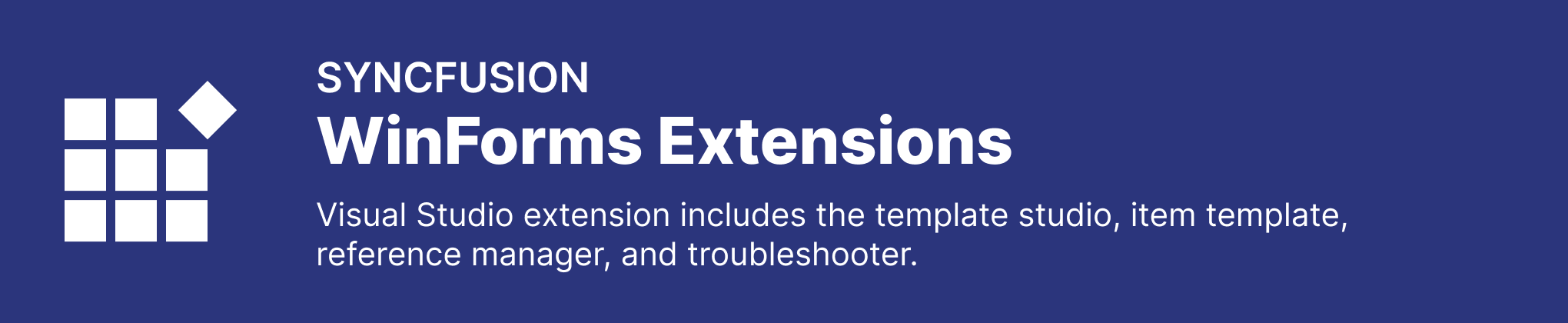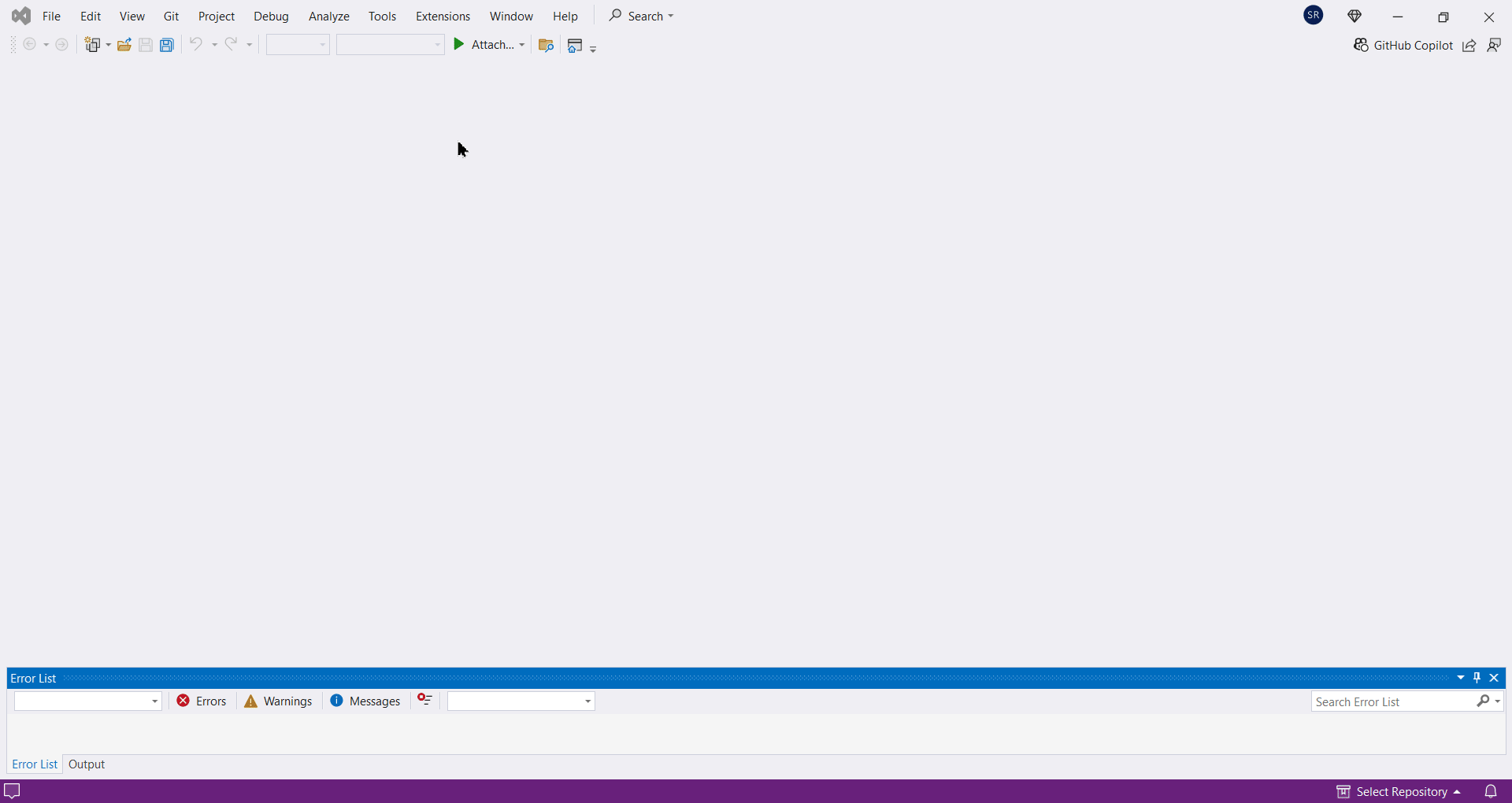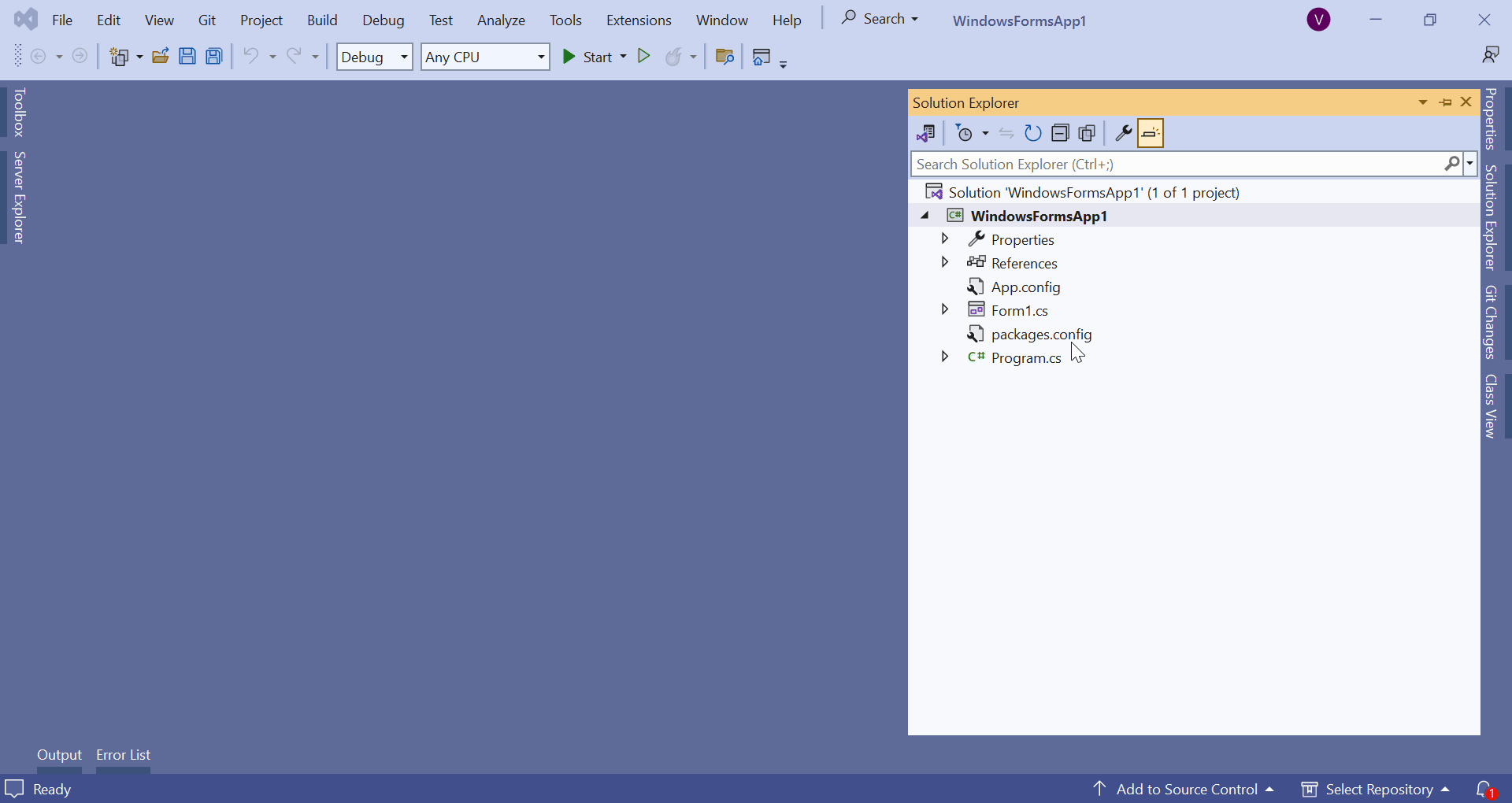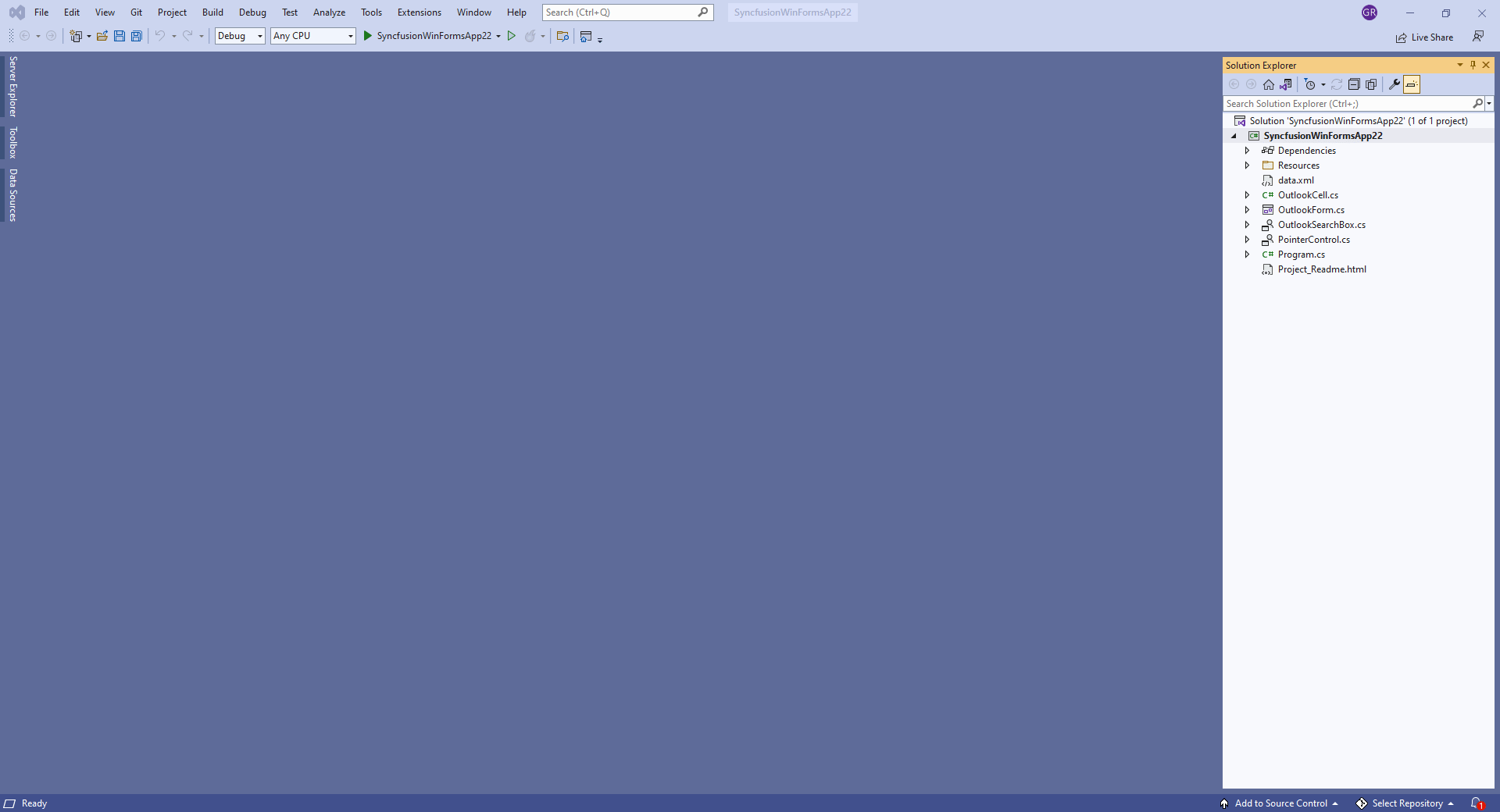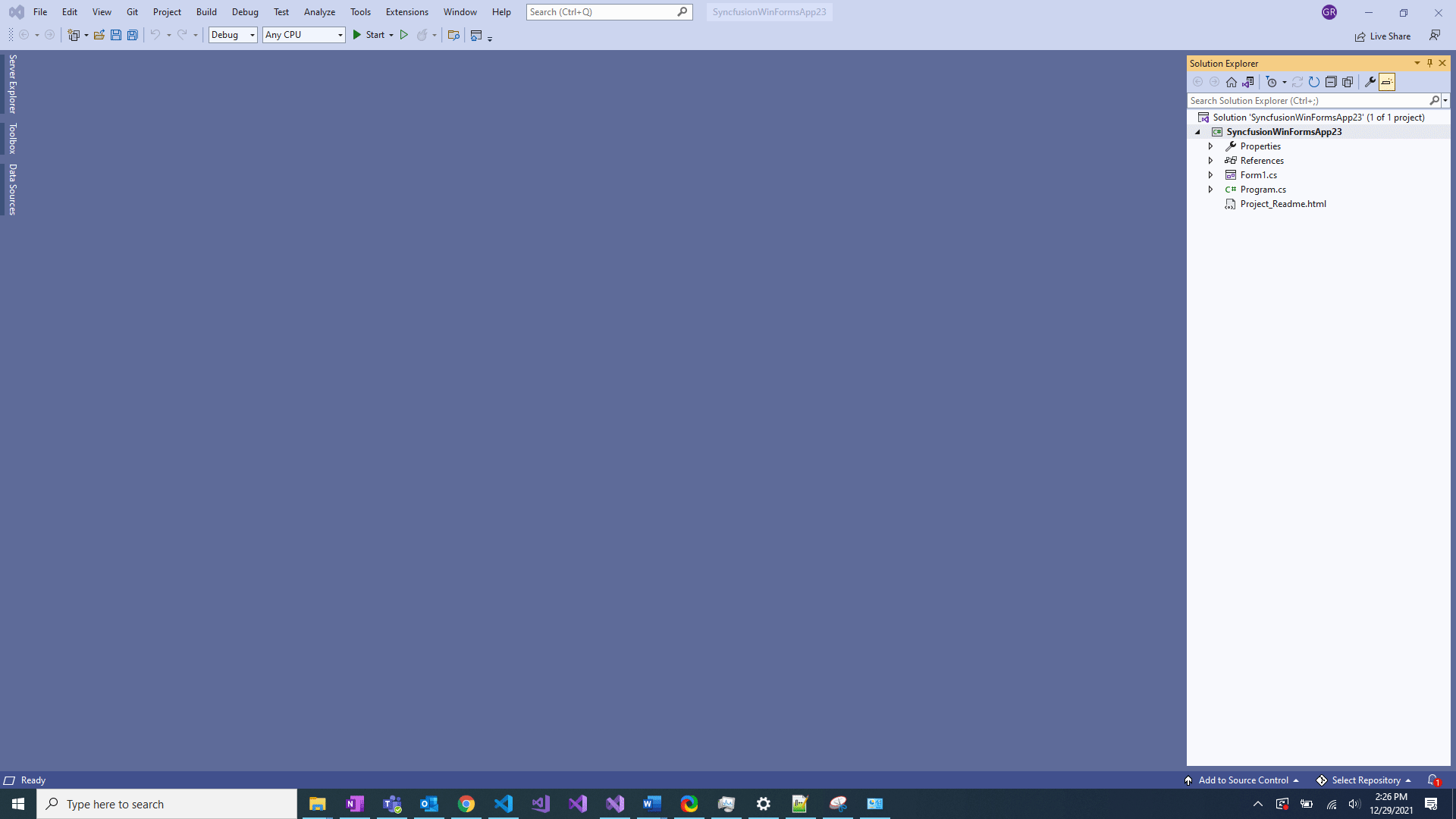The Syncfusion Essential Studio® WinForms extensions provide a powerful set of tools within Visual Studio, allowing you to create applications using pre-built templates that integrate Syncfusion® WinForms components. These extensions are specifically engineered to enhance productivity and streamline the process of creating WinForms applications in Visual Studio. These extensions include a ready-to-use WinForms template studio, serving as a convenient starting point for your development work. Whether you're an experienced developer or just a beginner, the Syncfusion® WinForms Visual Studio extensions offer numerous benefits, making them the ideal choice for anyone seeking to integrate preconfigured native WinForms components into their projects. Highlights:
Create a new Syncfusion WinForms app in Visual StudioThe Syncfusion WinForms Template Studio is a Visual Studio extension designed to accelerate the creation of WinForms applications. The resulting project will boasts well-organized, easily understandable code, seamlessly incorporating Syncfusion® WinForms components and their functionalities. After installing the extensions, you can find the Template Studio under Extensions > Syncfusion > Essential Studio® for WinForms. Here, you can initiate a new Syncfusion project. Alternatively, you can access the wizard from the project menu. There, you'll find the option for a “Syncfusion C# WinForms Application”. Follow the subsequent steps to name your new project and specify a location, then click 'Create'. This will lead you to a screen where you can select the preferred Syncfusion® WinForms configurations, project types, pages, control features, and app features for your new project.
To learn more about the template studio, refer this documentation. Syncfusion WinForms Item TemplateThe Syncfusion WinForms item template simplifies integrating WinForms XAML for Syncfusion® WinForms components into your applications. Its intuitive interface, it efficiently gathers essential information such as Syncfusion® components, assemblies, and version configurations for the selected elements. This significantly expedites the development of standard operations. Additionally, within this template, you can select the desired WinForms control from the control list. Once selected, the associated features for that control will be presented. You can then choose the specific features you need for your project. After installing the Syncfusion® WinForms Visual Studio extensions, accessing the template is straightforward Right-click on your project in the solution explorer, navigate to Add Syncfusion Item, and you'll be directed to a screen from which you select the desired components for your project. This streamlined process ensures a smooth and efficient development experience.
To learn more about the item template, refer to this documentation Syncfusion WinForms Reference ManagerIf you already have a WinForms application that needs to be enhanced with Syncfusion® WinForms components, the reference manager will help you do so with just a few clicks. The reference manager Visual Studio add-in adds the Syncfusion® WinForms assemblies and NuGet packages to a WinForms app for the selected components. Once you've installed the Syncfusion® WinForms Visual Studio extensions, you'll find the reference manager by right-clicking on the project in the solution explorer and navigating to Add Syncfusion Reference Manager.... You will then be taken to a screen where you can select the Syncfusion® WinForms versions and components to add to your WinForms project.
To learn more about the reference manager, refer to this documentation. Syncfusion TroubleshooterIf you have Syncfusion® assembly or assets configuration issues in your application, the Syncfusion troubleshooter will help you report and fix them with just a few clicks. The Syncfusion troubleshooter Visual Studio add-in reports and fixes assembly configuration, NuGet configuration, and toolbox configuration issues in WinForms applications. Once you've installed the Syncfusion® WinForms Visual Studio extensions, you'll find the troubleshooter by right-clicking on the project in the solution explorer and navigating to Syncfusion Troubleshooter.... You will then be taken to a screen where you can see the configuration issues in your project.
To learn more about the troubleshooter, refer to this documentation. Related linksLearn more about WinForms UI controls About Syncfusion®Founded in 2001 and headquartered in Research Triangle Park, N.C., Syncfusion® has more than 38,000 customers and more than 1 million users, including large financial institutions, Fortune 500 companies, and global IT consultancies. Today, we provide 1600+ components and frameworks for web (Blazor, Flutter, ASP.NET Core, ASP.NET MVC, JavaScript, Angular, React, Vue, and mobile (.NET MAUI, Flutter, UWP, and JavaScript), and desktop development (WinForms, WPF, WinUI, .NET MAUI, Flutter, and UWP). We provide ready-to-deploy enterprise software for dashboards, reports, data integration, and big data processing. Many customers have saved millions in licensing fees by deploying our software. sales@syncfusion.com | Toll Free: 1-888-9 DOTNET |