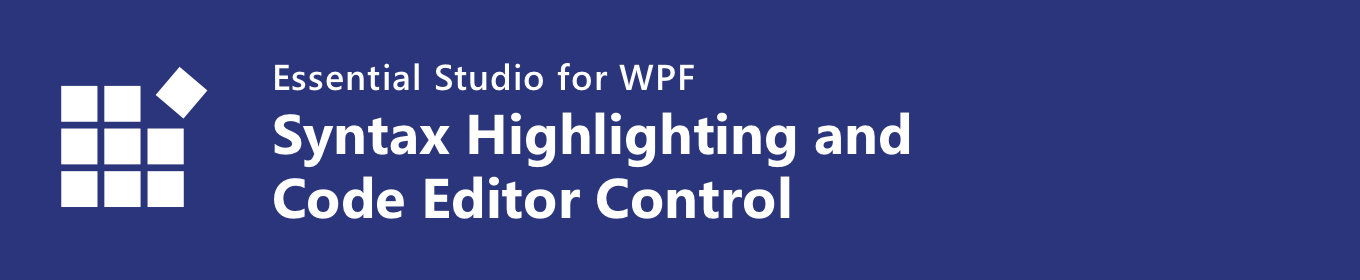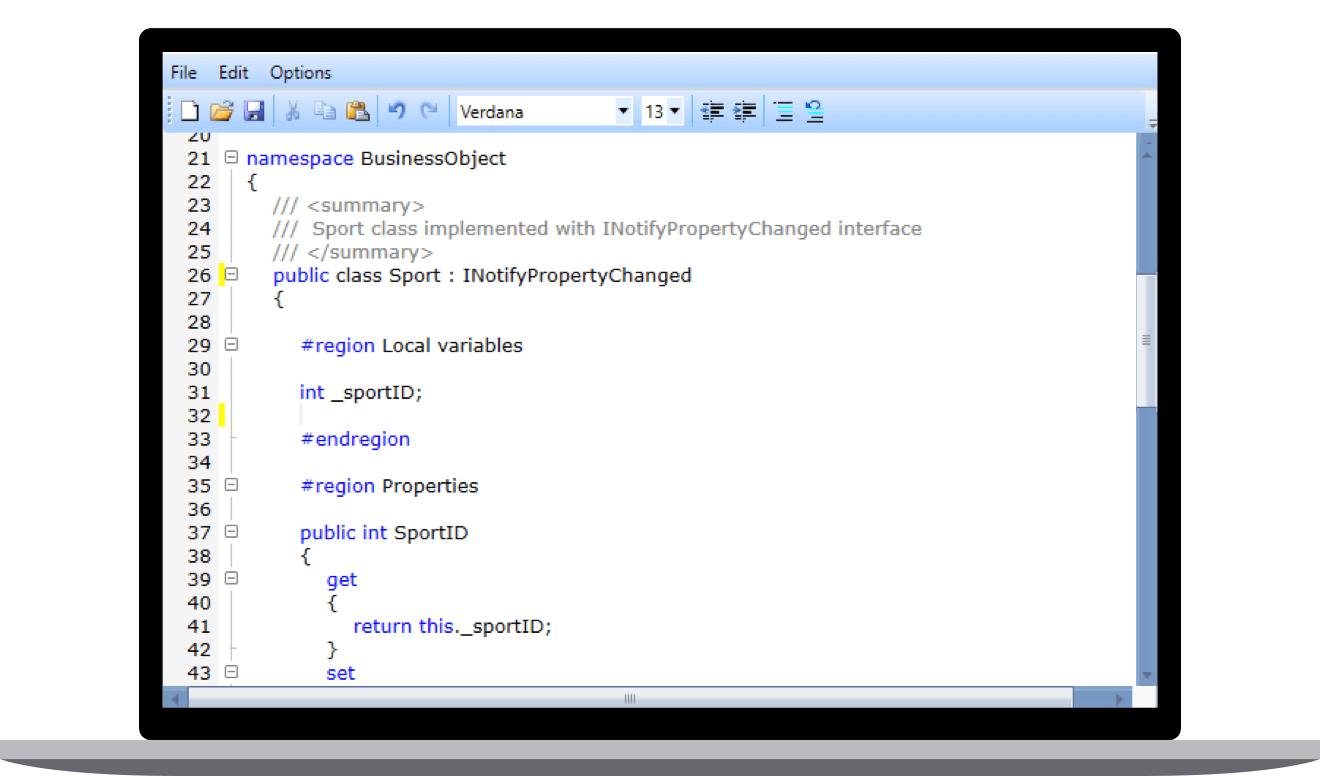The WPF Syntax Highlighting and Code Editor Control is a powerful text editor control similar to the Microsoft Visual Studio editor. It provides built-in syntax highlighting and code editing experience for popular languages. Allows users to create custom syntax highlighting of keywords and operators of their own language. It offers all essential features end users expect, like syntax highlighting, editing, undo, redo, cut, copy, paste, IntelliSense, line numbering, highlighting modified lines, custom language configuration, and more.
Features and Benefits of Syntax Highlighting and Code Editor ControlSyntax highlightingProvides syntax highlighting for procedural programming and markup languages. Also allows users to customize built-in languages. Built-in language highlighting - Offers built-in syntax highlighting and code editing experiences for the following languages:
Configure custom language - Allows users to create custom syntax highlighting of keywords and operators of their own language. IntelliSenseIntelliSense displays a pop-up with a list of code completion options to speed up coding by reducing typos and other common mistakes. Allows users to get the list of code completion words from any external assembly reference. Code outliningDisplays code blocks in tree structure and allows users to expand and collapse the code blocks interactively for readability. WPF Syntax Editor automatically chooses where to create outlines for built-in languages. Also allows users to create outline for their own syntax highlighting. Comment and uncomment codesSupport to comment or uncomment codes with the help of comment option of the WPF Syntax Editor. Allows users to select the required block of codes to comment. WPF Syntax Editor comments the current line when there is no selection. Tracking changesDisplay markers at the start of lines modified after the file is loaded or after the last file save operation. Design IDESupports built-in commands to design development environment for popular languages. Provides commands for file (editing operations such as new, open, save, print, indent, and more). Undo and redoInclude keyboard and context menu support for undo and redo operations that erase the last change in a document and reinsert it. Clipboard operationsProvides clipboard operations such as cut, copy, and paste using keyboard and context menu. SelectionAllows users to select the text interactively using mouse and keyboard. Users can select the text in touch environment by double tapping the text and extending the selection using touch pointer. SearchFind occurrences of specified text with constraints such as match case, match whole words, and search directions. Allows users to search text in a specific scope like current document or within selected content. Find and ReplaceReplace the specified text with the replacement text as per the conditions specified. Includes options to replace the first occurrence or all occurrences of the search text. Line numbersDisplays the line number at the start of a line for the users to identify the current number. Highlight lineSupport to highlight a particular line with different background color. It helps users differentiate a specific line from the non-highlighted lines. NavigationNavigation to the next character or word, or the start or end of a line can be done easily through keyboard. Allows users to jump to specific lines using go to line dialog. Context tooltipProvides built-in interactive tooltips that appear automatically when the pointer is placed over a collapsed block of text. Context menuProvides built-in context menu support with editing, and selection operations such as cut, copy, paste and select all, and much more. Read-onlySupport to use WPF Syntax Editor as viewer control in order to view files and restrict code editing. StyleProvides a rich set of built-in themes inspired by popular interfaces such as Visual Studio, Microsoft Office, and Expression Blend. Support to print syntax editor content either by using the print option from the print preview or programmatically. The print preview window allows users to choose page orientation, print entire document or the specific page, and number of copies to print. LocalizationThe WPF Syntax Editor supports localization to translate the static text to any desired language. Related LinksAbout SyncfusionFounded in 2001 and headquartered in Research Triangle Park, N.C., Syncfusion has more than 36,000 customers and more than 1 million users, including large financial institutions, Fortune 500 companies, and global IT consultancies. Today we provide 1900+ controls and frameworks for web (Blazor, ASP.NET Core, ASP.NET MVC, ASP.NET WebForms, JavaScript, Angular, React, Vue, and Flutter), mobile (Xamarin, Flutter, UWP, and JavaScript), and desktop development (WinForms, WPF, WinUI, UWP, Flutter, and .NET MAUI). We provide ready-to-deploy enterprise software for dashboards, reports, data integration, and big data processing. Many customers have saved millions in licensing fees by deploying our software.
sales@syncfusion.com | www.syncfusion.com | Toll Free: 1-888-9 DOTNET |