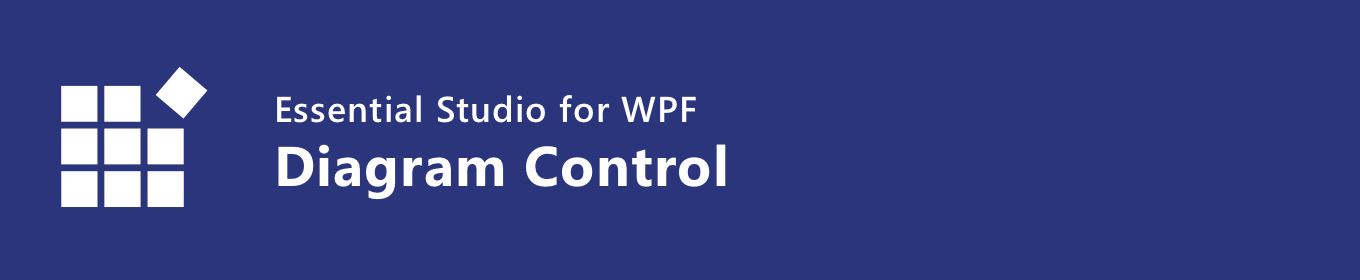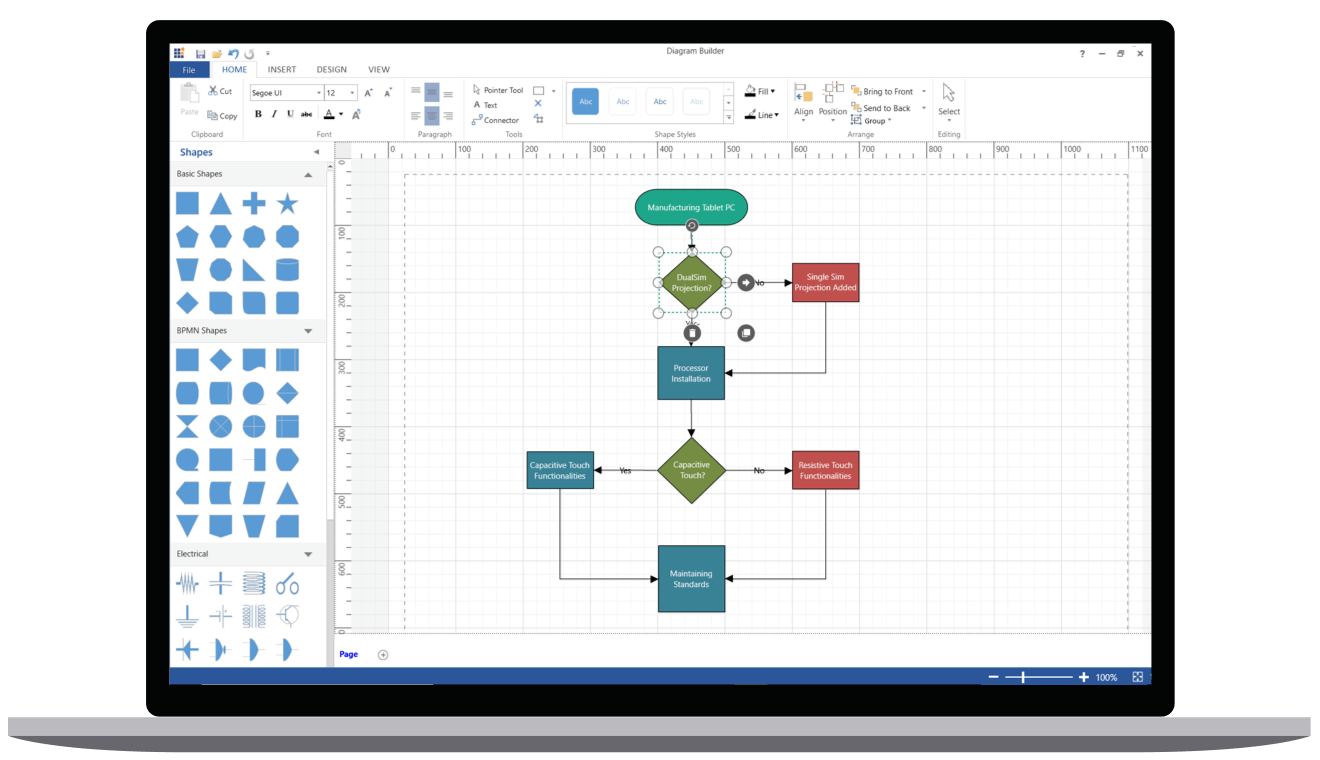The WPF Diagram control allows users to quickly create and edit flowcharts, organizational charts, UML diagrams, swim lane charts, mind maps, floor plans, circuit, network, entity relationship, and more within their applications.
Features and Benefits of WPF Diagram ControlFlowchartThe WPF Diagram control provides all the standard flowchart shapes as ready-made objects to build flowcharts, making it is easy to add them to a diagram surface in a single call. Learn more about flowchart diagram features Organizational chartBuilt-in automatic layout algorithm specifically made for organizational charts to arrange the parent and child node positions automatically. Learn more about organizational chart features High PerformanceQuickly load large diagrams using UI-virtualization techniques, which selectively loads only the objects that lie within the viewport area. Smooth scrolling performance is achieved using a built-in spatial search algorithm that builds an index based on the element position. NodesVisualize any graphical object using WPF Diagram Nodes, which can also be arranged and manipulated on a diagram page.
ConnectorsWPF Diagram connector is used to represent a relationship between two nodes. Some of the key features are listed below. Types: There are Straight, Orthogonal, Curved types of connectors. You can choose any of these based on the type of diagram or relationship between the connected notes.
Port in WPF DiagramConnect to desired places of a node through different types of ports or connecting points available. Annotation in WPF DiagramShow additional information by adding text or labels on nodes and connectors. Interactive features in WPF DiagramUse interactive features to improve the editing experience of a diagram at runtime. Furthermore, you can easily edit a diagram with mouse, touchscreen, or keyboard interfaces.
Automatic layout in WPF DiagramWPF Diagram control provides an automatic layout algorithm, which is used to arrange nodes automatically based on a predefined layout logic. There is built-in support for an WPF Diagram organization chart layout, WPF Diagram hierarchical tree layout, and WPF Diagram radial tree layout. Stencil in WPF DiagramThe stencil control is a gallery of reusable symbols and nodes. Drag and drop these symbols onto the surface of the diagram any number of times. Overview controlImprove the navigation experience when exploring large diagrams using the overview control in WPF Diagram. It displays a small preview of the full diagram page. It also allows users to perform operations such as zooming and panning within it. Data Source in WPF DiagramWPF Diagram control allows you to populate diagrams with nodes and connectors based on data from data sources. Data in any format can be easily converted, mapped, and consumed in the diagram by setting a few properties, without having to write any code. It also supports loading data from an ObservableCollection, List, or IEnumerable collections. Printing in WPF DiagramWPF Diagram control supports printing with a print preview option. You can also customize the page size, orientation, page margins, and fit to a single page. Exporting in WPF DiagramShare your diagrams with others by easily exporting as .xps, .png, .jpeg and .bmp file formats. Page layout in WPF DiagramWPF Diagram control provides a page-like appearance to a drawing surface using page size, orientation, and margins. Related linksLearn More about WPF Diagram
Download Free Trial
Pricing
Documentation About Syncfusion WPF ControlsSyncfusion's WPF controls library is the only suite that you will ever need to build an application since it contains over 95 high-performance, lightweight, modular, and responsive UI controls in a single package. In addition to Diagram, we provide popular WPF Controls such as WPF Charts, WPF DataGrid, WPF Scheduler, WPF Docking, and WPF PDF Viewer. About SyncfusionFounded in 2001 and headquartered in Research Triangle Park, N.C., Syncfusion has more than 36,000 customers and more than 1 million users, including large financial institutions, Fortune 500 companies, and global IT consultancies. Today we provide 1900+ controls and frameworks for web (Blazor, ASP.NET Core, ASP.NET MVC, ASP.NET WebForms, JavaScript, Angular, React, Vue, and Flutter), mobile (Xamarin, Flutter, UWP, JavaScript, and .NET MAUI), and desktop development (WinForms, WPF, WinUI, UWP, Flutter, and .NET MAUI). We provide ready-to deploy enterprise software for dashboards, reports, data integration, and big data processing. Many customers have saved millions in licensing fees by deploying our software.
sales@syncfusion.com | www.syncfusion.com | Toll Free: 1-888-9 DOTNET |