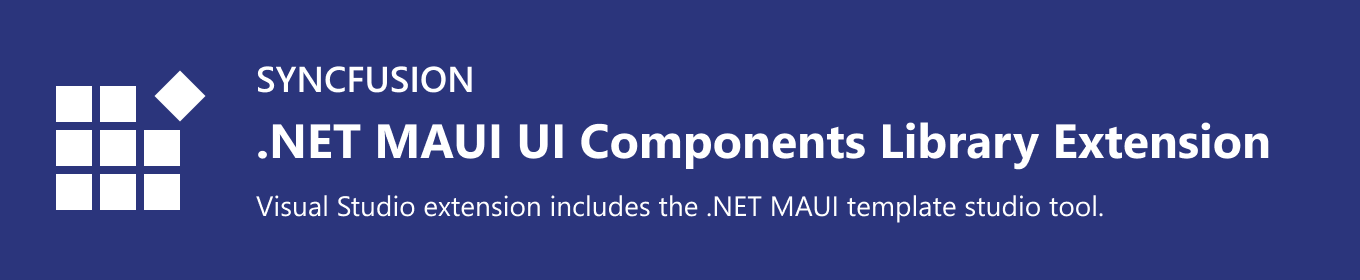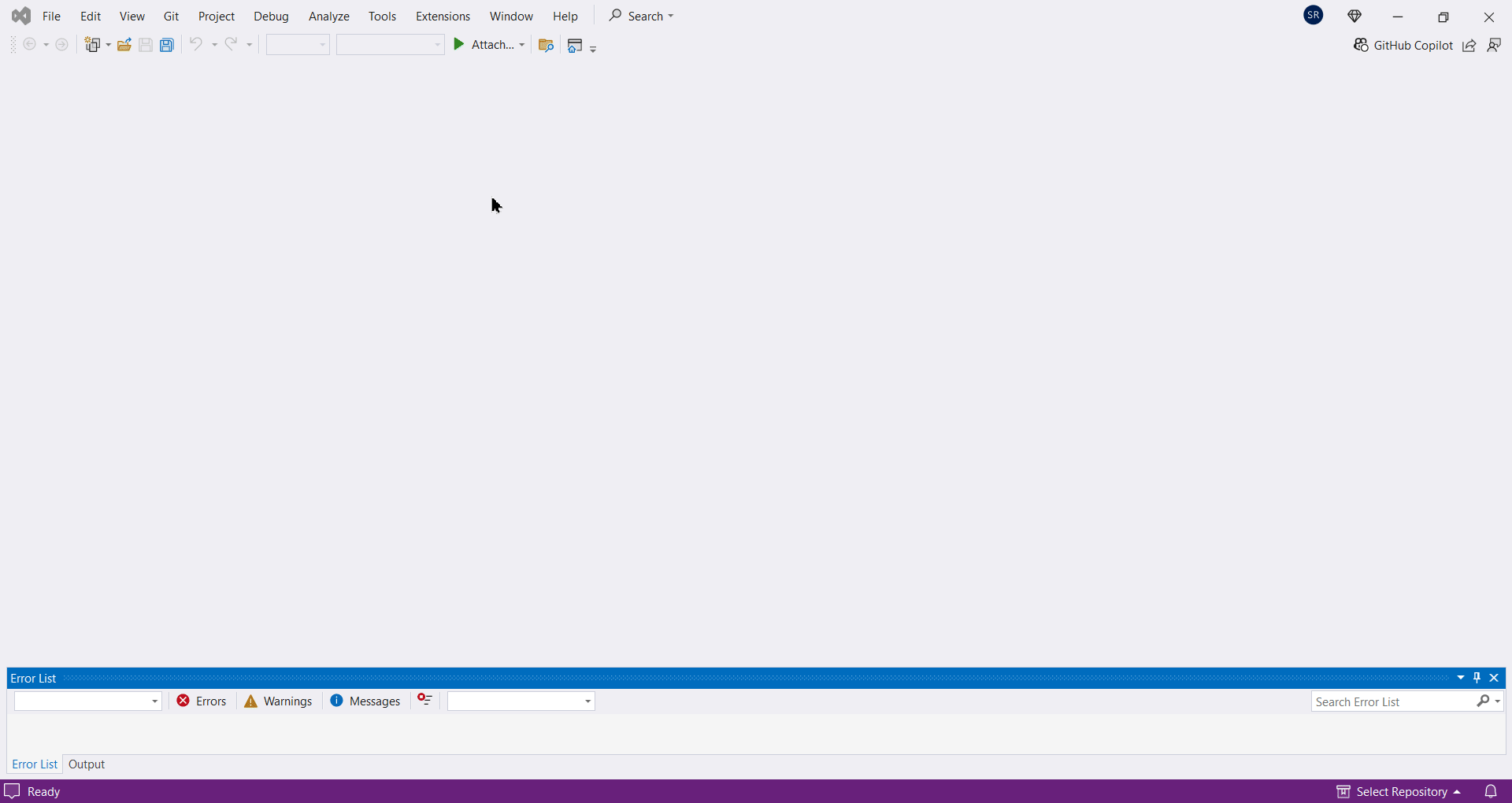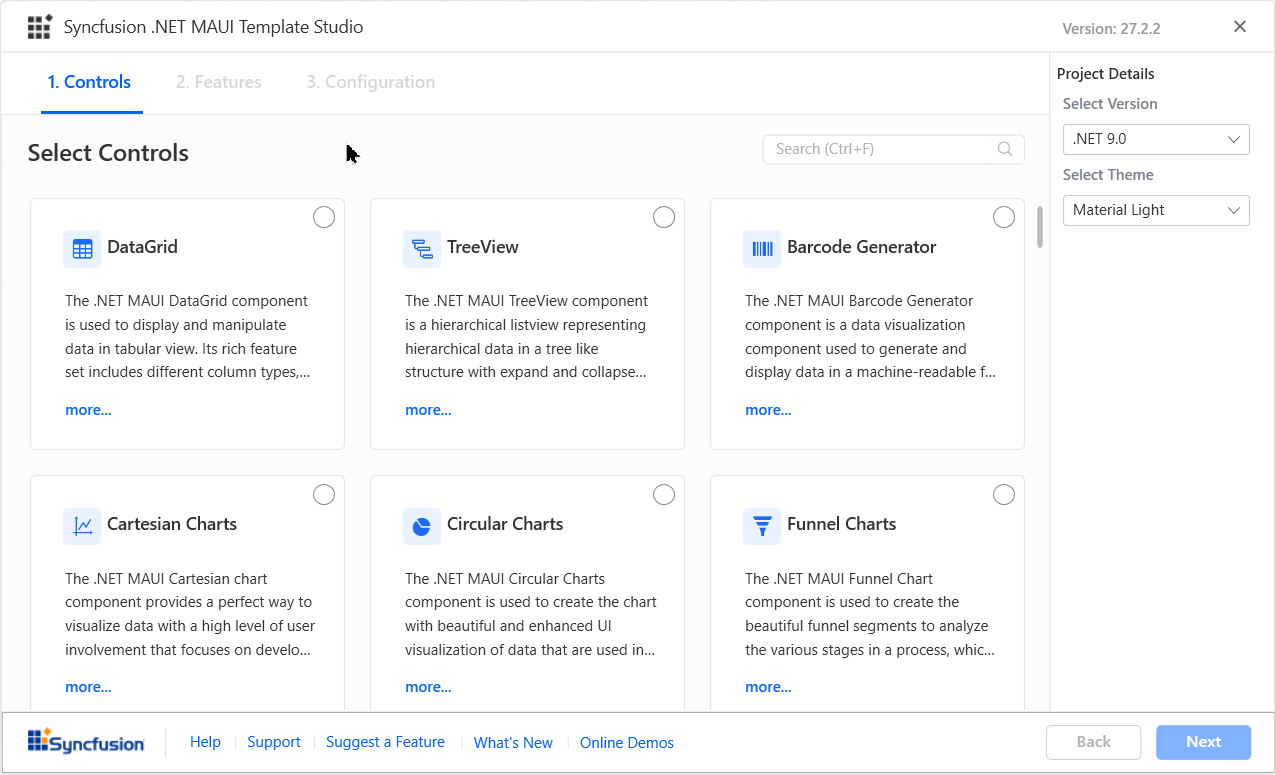The Syncfusion Essential Studio® .NET MAUI extensions offer a powerful suite of tools within Visual Studio, enabling you to create applications quickly and easily using pre-built templates that incorporate Syncfusion® .NET MAUI components. These extensions are specifically designed to boost your productivity and streamline the process of creating .NET MAUI projects in Visual Studio. The extensions include a ready-to-use .NET MAUI project template that provides a convenient starting point for your development work. Whether you're an experienced developer or just starting out, the Syncfusion® .NET MAUI Visual Studio extensions offer numerous advantages, making them the perfect choice for anyone looking to incorporate predefined native .NET MAUI components into their projects. Highlights:
Creating a New Syncfusion® .NET MAUI App in Visual StudioThe Syncfusion .NET MAUI template studio is an incredibly useful Visual Studio extension designed to streamline the creation of .NET MAUI applications. With the help of a user-friendly wizard, the extension facilitates the quick and easy creation of new projects with intelligible code and pre-built Syncfusion® .NET MAUI components and features. To get started, you'll need to install the Syncfusion® .NET MAUI Visual Studio extensions. Once the installation is complete, you can access the template studio by going to Extensions > Syncfusion > Essential Studio® for .NET MAUI and clicking on "Create New Syncfusion Project". Alternatively, you can access the wizard from the project menu by selecting the "Syncfusion C# .NET MAUI Application" option. From there, you simply need to give your new project a name and location and click "Create" to start building your application. With the Syncfusion .NET MAUI template studio, you can easily create powerful applications with minimal effort, and focus on the creative aspects of your project.
After providing a name and location for your new project, the studio will take you to a screen where you can select the Syncfusion® .NET MAUI components, features, and configurations that you want to use in your application. This allows you to customize the project according to your specific needs and preferences. On this screen, you'll find a list of available components, each with a brief description and a preview of how it will look in your application. You can simply check the boxes next to the components you want to include and configure them to suit your requirements. By selecting the desired Syncfusion® .NET MAUI components, features, and configurations, you can ensure that your project is equipped with tools and functionalities necessary to create robust and efficient applications.
To learn more about the .NET MAUI template studio, refer to this documentation. Related linksLearn more about .NET MAUI UI components About Syncfusion®Founded in 2001 and headquartered in Research Triangle Park, N.C., Syncfusion® has more than 38,000 customers and more than 1 million users, including large financial institutions, Fortune 500 companies, and global IT consultancies. Today, we provide 1600+ components and frameworks for web (Blazor, Flutter, ASP.NET Core, ASP.NET MVC, JavaScript, Angular, React, Vue, and mobile (.NET MAUI, Flutter, UWP, and JavaScript), and desktop development (WinForms, WPF, WinUI, .NET MAUI, Flutter, and UWP). We provide ready-to-deploy enterprise software for dashboards, reports, data integration, and big data processing. Many customers have saved millions in licensing fees by deploying our software. sales@syncfusion.com | Toll Free: 1-888-9 DOTNET |