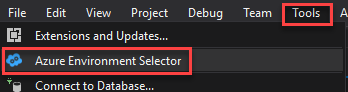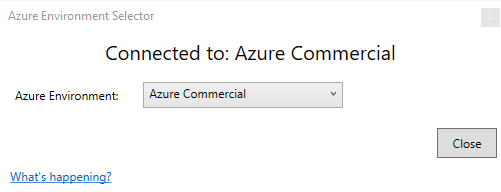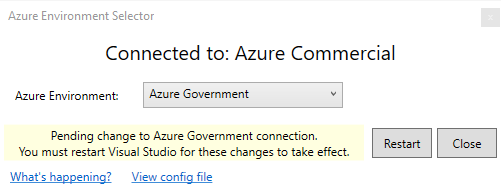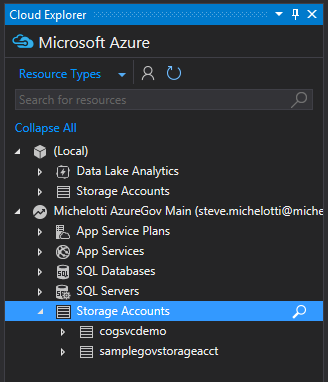Azure Environment SelectorThe Azure Environment Selector is the quickest and easiest way to switch between Azure environments. For example, if you are an Azure Government developer, you may need to regularly switch between Azure Government and regular Azure commercial (same is true for Azure Germany or Azure China). From within Visual Studio, you can connect to Azure Government with tools such as the For Visual Studio 2017, there is a manual process you can go through to put an Azure Active Directory config file in place that will enable you to control which environment Visual Studio connects to. This extension automates that manual process. Quick StartAfter installing the extension, you will click the Click the menu item and you will see the Azure Environment Selector dialog: Use the dropdown to select a different environment such as From here you can restart Visual Studio and the change will take affect. Once Visual Studio restarts, you will now be able to connect to other environments with VS tools such as the Cloud Explorer (shown below connected to Azure Government), Server Explorer, main Visual Studio login, and Solution Explorer. |