qgrep Search Tool is a Visual Studio extension based on qgrep by Arseny Kapoulkine. As an indexing search tool, it's well-suited for large codebases, providing a user-friendly and responsive interface equipped with all the standard search tool features. Additionally, it offers fully customizable color themes for a more personalized user experience.
For the Visual Studio 2019 version, click here
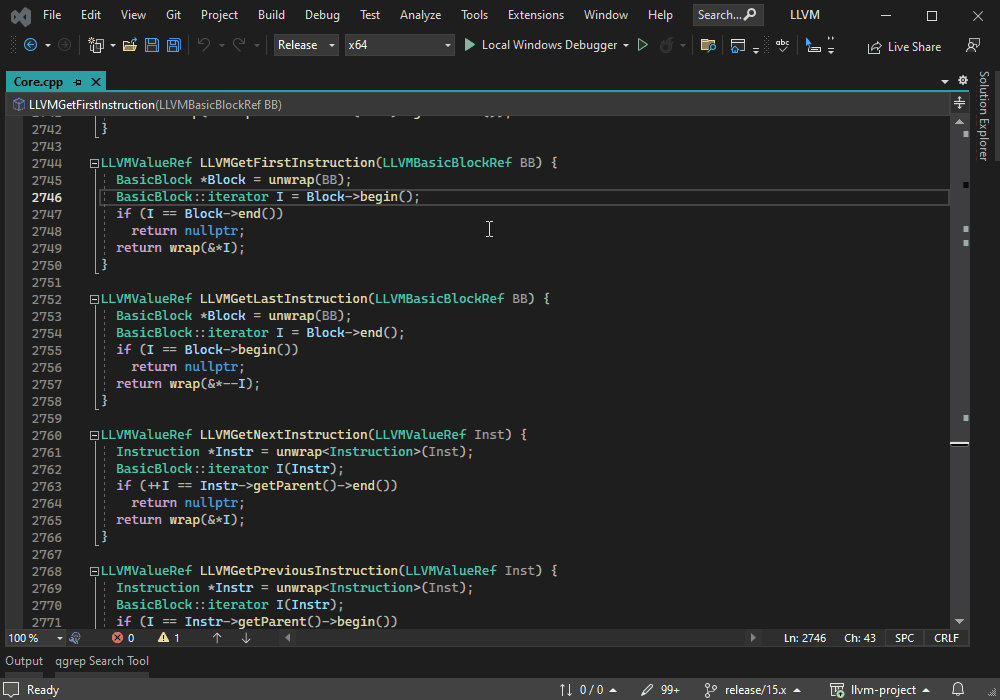
How to set up
After installing the extension, the tool window can be opened from View >> qgrep Search Tool. It also comes with a shorcut already assigned (Alt+Shift+F), but if it's already assigned or you want to change it, you can do that from Tools >> Options >> Environment >> Keyboard, the command name is View.qgrepSearchTool.
After opening the tool window, you have to set up the folders that will be indexed:

Features overview
Search Results
The search results can be shown as list or grouped by file and there is also a contextual menu.
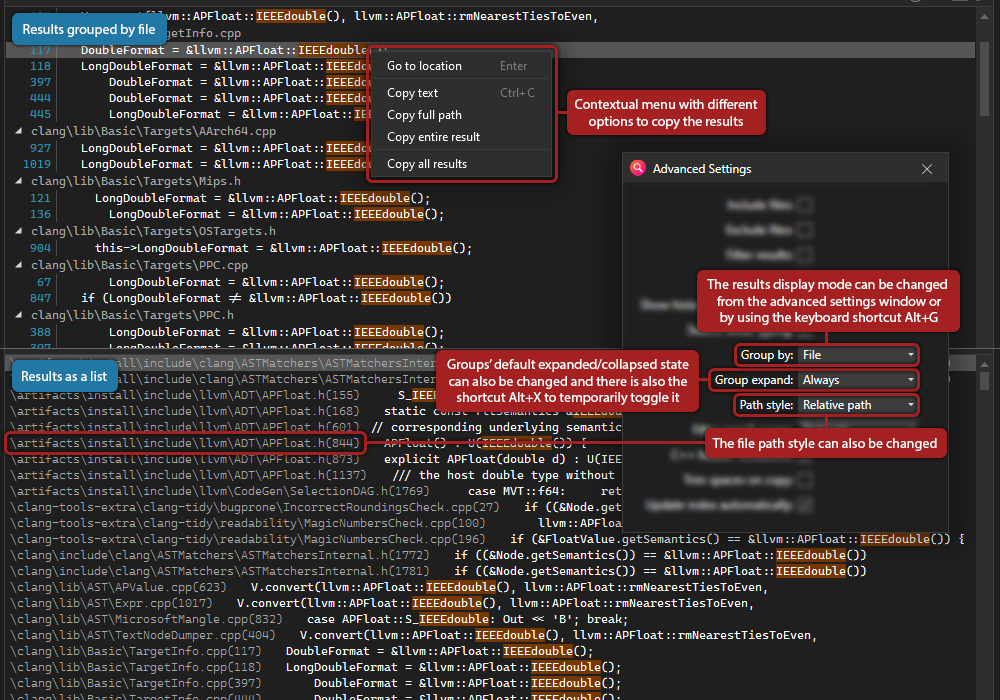
History
The history keeps all of your recent searches but it can also show all of your recently opened files from inside the tool.
Advanced search configurations
You can set up multiple search configurations and toggle between them:
Open file
You can also search for files using unordered keywords, using a different window that can be opened from View >> qgrep Open File or using the shortcut (Alt+Shift+I). You can change this shortcut as well from the Customize shortcuts window, but it can also be changed in Visual Studio, the command name is View.qgrepSearchFile.
Customize colors
There are three color schemes available: Auto, Dark, and Light. The Auto color scheme grabs the IDE's colors automatically, so you can use any custom theme you want. You also have the option to override any color used in the currently selected color scheme:
Keyboard navigation
You can cycle with the Tab key between the input TextBoxes and the search results. The Down key focuses on the results list. You can view the complete list with all the shortcuts and their key combination from the Customize shortcuts window:
They can also be changed in Visual Studio from Tools >> Options >> Environment >> Keyboard, all of the commands are prefixed with qgrep. and make sure to keep the same qgrep Tool Window context so that they only work when the tool window is focused.
Standalone version
There is also a standalone GUI Wrapper for Windows available, you can get it from the GitHub's Releases section:
Changelog
Version 2.14 (16/11/2025)
- Crash reports should now include filename and line number after including symbols in vsix package
- Addressed reported crashes
- Fixed "Copy all results"
- Search file dialog now keeps its state after closing
Version 2.13 (01/11/2023)
- Implemented highlighting in the file search results
- Fix for the tool window in "Auto Hide" mode breaking after extensive use (appearing partially unresponsive and without a title bar, most likely a Visual Studio bug)
- Fix for reported crash on "Copy full path" menu command
- Crash reports are now saved only if the extension's name appears in the callstack
Version 2.12.1 (08/09/2023)
- Fixed case insensitive search in the file search dialog
- Removed silent indexing
Version 2.12 (12/06/2023)
- Made the shortcuts window available in the Visual Studio extension
- Added shortcuts to toggle individual search configurations and also for exclusive selection of a single configuration
- Fixed issue where writing only in the "Include files" field would make the extension unusable
- Fixed an issue where the automatic gathering of folders added duplicates
- Fixed several issues with the automatic C++ header inclusion
- Fixed issue with the shortcuts context missing its name in Visual Studio
Version 2.11 (08/06/2023)
- Added a stop button to allow forcible interruption of the index updates
Version 2.10 (07/06/2023)
- Improved performance significantly when loading the results to the UI
- Implemented a crash handler to record unhandled exceptions and their callstacks in log files, with an additional option to forward them to a Google form
- Added automated stress tests for the UI and resolved all identified issues
Version 2.9 (04/06/2023)
- Added an experimental option to automatically include the selected file as a C++ include statement in the currently active document
- The history is now a circular buffer of 50 items that is preserved between sessions
- Made the shortcuts of the contextual menu items visible
- Fixed several issues with the search file window
Version 2.8 (02/06/2023)
- Fixed occasional crash when opening the tool window
- Localized all strings and added some machine translations (Chinese Simplified, Chinese Traditional, Czech, French, German, Italian, Japanese, Korean, Polish, Romanian, Spanish, Portuguese and Turkish)
- Improved the UI responsiveness for searches with lots of results
- Migrated to using Visual Studio's ThreadHelper.JoinableTaskFactory for a more responsive UI
- Fixed the style of textboxes' contextual menus
- Fixed issue with right click not selecting the tree view item before opening the contextual menu
- Search file dialog's input textbox and results listbox are now both focused at the same time
- Added support for UTF-8 encoded paths
- Fixed issue where pressing Delete would delete the Config/Group while editing the name
- Fixed issue where underscores ('_') weren't showing up in the search summary info
- Fixed issue with backslashes ('\') not being recognized as a valid path separator in all the fields that expect a path (file search, include files and exclude files)
Version 2.7 (28/05/2023)
- Added an experimental option to update the index automatically that tries its best to optimize index time if only a few files are updated
- The word under the caret is now grabbed automatically when opening the tool window using the command
- Added file icons to any file search (from the dialog or from the "include files" field)
- The file search dialog now automatically selects the best candidate
- Added two options to the file search dialog to customize the path style and to limit the scope of the search
- Added an option to limit the search scope of the "filter results" field
- All resizable windows now remember their size
- Fixed the old search in files from the "include files" field to work as before the new window
- Fixed issue where tree view items collapsed/expanded by the user were modified by a search that was still appending to the results
- Fixed issue with escaped backslashes ("\") in filters that were not being recognized by qgrep as a valid path separator
Version 2.6 (21/05/2023)
- Added a new window to search for files using unordered keywords (Shortcut: Shift+Alt+I)
- The fonts are now grabbed automatically from Visual Studio
- Added options to change the fonts and their size
- Added options to change the results row heights
- Added shortcut for "Group By" (Alt+G)
- Added shortcut for expanding/collapsing the result groups (Alt+X)
- The search errors thrown from qgrep are now shown
- Fixed issues with the config selection combo box
- Moved the windows menu items to the "View" menu
License
qgrep GUI is licensed under the MIT License.
Support
If you encounter a bug or want to suggest a feature, please open an issue in the GitHub repository.
Acknowledgements
This project has benefited from the use of the following open-source projects:
This project also makes use of icons from Visual Studio Code - Icons, which are used under the terms of the Creative Commons Attribution 4.0 International License.

