Devo Pro - Generator


Devo Pro - Generator has been developed by
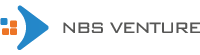
Devo Pro extension developed by NBS Venture is a modern digital transformation company that delivers business-critical technology solutions and expert advice for success in the digital era. With purpose-driven innovation, we support your business outcomes and provide assistance at every stage. Our results-driven approach ensures client satisfaction. Let us help you unlock the potential of digital transformation and drive innovation within your firm.
Devo Pro - Generator, an extension designed to assist Product Owners, Testers, and business-centric projects. By leveraging AI capabilities, it helps generate user stories, PBIs, and test cases, saving time and allowing teams to focus on tasks that require critical thinking. This integration of AI represents a significant advancement in Agile development methodologies, highlighting NBS Venture's dedication to efficiency, innovation, and excellence in project management and software development.
Azure Boards
It is worth emphasizing that the functionality of this extension operates within these specific sections in Azure Boards, namely:
- The Backlog section:
A prioritized list of tasks or user stories representing work to be done in a project.
 - Where user requirements are organized and prioritized. - Within the backlog, users have the ability to create: - User stories or Product backlog items (Depending on project type) - Test Cases - Where user requirements are organized and prioritized. - Within the backlog, users have the ability to create: - User stories or Product backlog items (Depending on project type) - Test Cases
Hub menu - setting page
Custom configurations and options for Devo Pro
In this section, users can access a dedicated settings page within the hub's menu, allowing them to manage their API keys for Azure OpenAI and Open AI integration.

Azure API Key Management:
Users can input and save their Azure API key on this page, enabling seamless integration with Azure services.
The entered Azure API key is securely stored using Azure Extension Data Manager, ensuring its privacy and accessibility only to the user's account.
Open AI API Key Management:
Users can also input and save their Open AI API key here, facilitating integration with Open AI's powerful capabilities.
Just like the Azure API key, the Open AI API key is stored securely using Azure Extension Data Manager, guaranteeing its confidentiality and association with the user's account.
With these settings, users can effortlessly switch between their preferred APIs for different tasks, enhancing their work experience while ensuring the security of their sensitive information.
The Queries section:
Customized searches in Azure DevOps to filter and retrieve specific sets of work items or data.
 - Where user can create and save custom queries to filter and sort work items based on various criteria. - Within the queries, users have the ability to create: - User stories or Product backlog items (Depending on project type) - Test Cases - Where user can create and save custom queries to filter and sort work items based on various criteria. - Within the queries, users have the ability to create: - User stories or Product backlog items (Depending on project type) - Test Cases
The Sprints section:
A subset of work items selected for a specific sprint or iteration, representing tasks to be completed during that time.
 - Where iterative development cycles are planned and executed. - Within the backlog, users have the ability to create: - Test Cases - Where iterative development cycles are planned and executed. - Within the backlog, users have the ability to create: - Test Cases
The Work Item Section:
Individual tasks, bugs, user stories, or other units of work that are tracked and managed within Azure DevOps for a project.

Within the work item area, the available actions are tailored to the specific type of work item :
- For features, users can create user stories or backlog items, depending on the project type.
- For user stories or backlog items, users can seamlessly transition to creating test cases.
This versatile structure ensures that users can efficiently navigate and perform relevant tasks based on the nature of the work item they are handling.
Setup Guide
Guidelines for generating (User stories or Product backlog items)
Start the process by creating a feature encompassing the following elements:
a. Title: Write an expressive title that accurately describes the feature's functionality.
b. Description: Consider the sequential process the user can complete as a workflow.

- Choose the "Devo Pro – Generator" option to activate it.

- Within the dropdown menu, select the relevant work item type you intend to generate.

- Finalize the process by clicking on the generate button.

#### Features
The hub's settings page enables users to manage Azure API keys and Open AI integration seamlessly, with keys securely stored through Azure Extension Data Manager for enhanced privacy and accessibility.
The Devo Pro tool has the capability to produce up to a maximum of 5 task entries.
If the generated data is not enough, it is possible to "Generate More Data".

- Upon clicking "Show Details" option, you will be able to view both the description and the acceptance criteria of the generated work item.

- You can modify the data to the way it suits your needs for all parts of the generated work item: - Title - Description - Acceptance Critiria

- Prior to concluding the session, select your desired work items.
Note: You can’t edit a work item while it is selected.

- Alternatively, select all items if you want them all to be included.

- Select the "Save" button to add all the selected work items in your Azure board
 It is essential to be aware that their visibility will necessitate a manual refresh of the web page.
It is essential to be aware that their visibility will necessitate a manual refresh of the web page.
Guidelines for generating (Test Cases)
Once the feature has been accurately created, a precise user story can be automatically generated. Consequently, a set of test cases can also be derived from this user story in the same way.
🔒 License
Free to use for Preview (Beta) version
| |





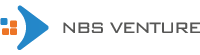
 - Where user requirements are organized and prioritized. - Within the backlog, users have the ability to create: - User stories or Product backlog items (Depending on project type) - Test Cases
- Where user requirements are organized and prioritized. - Within the backlog, users have the ability to create: - User stories or Product backlog items (Depending on project type) - Test Cases
 - Where user can create and save custom queries to filter and sort work items based on various criteria. - Within the queries, users have the ability to create: - User stories or Product backlog items (Depending on project type) - Test Cases
- Where user can create and save custom queries to filter and sort work items based on various criteria. - Within the queries, users have the ability to create: - User stories or Product backlog items (Depending on project type) - Test Cases
 - Where iterative development cycles are planned and executed. - Within the backlog, users have the ability to create: - Test Cases
- Where iterative development cycles are planned and executed. - Within the backlog, users have the ability to create: - Test Cases









 It is essential to be aware that their visibility will necessitate a manual refresh of the web page.
It is essential to be aware that their visibility will necessitate a manual refresh of the web page.