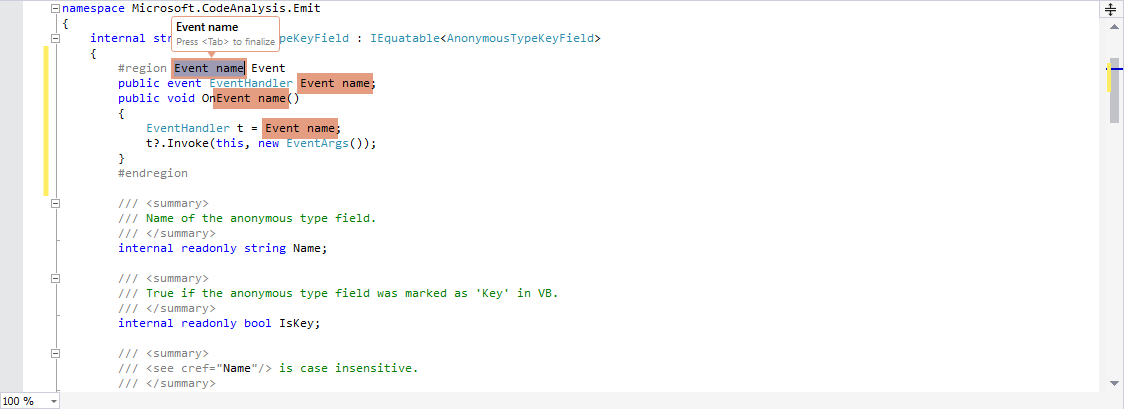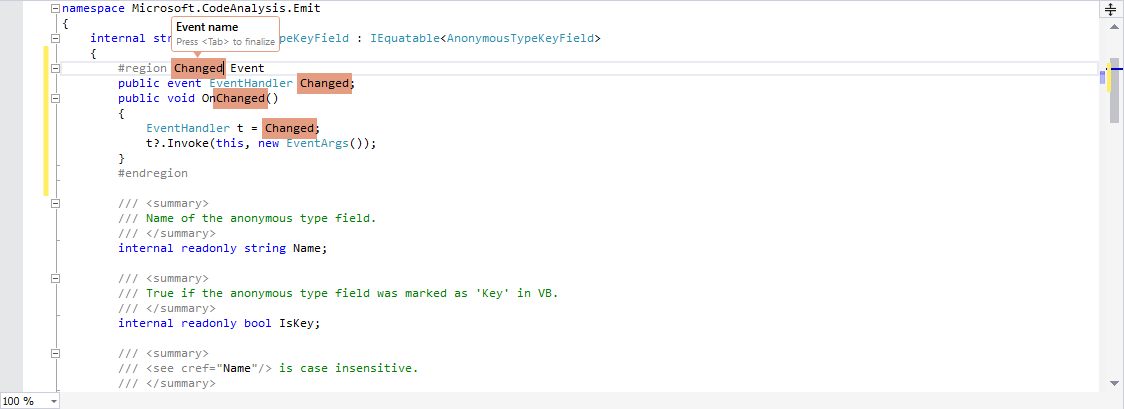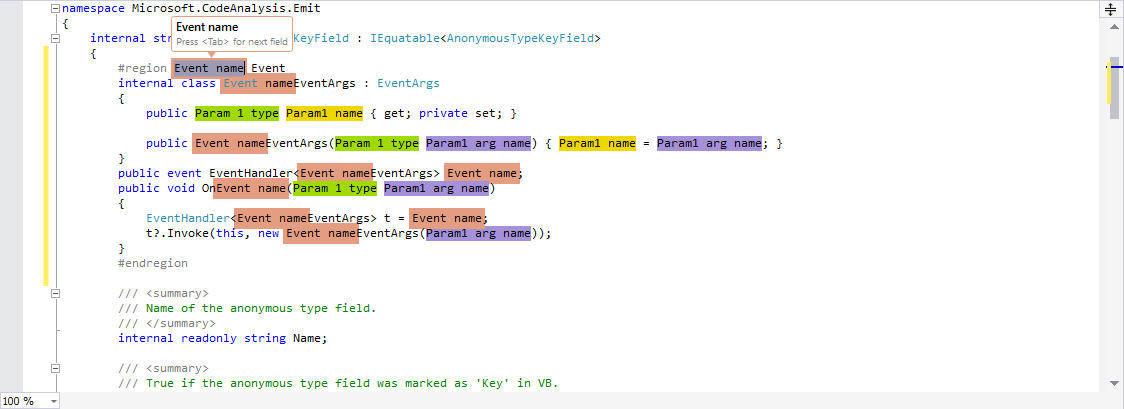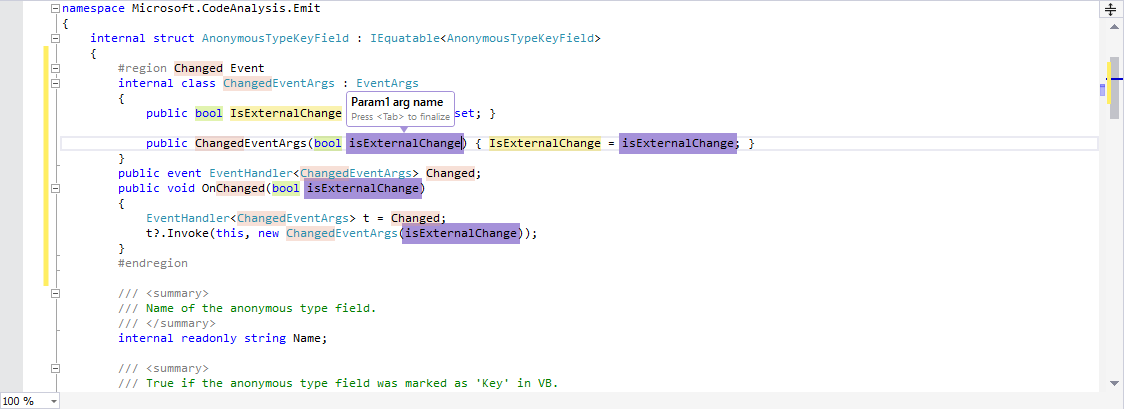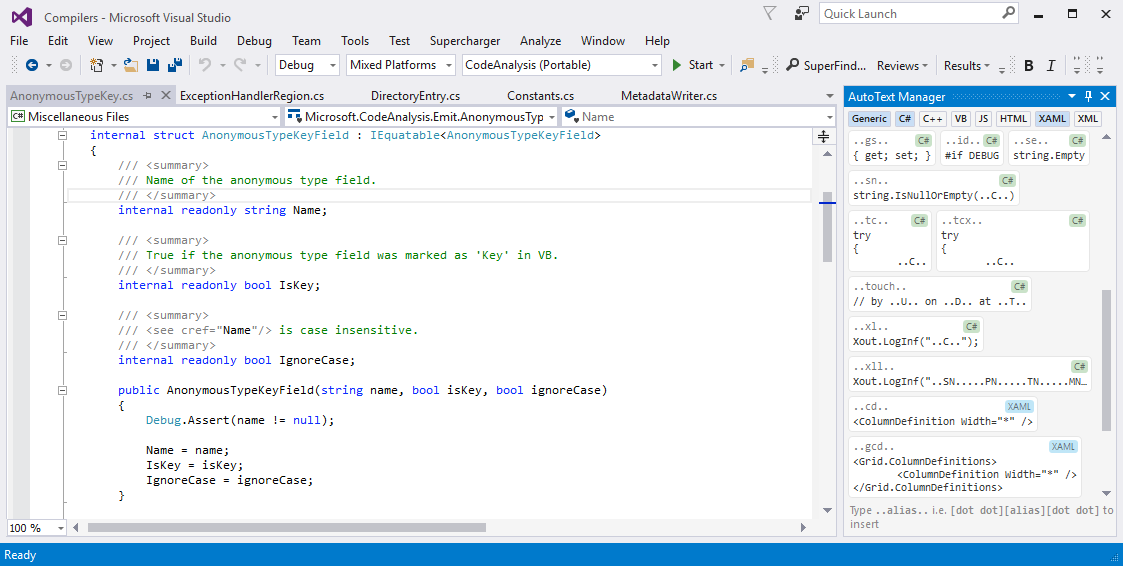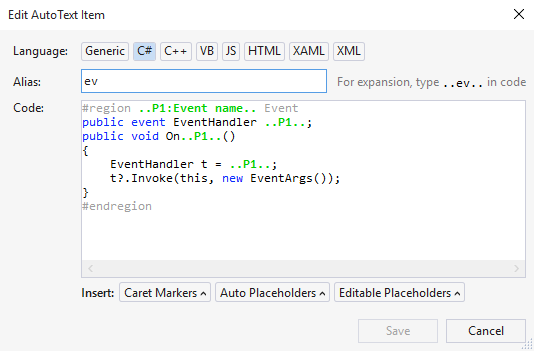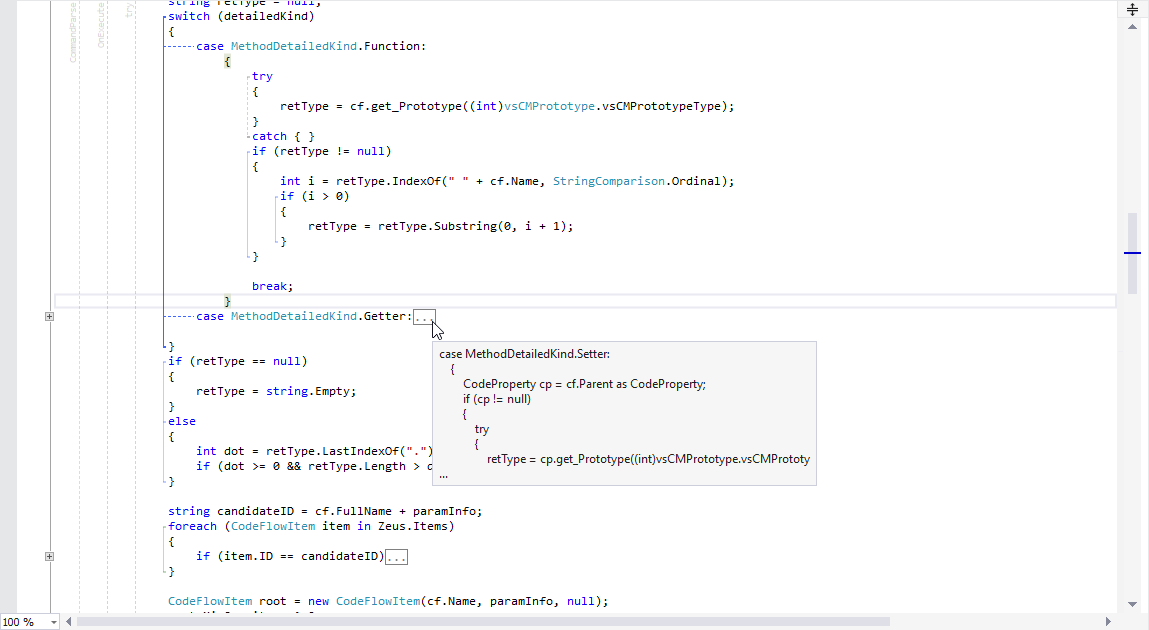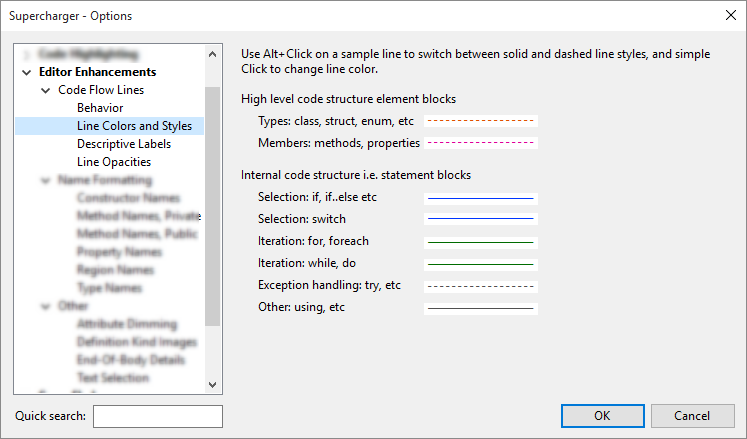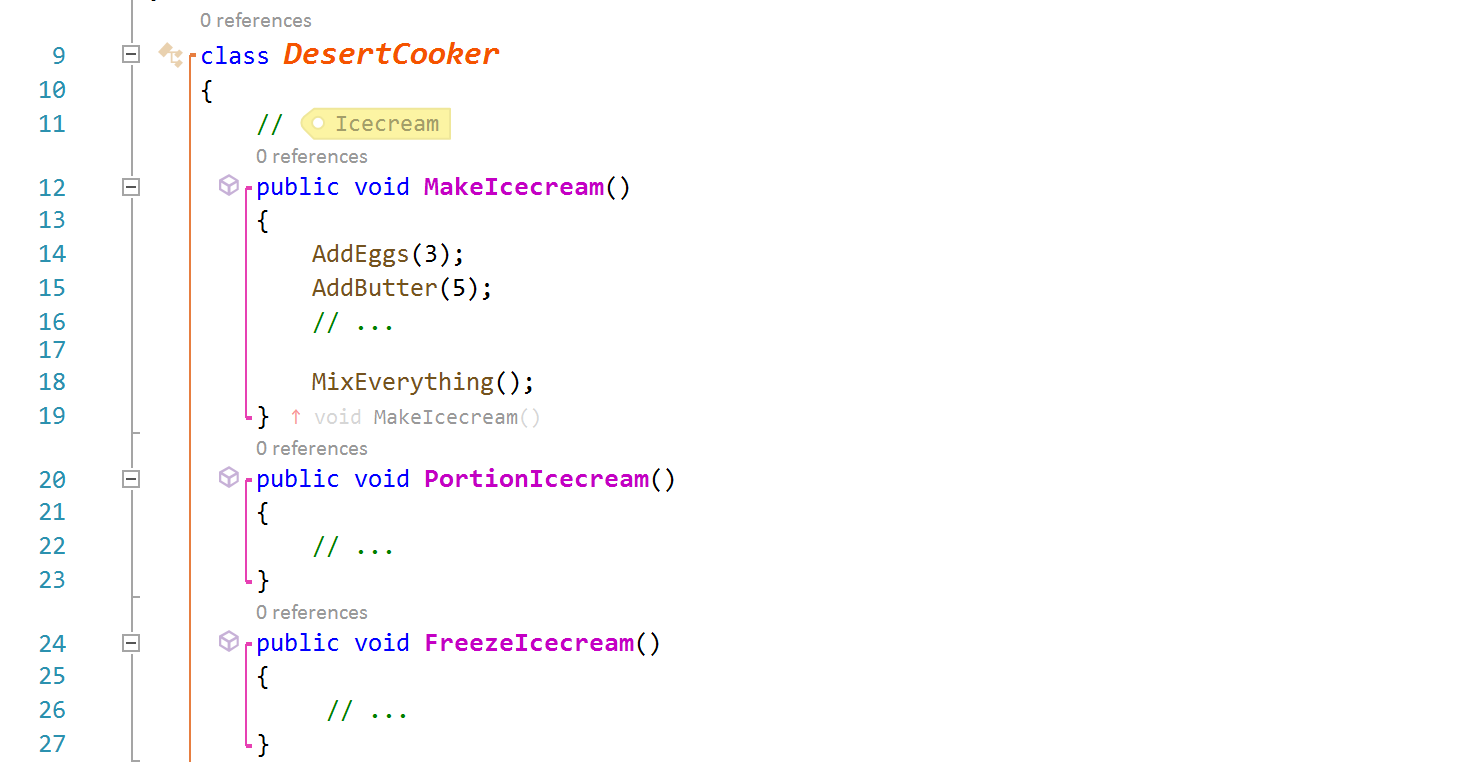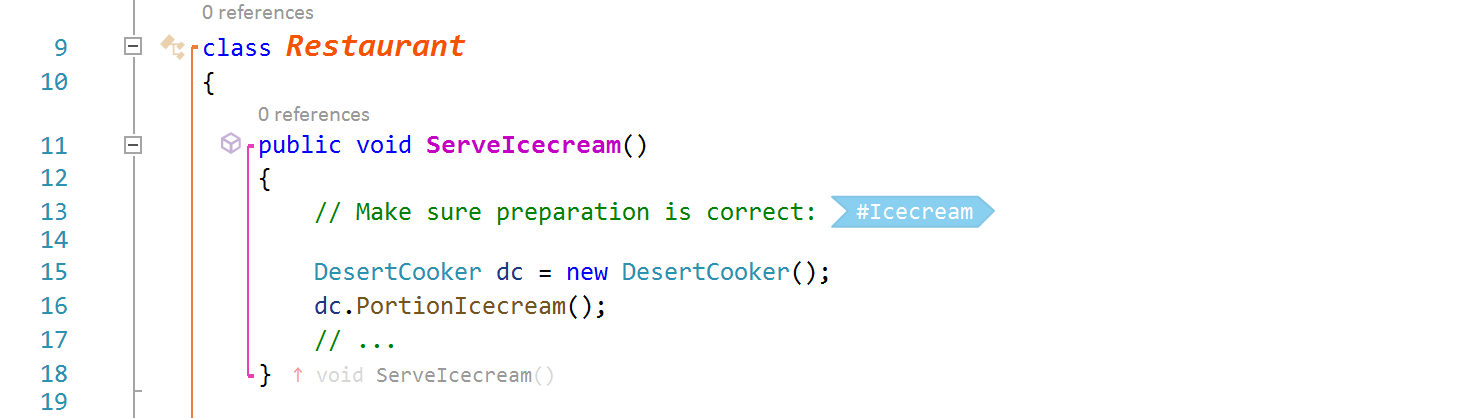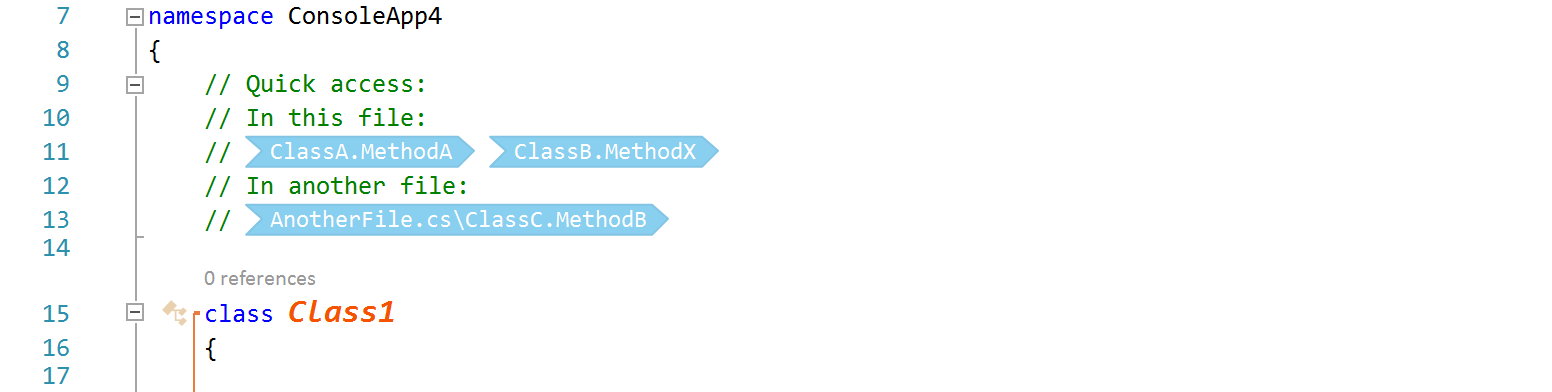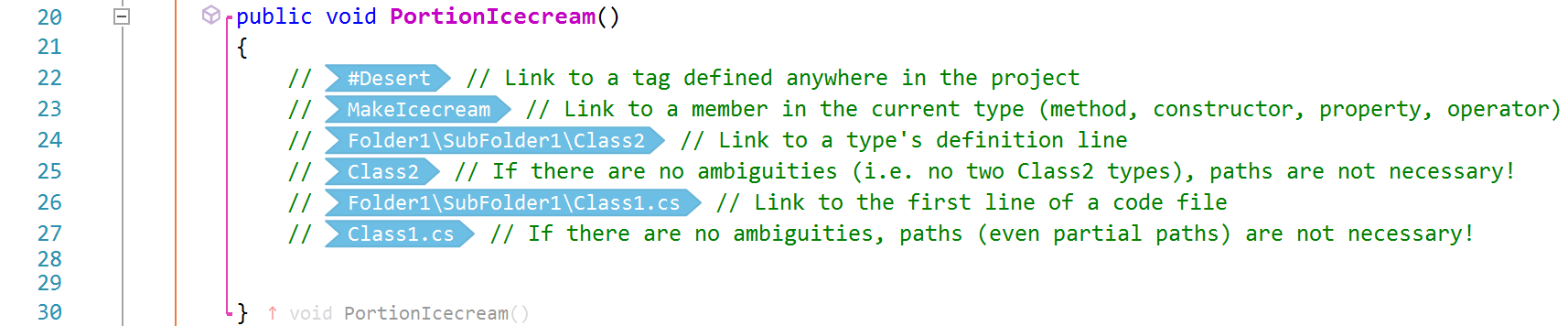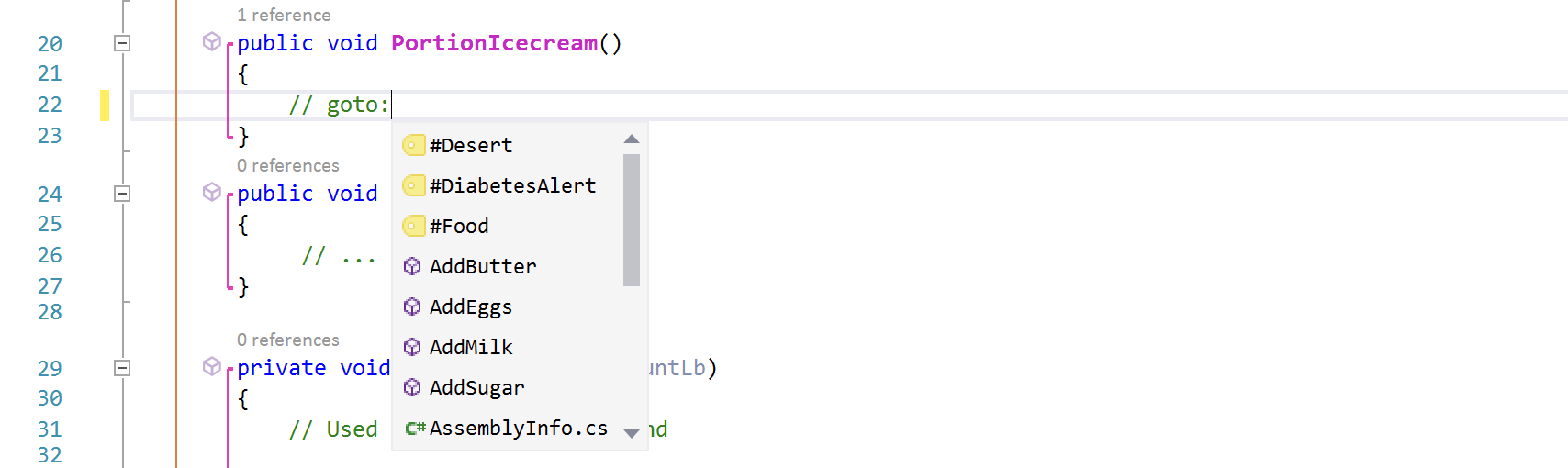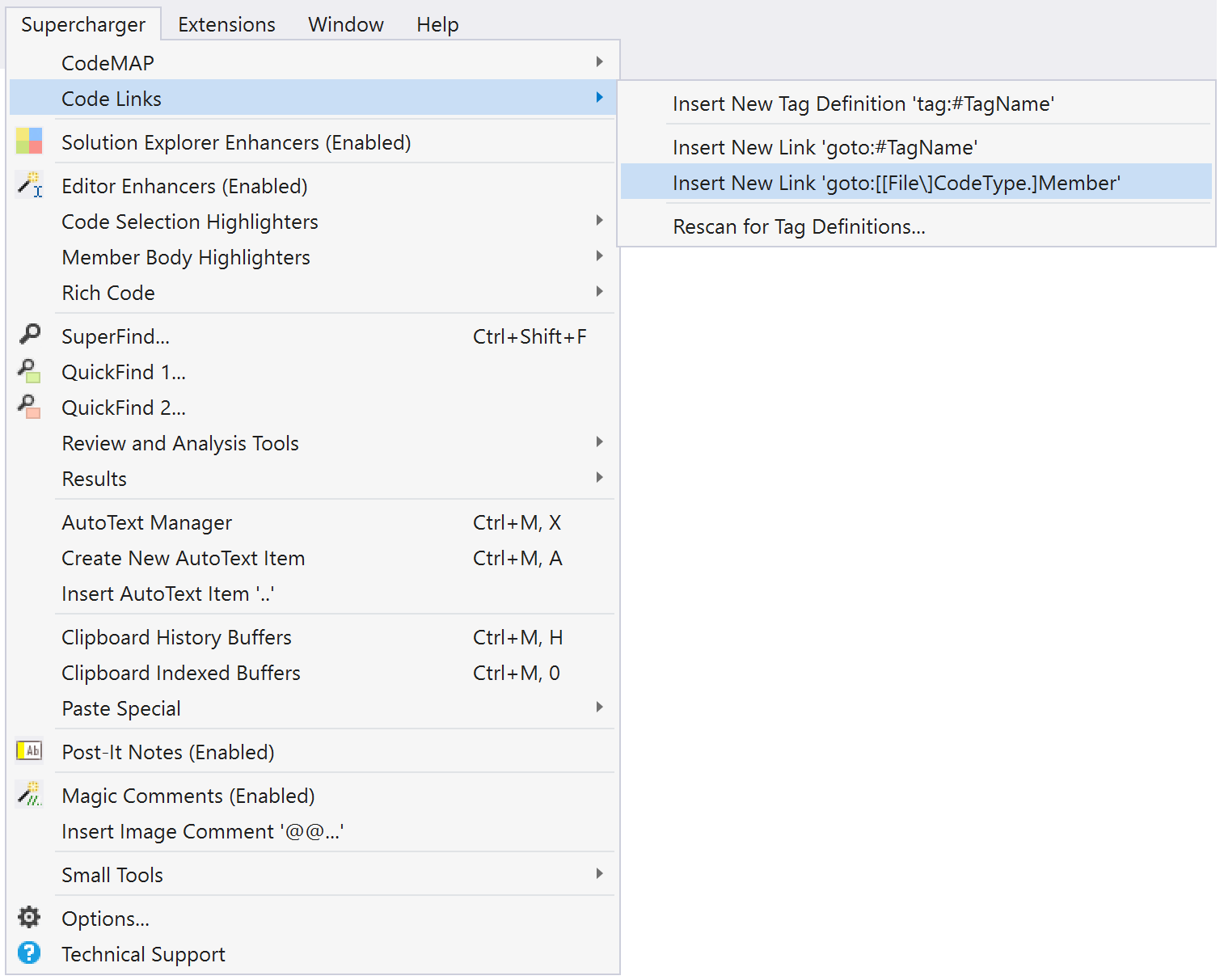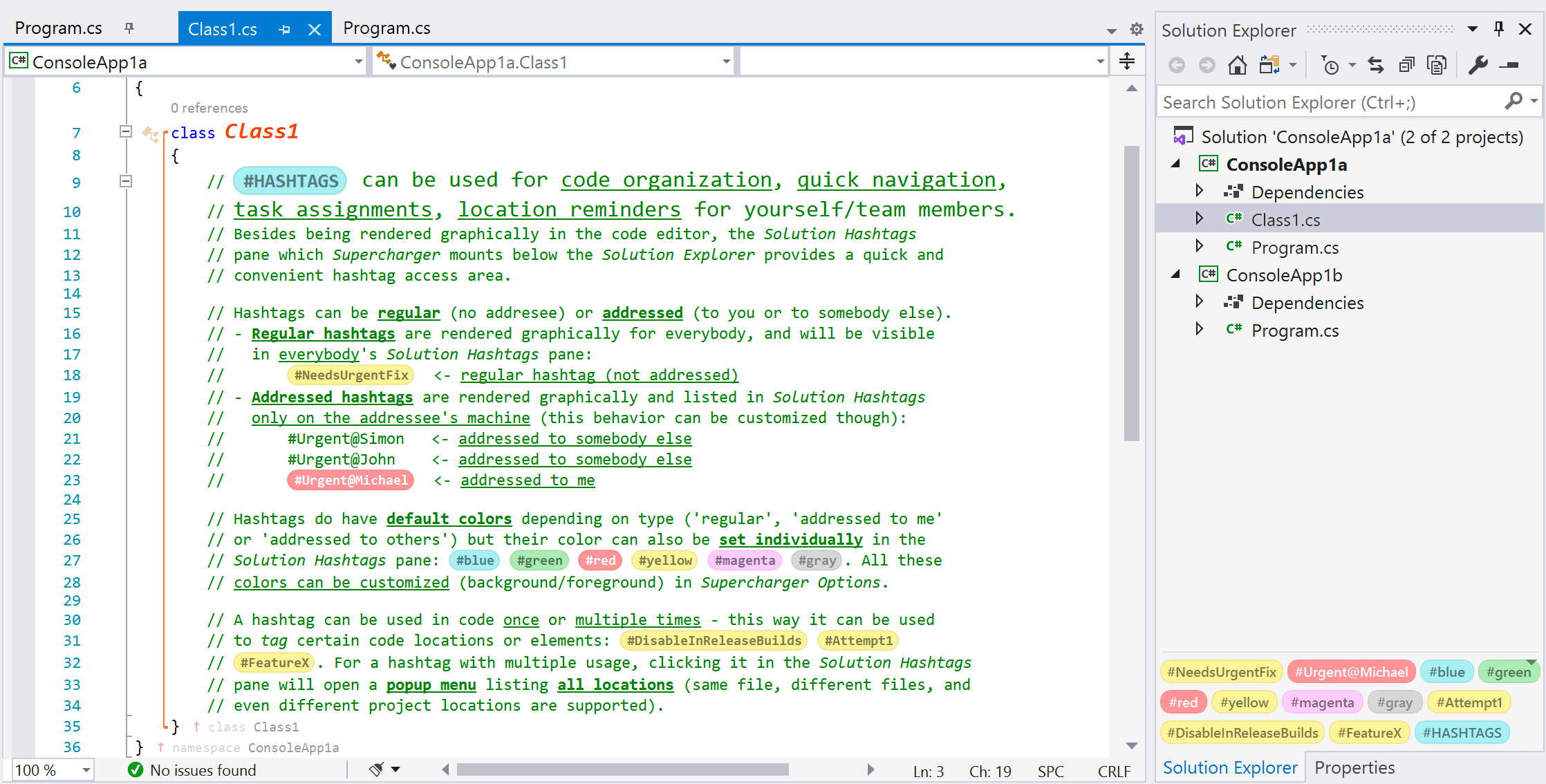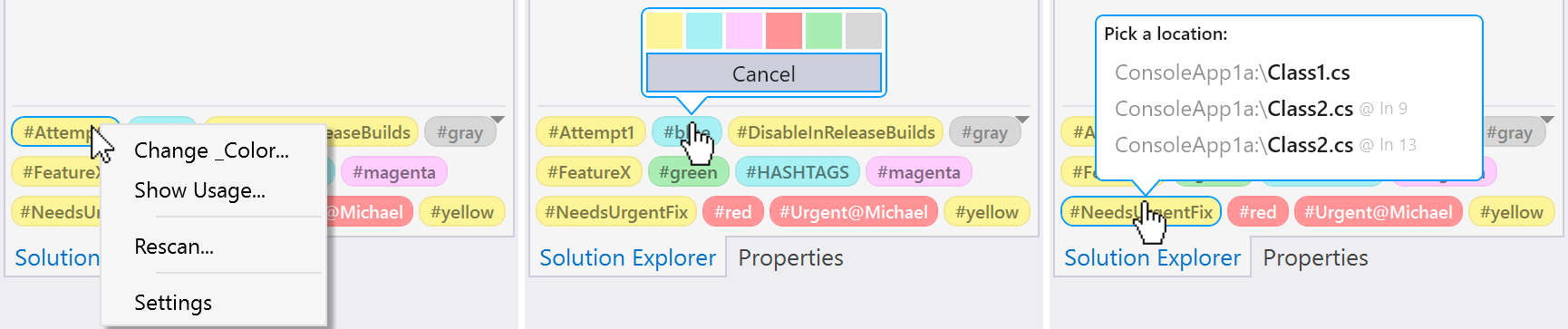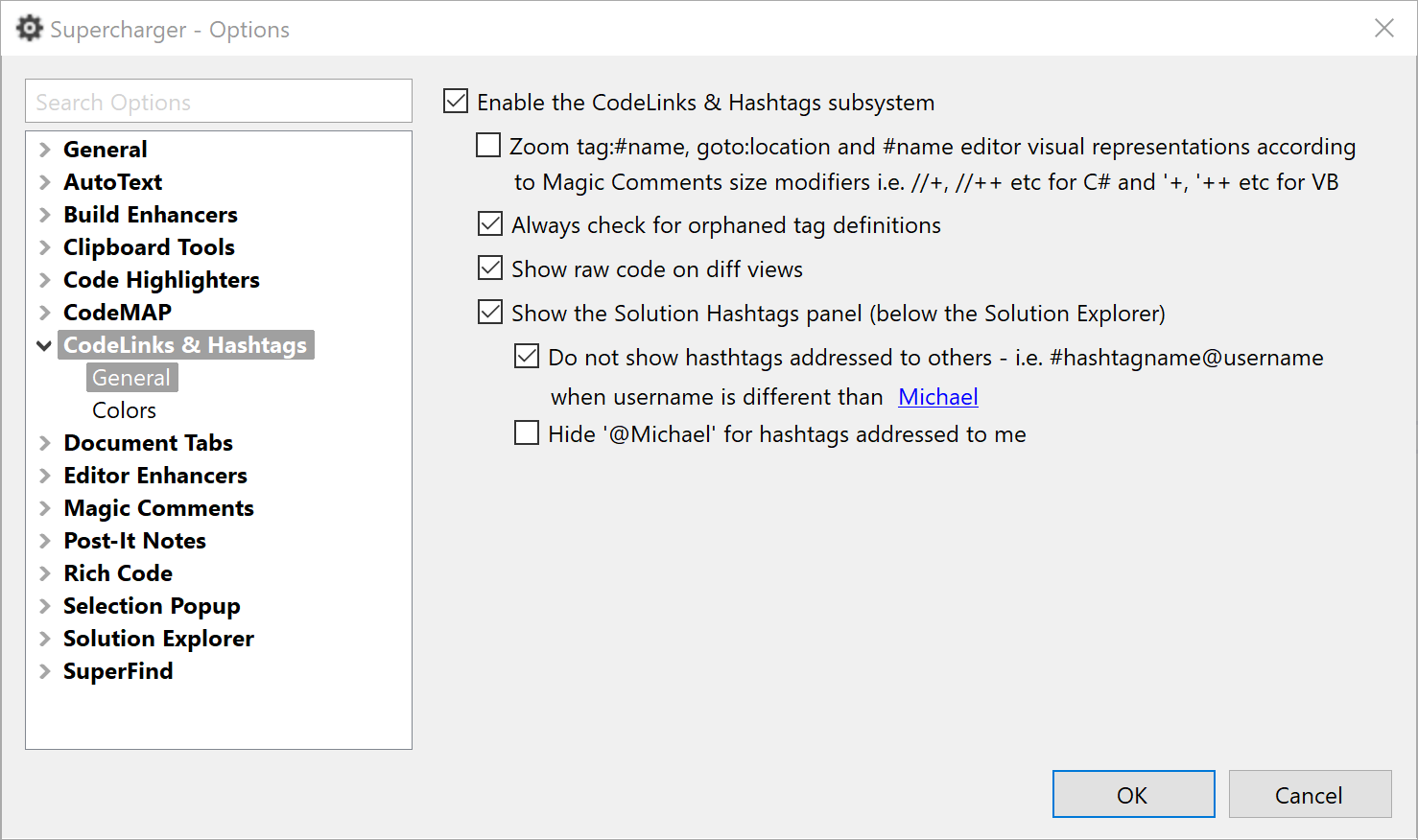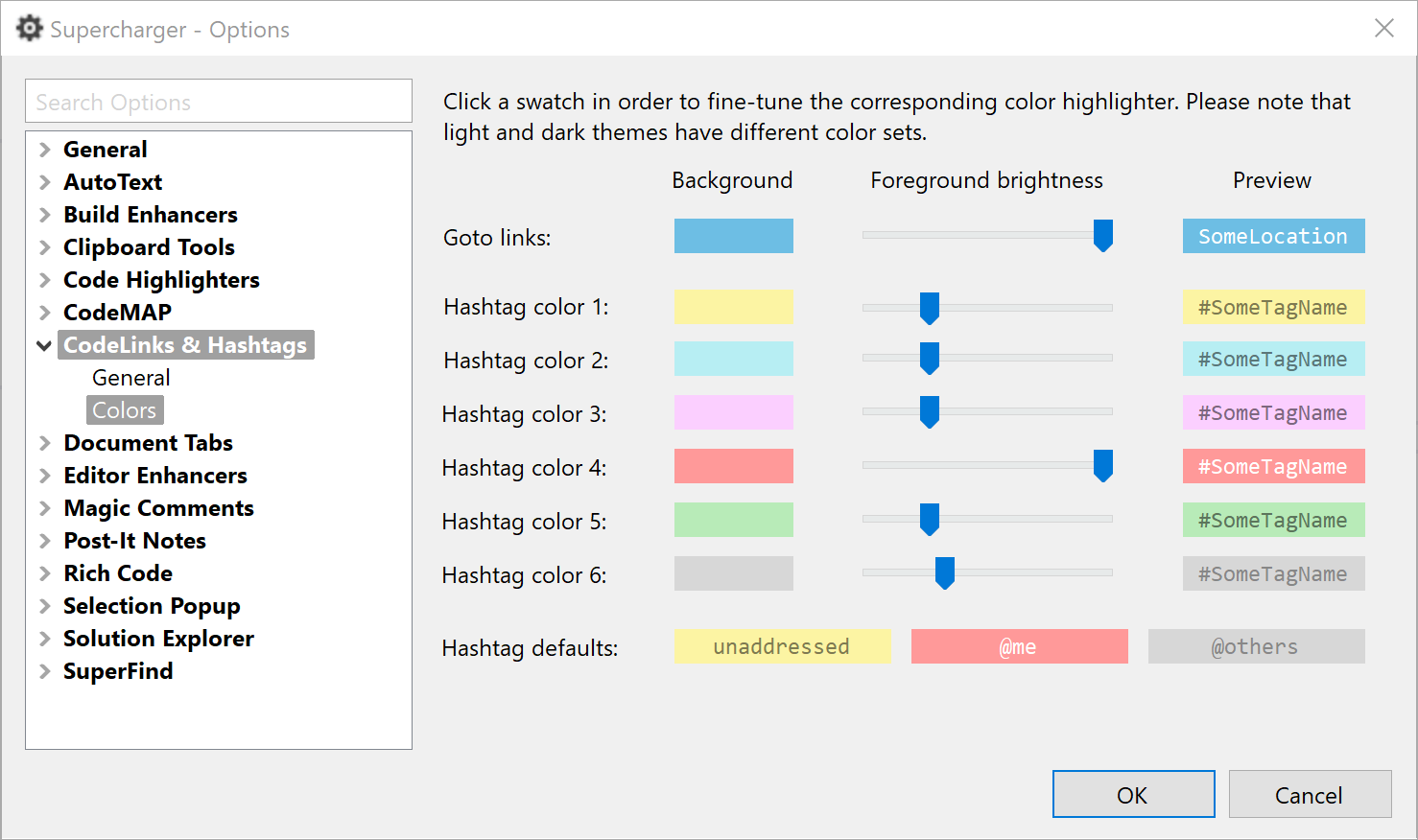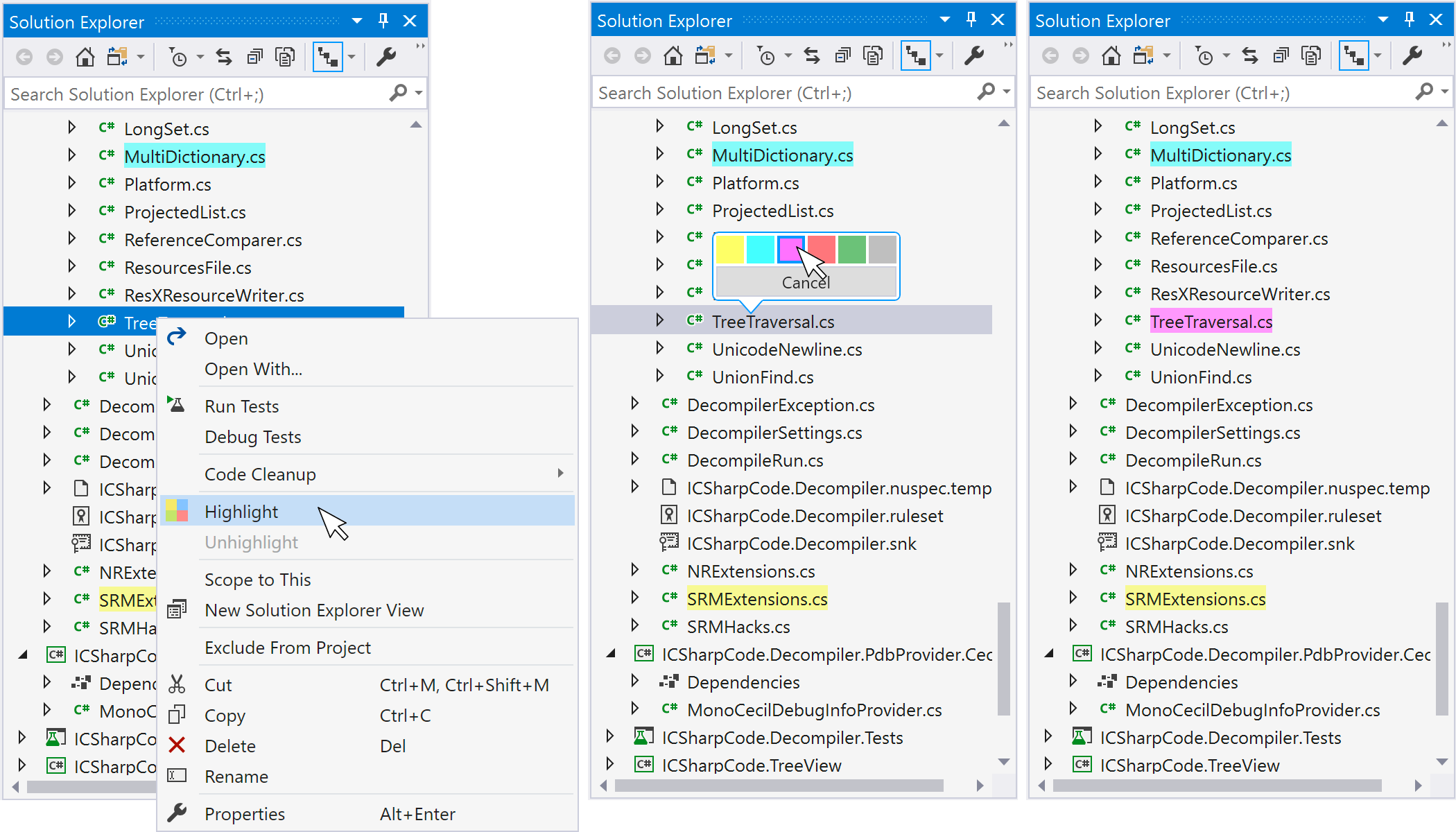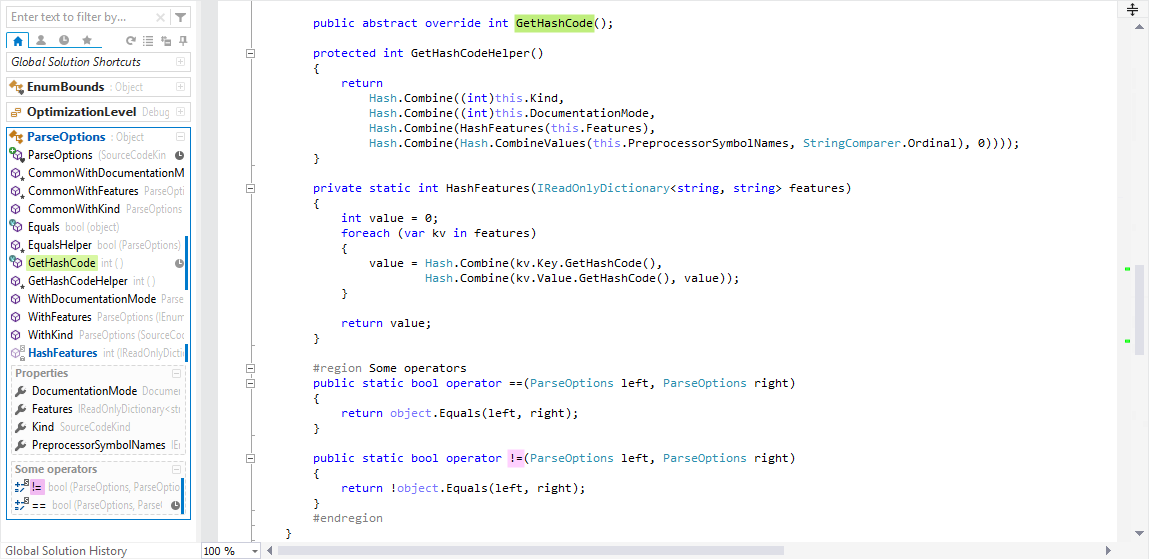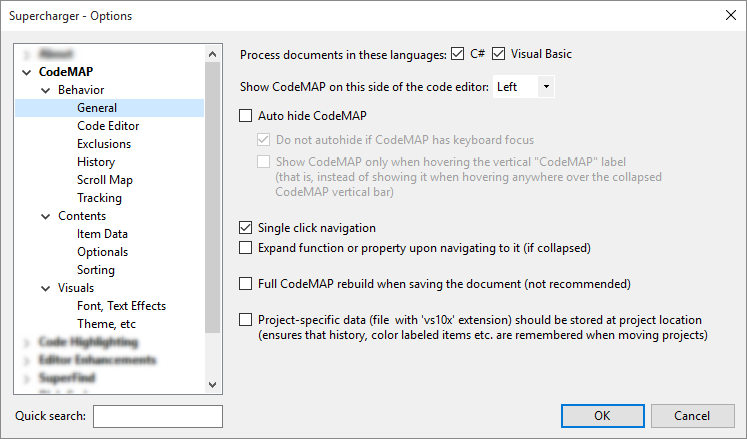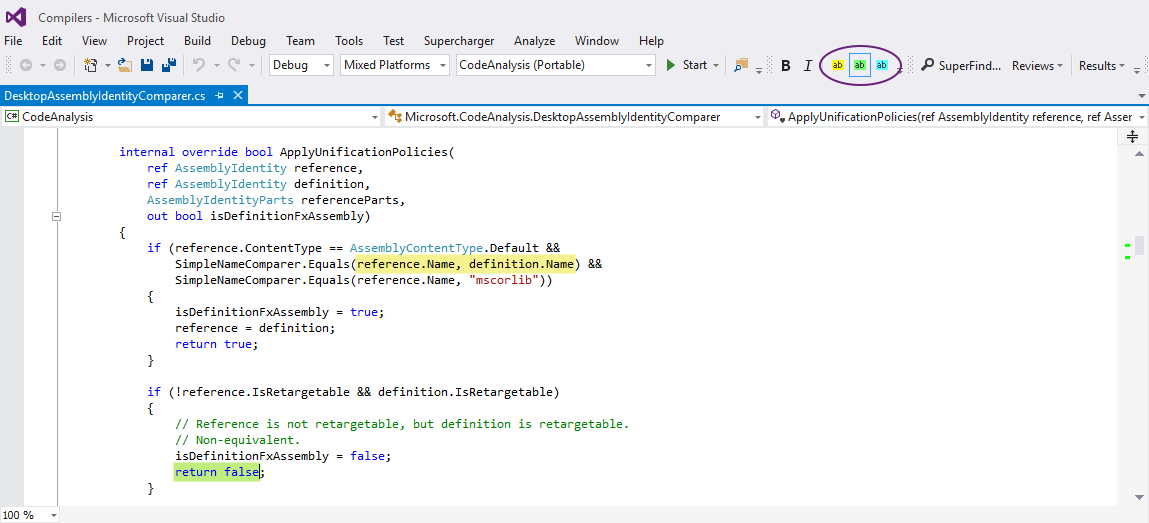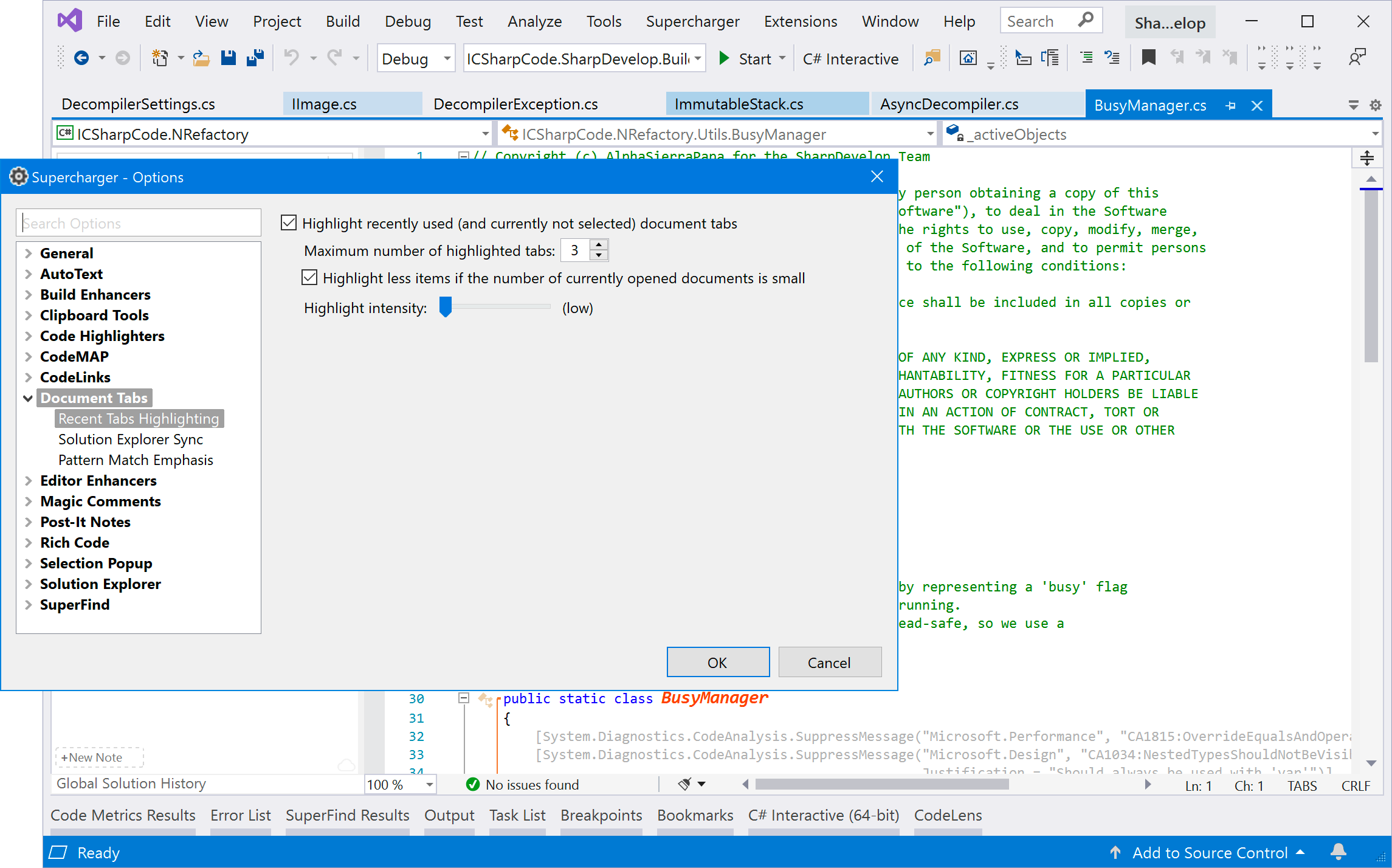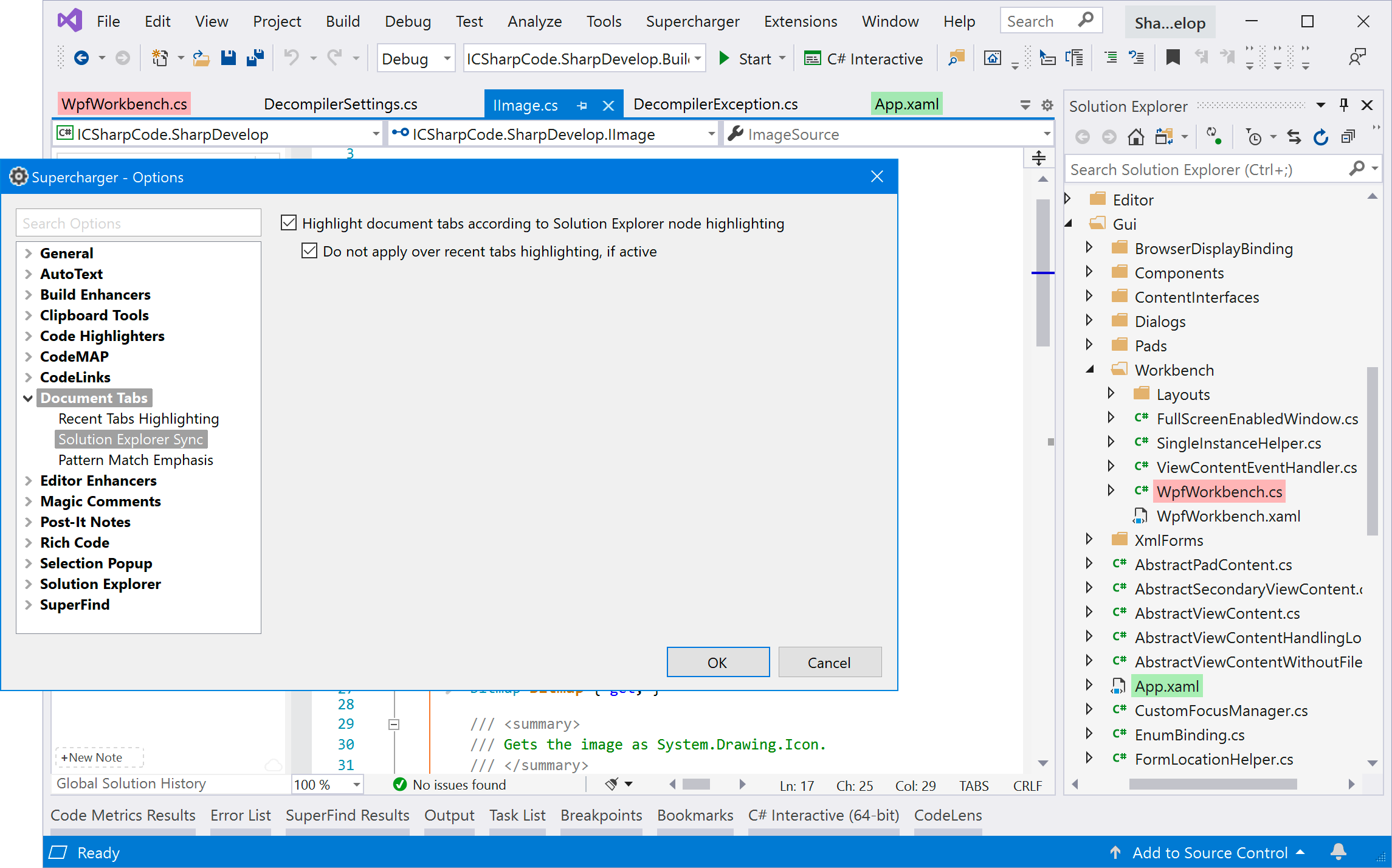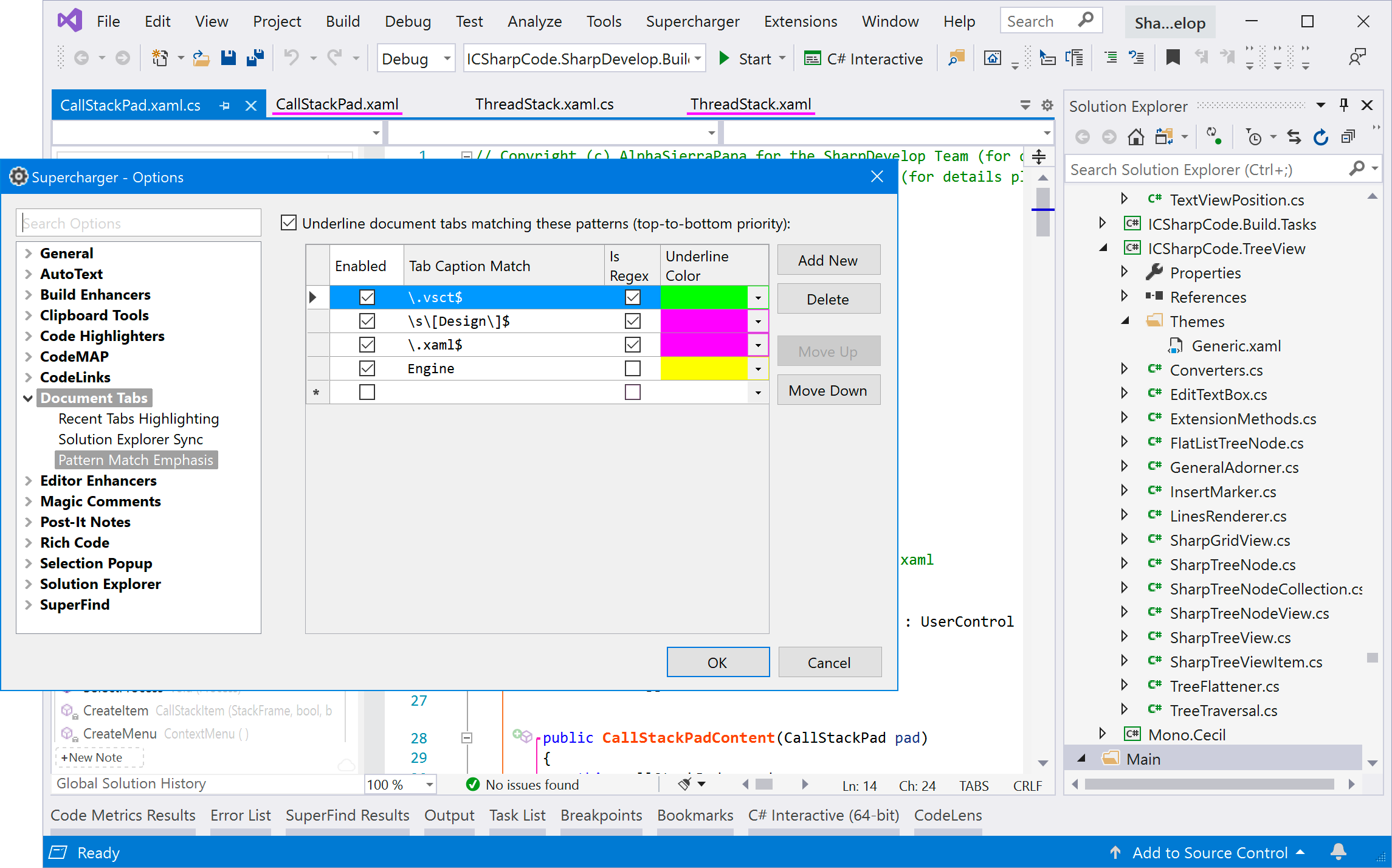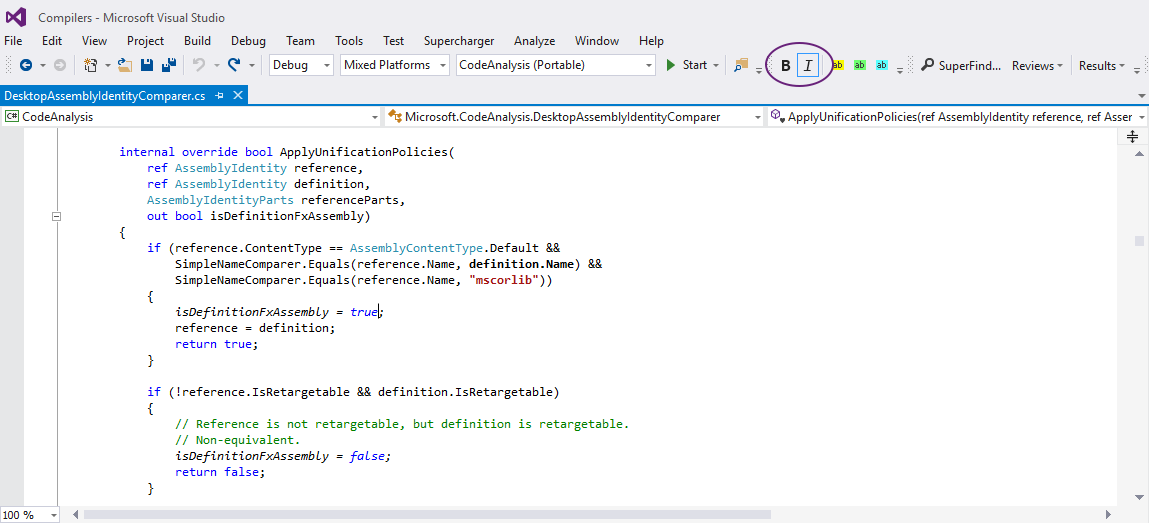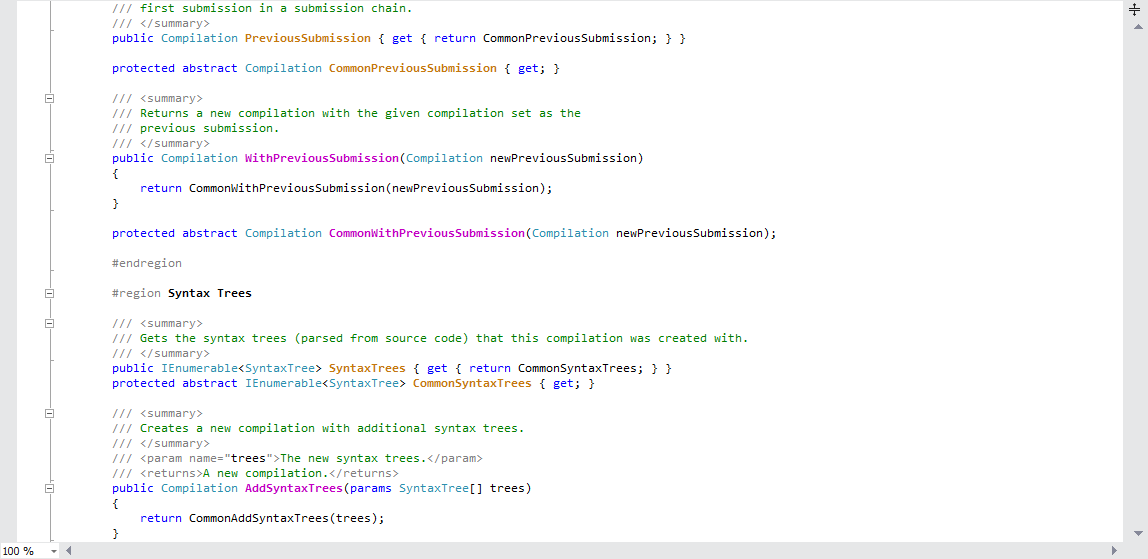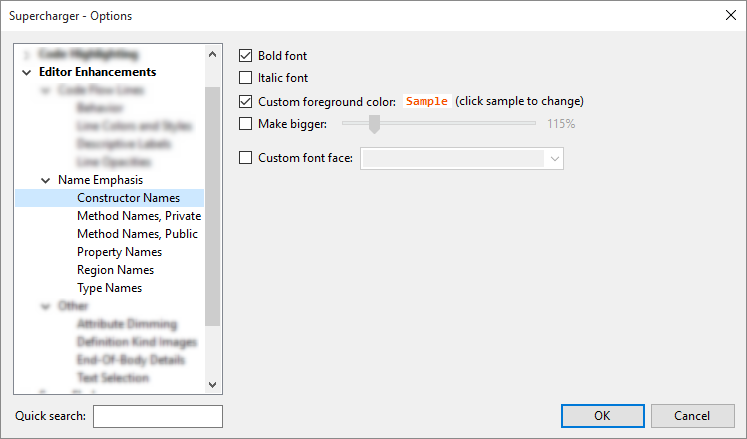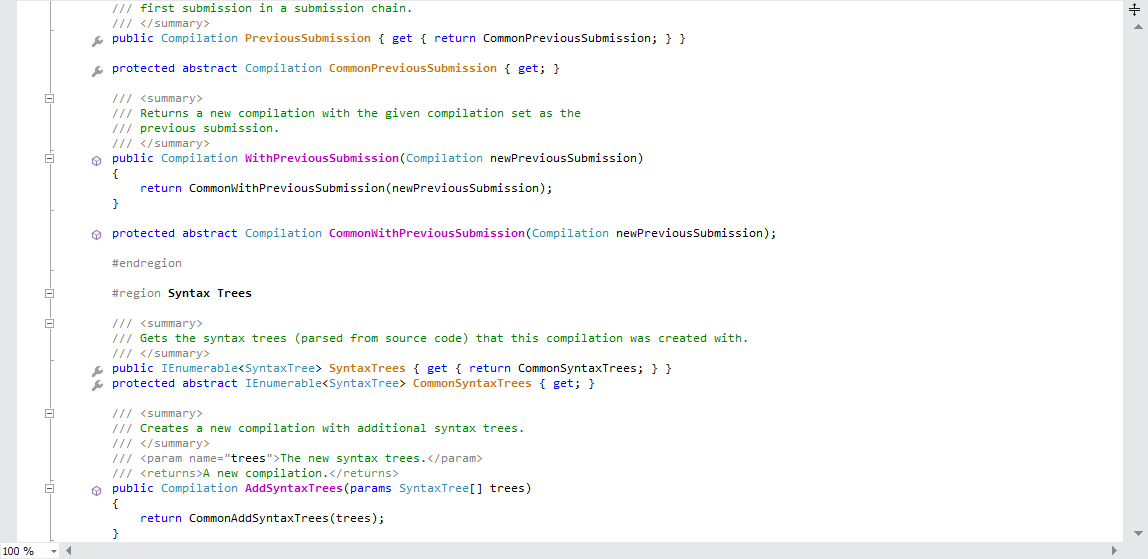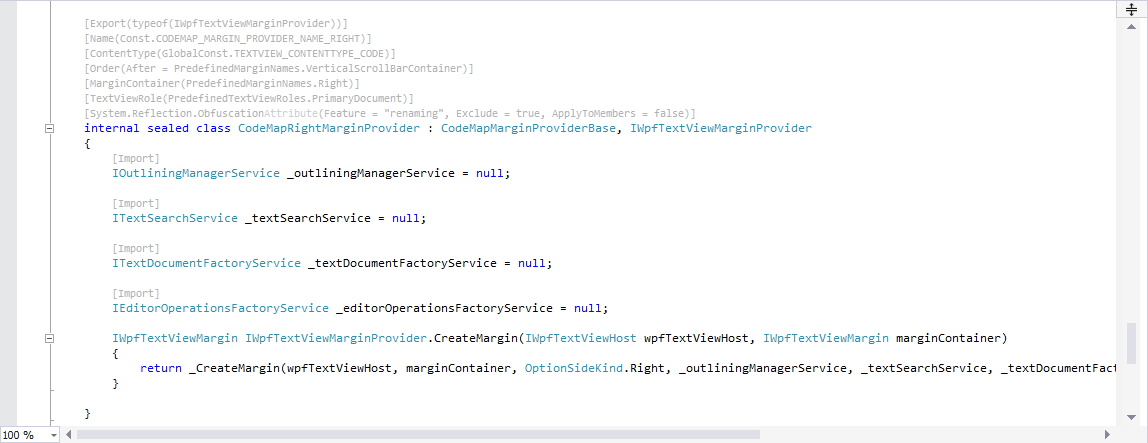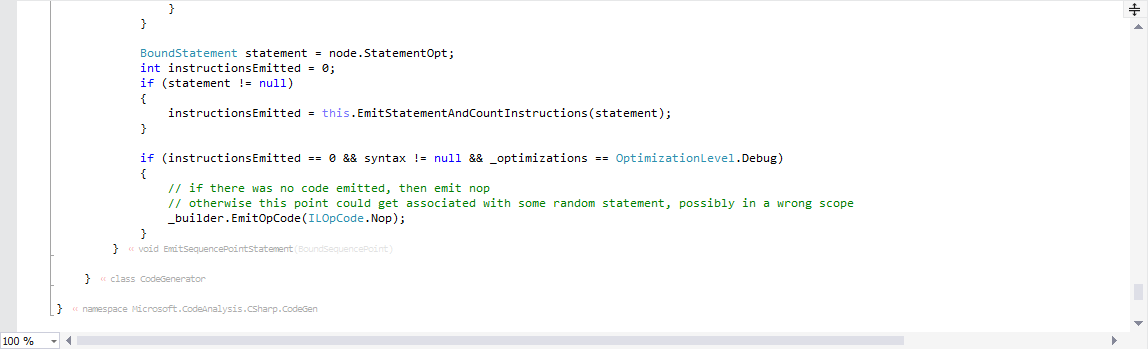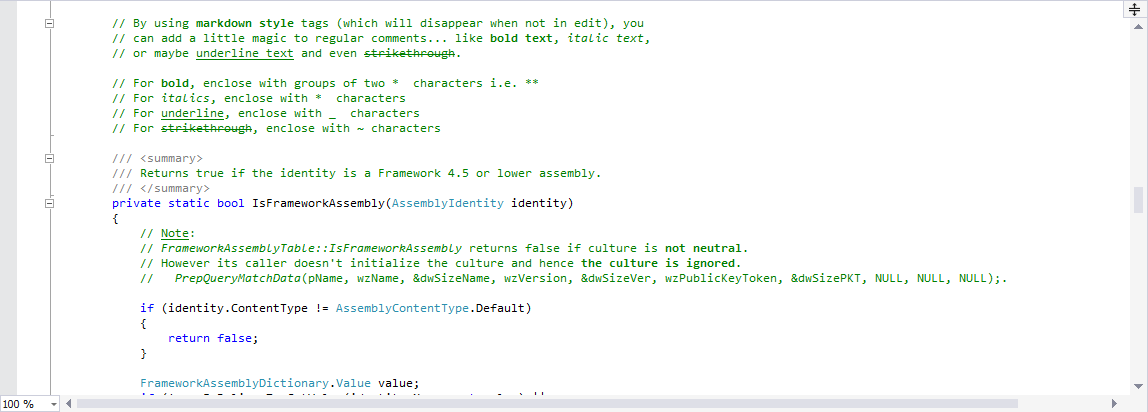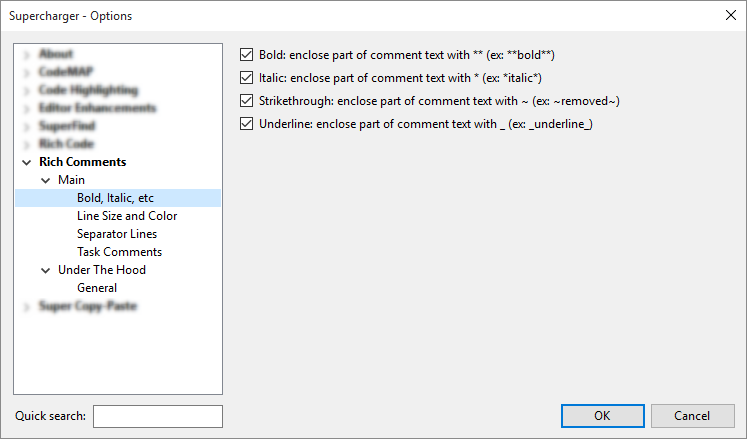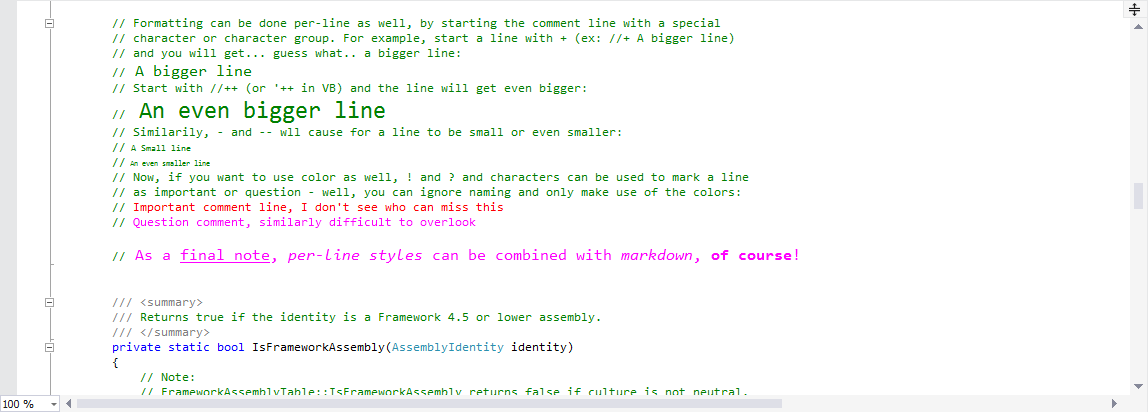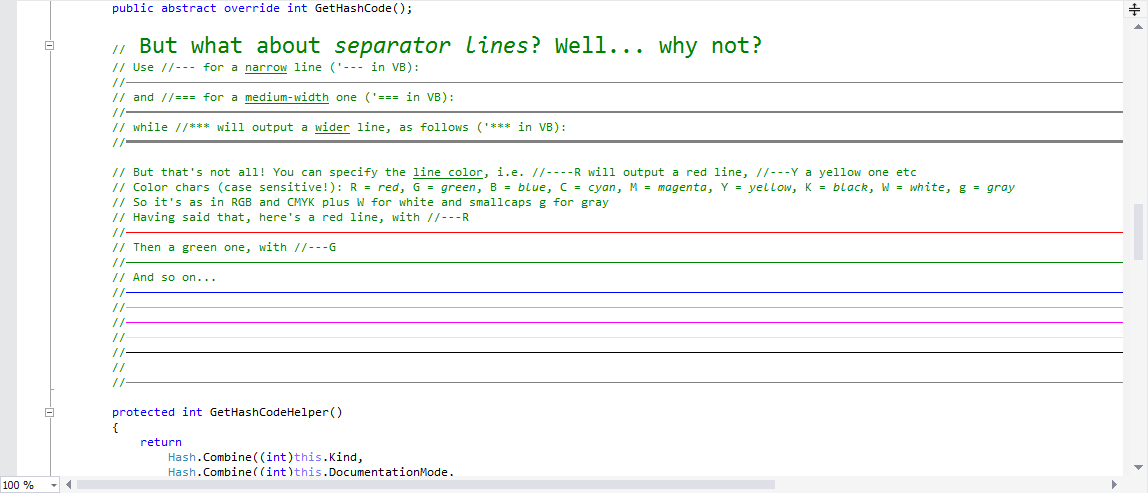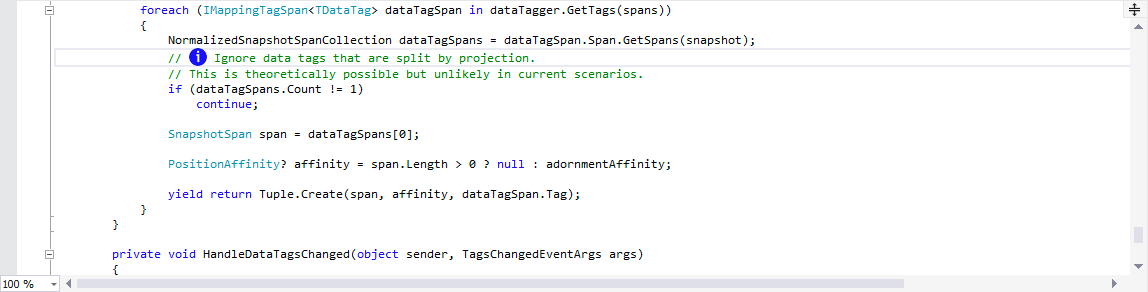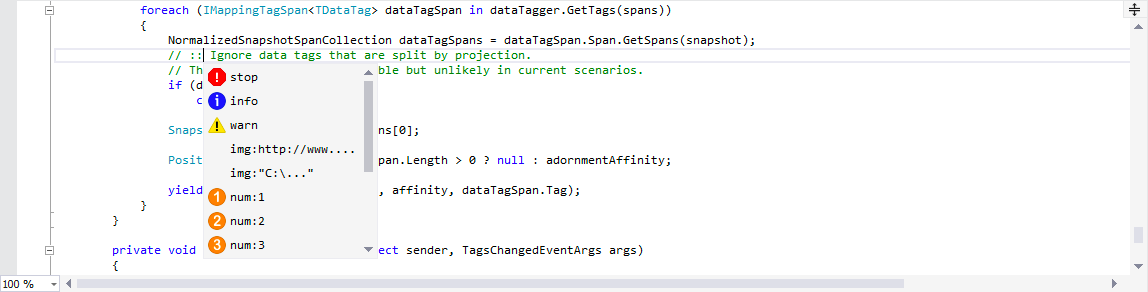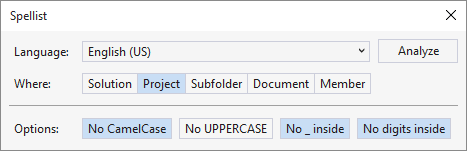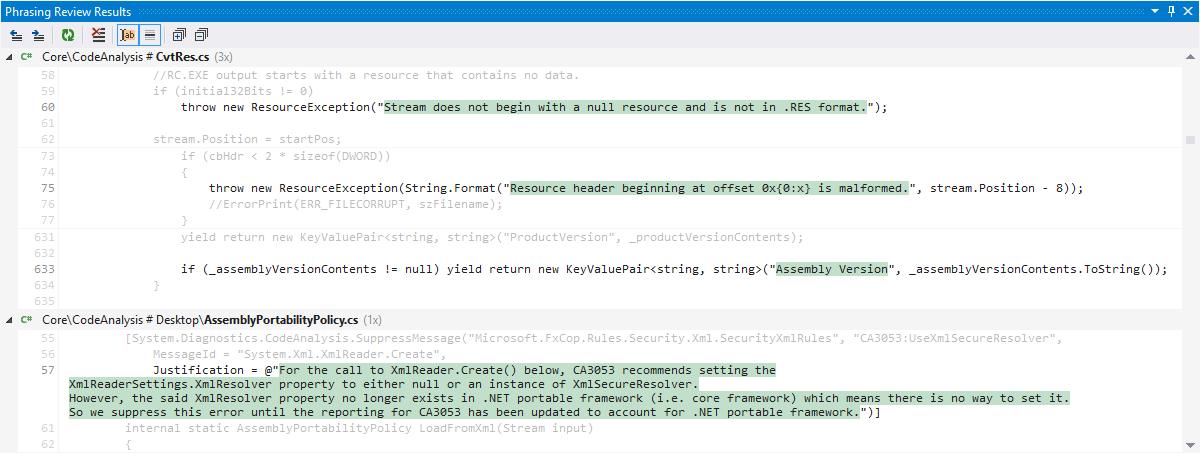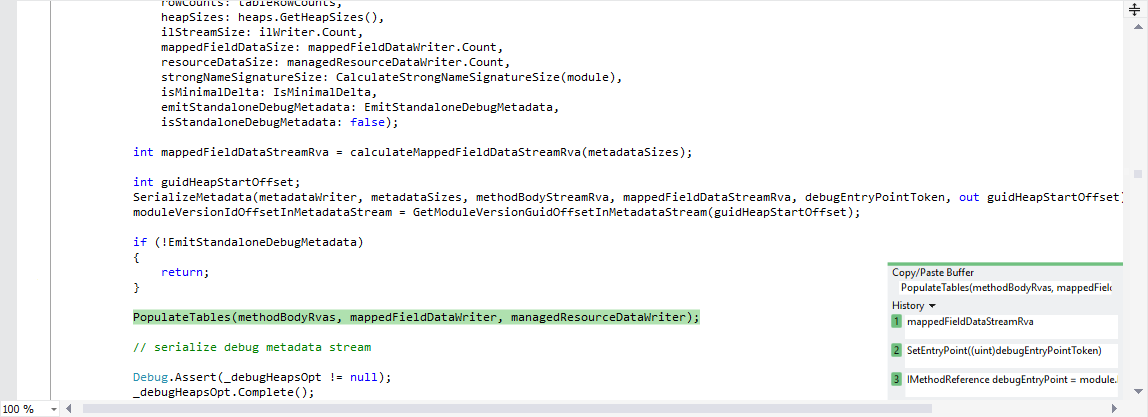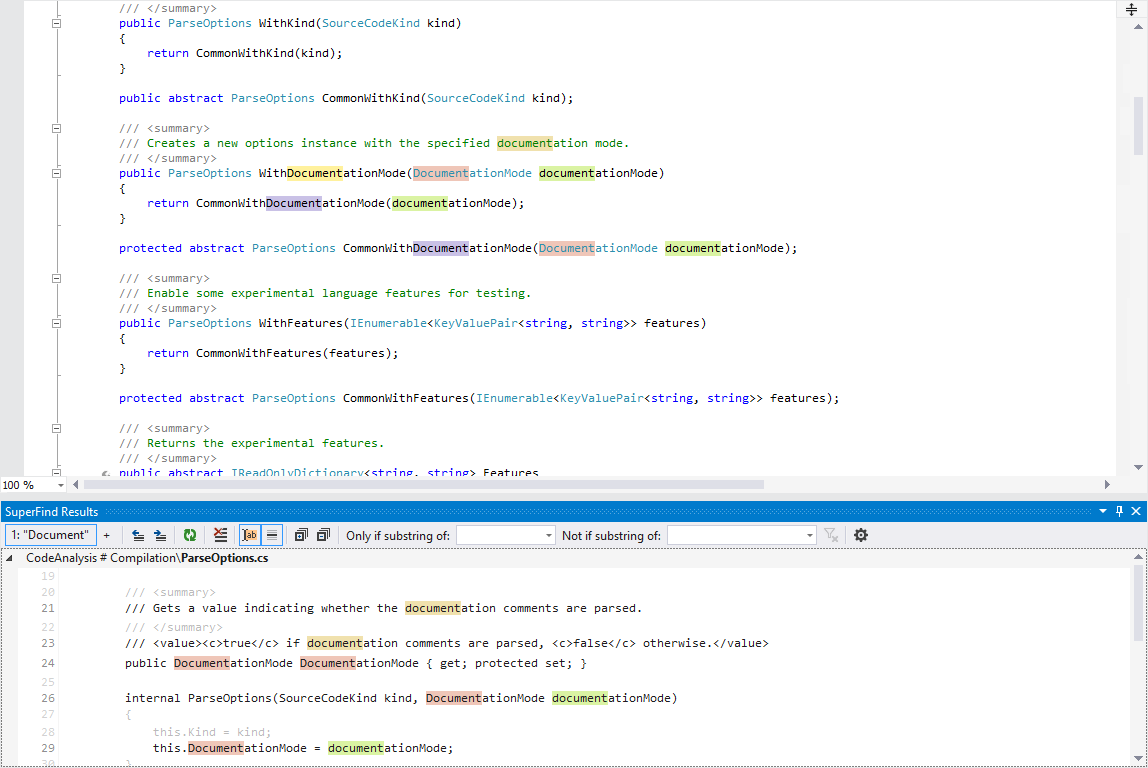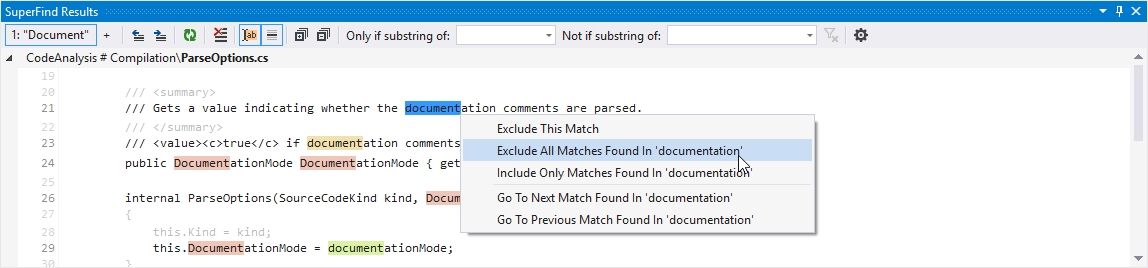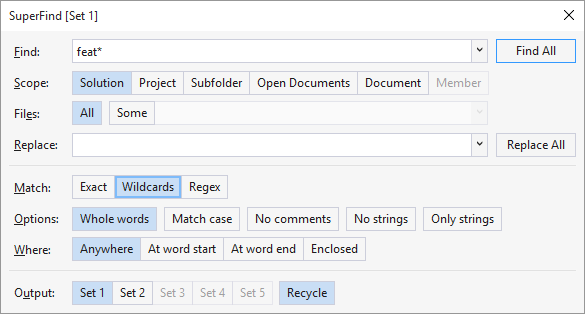Supercharger is free for use when developing non-commercial projects in Visual Studio Community Edition. Any other use requires a commercial license, which, on the long run, can be as cheap as a coffee a month!
Known Problems and Solutions: please scroll to the bottom of this page
Bug Reporting: support@supercharger.tools
Please do not post bug reports in the reviews section as we usually need additional information from you in order to reproduce the problem. Give us a chance to understand what is wrong and try to come up with a fix. Please contact us at the above email address, we will get back to you!
Features In Brief
Features In Detail
Changelog
Common Problems and Solutions
SYNOPSIS
Supercharger is an extension designed to significantly improve the Visual Studio development experience. It builds upon and enhances previous VS10x products like CodeMAP, Editor View Enhancer, Comments Extender while also adding new high-quality tools.
FEATURES IN BRIEF
- The new, Roslyn-based, high performance and very accurate CodeMAP for quick code navigation
- Code flow lines are not simple indent lines, but a smart outline of your code, independently collapsible and completely customizable (color, style) for all applicable code construct categories
- Code Links and Hashtags brings a hyperlink-style navigation based on tagged or non-tagged locations, as well as a hashtag labeling system with quick navigation.
- Solution Explorer highlighting i.e. emphasize items in the Solution Explorer by using color marker-style backgrounds.
- Document Tabs Enhancer speed up open document tabs identification by using three different emphasis kinds: by tab recentness, by corresponding Solution Explorer item highlighting, and by simple/regular expression matching.
- Enhanced code editor readability with type and member name emphasis, region name emphasis, attribute dimming etc
- SuperFind comes with a revolutionary new presentation for find results, along with very useful find options
- Fix preprocessor directives alignment (#if, etc) issues in C# and VB
- Use bold/italic when writing code like you would in Word or other rich document editors
- Add persistent color background highlights to code with yellow, green, cyan (and other colors) markers
- Transform comments into magic comments with formatting, color, size and graphical separator lines
- Insert images (built-in i.e. stop/info/warning/bullets, or custom i.e. local or remote) in comments
- Review spelling and phrasing at various scopes
- Write code faster with AutoText, i.e. expand a few letters into an fully-grown code snippet, with macro/parameter replacements
- Reuse previous clipboard items (a.k.a. clipboard history) and use nine persistent 'indexed' buffers for repetitive multi-buffer paste operations
Screenshots (on light and dark themes) and details: http://supercharger.tools
FEATURES IN DETAIL
AutoText
In the coding process, there always are pieces of code we type over and over. Using Super Copy-Paste Indexed Buffers like above may help, however there is another Supercharger feature called AutoText that's built with that in mind while adding even more flexibility. The idea is to be able to assign a short alias (usually 2-3 letters in length, like mb or exc for example) to a longer piece of code, then having the longer piece of code inserted in code whenever the alias is used with a special triggering system.
Let's consider an example, i.e. let's use AutoText to assign System.Windows.MessageBox.Show("") to a very short mb alias. The AutoText triggering system uses a double-dot sequence i.e. .. to enclose the alias - that is, typing ..mb.. in code will result in System.Windows.MessageBox.Show("") replacing the entire ..mb.. construct.
Moreover, AutoText uses the concepts of markers and placeholders - that is, special parameters which, once inserted in an item's code an enclosed within double dots, will cause for some special processing at insertion time as follows:
- Position/selection markers - in our example we could add ..C.. to specify the caret position i.e. System.Windows.MessageBox.Show("..C..") will mean that, after insertion, the text caret will be placed exactly where ..C.. is placed, such that entering a MessageBox text will be naturally easy. If you want to make that even more explicit, then you could use selection markers i.e. have the item defined as System.Windows.MessageBox.Show("..SB..Type text here..SE..") and at insertion time the text between ..SB.. (i.e. "selection begin") and ..SE.. (i.e. "selection end") will be selected, ready for being replaced by typing over it.
- Auto Placeholders - these will be replaced at insertion time with certain values, for example ..D.. will be replaced with the current date, ..MN.. will be replaced with the current member name (if any), ..CLP.. will be replaced with the current clipboard text contents (if any). The entire list is available in "Supercharger Options", AutoText / Macros.
- Editable Placeholders - this is a special breed of parameters that allow for full customization of the inserted code. By using ..P1.., ..P2.. up to ..P9.. sequences while defining the item's code, you will be able to enter any value for each of these at insertion time. Moreover, if one parameter is used more than once, entering its value for one of its occurrences will sync-update all other occurrences. Please note that upon a parameter's first use while defining the item's code, a description can be entered by following the ..alias:description.. syntax, for example ..P1:Some description..
Here's AutoText in action for an item that inserts the necessary code for defining a parameterless event (it contains an editable placeholder for the event's name').
Typing the alias (in this case ev) in code enclosed within double-dots...

...results in the following expansion:
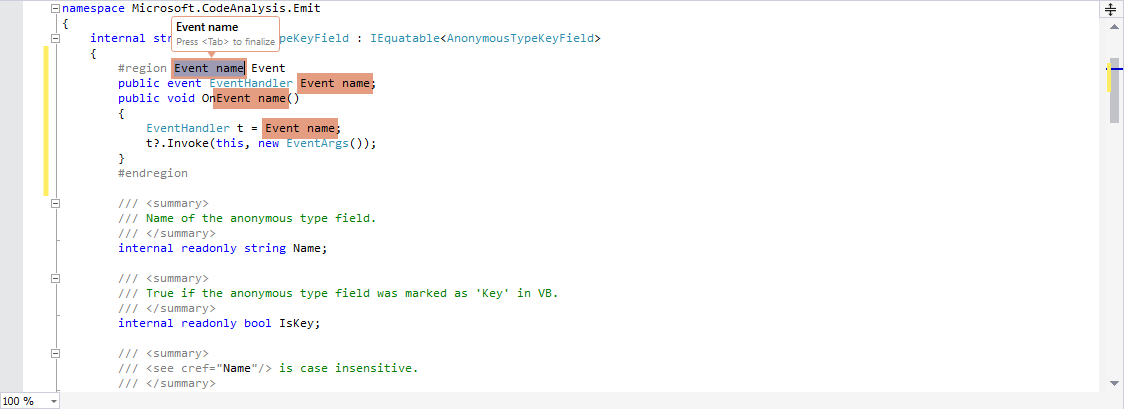
Now, typing a name for the event in the provided field will allow sync-update all the other occurrences:
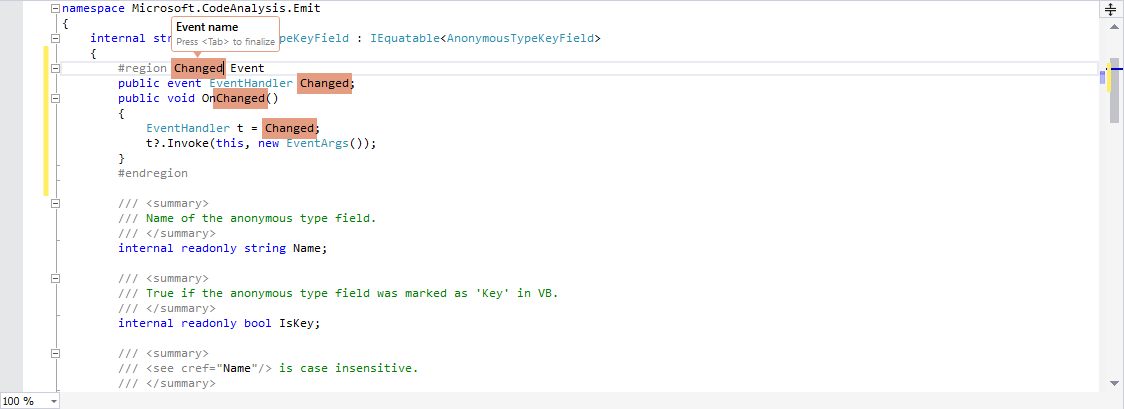
For more exemplification, here's the initial expanded code for a more complex AutoText item, with more fields, for a parameterful event definition:
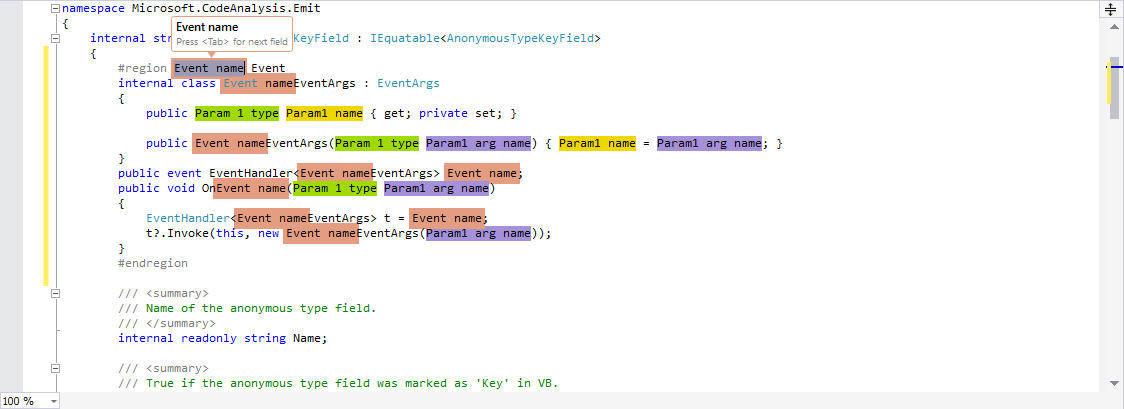
And, the final result, i.e. after typing in the desired values:
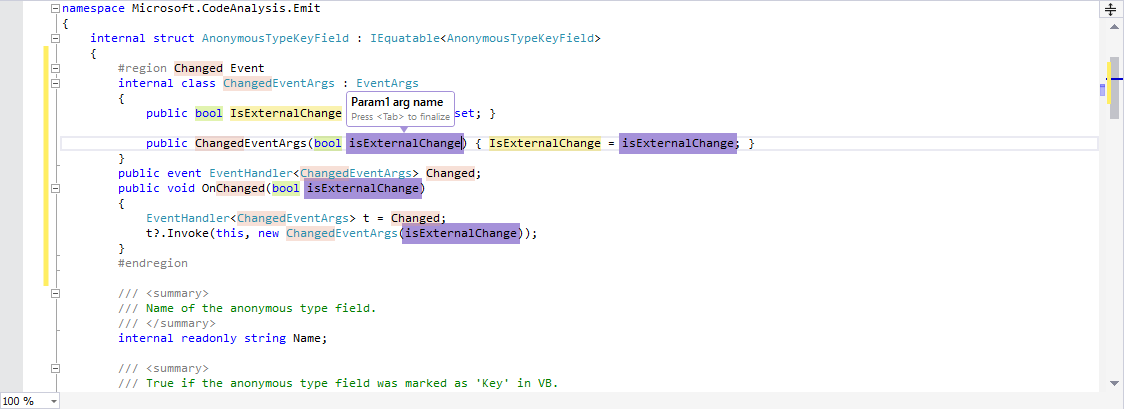
AutoText items (filtered by language, eventually synchronized with the current document language) are listed and managed in the AutoText Manager:
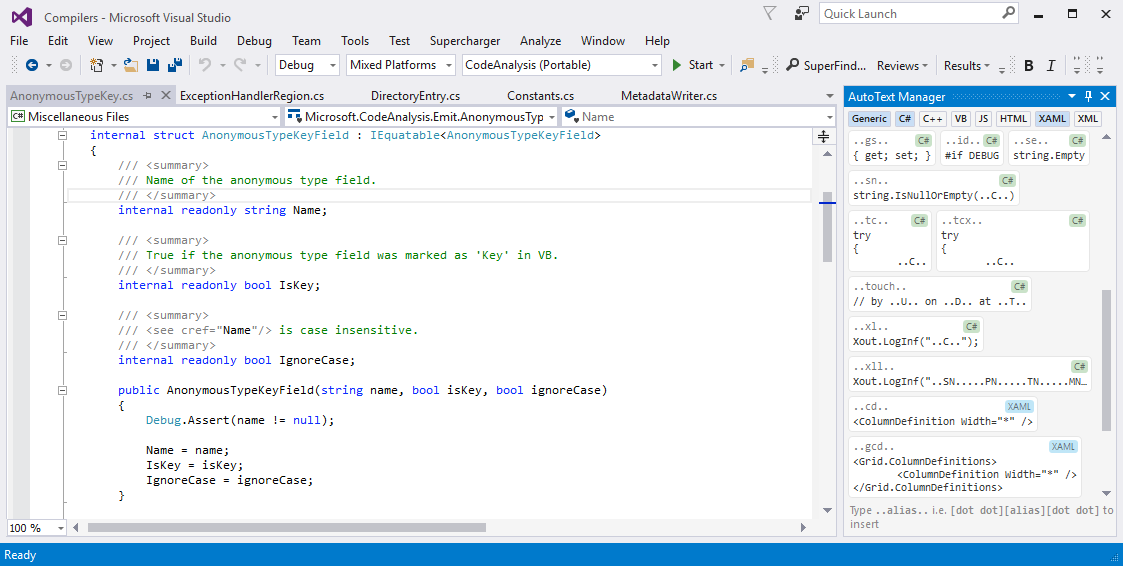
Clicking on an item opens the AutoText Item Edit / Add New ('add new' is available from the popup menu over the AutoText Manager area):
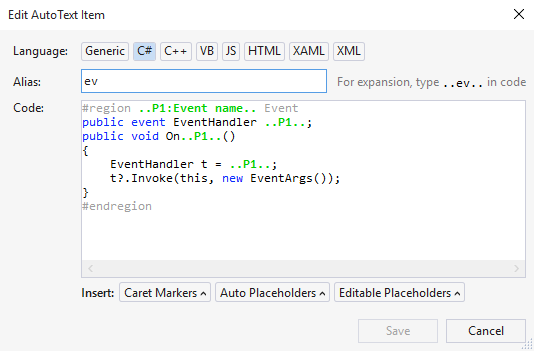
Code Flow Lines
Internal code structure made easier to understand - that's what code flow lines is all about. Fully customizable in terms of colors and opacities, soon customizable in terms of line style. Blocks of code can be collapsed by click and if you need to emphasize a code flow line for an instant then Alt+Click will temporarily increase the pen width.

This is an example of a C# 'switch' statement with a collapsed block. And of course these are persistent, i.e. after restart or when closing and reopening a code document, previously collapsed blocks will be picked up by the engine.
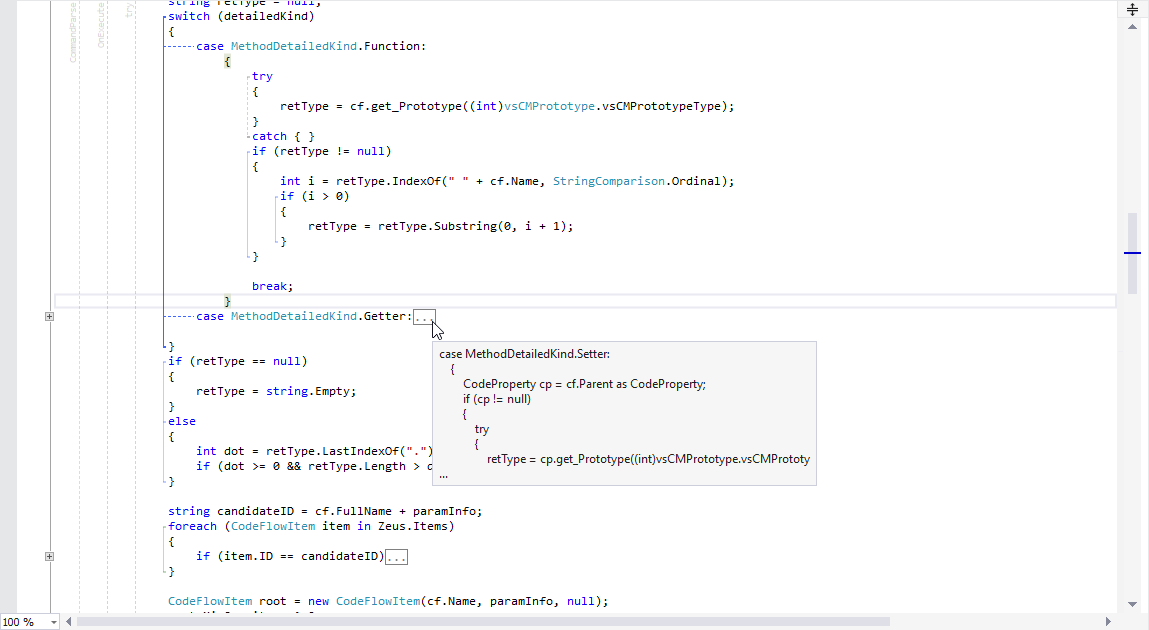
A great deal of effort has been put into making this feature highly customizable - single click, double click, which items to show, what colors and line styles, opacity control i.e. lines more visible or more discrete, whether the line at cursor position should be enhanced or not, mouse hover behavior, etc. If we have missed an option just let us know :-)
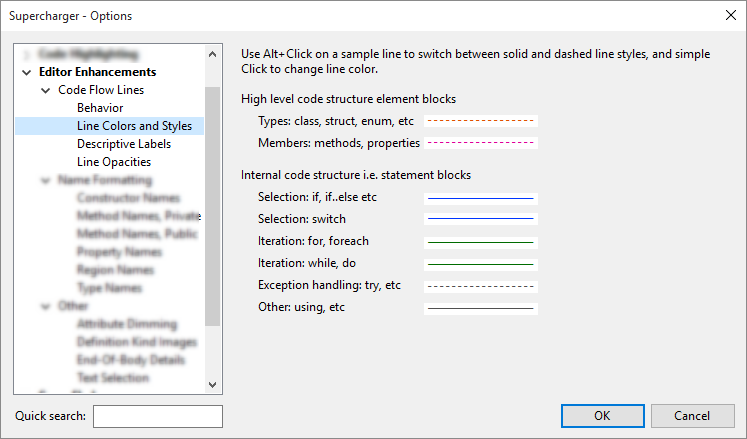
Code Links bring a new, hyperlink-style navigation paradigm to the Visual Studio. Currently, you can insert goto:... navigation links to two possible targets (more to come!):
- Adorned code locations i.e. tag definitions inserted in code with tag:#TagName (for example, tag:#Icecream) constructs. These are redered visually as a yellow tag label:
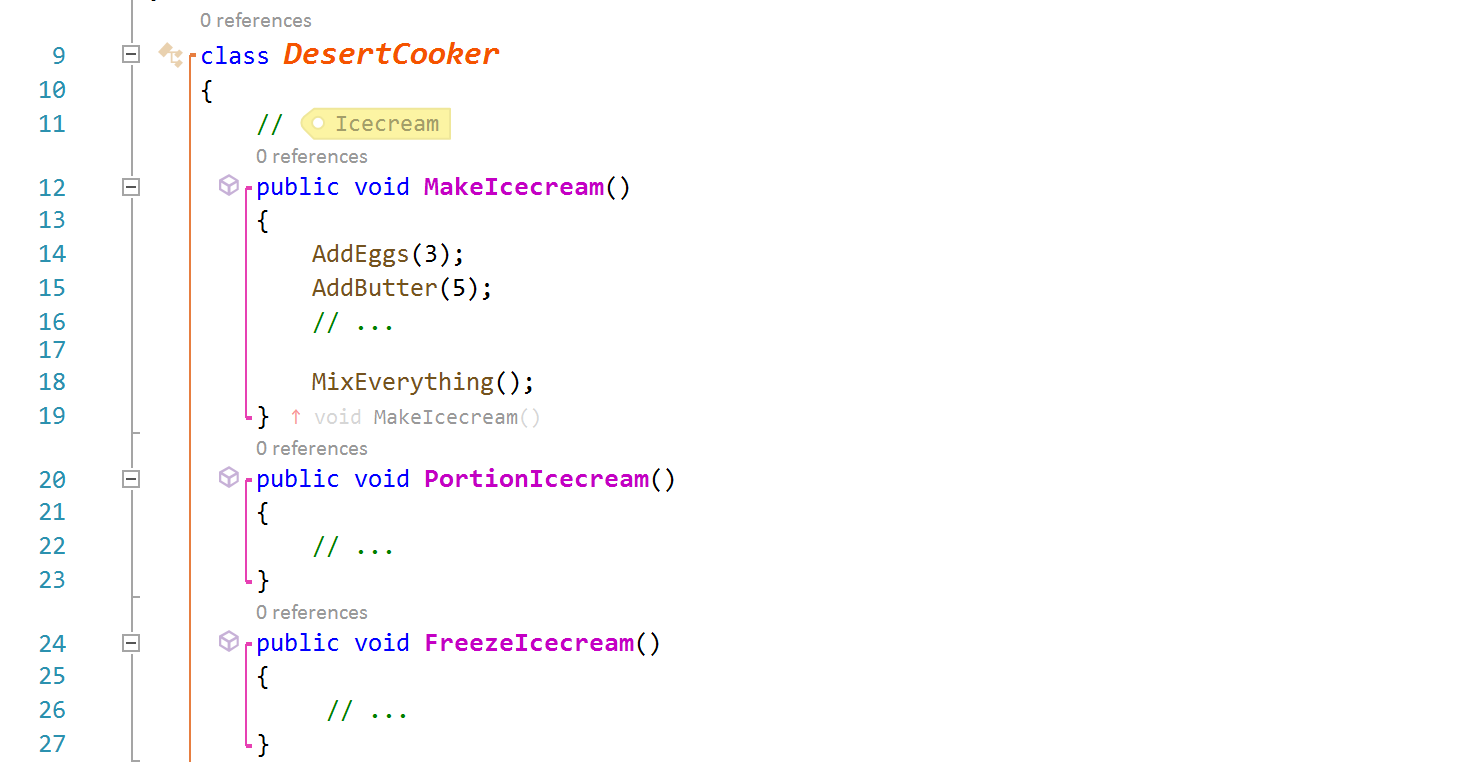
Navigation links in this case look like goto:#TagName, and they are visually represented in code as a clickable blue-ish arrow band, with the linked tag name preceded by #:
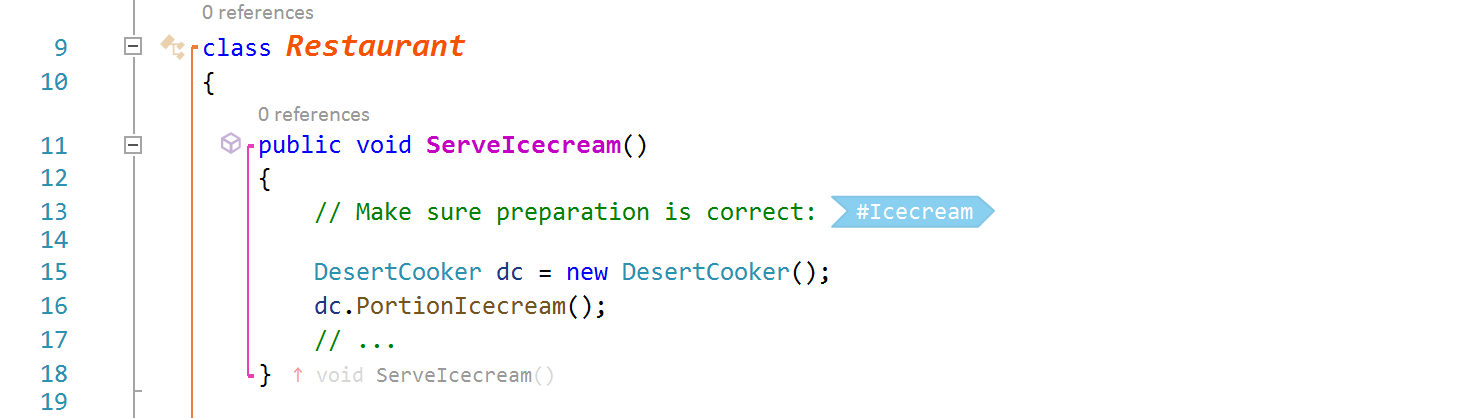
Important: Tag definitions have a project-wide scope, i.e. once defined, a tag can be navigated to with goto:#TagName from any code document within the same project.
- Non-adorned code locations i.e. methods/properties, either in the current code type as goto:MemberName, in another code type within the current code document as goto:CodeTypeName.MemberName, or in a code type in a different code document as goto:FileName\CodeTypeName.MemberName
Navigation links are visually represented in code as a clickable blue-ish arrow band with complete target details, if applicable:

Some sample usage: quick links placed at the top of a file:
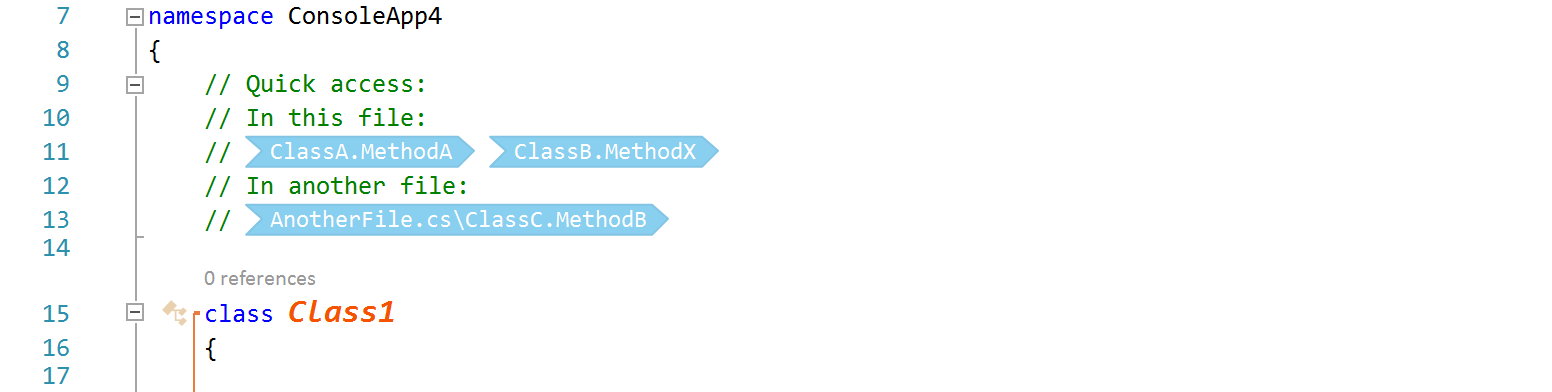
The full list of supported goto: links as of today looks like this:
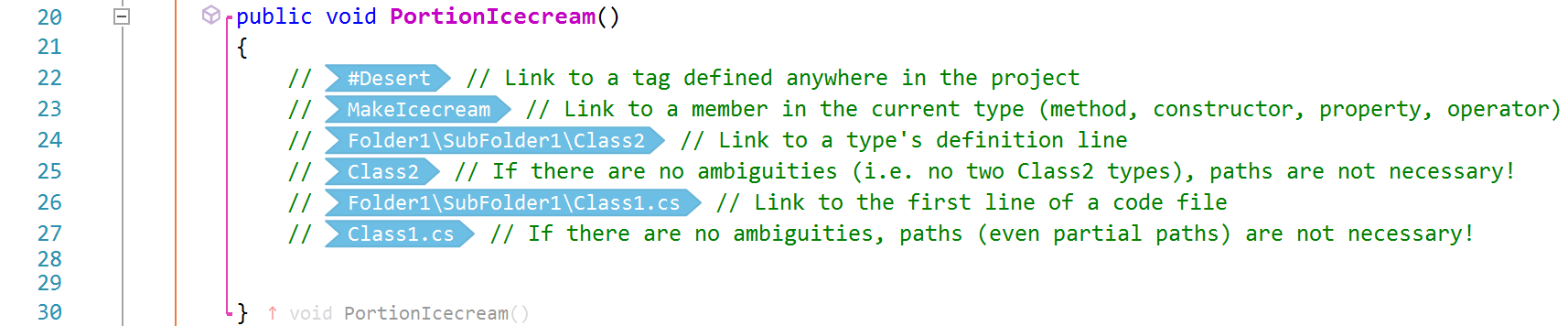
How to use: You can insert a tag definition or a navigation link in one of these ways:
- by typing a double-pound ## in a comment (this will open an intellitype-style list)
- by entering goto: in code (this will, again, open an intellitype-style list, with contents being potential jump targets):
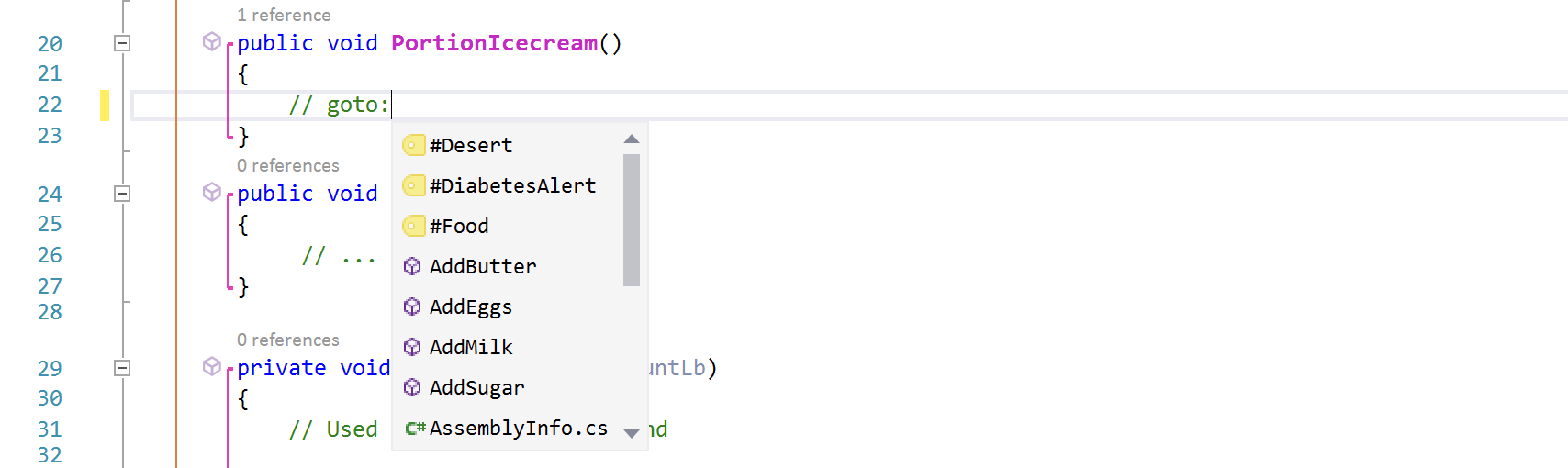
- by using the Code Links submenu in the main Supercharger menu:
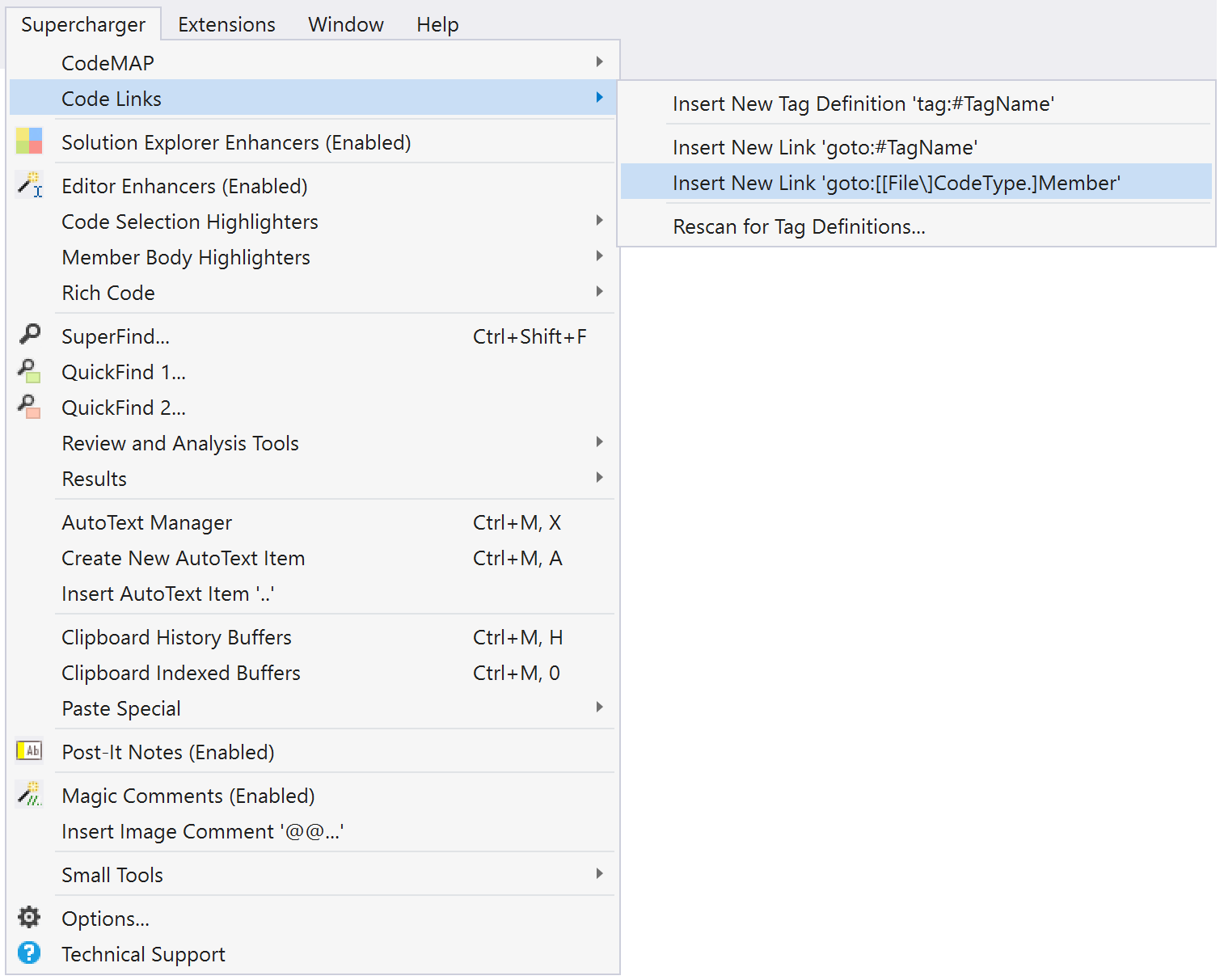
Supercharger brings hashtag-based code location #Tagging. You can now use #this and #that straight into Visual Studio comments, linking code locations by meaning, providing quick-jumps right from a special Solution Explorer pane, making sure you do not miss important stuff, etc.
Hashtags will do their magic anywhere in your solution, either with many instances in the same file or crossing project boundaries. Just make sure you are logged in to the Supercharger Cloud, since the internal notification system needs that.
If you are part of a development team, you can prevent your own hashtags from being displayed on your colleagues' Solution Hashtags panel and from being graphically emphasized in code by appending @YourUserName to the hashtag name (YourUserName defaults to your Windows username and can be customized).
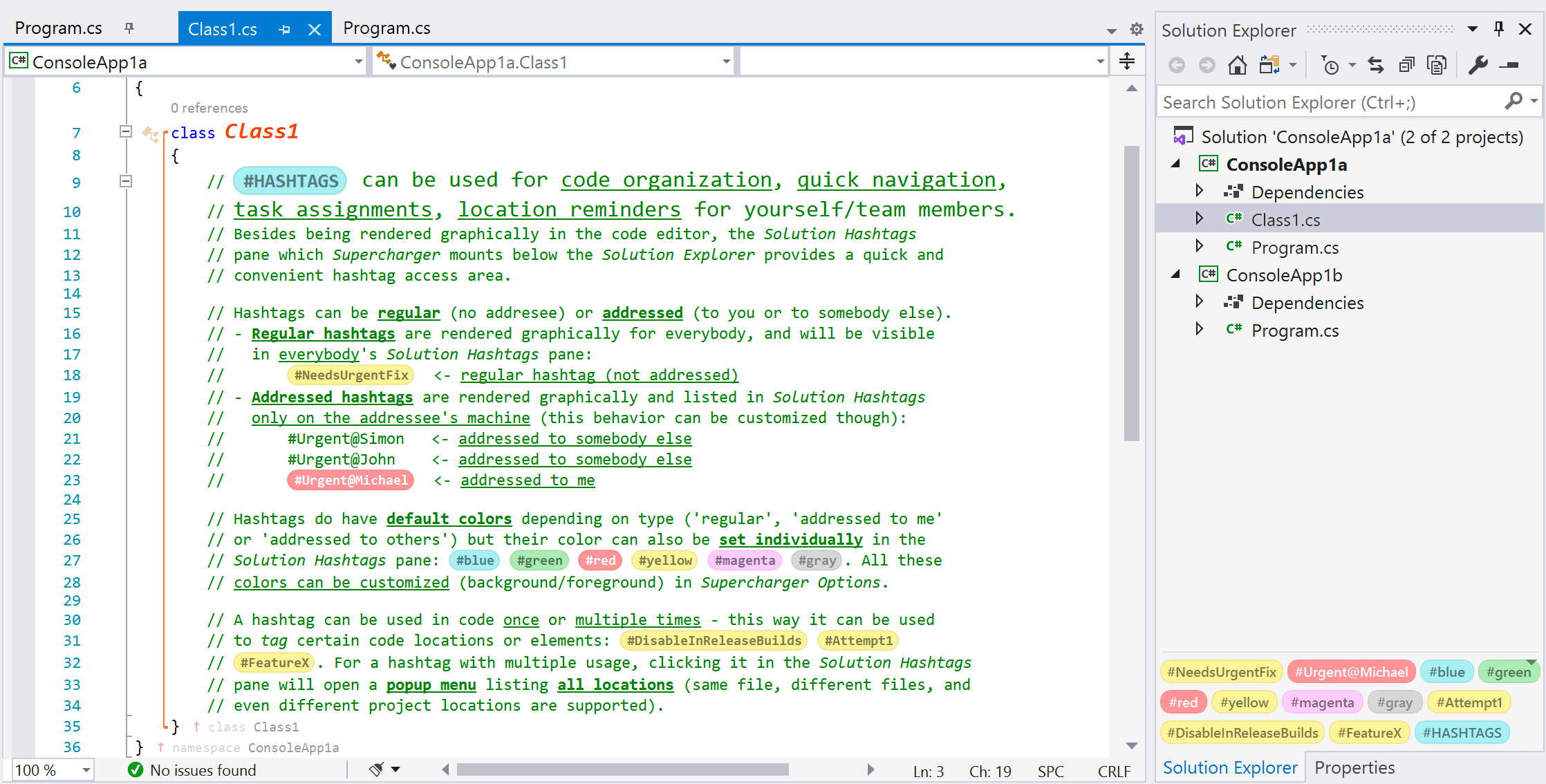
The Solution Hashtags pane added by Supercharger to the bottom of the Visual Studio Solution Explorer provides both a convenient overview of all hashtags in the current solution, a quick-jump starting point to locations pointed to by hashtags and a management tool (color override for any hashtag, rescanning in case of automatic sync failures).
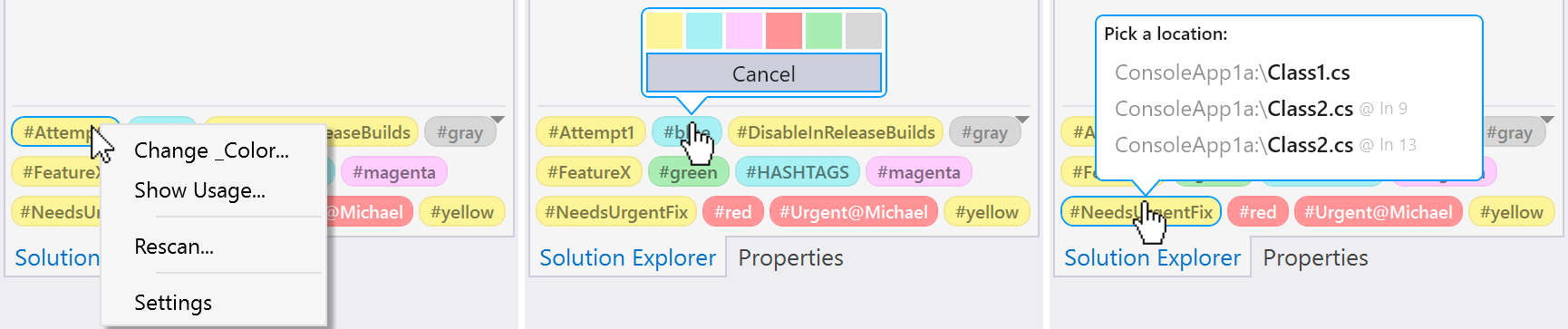
Fine-tuning can be done in Supercharger Options, both in terms of subsystem mechanics and aesthetics.
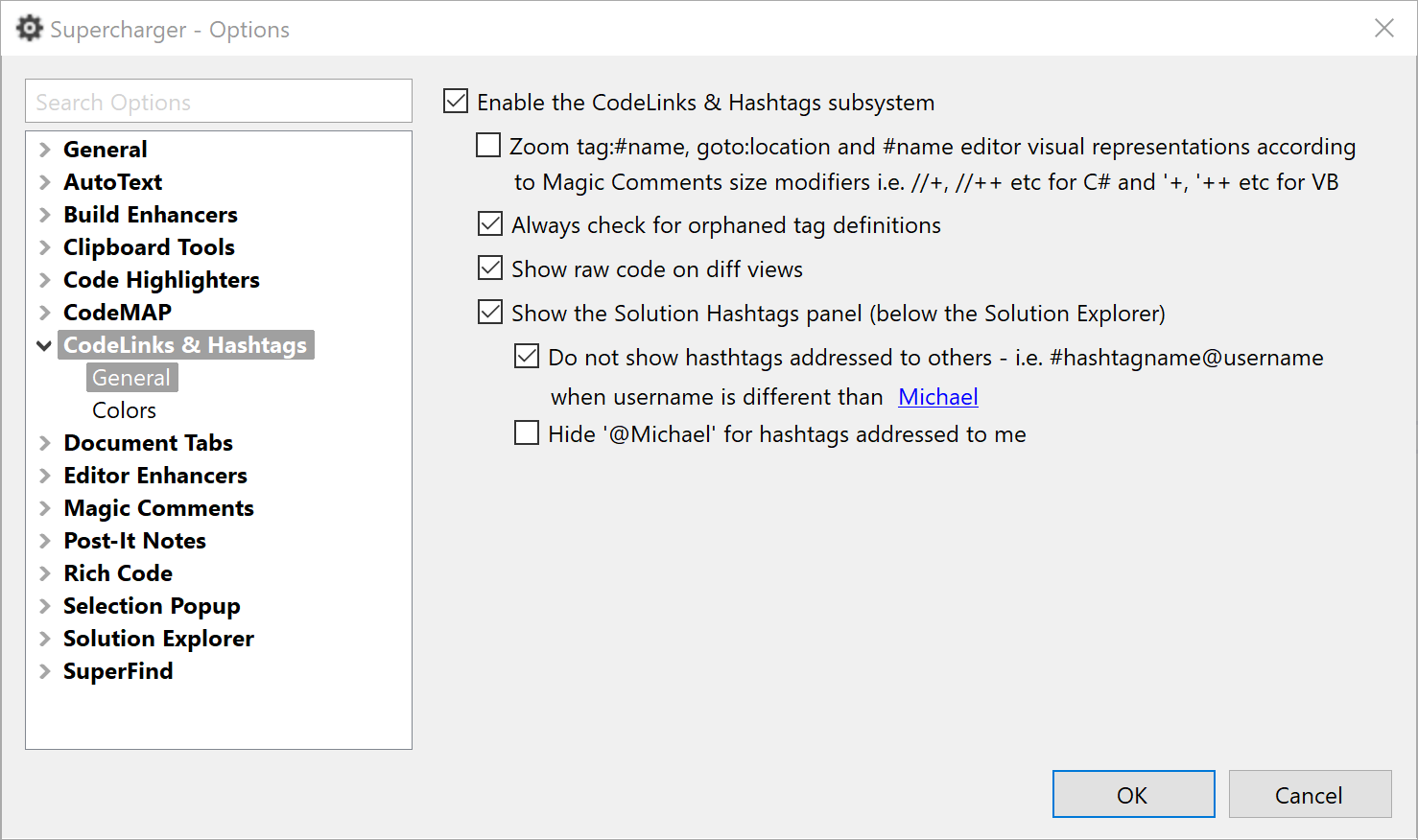
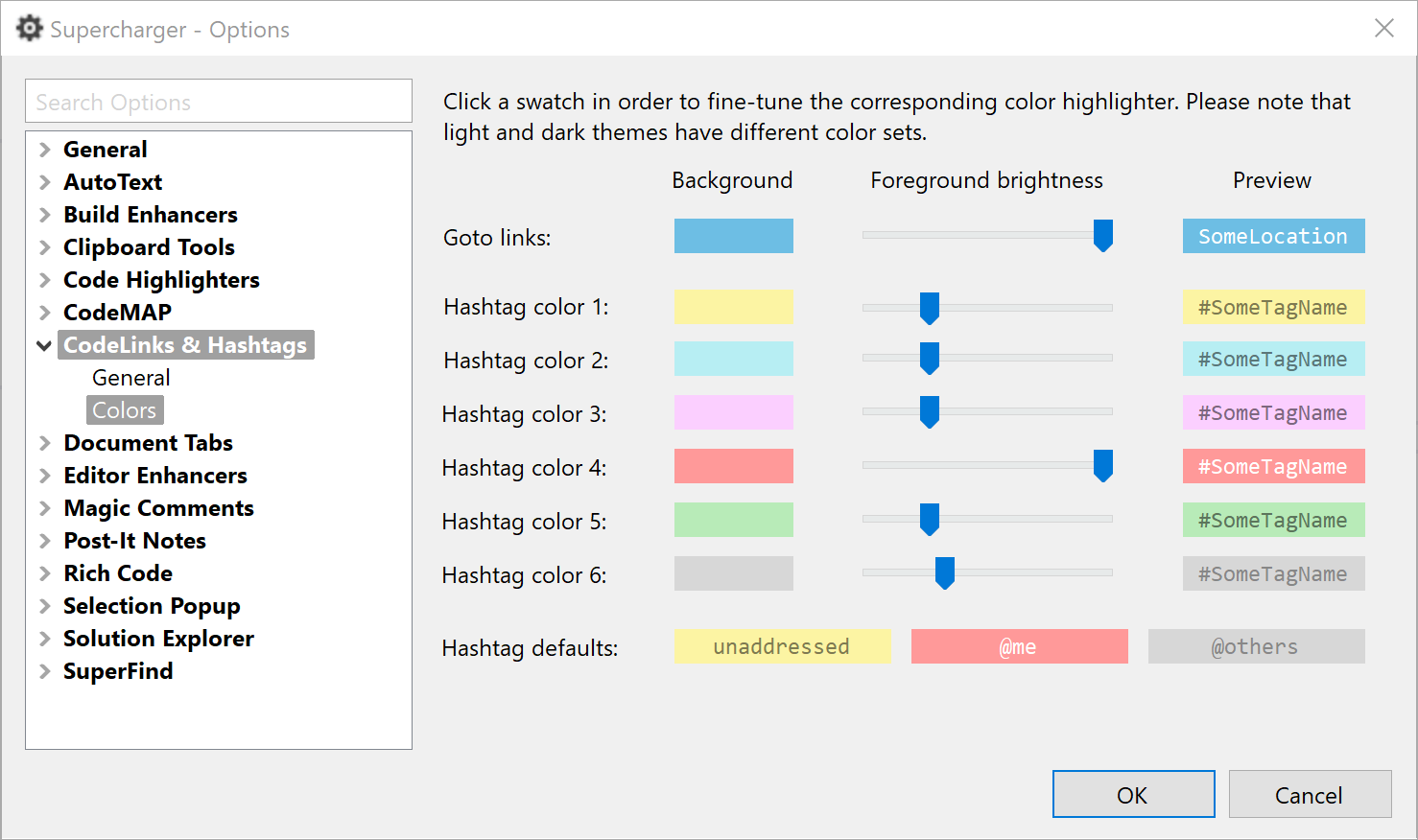
Solution Explorer Highlighting
With Solution Explorer Highlights you can emphasize Solution Explorer items by using several background colors. The process is initiated from the item's popup menu and goes through a custom color picker:
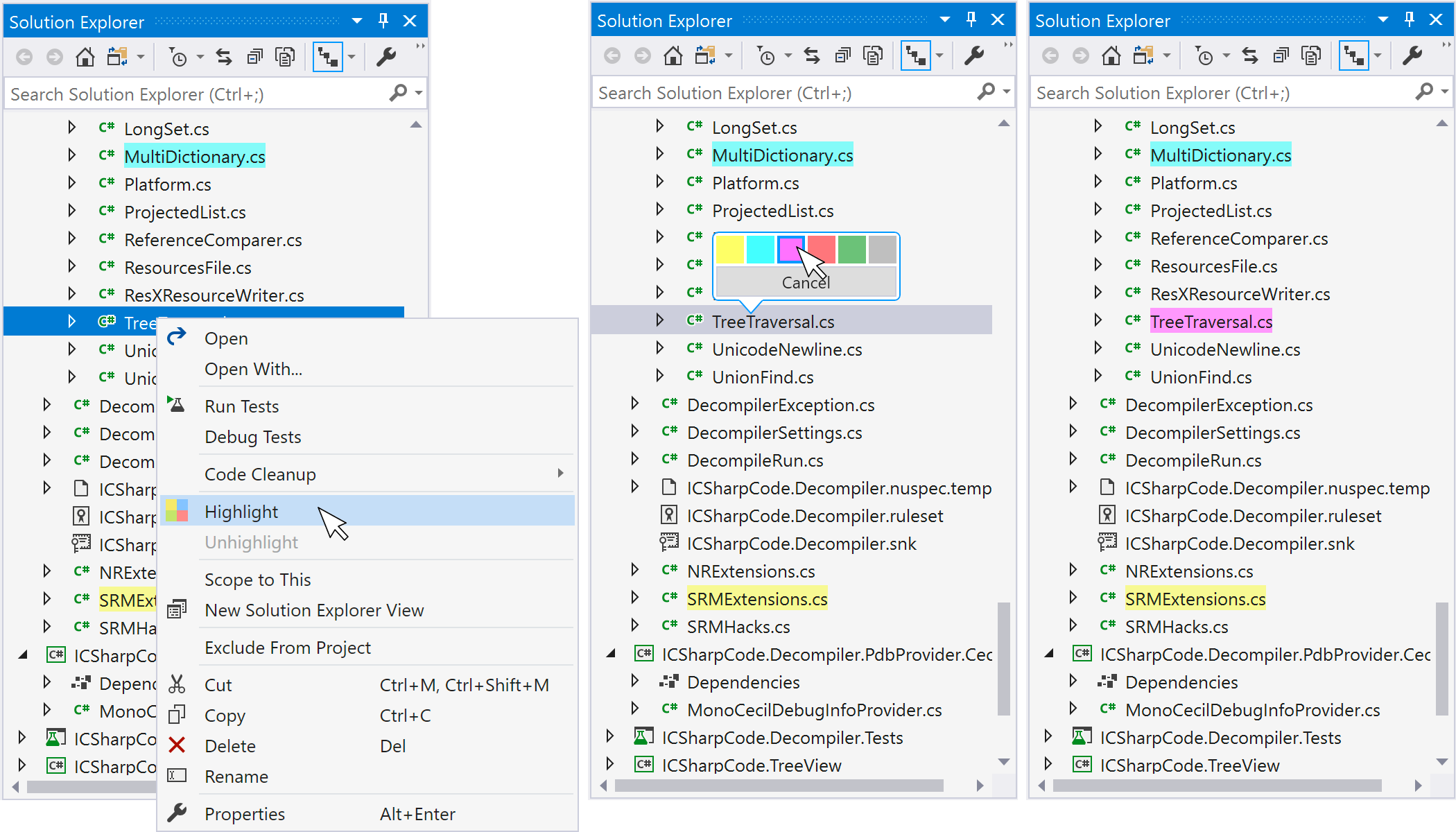
Highlighting is supported for document items (i.e. regular project items) folders and projects (multiple items can be selected for a highlight/unhighlight operation).
Attention! Solution Explorer Highlights can be persisted only of you are signed in to Supercharger Cloud.
CodeMAP
The best navigational tool for Visual Studio just got better. Relying on a Roslyn-based custom-built file code model, this new version of CodeMAP is perfectly accurate, immensely faster, with an impeccable notification system and almost imperceptible UI thread overhead.

If you're not already, you will get addicted to CodeMAP's elegant and efficient presentation. Everything is there: sorting, grouping, nested code representation, code collapsing with editor sync, navigation history, member highlighting with editor sync, drag'n drop reordering, built-in and custom views etc.
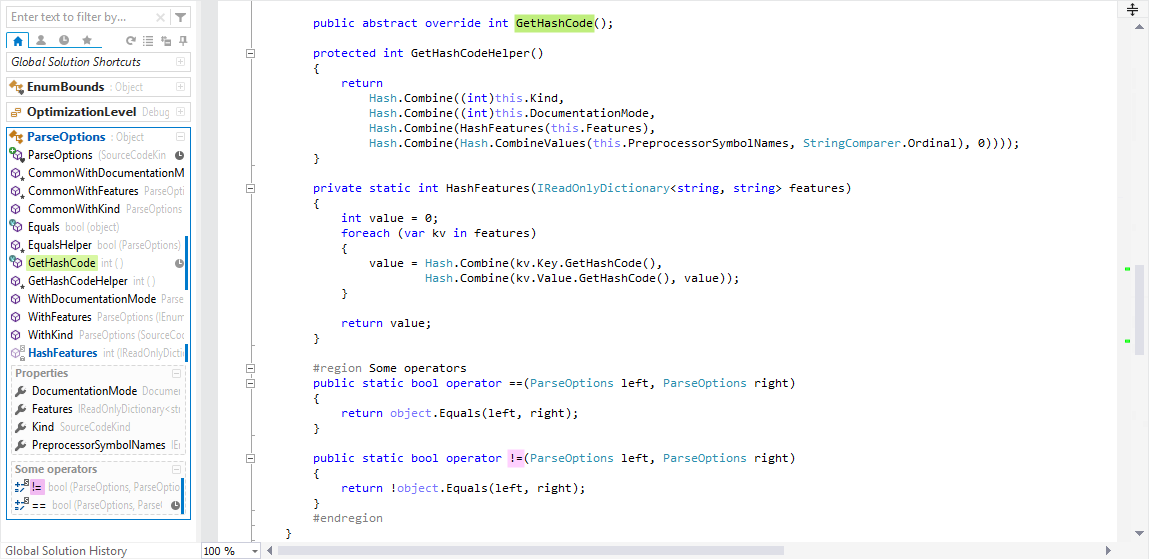
Testimony to CodeMAP's flexibility and power are its amount of options. You can customize almost anything you can think of in order to make it yours.
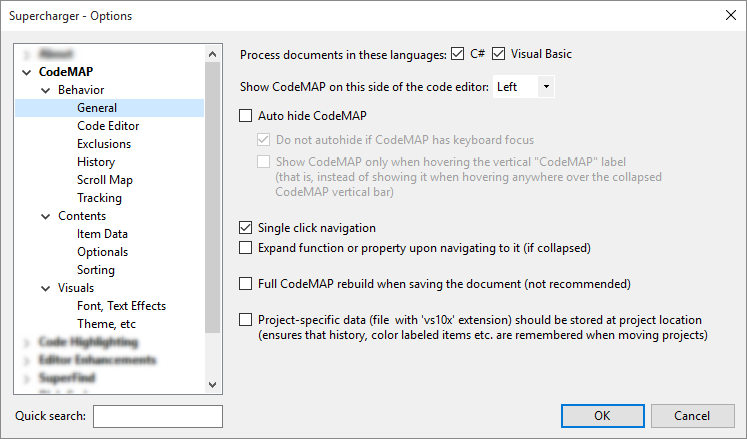
Code Highlighting
Simple enough: persistent code highlighting! Available from the formatting toolbar through several state buttons, i.e. click once to highlight (and it stays pressed), click again to remove highlight. Optionally, a popup menu with highlight colors can be displayed when you hover the mouse cursor over a text selection. Keyboard accelerators are also available.
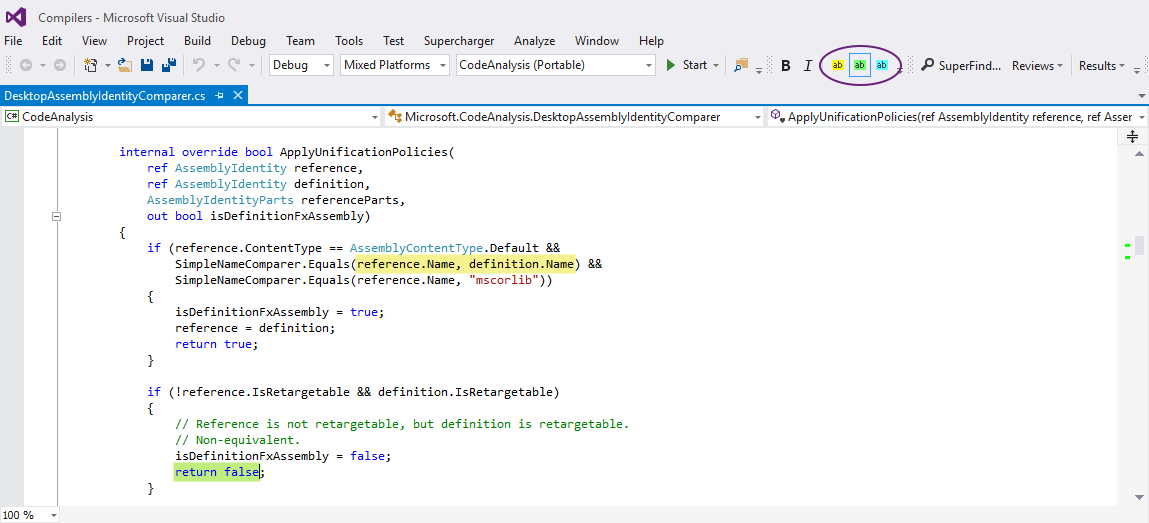
Document Tabs Enhancer
When there's a reasonably large number of currently open document tabs, tab identification can be difficult. Supercharger can help by using three different emphasis kinds:
- By tab recentness: when you activate a new document tab, the previous tab will be deselected but it will maintain a distinctive background. This goes back a certain recent tabs count (customizable).
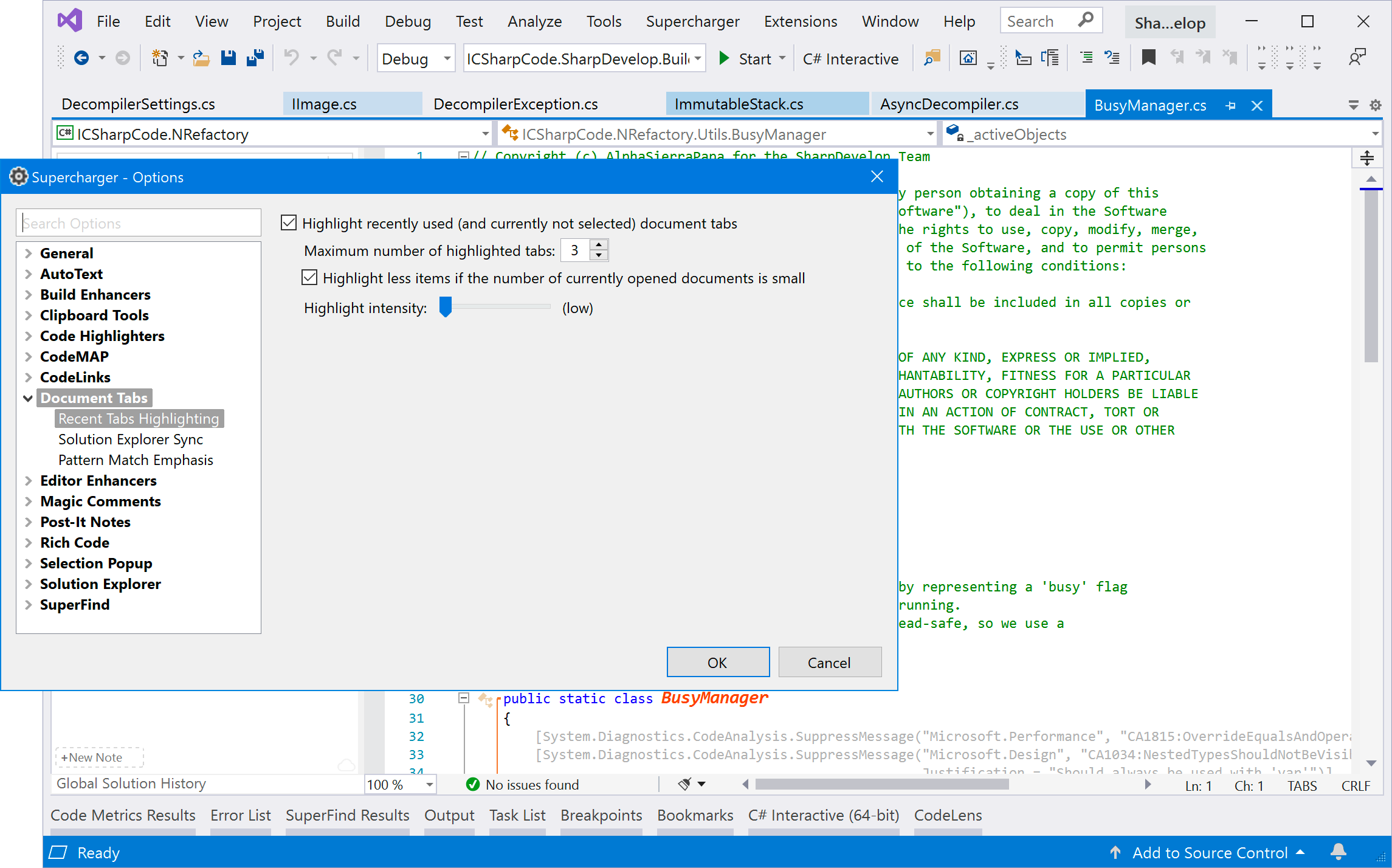
- By corresponding Solution Explorer item highlighting: highlighting an item in the Solution Explorer will lead to the corresponding document tab to use the same highlight color as tab background.
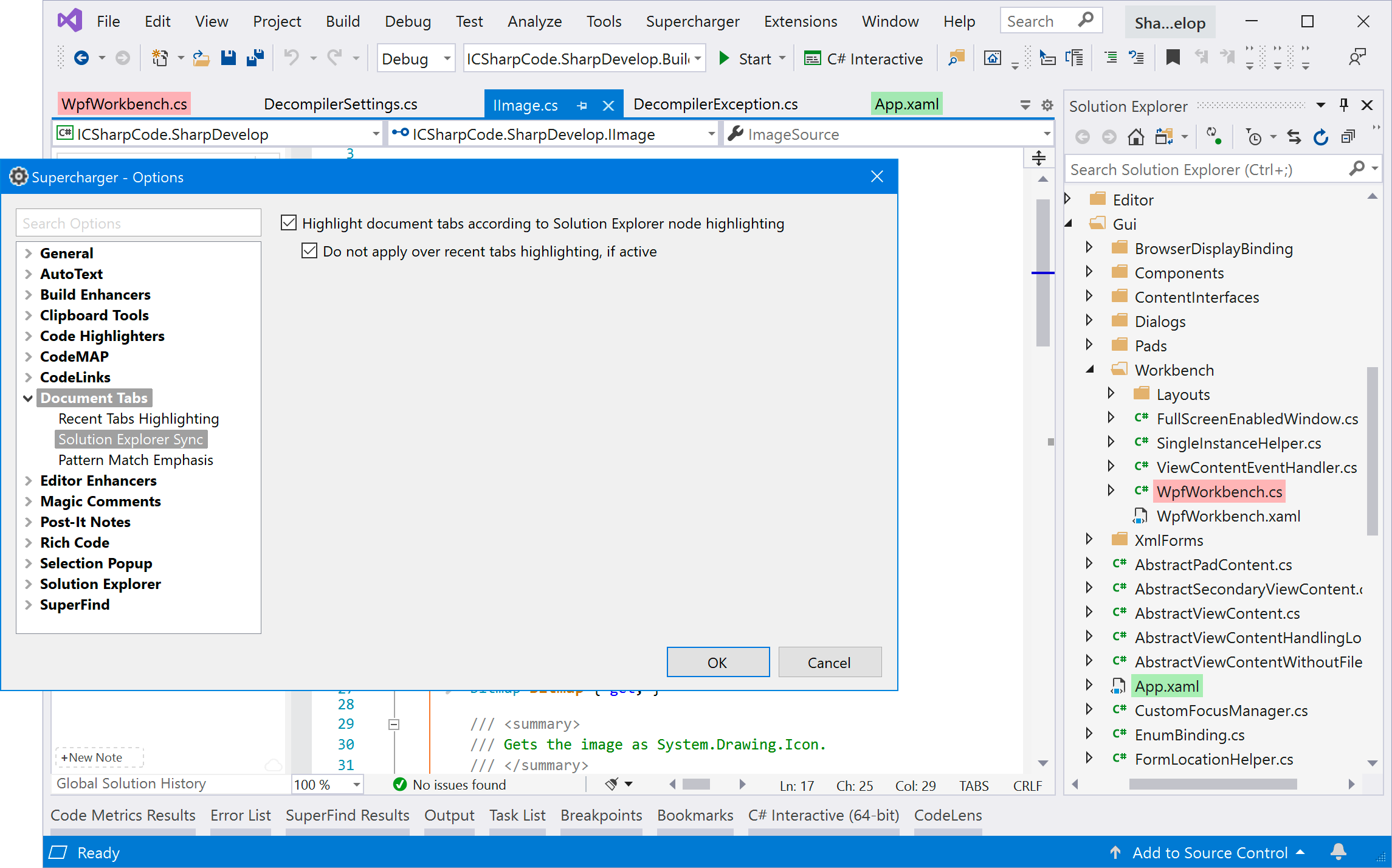
- By simple/regular expression matching: tab captions matching simple or regular expressions can be underlined by using various highlight colors.
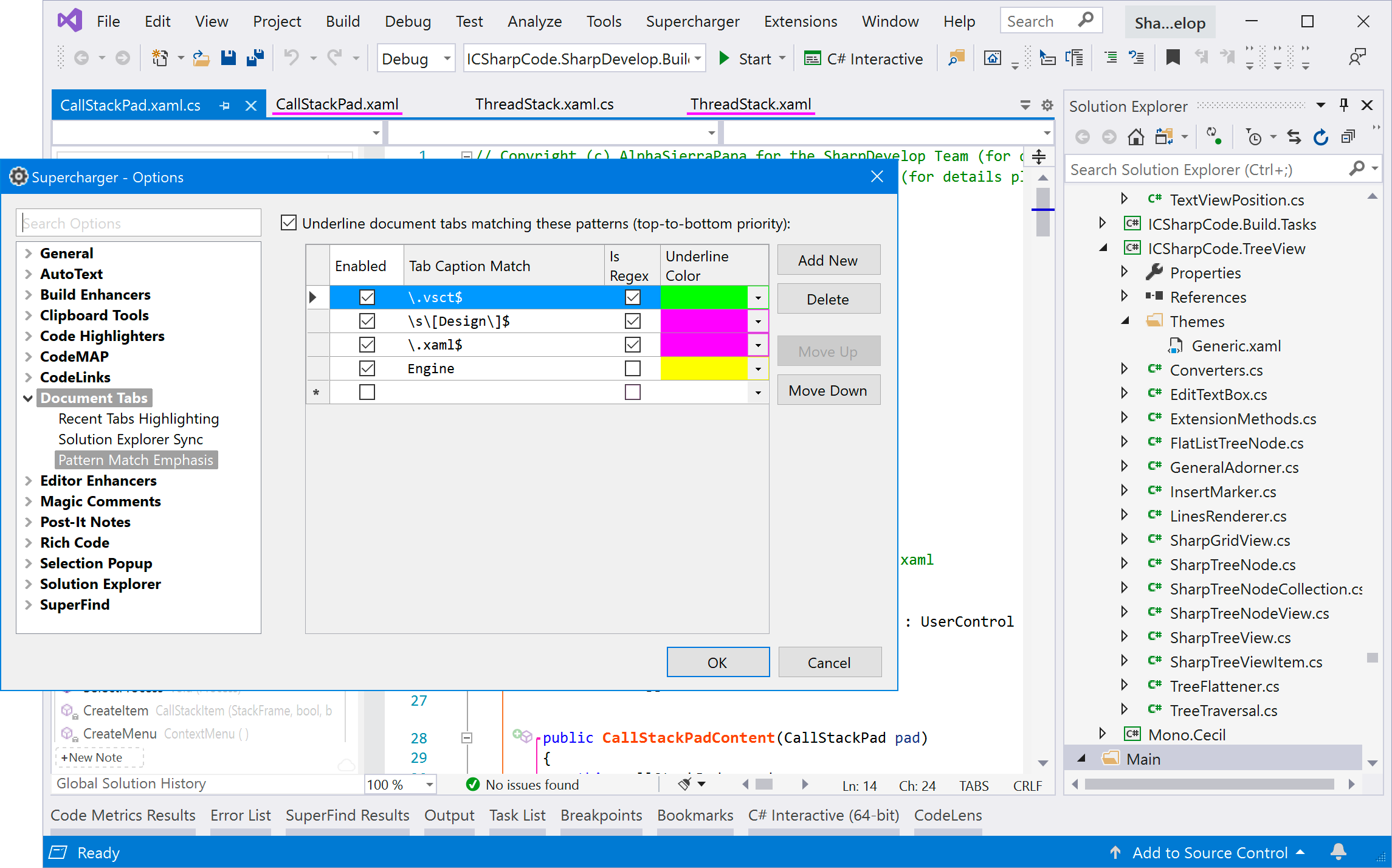
The formatting toolbar comes with two more goodies: bold and italic, and they can be applied to any code selection! And, exactly as with code highlighting, rich code formatting (as this feature is called) is persistent - that is, format, close document or Visual Studio, open and the formatting will be restored. Clearing formatting is done in the same fashion as for highlighting, i.e. place cursor inside or select part of a formatted code area and de-press the corresponding (bold or italic) toolbar button. Currently, only bold is wired to a keyboard accelerator - and of course, that is Ctrl+B :-)
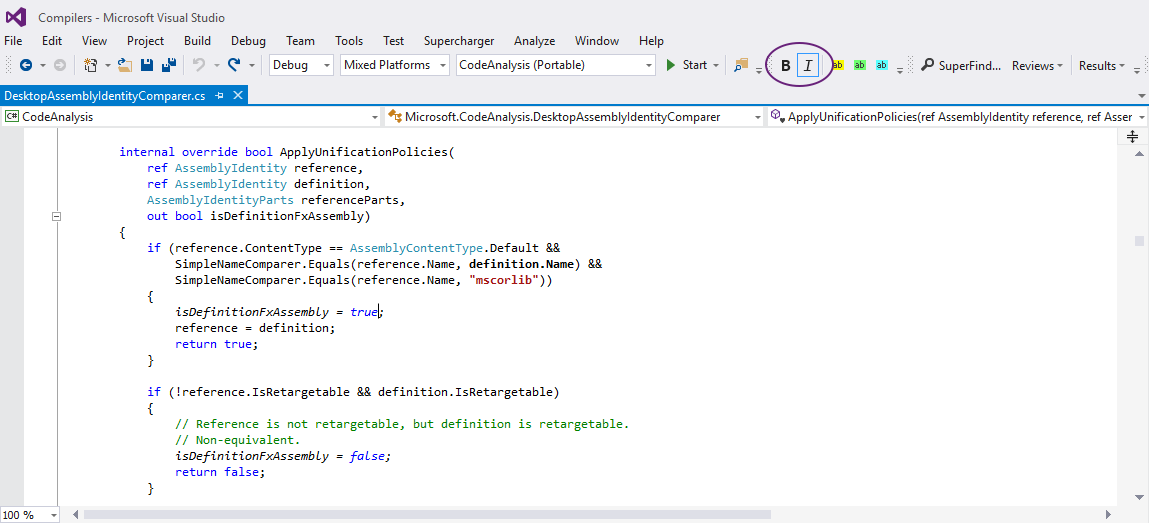
Name Emphasis
This will be familiar to those of you coming from CodeSMART 10 or VS10x Editor View Enhancer, but with a lot of twists: different formatting for types, constructors, regular methods and properties, even different formatting for regular private vs regular public methods. Not to mention region namesare now part of the family :-) Once you use this you will never want to go back to the standard Visual Studio code highlighting!
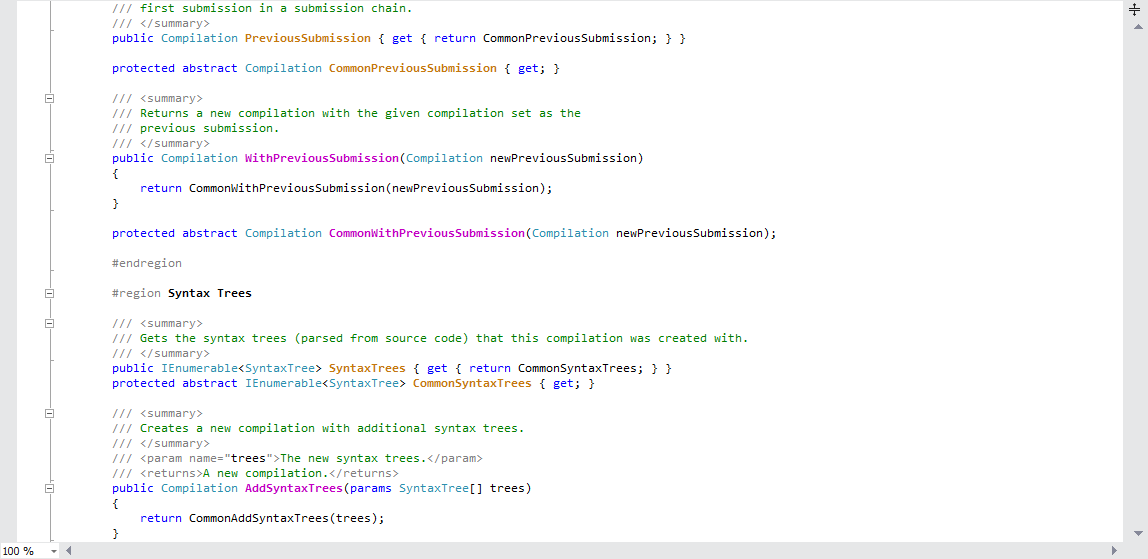
Similar to everything else in Supercharger, you can tweak this subsystem to your personal preference. You don't like the colors? A name kind is not enhanced enough, or maybe it stands out too much for your taste? Just hit the Options and make it perfect!
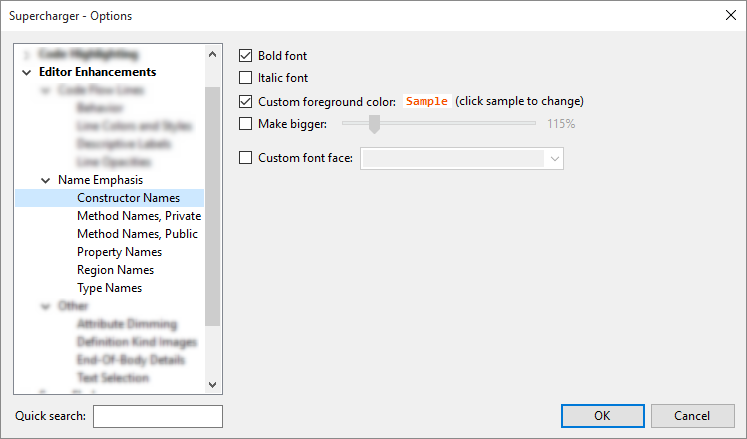
Member kind images can be displayed to the left of the definition line, thus making for an even easier visual identification:
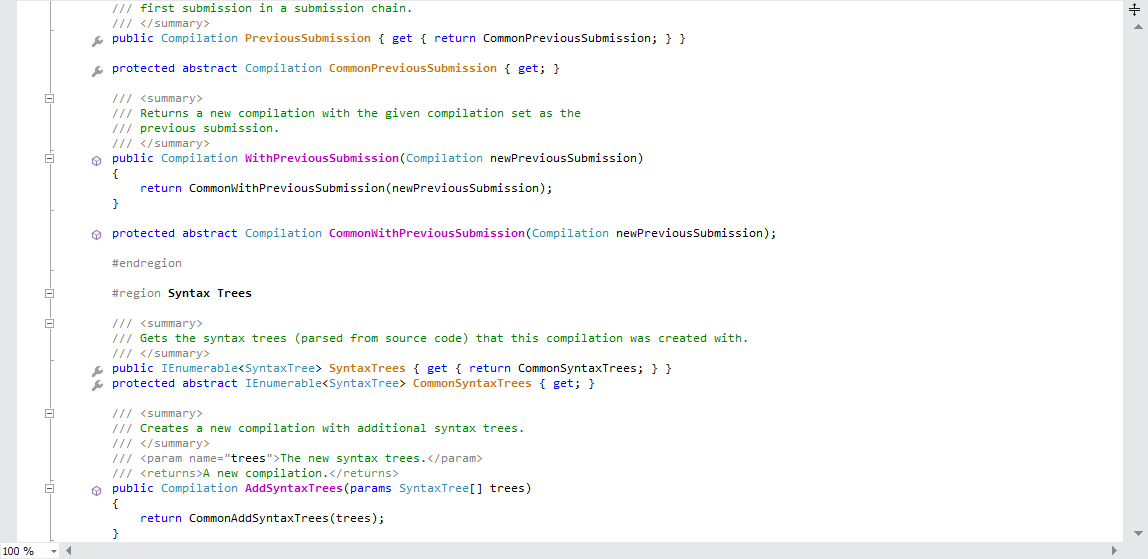
Attribute Dimming
Attributes are definitely a very powerful thing - however, when they run in packs you begin wondering where the real type definition line (for example) is. Dimming attributes in terms of color and/or font size (customizable of course) can truly be a godsend in such cases.
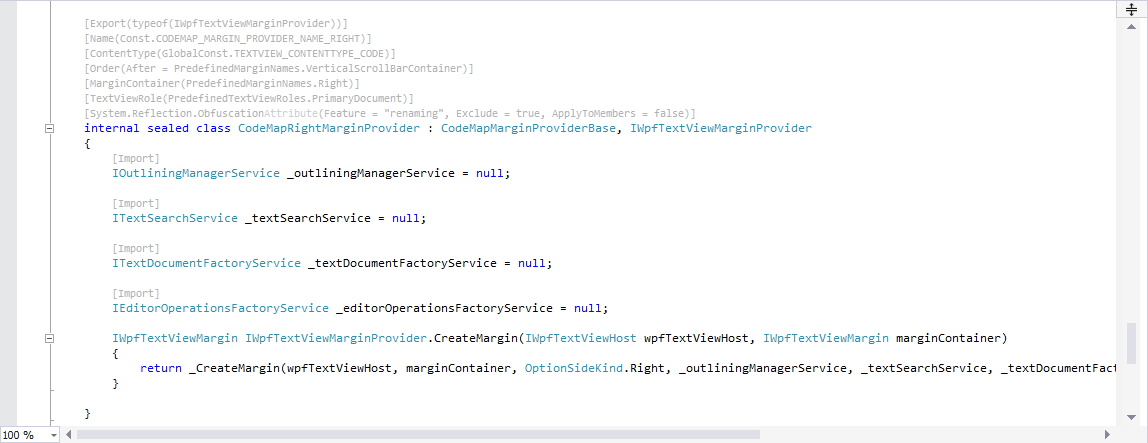
End-Of-Body Details
If you have ever wondered what that closing bracket is from, then this feature is for you. Of course, it also works in VB, and because it uses the same Roslyn-powered file code model, you won't even notice when it asks for a CPU cycle.
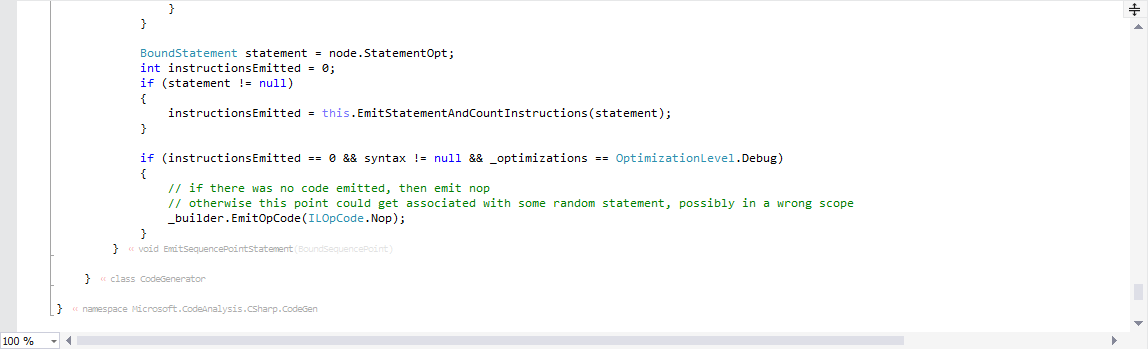
Click the On/Off switch on the top-right of the below screenshot in order to see magic comments in a action (works perfectly with C# and VB).
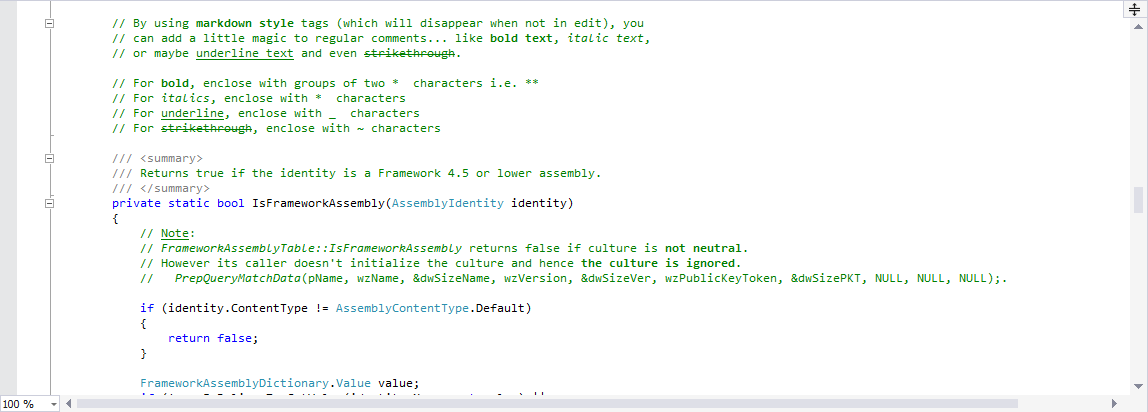
While you can achieve bold/italic formatting by using the rich code, colleagues within your team will not be able to see that formatting. Markdown-based magic comments formatting is based on marking comment words with certain characters, which of course will be committed to SCC and thus be visible to others. Clearly, nice visual presentation will require Supercharger, but some markings are benign i.e. italic text, bold text, ~strikethrough text~ - see below:
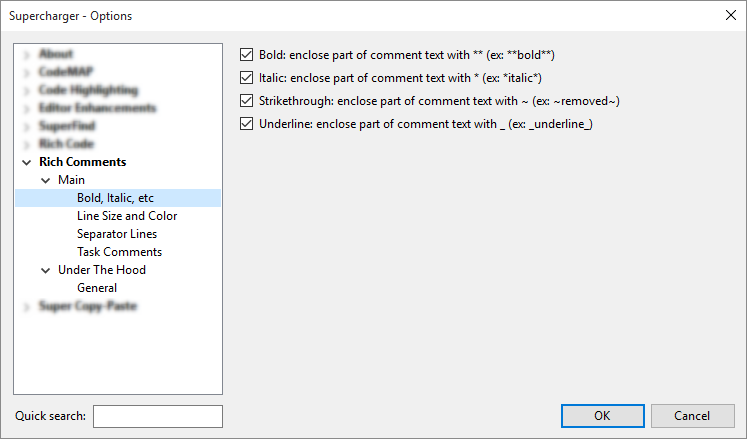
Size can be specified per-line in terms of small, xsmall, large, xlarge. And line color in terms of two classic highlights for now (red and magenta). Plus this feature can be combined with inline formatting as explained in the paragraph immediately above!
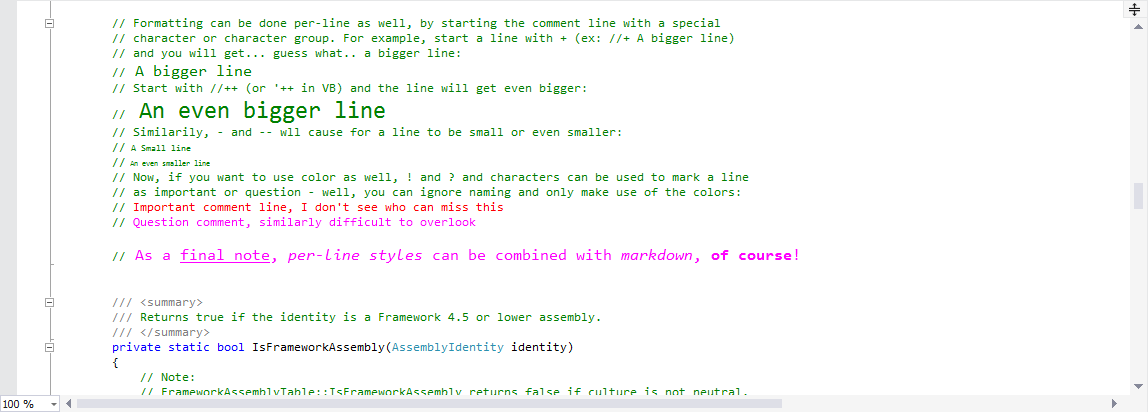
Inserting separator lines can be extremely helpful in putting some order in larger files. Or even smaller ones - it's a feature that can speed up code navigation tremendously by placing visual hints here and there, of different colors and different pen widths.
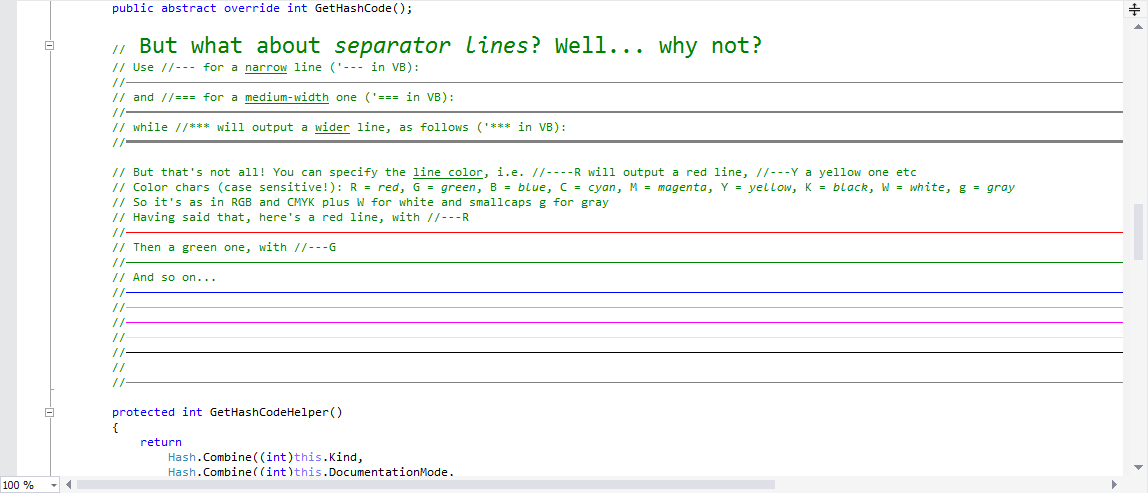
By using the ::BUILTIN_IMAGE_NAME syntax you can insert built-in images in comments. So far, BUILTIN_IMAGE_NAME can be one of these: info, stop, warn, num:1 up to num:9 (i.e. for bullets). You can also insert custom images (stored locally or remotely) by using the ::img:LOCAL_OR_REMOTE_URIsyntax.
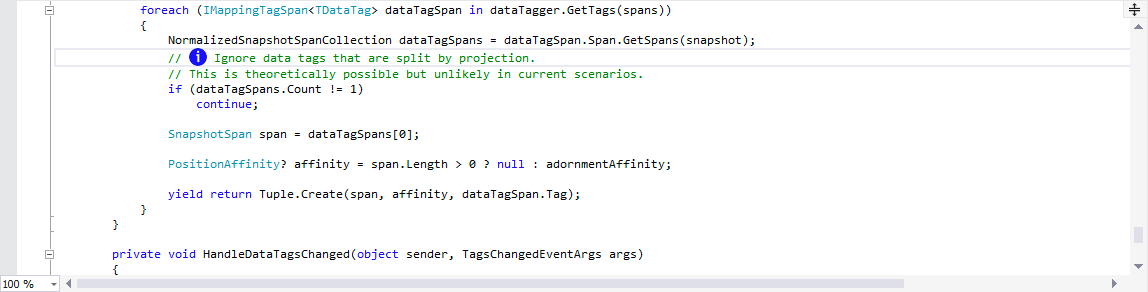
Moreover, upon typing two colons i.e. :: you will be prompted with a suggestion list as illustrated below:
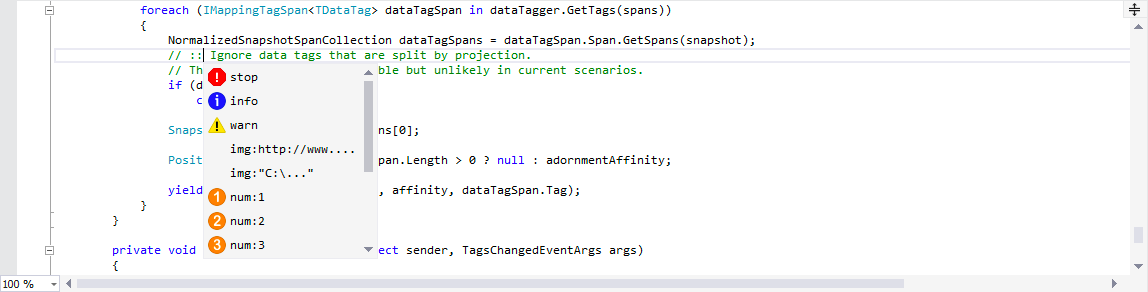
Spellist
Most of today's VS tools that provide spell checking work like in a word processor (they underline potential spelling mistakes, i.e. live checking). While it's definitely eye-catching and sometimes nice to have, these tools require that you open each code document and browse through it. The simplicity of a list with all words that are suspect from a spelling checker point of view would be much more effective. This is exactly what Supercharger's Spellistprovides - and it does it in a very elegant manner:

You can execute the operation at a scope of your choice, specify the language as well as refine the output rules. Currently, dictionaries for English (US), English (UK), French, German, Italian and Spanish are provided, with more to come.
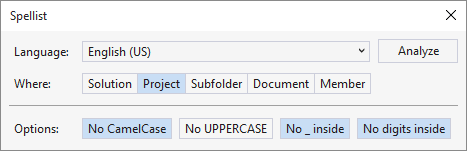
Phrasing Review
Making sure your UI text is correct from a language point of view is crucial to delivering a high-quality product. For most people this is identical to spell-checking - however, correct words can form bad or uninspired sentences and phrases, and that's something a spelling checker won't catch. Enter Supercharger's Phrasing Review tool which will output all phrases at a certain scope such that it will be much easier for you to check them.
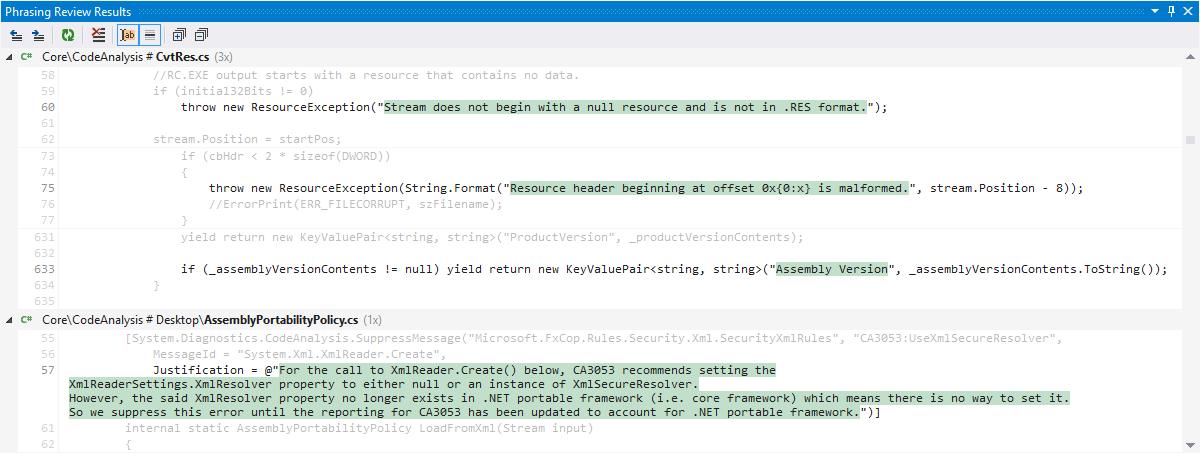
Preprocessor Directives Align
Annoyed by the silly automatic alignment for #if etc preprocessor directives? We were too, so we decided to do something about it!
Supercharger can magically align preprocessor directives in both C# and VB. The option can be disabled, but we doubt you will want to live without it :-) And there's more: Supercharger does that without even touching your code, so (external) code processing tools relying on directives being positioned at column 0 will continue to function perfectly!

Super Copy-Paste History Buffers
Copy. Copy. Copy again. Paste. Now, what if you could choose to paste from a previous copy operation? Necessarily in a very simple way, and by having a preview of the text that you are going to paste.
Enter Supercharger's Super Copy-Paste feature. It keeps track of the previous copy operations in a smart fashion and upon paste it alternatively offers you the possibilty to use an item from history instead of the current clipboard contents. In order to do so, immediately after pasting, hit the keyboard key corresponding to the history buffer index you want to use instead of what has been pasted from clipboard (highlighted in green). That is, hit 1 for example to use the first (i.e. most recent) history buffer, 2 for the immediately previous one, and so on.
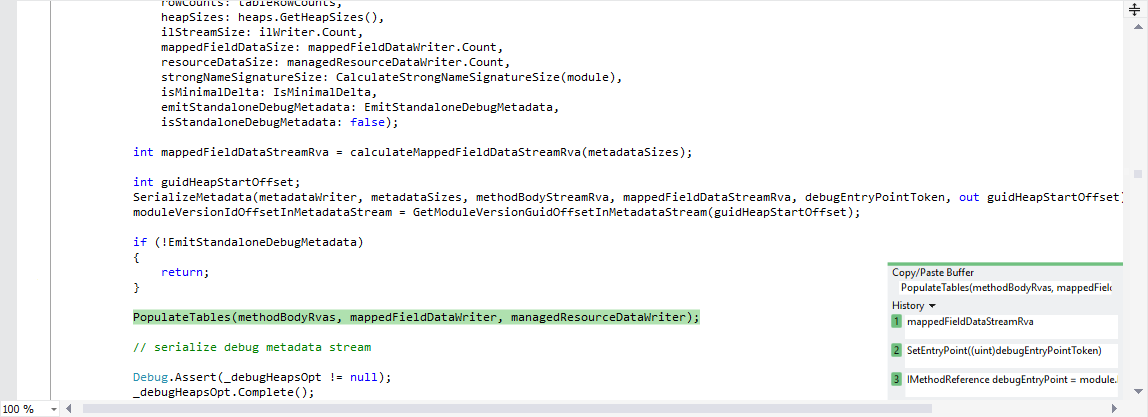
Super Copy-Paste Indexed Buffers
Imagine you could have 9 different static buffers - that is, set them to whatever you want, and they keep their contents, independent of regular copy-paste operations.
Whenever you would need to paste one of them into code, all you have to do is type its 'paste' shortcut, for example <Ctrl+M, 1> (yes, that's a "keyboard chord", i.e. it is composed by two separate combinations pressed in sequence, in this case you first press <Ctrl+M>, then release these keys and press <1>) in order to paste the contents of buffer number 1, up to <Ctrl+M, 9> to paste the contents of buffer number 9.
In case you were wondering, setting a buffer is equally easy, you just have to add to the first keyboard combination, that is, in order to set the contents for buffer number 5, you would select some code (the one you want to set the buffer to) and then press <Ctrl+Shift+M, 5>.
SuperFind
How about a find-in-files with a revolutionary results highlighting system, i.e. results are highlighted depending on the whole word where the match is located. In the example below, matches of "document" in "WithDocumentationMode" are highlighted differently than those in "documentationMode" or "CommonWithDocumentationMode", because, of course, they may be of a completely different significance, isn't it? Also, each result line also comes with context, i.e. dimmed versions of the two previous and two next lines are also displayed (can be turned off), which get aggregated if necessary, i.e. you will never see unnecessary repetitions...
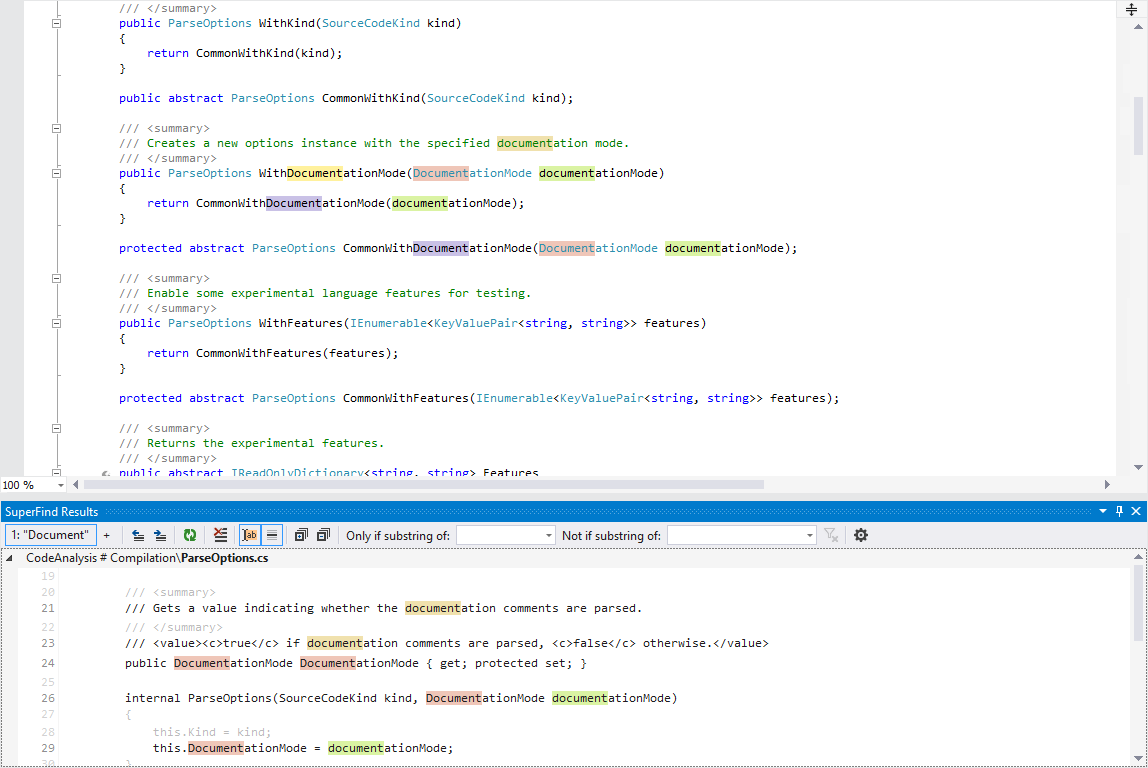
Now, what about noise in search results? In the example below, maybe you are not interested in matches in "documentation", but they're there anyway and they are obviously cluttering the output. Right click on such a match in the result list and you can add an exclude filter either for that instance only, or for all instances in that whole word! Or maybe you only want to see results in "documentation" without executing a new find - again, right-click on such a match and you can define an include filter based on that.
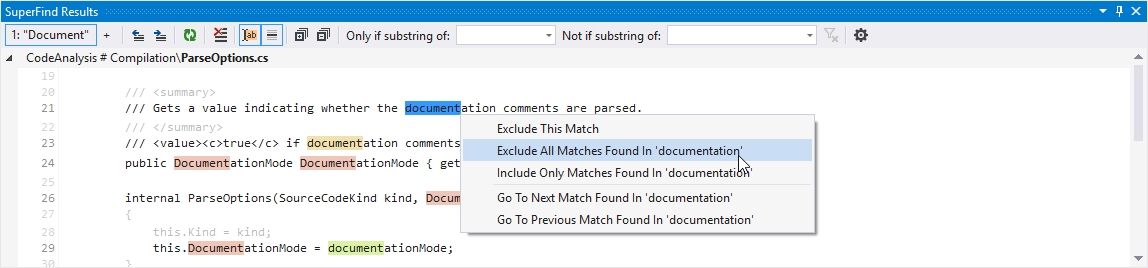
Multiple result sets are available, with auto-advance to the next set while limit not reached (max 10 sets)
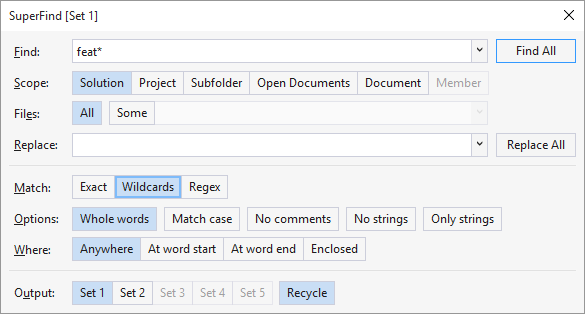
... and results will be displayed in a new tab with its own filtering and options (i.e. in-editor highlighting, context lines visibility):

While the tools in this category won't take your breath away, you may find them time-saving sometime. For example, how about changing indent charsfrom spaces to tabs or vice-versa in bulk i.e. at solution or project-wide scope?
Or maybe you're in that typical save/load scenario where the "load" part initializes 10 variables with 10 stored values, then you have to re-write all those assignments by reversing the operands in the "save" part - what about automatically switching assignment operands in a selection? And all this done in a smart fashion, i.e. you will not see a constant switched in the place of an L-value :-)
Also, until a full-fledged code sorting subsystem arrives in Supercharger (it's planned!), there's a simple but effective sort fields in selection feature! Select a piece of code containing fields, click the "sort fields in selection" command and fields will be sorted by name, each of them retaining its corresponding comments and/or attributes. You can even select fields separated by other code elements (like methods or properties) and Supercharger will sort and consolidate all fields to an area starting at the position where the selection originally begun.
More to come!
1.14.0.1745 (Jul 23, 2023)
- General: Further speed optimizations.
1.14.0.1740 (Jul 09, 2023)
- General: Migrated to a new multithreading system.
- General: Fixed several VS lockup conditions.
- General: Multiple speed optimizations.
- General: Supercharger now works with Visual Studio 2022 on ARM processors.
1.12.0.1660 (Jan 10, 2023)
- General: Bugfixes and optimizations.
1.12.0.1600 (Oct 24, 2021)
- General: Visual Studio 2022 support.
- General: C# 'record' type support (Visual Studio 2022 only).
- General: C# 'record struct' type support (Visual Studio 2022 only).
- General: Bugfixes and optimizations (Visual Studio 2022 only).
1.12.0.1510 (Oct 13, 2021)
- General: Bugfixes and optimizations.
1.12.0.1500 (Mar 12, 2021)
SuperFind, etc: The 'Select Project' dialog used by SuperFind etc now supports syncing to the currently active project (i.e. not only to the last processed one).
Editor Enhancer: Field names (private/public) can now be emphasized. By default, set to "on" for public fields only.
ScrollMap: Redraw optimization.
General: Minor bugfixes and optimizations.
1.12.0.1430 (Dec 21, 2020)
Hashtags: Some additional illegal hashtags for C++ which are routed through the C# logic, hopefully nobody would use them in C# either (ifdef, ifndef, import, include).
General: General optimizations.
1.12.0.1425 (Dec 11, 2020)
Hashtags: Navigating to hashtags defined with tag:#TagName (i.e. not by using the new, simplfied #TagName syntax) was not functioning anymore. Fixed.
Hashtags: UI update to reflect the new #TagName hashtag syntax.
1.12.0.1424 (Dec 01, 2020)
Hashtags: C/C++ documents are now fully supported.
Magic Comments: Images (@@stop, @@warn, @@info etc) are now supported in C/C++ documents as well.
General: Bugfixes and optimizations.
1.12.0.1410 (Nov 18, 2020)
CodeMAP: The ability to customize full-width member body highlighting opacity is back (i.e. for CodeMAP colored items and items in local history).
Hashtags: Added an option to restrict hashtags processing to single line comments only (by default it is 'on').
Hashtags: In VB, hashtags no longer require a whitespace after the ' comment char.
Hashtags: The expand/collapse button on Solution Hashtags panel's top-right corner was sometimes difficult to distinguish.
Magic Comments: Magic comments markdown-style formatting now requires that start markers are followed by non-whitespace characters, and closing markers are preceded by non-whitespace characters.
Post-It Notes: Redesigned the demo post-it note, with messagebox for details etc.
General: Bugfixes and optimizations.
1.12.0.1410 (Oct 28, 2020)
1.12.0.1400 (Oct 22, 2020)
1.11.0.1311 (Aug 23, 2020)
- General: Preprocessor directives (#if, #else, etc) were brifley repositioned at column 0 during code edit operations. Fixed.
1.11.0.1310 (Aug 21, 2020)
General: Extensive caching was implemented in most rendering engines.
General: SCSS files were not processed by subsytems like SuperFind etc. Fixed.
Magic Comments: Separator lines were rendered incorrectly or were missing in some cases. Fixed.
Magic Comments: Image tokens (@@img:info for example) were parsed incorrectly if the token was followed immediately by alphanumeric characters. Fixed.
1.11.0.1291 (Jul 30, 2020)
- General: This is probably the most significant performance-geared update of the past 8 months. Highly recommended!
1.11.0.1277 (Jul 21, 2020)
- Critical: Unfortunately we've broken a few things with yesterday's release - apologies, and please update a.s.a.p. to 1.11.0.1277!
1.11.0.1275 (Jul 20, 2020)
Note: The feature release promised earlier got delayed unfortunately, and there was no reason in keeping some bugfixes private.
Editor Enhancer: HTML hex color strings were incorrectly being represented as visual tags. Fixed.
Document Tabs Enhancer: When returning from a debug session, Document Tabs highlighting was temporarily cleared. Fixed.
Document Tabs Enhancer: Unhighlighting a project item (file) in Solution Explorer did not result in the corresponding document tab (if open) being unhighlighted as well. Fixed.
SuperFind: The find/replace comboboxes were not restoring their contents/history correctly between find/replace sessions. Fixed.
1.11.0.1270 (Jul 10, 2020)
Teaser: New features are scheduled for next week's update. They weren't ready for prime time now, and there was no reason in delaying bugfixes until then. Stay tuned!
Document Tabs Enhancer: When using two or more document groups side by side vertically, recent documents highlighting was only processing the first group.
SelectionPopup: Settings (including the subsystem's global enable/disable switch) were not correctly persisted/restored.
1.11.0.1265 (Jun 26, 2020)
General: Revised how controls are disabled when master checkboxes are unchecked in controller panes.
General: Better UI for radio buttons and checkboxes in WPF dialogs, plus some fixes for the SuperFind dialog.
CodeLinks: A dialog with goto: usage is now displayed in cases of goto navigation issues.
SuperFind: Razor (i.e. .razor) files were not included in searches. Fixed.
1.11.0.1260 (Jun 19, 2020)
ENHANCED: Document Tabs Enhancer The recent tabs highlight list is now persisted at solution level, i.e. closing and then reloading a solution will restore the respective solution's previous session recent tabs highlighting.
Document Tabs Enhancer The subsystem was not functioning on Visual Studio 2017. Fixed.
Document Tabs Enhancer The subsystem was malfunctioning if the tabs were not positioned on top (i.e. if tabs were set to be displayed on the left or on the right side). Fixed.
1.11.0.1252 (Jun 12, 2020)
Document Tabs Enhancer Pattern matching underlining options were not saved (i.e. the pattern matching list always appeared to be cleared upon saving). Fixed.
Document Tabs Enhancer Pattern matching options list had incorrect column sizes on regular DPI systems, resulting in a completely hidden color column. Fixed.
1.11.0.1250 (Jun 09, 2020)
NEW: Document Tabs Enhancer Recently used tabs highlighting: when you activate a new document tab, the previous tab will be deselected but it will maintain a distinctive background. This goes back a certain recent tabs count (customizable).
NEW: Document Tabs Enhancer Background synchronization for items highlighted in the Solution Explorer: highlighting an item in the Solution Explorer now leads to the corresponding document tab to use the same highlight color as tab background.
NEW: Document Tabs Enhancer Pattern match emphasis: tab captions matching simple or regular expressions can be underlined by using various highlight colors. Fully configurable.
Selection Popup: The Code Markers popup (i.e. the floating tool popup which appears when hovering the mouse over a text selection in the code editor) has been extended and renamed to Selection Popup. It now includes code formatting (bold/italic) and find commands. Also, the color highlight buttons now work in a switch-button fashion.
General: The selection information added by Supercharger to the VS status bar now also contains the line count.
General: The project list in the "Select Project" dialog is now sorted.
General: The ..TN.. AutoText parameter was not expanded to the type name when the editor caret was outside methods. Fixed.
General: Selection was not always maintained when inserting an AutoText item with user defined parameters, cursor or selection parameters. Fixed.
General: Editing code to nest a region in another region led to CodeMAP not being updated accordingly. Furthermore, a manual refresh did not fix the issue (only a document reload did). Fixed.
1.10.0.1210 (May 15, 2020)
Licensing: Supercharger is back (and for good) to being free for non-commercial use by Visual Studio Community Edition users.
CodeLinks: Tag definitions and gotos can now be inserted more easily by using a dedicated popup menu on the Supercharger Navigation Tools toolbar.
CodeLinks: Commands visual identification has been improved through icons.
Post-It Notes: The 'Save' button was not working.
Post-It Notes: Clicking above and outside the note edit dialog will close the note (if not modified).
Solution Explorer Highlighting: The entire subsystem was failing to work for WebForms web site projects.
1.9.0.1199 (May 10, 2020)
AutoText: The selection was not preserved upon inserting an autotext item if the insertion was caused by typing an ending trigger seq (i.e. '..') instead of Enter/MouseDblClick. Fixed.
CodeLinks: Tag definitions were sometimes orphaned as a result of tag name changes, code deletions etc. Implemented a validation system which is triggered upon goto:tag insertion. Can be turned off in Supercharger Options -> CodeLinks -> General.
CodeLinks: Rescan for tag definitions was malfunctioning. Fixed.
CodeLinks: Updating a codelinks tag was malfunctioning most of the time. Fixed.
SuperFind: The SuperFind dialog is now cached, such that it is displayed much faster from the second request on.
1.9.0.1196 (April 23, 2020)
AutoText: The suggestion list was sometimes displayed under Visual Studio's Intellisense list when pressing the '..' (i.e. dot dot) sequence. Fixed.
General: Persisting code highlights, code formatting, history etc was not working for files saved directly in Solution Items Folders (i.e. not in a project). Fixed.
General: Other tweaks and fixes.
1.9.0.1192 (April 09, 2020)
- General: Bugfixes and optimizations.
1.9.0.1191 (March 31, 2020)
- General: This is mainly a bugfix release.
1.9.0.1190 (March 24, 2020) #stayhome #stayhealthy
CodeLinks: tag: and goto: visual representations now listen to the comment line font size (that is, for C#, //+ or //++ for XL and XXL font sizes, and //- or //-- respectively for XS and XXS font sizes - the same goes for VB by using the corresponding comment char i.e. ').
Editor Enhancers: The code editor end-of-body "go to top" red arrow was not functioning properly.
Magic Comments: Custom task comments highlighting.
Post-It Notes: A newline can now be entered by pressing . Saving is done by using any keyboard modifier, i.e. +, + or +.
General: Minor tweaks and fixes.
1.9.0.1180 (Feb 19, 2020)
CodeLinks: Better accuracy, now including full cross-project capabilities.
CodeLinks: Changing the location part of a goto: code link resulted in a link pointing to the old location until the document was reopened. Fixed.
Editor Enhancers: Better editor caret animation on operations requiring code navigation.
1.9.0.1177 (Feb 07, 2020)
Supercharger Cloud: For companies or inviduals where data privacy is an issue, Supercharger Cloud synchronization now can be disabled completely.
Magic Comments: Inserting local images in code can now be done without a full path. Probing will be done starting at the current document location up to the project folder, with path composition.
Magic Comments: Images inserted in code (loaded from both local and remote locations) can now be zoomed in/out by specifying a scaling percentage prefixed with '@' after the image extension. Example: // @@MyImage.png@50%
1.9.0.1164 (Jan 22, 2020)
Editor Enhancers: The preprocessor directives align feature was not listening to the "Editor Enhancers" enable/disable global switch. Fixed.
Magic Comments: Huge delays were encountered upon typing in a web-based image URL in comments i.e. something like "@@img:http://www.somedomain.com/someimage.png". Fixed.
Supercharger Cloud: Project-wise change observers were not correctly released upon project/solution unload. Fixed.
1.9.0.1159 (Dec 30, 2019) - HAPPY HOLIDAYS!
General: Selecting a project subfolder as an operation target was not working if the parent project was in a solution folder (i.e. not at solution root). Fixed.
CodeLinks, Solution Explorer Highlighting: Projects not loaded at VS startup sometimes failed to initialize Solution Explorer highlights and code links. Fixed.
Solution Explorer Highlighting: The subsystem was not functioning at all or functioning partially for projects in solution folders (i.e. projects not at solution root). Fixed.
SuperFind: Searching with the "whole words" option checked was not always yielding the expected results. Fixed.
1.9.0.1150 (Dec 20, 2019)
General: Under some circumstances and generally with Visual Studio instances not closed/reopen for more than 12 hours the CPU load increased dramatically. This was mainly related to Firebase access and connections being dropped by Google's servers. Fixed.
General: Some settings (like disabling the Post-It Notest subsystem, or disabling the AutoText subssytem) were not persisted in some circumstances. Fixed.
Solution Explorer Highlighting: Highlighting can now be applied to project nodes in the Solution Explorer. Remember, you have to be logged in to the Supercharger Cloud in order for highlights to be persisted.
Super Copy-Paste: The Copy History panel can now be displayed at the top (this is the new default) instead of at the bottom, mainly for better redrawing performance.
CodeMap / Editor Enhancers: The user can now opt for the method block highlighter style, i.e. gutter (new, best performance) or full-width (classic). Highlighting is applied (if configured so) to CodeMap color labeled items and local history items, as well as a temporary emphasis for item navigation.
Global: optimizations.
1.9.0.1146 (Dec 10, 2019)
Post-It Notes: Changing a note's "Project-Wide" status led to a duplicate result.
Solution Explorer Highlighting: Attempts to fix a reflection-related exception.
Super Copy-Paste: Sometimes the caret was positioned incorrectly after paste.
Global: The What's new page was showed more than one time per version change (i.e. it was showed in every VS session, until all sessions were closed).
1.9.0.1144 (Dec 07, 2019)
Post-It Notes: A more refined look.
Post-It Notes: The foreground and border colors were incorrect (making the notes completely unreadable) when the CodeMAP and VS IDE used opposite themes.
Post-It Notes: When editing note, color swatches visibility was not consistent.
Solution Explorer Highlighting: The subsystem was not functioning on some VS 2019 installations.
Super Copy-Paste: In case of repeated paste operations (i.e. paste-paste-paste...) resulting in a paste stack, the last paste could not be undone by a single Ctrl+Z.
Global: Some other error conditions were identified and fixed in various subsystems.
1.9.0.1139 (Nov 27, 2019)
- Global: This is an important bugfix update. Do not skip it as some major problems were solved in various subsystems.
1.9.0.1130 (Nov 16, 2019)
- Global: Network access optimizations were long overdue, and were fully addressed in this update. Both server access frequency and data transfer volumes have been dramatically reduced.
- Global: The "Select Project" dialog window is now resizable.
- Supercharger Cloud: The realtime "push" synchronization implementation is now complete, rendering obsolete the on-demand sync which was used until now.
- Supercharger Cloud: Added "Forgot Password" functionality to the Supercharger Cloud login dialog.
1.9.0.1119 (Nov 02, 2019)
- Global: Significant performance optimizations in subsystems affecting the code editor.
- Method Block Highlighting: Visual representation is now done by using a color gutter decorating the left side of the highlighted method's body. Better UX and better performance!
- Solution Explorer Highlighting: Visuals are now pixel-perfect, i.e. highlights have the correct left-right spacing.
- Supercharger Cloud: A Sign Out option (from Supercharger Cloud, that is) has been added to the General > Account Supercharger options page. Please understand that signing out will mean some features will not work anymore (i.e. Solution Explorer Highlights persistence, Post-It Notes, tag-type Code Links). Network access optimization is an area we will concentrate on very soon, as paying Google for unnecessary cloud bandwidth is... well... unwanted at the least!
1.9.0.1114 (Oct 30, 2019)
- Code Links: Changing (editing) a goto: target sometimes failed.
- Code Links: Improved detection for goto:location links.
- Code Links: Pulse animation for goto:#tag links.
- Code Links: If the cursor was not in the proximity of the goto: link, navigating failed most of the times.
- Code Links: Better formatting for goto: links with paths.
- Editor Enhancers: Fixed the thorny issue of ill-indented preprocessor directives.
- Editor Enhancers: Pixel-perfect alignment for indented preprocessor directives.
- General: Optimizations and bug fixes.
1.9.0.1109 (Oct 22, 2019)
- AutoText, Code Links, Image Comments: Typing a trigger over a selection now works properly, i.e. it opens the suggestion list, if applicable.
- Code Links: The appearance (background color, text color brightness) can now be customized through the panes which were added to Supercharger Options.
- Code Links: Optimizations.
- Code Links: More accurate tag:#... and goto:... detection.
- Code Links: You can even use a short/simple goto:TypeName syntax now for types defined either in the current code document (regardless of its name) or in a file following the TypeName.cs or TypeName.vb standard (somewhere in the project, even if at a convoluted folder location).
- Code Links: Now files within the same project can be navigated to with 'goto:TypeName.cs' and 'goto:TypeName.vb'. Pretty smart, as it will try to find the file even if it's in a convoluted folder structure.
- Code Links: A suggestion list is now displayed when entering the target of a goto: link (i.e. immediately after typing the colon), containing #tags, local code type members, local code file types, project code documents.
- Code Links: Moving the caret between two consecutive adornments on the same line was leading to an incorrect visual representation.
- CodeMAP: Full support for API declarations (i.e. DllImport-ed items).
- Solution Explorer Highlights: The subsystem now works correctly when the Solution Explorer is in undocked or autohide mode.
- General: Optimizations and bug fixes.
1.9.0.1100 (Oct 14, 2019)
- NEW: Code Links bring a hyperlink-style navigation paradigm to Visual Studio. Type ## in comments in order to insert clickable visual items allowing for quickly jumping to other code locations - i.e. to tags (insert tag:#TagName in code to define a tag, and goto:#TagName to navigate to it from any location within the same project project) or to a direct location (i.e. insert goto:MemberName, or goto:CodeTypeName.MemberName, or goto:FileName\CodeTypeName.MemberName, depending on whether the target is within the same CodeType or not, or within the same code document or not).
- SuperFind: When selecting 'Project' as a scope, a project selection dialog is displayed, allowing for a search to be performed on a project different than the active document's containing project.
- General: Optimizations and bug fixes.
1.8.0.1094 (Oct 03, 2019)
- General: Supercharger now senses external VS theme change events (i.e. changes in another session, replicated in the current session through a Microsoft online account notification)
- ImageDoc: Parse optimizations
- Options: The email link in General > Account was not working properly
- Post-It Notes: Disabling/enabling the subsystem was not persisted correctly anymore
- Solution Explorer Highlights: Solution Explorer highlight color picker now works better with dark themes
- Solution Explorer Highlights: Options were not saved correctly
- Solution Explorer Highlights: Multiple other fixes
- SuperFind, etc: The 'Subfolder' button was set to the last subfolder even if that selection was old (i.e. older than 10 minutes, as currently configured).
- SuperFind, etc: Last subfolder persistence timeout is now configurable
- SuperFind: Matches beginning at column 0 were not correctly represented in the match popup menu, nor were they used correctly when trying to filter them out
1.8.0.1090 (Sep 30, 2019)
- NEW: Solution Explorer Highlights are now available through Supercharger. Use any Solution Explorer item's popup menu in order to set a background highlight for that item. Highlights are persisted to the Supercharger Cloud - hence, for persistence to function, you have to be signed in to the Supercharger Cloud.
- General: Supercharger Cloud authentication was causing high CPU usage for very long Visual Studio sessions
- General: Further Supercharger Cloud authentication optimizations
1.7.0.1083 (Sep 23, 2019)
- General: Supercharger Cloud authentication is now cached even at first login (i.e. with dialog)
- CodeMAP: Expect better dark mode handling in CodeMAP
- CodeMAP, Post-It Notes, Global Solution History: The foreground color was sometimes not adjusted accordingly for custom code editor themes
- Post-It Notes: Visual feedback for internet connection problems
1.7.0.1080 (Sep 17, 2019)
- General: The parser failed on certain ASP.NET projects
- General: Supercharger Cloud authentication tokens are now refreshed correctly
- General: Supercharger Cloud cached sign-in
- Post-It Notes: Firebase listeners now sense external changes (so far, only changes within the same VS session were taken into account)
- Post-It Notes: Project-wide notes now have a single listener
- Post-It Notes: Incorrect tooltips were displayed, including the Post-It workspace etc
1.7.0.1077 (Sep 12, 2019)
- Urgent, General: Fixed a VS crash caused by Supercharger's new Firebase-powered cloud feature
- AutoText: Added a "Settings" menu entry to AutoText Manager's popup menu, showing the AutoText options subset
- CodeMAP: Added a "Settings" menu entry to CodeMAP's popup menu, showing the CodeMAP options subset
- Post-It Notes: Post-It Notes are now loaded immediately after an external Supercharger Cloud sign-in
- Post-It Notes: When signing in to the Supercharger Cloud, the email and password fields are no longer cleared if the email is not recognized (i.e. maybe there is a typo, no need to re-enter all data)
1.7.0.1075 (Sep 09, 2019)
- General: Dark/light theme detection was sometimes wrong, resulting in incorrect background colors being applied to certain controls in the SuperFind dialog
- Build Enhancers: Better total build time formatting (i.e. for higher values)
- CodeMAP: Expanding a class in the CodeMAP did not expand the corresponding code block in the code editor
- Editor Enhancers: Preprocessor directive "pragma warning restore" was incorrectly indented
- Post-It Notes: Added an options switch to globally enable/disable the 'Post-It Notes' subsystem
- Post-It Notes: Project-wide Post-It Notes were not cleared from the workbench when projects were unloaded
- Post-It Notes: Layout optimizations for the Post-It Notes area
1.7.0.1071 (Sep 04, 2019)
- General: Regression bug - fixed, apologies!
1.7.0.1070 (Sep 04, 2019)
- GTD: New "Get Things Done" major subsystem, with "Post-It Notes" as a first feature for now. Uses the space at the bottom of the CodeMAP area, which is empty in most of the cases. Notes are stored in the cloud, hence a cloud account general feature has been implemented, with more cloud-based functionality being planned. Stay tuned!
1.6.0.1053 (Aug 17, 2019)
- General: Community license holders were still experiencing issues.
1.6.0.1052 (Aug 16, 2019)
- General: Fixed an issue with Community licenses not being recognized anymore as valid licenses.
- General: Caching when working with Supercharger local folder detection/creation.
1.6.0.1050 (Aug 13, 2019)
- General: The 'Supercharger' menu is now mounted by default on the main menu (that is, instead of inside the 'Extensions' submenu). The behavior can be controlled in Supercharger's Options, see the 'General' -> 'Menu' options pane.
- General: Minor bugfixes.
- CodeMAP: In case of a split view, the two CodeMAPs will now synchronize the appropriate item state.
1.6.0.1048 (Aug 06, 2019)
- General: Optimizations.
- General: Minor bugfixes.
- General: Integrated a Firebase engine, expect new features soon!
1.6.0.1044 (Jul 25, 2019)
- General: Optimizations - again (this time centered on caching).
- General: Prevented reentrancy when handling external options change events.
- General: Multiple minor bugfixes.
- CodeMAP: Custom h-space conscious style for the CodeMAP (vertical) scrollbar.
- CodeMAP: When "Sync CodeMAP width in all code windows" is now off, independent widths can be set (i.e. no live syncing, nor on-focus syncing) and the last focused CodeMAP will save the width parameters.
1.6.0.1040 (Jul 16, 2019)
- General: This release has been geared exclusively at making Supercharger faster. Loading/unloading/processing - all subsystems were thoroughly optimized. Update highly recommended :-)
1.6.0.1030 (Jun 18, 2019)
- General: Extremely significant performance optimizations, especially for the code view/editor subsystems.
- Editor Enhancers: C# local functions now have a code flow line line.
- Magic Comments: The Magic Comment Images trigger sequence can now be chosen from several options, with the default one being changed to @@. See "Magic Comments" > "Images" in Supercharger Options.
- Code Highlighters: Setting/clearing a highlighter was not setting/clearing the checked state of the corresponding button.
1.6.0.1021 (Jun 10, 2019)
- ScrollMap: When removing code colored with highlighters, the corresponding scroll map entries were not removed.
- ScrollMap: Upon initializing a code document which had code marked with highlighters, the corresponding scroll map representations contained duplicates to all items.
- ScrollMap: Creating a split view for a code document resulted in a missing scroll map for that view.
- ScrollMap: When removing super find / spellist / etc matches, the corresponding scroll map entries were not removed.
- ScrollMap: Horrible flicker at any resize operation.
- SuperFind: The QuickFind buttons checked state was not reflecting the situation in the split view, if such one was open.
- General: Edit optimizations.
1.6.0.1015 (May 27, 2019)
- AutoText: AutoText parameter entry fields were not automatically closed (after being all filled) upon moving the cursor outside the autotext item code area.
- CodeMAP: Class/Enum/Struct/Region color labeling was not restored on next project/component load.
- CodeMAP: Color labeled classes/structs/enums/regions were not represented accordingly (i.e. with the corresponding background color).
- CodeMAP: Removing color labeling was not propagated in code, i.e. the corresponding method block marking was not removed.
- CodeMAP: Removing a color label was causing for the item-in-history background color to be applied irrespective of the corresponding switch option
- Editor Enhancers: Branch lines lost their "emphasized" status if editing happened at their the end point.
1.6.0.1010 (May 20, 2019)
- General: Fixed issues on project reload, i.e. reload not triggering persistence-related events.
- General: Fixed some minor issues with the persistence layer.
- General: Minor bugfixes.
- AutoText: 'Create New AutoText Item' was not initializing its position correctly at the first run (i.e. as 'center owner').
1.6.0.1005 (Mar 16, 2019)
- NEW: Insert images in comments with the new ImageDoc subsystem by typing :: in any comment - a suggestion list will be opened containing special tags for both built-in images (stop, info, warning, bullets) as well as custom images (local or remote).
- NEW: Use two instances of QuickFind to quickly highlight a certain text in the current code window. Works as an addition to the VS built-in local find.
- General: Both 'Insert AutoText Item' and 'Insert Image Comment' are available now from the main Supercharger menu.
- General: Reverting to the previous scope in case of cancelling the Browse For Folder dialog (when choosing "Subfolder" scope) was not functioning.
- General: Refreshed visuals for XAML-based dialogs
- CodeMAP: Added support for vertical compression, with 10% vertical space savings on the average at the expense of item spacing.
- Editor Enhancements: Current text selection char count statusbar display was not reset/set on code window deactivation/activation.
- Editor Enhancements: Branch lines' "emphasized" status is now persisted through code document editing.
- Editor Enhancements: Emphasizing a branch line by clicking on the "favorite" button (visible on branch line mouse hover) was not functioning consistently and was inadvertently setting the editor caret to the favorite button's position.
- Editor Enhancements: Added the ability to enable/disable name emphasis globally with a single option, i.e. see the "Enable name emphasis" checkbox in Supercharger Options -> Editor Enhancer -> Name Emphasis -> General.
- Preprocessor Directives Indentation: #else and #elif will look up for body (in order to determine correct indentation) instead of down, as usually there will be an already filled in body immediately up, and almost certain none down.
- SuperFind: In case there is no text selection in the code window, SuperFind will try to initialize with the current word as suggested search term.
- SuperFind: Match color highlighting option in the "New Find" dialog i.e. "Smart" (parent word based, as before) or "Simple" (use single color, new)
- SuperFind: The match count displayed on both result headers (i.e. the collapsible rows corresponding to code documents) and on the result set tab caption is now correctly updated when a filtering operation occurs ("Exclude..."/"Include..." in the popup menu or by using the "Only if substring..."/"Not if substring..." toolbar boxes).
- General: Optimizations.
1.6.0.995 (Feb 16, 2019)
- NEW: Annoyed by the silly automatic alignment for #if etc preprocessor directives? A new Editor Enhancer feature i.e. Preprocessor Directives Align fixes that in both C# and VB. The option can be disabled, but we doubt you will want to live without it :-) And there's more: Supercharger does that without even touching your code, so (external) code processing tools relying on directives being positioned at column 0 will continue to function perfectly!
- General: Optimizations.
1.5.0.990 (Dec 21, 2018)
- General: Added support for Visual Studio 2019. This unfortunately implied dropping support for Visual Studio 2013 - if you need Supercharger in Visual Studio 2013 then you can download version 1.4.0.985 from http://supercharger.tools/supercharger-1.4.0.985.vsix
- General: On prerelease versions of Visual Studio, Supercharger will function in fully licensed mode.
- General: No more Community Supporter Licenses. People who purchased Community Supporter Licenses will benefit of them in the original terms, but as of today such licenses cannot be purchased anymore.
- General: Restoring dialog positions was going through an initial owner-centered position.
- General: Multithreading optimizations.
- HAPPY HOLIDAYS!
1.4.0.985 (Dec 05, 2018)
- CodeMAP: The Filter dialog box is now WPF and theme (i.e. light/dark) sensitive.
- CodeMAP: Filtering by item kind is now properly persisted and propagated to CodeMAP views for all open code windows.
- CodeMAP: Sorting is now propagated to CodeMAP views for all open code windows.
- CodeMAP: Corrected the UI feedback for the filter buttons on the CodeMAP filter area.
- CodeMAP: Code editor background highlight for colored items opacity setting added to Supercharger Options.
- CodeMAP: The code editor background highlight for colored items now listens to opacity setting.
- CodeMAP: Changing the opacity for the history items code editor background highlight does not require a VS restart for it to take effect.
- Small Tools: The Switch Assignment Operands tool was missing some cases.
1.4.0.982 (Oct 22, 2018)
- General: Optimizations.
- General: More rigor and structure in Option categories.
- CodeMAP: Improved appearance on dark themes for the CodeMAP color labeling popup menu entry.
- CodeMAP: Sometimes, clicking on the "x" color labeling option (i.e. in order to remove the color label) was failing to launch an action.
- CodeMAP: Do not show the CodeMAP in diff (i.e. "Show Differences") windows.
- CodeMAP: Adding CodeMAP color labeled items on the Scroll Map is now configurable (see "Options" > "CodeMAP" > "Behavior" > "Scroll Map").
- CodeMAP: CodeMAP item color labeling sync in code (i.e. member name highlight, and/or member body highlight) can now be configured, see "Supercharger Options" > "CodeMAP" > "Behavior"> "Code Editor".
- CodeMAP: Sometimes, the "item is in local history" in-code background color highlight was erroneously lost.
- CodeMAP: Corrected the light theme default value for "item is in local history" in-code background color highlight.
- Code Markers: Color highlighting values were sometimes lost.
- Code Markers: Restoring code marking at code window load was failing sometimes.
- Editor Enhancements: In-editor background highlighting can now be applied to a member's body (works with methods as well as properties with accessors) outside of CodeMAP i.e. either by using the corresponding entries in the "Member Body Highlighters" submenu or through the "Ctrl+Shift+K, Ctrl+Shift+..." keyboard shortcuts.
- Scroll Map: Navigating to a history item by clicking on a scroll map element did not use caret animation.
1.4.0.980 (Aug 17, 2018)
- General: Bug fixes.
- General: Optimizations.
1.4.0.973 (Aug 04, 2018)
- General: Multithreading optimizations.
- General: Fixed Options dialog UI glitches which occurred on standard DPI systems.
- Editor Enhancements: Significant optimizations (performance and space).
- Editor Enhancements: Added "Delayed repaint on scroll" option for Code Flow Lines, i.e. it can be turned off as a result of the much faster repaint engine.
- Editor Enhancements: Code flow line action buttons now have descriptive tooltips.
- Super Copy-Paste: Fixed incorrect caret placement after paste.
- SuperFind: In the result list toolwindow, Alt+Click on "Clear" will clear all result sets.
- SuperFind, Spellist, Strings Review: In the result list toolwindow, Alt+Click on an expand/collapse arrow (or Alt+DoubleClick on a result header) will toggle expanded state for all result headers in that project.
1.4.0.970 (Jul 27, 2018)
- General: Implemented a custom, brand new Supercharger options system (the former one, based on .NET Framework AppSettings, was sometimes losing all options - including product licensing - at Visual Studio minor updates). The new system is faster and fully supports external change notifications, i.e. Supercharger option changes in a VS instance will be replicated to all running VS instances.
- General: Many subsystems (like Super Copy Paste, Indexed Copy-Paste Buffers, AutoText) malfunctioned when the edit view was split, i.e. they usually acted only on the second (= bottom) view.
- General: Various other minor bugfixes.
1.3.0.955 (May 28, 2018)
- CodeMAP: Expanded/collapsed state node sync for regions (code editor towards CodeMAP) was not functioning anymore.
- Magic Comments: Hiding magic comment markers can now be specified separately for line comments and for block comments.
- General: Performance optimizations (phase II).
1.3.0.950 (May 14, 2018)
- General: Definitive fix for the settings overwrite at VS update bug.
- General: Performance optimizations (phase I).
1.2.0.945 (Mar 28, 2018)
- Critical: The extension's manifest file was reporting an incorrect version.
- General: Redesigned 'About' settings section.
1.2.0.944 (Mar 27, 2018)
- General: Attempt to fix the settings overwrite at VS update bug.
- General: Fixed the inability to enter an Individual/IndividualPro/Business license key in Supercharger when used on a Community Edition VS.
1.2.0.939 (Mar 22, 2018)
- General: Community edition users can now help Supercharger through Community Supporter Licenses. Not mandatory at all, but highly appreciated!
- AutoText: Code replacement (i.e. autotext insertion in the code editor) now is also triggered by while in the suggestion list.
1.1.0.933 (Mar 17, 2018)
- Editor Enhancer: Interface names can now be formatted separately by the name emphasizer subsystem.
- ProFind: UI refinements in the file type filter area.
- ProFind: The search was skipping .sitemap files
- ProFind: Forcing a certain file extension in the search set is now completely bypassing validation against the known file extensions.
1.1.0.930 (Feb 09, 2018)
- Critical: Dialog windows were sometimes displayed outside the visible viewport.
1.1.0.929 (Jan 29, 2018)
- CodeMAP: Fixed "Global Solution Shortcuts" title y-axis misalignment.
- CodeMAP: Fixed "Global Solution History" list title y-axis misalignment.
- AutoText: In certain conditions, trying to show the suggestion popup resulted in an error.
- AutoText: Fixed two other obscure error conditions.
- General: Fixed an issue in the Options 'About' pane.
1.1.0.925 (Jan 17, 2018)
- CodeMAP: CRITICAL: The entire CodeMAP subsystem failed to initialize under certain circumstances.
- CodeMAP: Faster font processing at startup.
1.1.0.920 (Jan 03, 2018)
- HAPPY NEW YEAR!
- AutoText: Close the suggestion list if left arrow is pressed.
- AutoText: Pressing with the suggestion list open but with no selection was causing an error.
- AutoText: Filtering the suggestion list was sometimes yielding an error.
- AutoText: Fixed other error conditions.
- CodeMAP: Rephrased option names in the "Item Data" panel in order to prevent confusions.
1.1.0.912 (Dec 19, 2017)
- General: Badly needed, long due exception reporting system overhaul.
1.1.0.910 (Dec 15, 2017)
- General: Minor bugfixes
- AutoText: A suggestion list is displayed when typing the .. trigger in the VS code editor. The list is filtered by the current code document's language and then by any additional characters entered while it is open. A small preview corresponding to the selected item is displayed to the list's right side.
1.1.0.899 (Nov 10, 2017)
- General: Minor bugfixes
- CodeMAP: TagCloud-like history revised emphasis (when the CodeMAP item count exceeds a certain size, 25 by default). The feature is turned off by default, make sure to turn it on if you want to see it in action.
- CodeMAP: Slight changes to the light theme.
- SuperFind: The filtering feature was missing matches in certain cases - fixed.
1.1.0.894 (Oct 27, 2017)
- General: Bugfixes, mid autumn edition.
1.1.0.890 (Oct 13, 2017)
- General: Revised exception reporting.
- General: Fix for 'settings file location not found'.
1.1.0.888 (Oct 06, 2017)
- General: Speed optimizations in editor scroll/edit operations.
- General: Further startup optimizations.
- General: Exception reporting speed optimizations.
- General: Fixed a performance issue when certain exceptions happened on text selection.
- General: Expired (voluntary) licenses on VS Community Edition did not display proper information.
- CodeMAP: Entire sections were duplicated in the CodeMAP after certain code edit operations.
- CodeMAP: Fixed an issue with the filter textbox malfunctioning after clearing.
- CodeMAP: Speed optimizations in item navigation operations.
- Editor Enhancer: The caret animation (i.e. when navigating to a position in code from CodeMAP or other subsystems) was always failing from a certain point on.
1.1.0.880 (Sep 19, 2017)
- General: Better exception handling in the 'Options' dialog, attempting to counteract an empty category tree error.
- General: The 'Renew' button is now visible 5 days prior to license expiration.
- General: Give advice (i.e. regarding resolving a corrupt MEF cache situation) on InvalidMEFCacheException at VS startup.
1.1.0.877 (Sep 14, 2017)
- General: Critical bugfix.
1.1.0.874 (Sep 12, 2017)
- General: Bugfixes, big and small.
1.1.0.870 (Aug 25, 2017)
- General: Solved several situations where writing to the settings file failed (causing pretty unexpected results).
- General: Fixed several typos in the UI.
- General: Trying to isolate some exception conditions. Work in progress.
- General: Performance optimizations.
1.1.0.868 (Aug 15, 2017)
- General: Various small bugfixes.
- CodeMAP: Show explanatory messages when CodeMAP is not available for certain documents.
- Magic Comments: Separator lines of an incorrect length were drawn if 'Hide the comment token ... for separator lines' was set to 'on'.
1.1.0.864 (Aug 04, 2017)
- General: Provide more details on exceptions when things go wrong.
- AutoText: Take corrective action in case the AutoText persistence file is read-only.
- AutoText: Validation at alias paste (i.e. in the AutoText Item Add/Edit window).
- AutoText: Deleting an item from the AutoText Manager was malfunctioning.
- CodeMAP: Navigating to a member's last edit position on member click is now done only of the last edit for that member was done no less than 7 days ago.
- Editor Enhancer: Code Flow Lines drawn for types and method-level items (functions, properties, block lambdas) can now be (separately) configured to be always fully opaque.
- Editor Enhancer: A code flow line can now be temporarily emphasized (i.e. thicker line) by using a "star" button displayed on mouse hover.
- Editor Enhancer: Improved UX when using the code flow lines mouse-hover buttons.
- Magic Comments: Calculating separator lines width failed sometimes.
1.1.0.860 (July 27, 2017)
- General: And exception was reported upon editing when "word-wrap" was set to "on".
- General: Fixed wrong category sorting in "Supercharger Options".
- CodeMAP: After a successful move by drag'n drop (i.e. by using CodeMAP), the moved item's representation disappeared from the CodeMAP item list.
- CodeMAP: When moving an item by drag'n drop, the item's eventual in-history representation and color label was temporarily lost.
- Magic Comments: Separator lines now draw correctly when the editor is in "word wrap" mode.
1.1.0.858 (July 19, 2017)
- General: Errors were reported at several MEF subsystems initialization phase.
- General: Package load-time optimizations.
- AutoText: Editable placeholder change replication did not work in VB code.
- AutoText: Editable placeholder selection did not work in VB code.
1.1.0.853 (July 10, 2017)
- General: On some systems, Supercharger settings were reset at every VS update.
- General: Supercharger will now wait longer for the clipboard to become available in case another application had it locked.
- Build Enhancers: Redesigned to accommodate the new "Build Process Enhancer" feature (i.e. the former one is now "Build Pane Enhancer").
- Build Enhancers: Added "Play sound on build finished" feature, by default turned on. Sensitive to whether the VS IDE is in foreground or not, and to the operation itself (i.e. the option to only trigger it on build and rebuild).
- Editor Enhancer: The vertical space compressor feature allowed a value of 100% as "compress to", which does not make sense. Lowered the maximum value to 90%.
- SuperFind: Fixed incorrect behavior when CRLF(s) were at the end of (or inside) the search string.
- SuperFind: Implemented the classic "wildcards" matching, i.e. * (any char, multiple times) and ? (any char, one time).
- SuperFind: Redesigned the "New Find" dialog.
- SuperFind: Speed optimizations.
1.1.0.850 (July 03, 2017)
- General: Better error reporting (detailed version, plus client-ticks sorting etc).
- CodeMAP: When 'Show/SetFocus to' is not possible, an explanatory message will be displayed.
- SuperFind: When the result list height was smaller than the toolwindow height, the eventual horizontal scrollbar was displayed at the wrong position.
1.1.0.844 (June 23, 2017)
- General: Fixed a serious issue with the exception reporting system.
- General: Other minor bugfixes.
- AutoText: Disabling the subsystem was not possible i.e. the "Enabled" checkbox was always reverting to a "checked" state.
- CodeMAP: Fix for situations with a width that is too small.
1.1.0.838 (June 02, 2017)
- General: Various bugfixes across multiple subsystems.
- CodeMAP: The entire subsystem sometimes failed to initialize.
1.1.0.832 (May 19, 2017)
- General: Fix for Options dialog cropping on low display resolution systems.
- AutoText: Revised emphasis for alias, expanded text and language in the AutoText Manager.
- Editor Enhancer: Vertical compression for single line comments now also works for VB.
- Editor Enhancer: Vertical compression for single line comments can now skip XML comments (VB, C#). Will skip by default, user configurable.
- SuperFind, Spellist, Phrasing Review: The result list font can now be configured (i.e. font size and font face).
1.1.0.830 (May 11, 2017)
- General: The 'Options' dialog now uses bold font for categories, plus some UX fixes.
- AutoText: If tabs were used for indentation (i.e. instead of spaces) then reformatting at AutoText item insertion did not function properly.
- Editor Enhancer: New feature i.e. "Vertical Compression" allows to minimize the vertical space used by empty lines, bracket-only lines, single comment lines (each of them is configurable i.e. on/off and amount of compression).
- Small Tools: "Convert Indent Chars" did not function correctly under VS 2017.
1.1.0.820 (May 03, 2017)
- General: Supercharger now also checks for and fixes a 'hidden' config file attribute.
- AutoText: Moving the edit caret from outside into the area of a non-modified custom placeholder will now properly select that custom placeholder.
- AutoText: After the last custom placeholder has been filled and the edit caret is moved out of the autotext item area, the custom placeholder edit session will be auto-closed after a configurable timeout (i.e. even if 'Tab' was not pressed in order to finalize the edit session).
- CodeMAP: A quick (time interval configurable) second click on an item will forcefully navigate to its definition and not to its last edit position. This does not reset the item's last edit position information.
- CodeMAP: 'Use Alt+Click to navigate to the item's...' option in Behavior/Navigation was never saved.
- CodeMAP: Click action (i.e. go to definition or go to last edit point) indication in item tooltip.
- Editor Enhancer: A better presentation for end-of-body details.
- Editor Enhancer: More information (i.e. constructors, getters, setters) for end-of-body details.
- Editor Enhancer: End-of-Body details sometimes failed to display or update correctly.
- Editor Enhancer: Fixed a regression bug i.e. upon moving the edit caret the code flow line corresponding to the current block was not emphasized anymore.
- Editor Enhancer, Magic Comments: Reorganized options.
- Magic Comments: The 'Eat leading whitespace...' option was incorrectly made dependent on 'Hide the comment token...for header, large and colored lines...' while it also applies to 'Hide comment token...for separator lines'.
1.1.0.815 (Apr 20, 2017)
- General: The 'just updated' dialog now can be turned off (see Supercharger 'Options', 'General'->'Updates').
- General: Added code to check for and fix a read-only settings file.
- General: Reduced processing on selecting text to almost zero.
- AutoText: Delayed loading of autotext data items.
- Editor Enhancer: End of body details' parameters section was often truncated.
- Editor Enhancer: Better scrolling/etc performance, delayed execution where appropriate.
- ProFind: In case of using regex search, an appropriate message is now displayed if the search string is not a valid regex.
- SuperFind, Spellist, Phrasing Review: When navigating results by using
Ctrl+Alt+Left, Ctrl+Alt+Right, the selected match is now always brought into view in the result list.
- SuperFind, Spellist, Phrasing Review: Sometimes when clicking on a result list match, the scroll viewer would jump with no apparent reason to a position throwing the just-clicked match out of view.
- SuperFind, Spellist, Phrasing Review: Visual distinction (i.e. in the result list) for the line that owns the currently selected match.
- SuperFind, Spellist, Phrasing Review: Visual distinction (i.e. in the result list) for the file (as a group item) that owns the currently selected match.
1.1.0.810 (Apr 07, 2017)
- General: Attempt to solve an issue where, in unexpected situations, the "Options" dialog did not initialize its contents.
- General: The previously selected pane in the "Options" dialog was not always successfully restored.
- CodeMAP: Fixed UI issues with named bookmarks (
//BMK some name, or //bmk some name).
- CodeMAP: Fixed UI issues related to selected items and others.
- Editor Enhancer: Optimizations.
- Editor Enhancer: When 'Enable code flow lines collapsing (Click on line)' was disabled, the 'collapse' action button was not working.
- Editor Enhancer: When 'Enable code flow lines collapsing (Click on line)' was disabled, code flow line super emphasis (Alt+Click) was not working.
- Editor Enhancer: More accurate caret positioning when navigating through the branch lines action buttons or the end of line detail hotspot button.
1.1.0.800 (Mar 31, 2017)
- CodeMAP: MILESTONE: Extensive layout and processing optimizations, resulting in more than 3x (three times) faster CodeMAP load and unload.
- CodeMAP: The item that currently has the edit caret is additionally emphasized by using the "selected" color for its right-hand "in viewport" bar.
- CodeMAP: The "is in viewport" right-hand bar marker is now accurate in terms of code elements at the extreme top and bottom of the viewport.
- CodeMAP: Drag-drop reordering has an improved user experience, much lighter in terms of general CodeMAP resource consumption.
- AutoText: For newly created items, line feeds were doubled upon insertion.
- AutoText: More information on the item deletion confirmation dialog.
- AutoText: Fixed behavior on
Ctrl+Z (undo).
- AutoText: Fixed wrong foreground color for an UI element.
- Editor Enhancer: Kind images were overlapping in cases when more than one element was defined on the same line.
1.0.0.780 (Mar 15, 2017)
- General: Bugfixes.
- General: Revised "Options" dialog UI.
- NEW: Added build timing information display, see "Build Pane Enhancer" in Supercharger Options.
- NEW: Added editable fields (a.k.a "custom parameters") to AutoText. Use
..P1.., ..P2.. up to ..P9.. to specify fields that will be entered at insertion time (a color-coded entry directy in the Visual Studio code editor). The first time a field is specified in the AutoText item's expanded code area, a description can be typed by following the field:description syntax, for example ..P1:Some description.. instead of just ..P1.. (with subsequent usages having to be the short format i.e. ..P1..). Several examples are supplied in the "AutoText Manager" (i.e. with the ex, exa, act and func aliases) so make sure you have a look!
- AutoText: Double-click on the AutoText Manager empty area brings up the "Add New" dialog.
- AutoText: Selection and cursor position macros were failing when replacement-type macros were also used.
- AutoText: Expansion was failing when outside a member (function, property).
- AutoText: Expansion was failing when in non-C#/non-VB code documents.
- AutoText: Fixed line ending issues.
- AutoText: Revised UI for the Add/Edit item dialog.
- AutoText: Easier language identification in AutoText Manager.
- AutoText: Items are now correctly sorted in the AutoText Manager.
- AutoText: More default items for C#.
1.0.0.760 (Feb 23, 2017)
- General: Bugfixes.
- General: Most "Options" categories now have a bottom-area descriptive label.
- Super Copy-Paste: This entire subsystem was renamed to "Clipboard Tools", plus a redesigned options area.
1.0.0.755 (Feb 17, 2017)
- General: Better UI feedback during long operations.
- General: Various bugfixes.
- Super Copy-Paste: Added an option to control reformatting on paste. As opposed to the Visual Studio option, this one also controls behavior in VB code documents.
- Magic Comments: Solved conflicts between markdown comment formatting and C++ preprocessor directives.
1.0.0.750 (Feb 08, 2017)
- AutoText: Added the
..CLP.. placeholder, i.e. clipboard (text) contents at insertion time.
- AutoText: Most of the time, expanded code was incorrectly indented if it contained one or more macros. This was especially visible for multi-line AutoText items.
- AutoText: Revised macros insertion area in the "Add/Edit AutoText Item" dialog UI.
- AutoText: The code edit area in the "Add/Edit AutoText Item" dialog has syntax highlighting now.
1.0.0.747 (Feb 01, 2017)
- General: Various bugfixes.
- AutoText: Added macros that can either specify caret position / text selection after insertion, or will be replaced at insertion time with certain moment and location dependant values. For example, in order to instruct the AutoText engine to select a text area after insertion, enclose that text within
..SB.. and ..SE.. entities, while to instruct the AutoText to place the cursor at an explicit position after insertion, place ..C.. at that position. The following are replaced at insertion time: ..T.. (time), ..D.. (date), ..U.. (user name), ..SN.. (solution name), ..PN.. (project name), ..TN.. (type name, if any), ..MN.. (member name, if any).
- AutoText: Added 'Insert Macro' buttons with menu popups to the 'New/Edit AutoText Item' dialog
- AutoText: UI fixes in the AutoText Add/Edit window
- AutoText: The language filter buttons state was not correctly persisted in the AutoText Manager.
1.0.0.744 (Jan 24, 2017)
- AutoText: Incorrect functionality when typing over reverse selections.
- General: Fixed a cascaded exception reporting condition.
- CodeMAP: Keyboard navigation after setting the focus (usually through a keyboard shortcut) was not functioning anymore.
- CodeMAP: Double-action (i.e. pressing keydown two times) was required to switch focus from the filter textbox to the CodeMAP main contents.
- CodeMAP: When setting the focus to the CodeMAP by using the keyboard, previous selection is always restored.
1.0.0.740 (Jan 15, 2017)
- NEW MAJOR FEATURE: AutoText. Assign pieces of code to short aliases and have text expansion triggered in code by using a double-dot syntax i.e.
..alias.. (for example, ..mb.. will expand to "System.Windows.MessageBox.Show" in C# and VB documents, or ..gcd.. will expand to a complete Grid Colum Definition in XAML documents). Creating a new AutoText item based on the current selection is easy, and managing AutoText items can be done in the "AutoText Manager". Currently, the subsystem does not support parameters - this is on the workbench though!
- General: Supercharger requires now .NET Framework 4.6 in order to run (this is generally of importance for VS 2013 users only).
- General: Supercharger now correctly parses C# 7.0 and VB.NET 15.0 code.
- General: Various failures were occurring because of an incorrect detection of the currently active code window.
1.0.0.727 (Dec 14, 2016)
- General: Fixed an exception when processing certain project item file names.
- General: A menu accelerator was interfering with 'Alt+F' for 'File'.
- Code Highlighting, Rich Code Format: The command buttons' state got out of sync after using them with no selection (i.e. on the entire code line).
- Editor Enhancements: Code flow lines action buttons are now slightly shifted to the left for easier visibility and access.
- Editor Enhancements: Code flow lines action buttons mouse hover effect refinements.
- Phrasing Review, Spellist, SuperFind: In-editor results highlighting now works correctly with split code windows.
- Phrasing Review, Spellist: Fixed in-editor result highlighting malfunctions.
1.0.0.722 (Dec 07, 2016)
- General: Heavy optimizations, in several phases.
- General: Changed the thread creation model.
- General: For split windows, load features (code highlighting, editor enhancements) immediately on creation (i.e. not on GotFocus).
- CodeMAP: In case of using split views, applying color highlight in the CodeMAP corresponding to one of the views is correctly mirrored to its sibling, as well to the sibling split code view (if applicable).
- CodeMAP: Show the "Global Solution Shortcuts" node only if necessary (i.e. only if it contains at least one global solution shortcut). Configurable in 'Supercharger Options' -> 'CodeMAP' -> 'Contents' -> 'Optionals'. Helps with a better use of v-space.
- Code Highlighting: If the code window is split vertically, both instances will show and update code highlighting accordingly.
- Editor Enhancements: Lowered the default code flow lines action button show delay, plus extended the range of valid options down to 50ms.
- Editor Enhancements: Extended tooltip information for code structure "code flow lines".
- Editor Enhancements: Fixed a tooltip issue with code flow lines in VB (i.e. "Select Case" was displayed as "switch").
1.0.0.710 (Nov 27, 2016)
- NEW: Paste special i.e. paste current member name
[Ctrl+M, M], paste current type name [Ctrl+M, T], paste current code element full name [Ctrl+M, F], paste current project name [Ctrl+M, P].
- General: Supercharger now takes into account the new Visual Studio 2017 "Lightweight Solution Load" mechanism.
- General: Fixed several issues related to keyboard accelerators in the main menu.
- General: Visual Basic Script (VBS) files were skipped by subsystems that featured bulk processing (i.e. SuperFind, Spellist, Phrasing Review, Stats, Convert Indent Chars).
- CodeMAP: Toolbar area UI changes, the 'view' selection tabs are now left-aligned, with all the toolbar buttons now consolidated into an area flushed to the right.
- CodeMAP: 'Show regions' override toolbar button (i.e. on the CodeMAP toolbar).
- SuperCopyPaste: History buffers can now be showed at any time with a specific command which by default is bound to
[Ctrl+M, H].
- SuperCopyPaste: Tooltips for the indexed buffers view.
1.0.0.700 (Nov 20, 2016)
- General: The custom parser now correctly identifies the case (and updates its structure accordingly) when a code element is moved from a parent to another.
- General: Added an option to reset dialog positions (see "Supercharger Options" -> "General" -> "Troubleshooting").
- CodeMAP: Clicking on a collapsed item (classes, regions) name resulted in navigating to those items in code, but the expanded state got out of sync (i.e. between CodeMAP and the code editor).
- Editor Enhancements: End of line details belonging to collapsed members were flashing (i.e. briefly shown, then hidden) upon edit.
- Editor Enhancements: Kind images for members in collapsed regions were flashing (i.e. briefly shown, then hidden) upon edit.
- Magic Comments: Markdown-style headers (i.e.
//#, //## etc in C# and '#, '## etc in VB) now skip from processing commented out compilation directives (i.e. //#if etc).
- SuperCopyPaste: When the history buffers view was open, its selection system (i.e. by pressing 1, 2 etc) was interfering with the local find/replace window and potentially with any other editor UI providers that accepted keyboard input.
- SuperCopyPaste: Due to increased conflicts with exiting keyboard shortcuts (very visible in Visual Studio 2017 RC), indexed buffers copy/paste is not done by a keyboard hook anymore, but with commands with keyboard shortcuts assigned to them (which, as result, are customizable). By default, the indexed buffers shortcuts are keyboard chords based on
[Ctrl+M] and [Ctrl+Shift+M] ("M" from "multiple buffers"). That is, use [Ctrl+Shift+M, num] for copying and [Ctrl+M, num] for pasting. For example [Ctrl+Shift+M, 1] will set a value to indexed buffer number one; in order to paste that in a code window, use [Ctrl+M, 1].
- SuperCopyPaste: For the same reasons as immediately above, the indexed buffers view is now displayed by default on
[Ctrl+M, 0].
- SuperCopyPaste: The history buffers view was not displayed at a paste operation if it was immediately preceded by a full-line cut (i.e.
[Ctrl+X] on a line, with no previous code selection).
1.0.0.692 (Nov 06, 2016)
- General: Restored Visual Studio 15 Pre-Release compatibility.
- General: Supercharger is now taking appropriate action if the settings file is read-only.
- SuperFind, Spellist, Phrasing Review, Stats: Check for and correct off-screen window placements, as such situations were causing virtual lockups (i.e. the UI appeared to be locked because a modal dialog window was being displayed at a position outside the visible viewport).
1.0.0.684 (Oct 25, 2016)
- General: Unfortunately Visual Studio 15 'Preview 5' compatibility had to be temporarily dropped due to some Microsoft internal changes. We will probably be able to fix this as soon as Microsoft releases 'Preview 6' or a new Preview SDK.
- General: Added the ability to enter a license even if Supercharger is running in Visual Studio 2015 Community Edition. Non-commercial use in Visual Studio 2015 Community Edition remains of course free.
- General: Exception fixes.
- CodeMAP: A lot of WPF optimizations (visual tree layout, converters etc).
- CodeMAP: Better visual emphasis for the mouse-hovered item.
- CodeMAP: Local history item levels were incorrectly represented in terms of history image (i.e. the clock face image at the left of recently used items) opacity if the total number of items was less than the maximum one.
1.0.0.680 (Oct 13, 2016)
- General: Preliminary VS15 Preview support (you will still get a "this extension is not compatible..." warning when installing, please ignore that). If you experience VS15 Preview startup crashes after installing, remember you can always completely uninstall Supercharger manually by deleting its binaries folder from
C:\Users\USERNAME\AppData\Local\Microsoft\VisualStudio\15.0_SOMEHEX\Extensions.
- SuperFind, Phrasing Review, Spellist: Processing items in nested folders that were part of VS automation projects (ex: WIX setup projects, etc) resulted in an infinite loop.
- SuperFind, Phrasing Review, Spellist: The 'Subfolder' scope picker did not initialize with a correct project structure for projects containing virtual folders.
- General: Project item kind identification was failing in certain situations.
1.0.0.675 (Oct 03, 2016)
- CodeMAP: When clicking on an item, navigation will be done by default to that code element's last edit position, with proper UX i.e. caret position feedback. Use 'Alt+Click' (or 'Alt+DoubleClick' if you do not use single click navigation) to override. Configurable in "Supercharger - Options", see the 'CodeMAP'>>'Behavior'>>'Navigation' section.
- CodeMAP: Prevent accidental toolbar button click while expanding from hidden (collapsed) view state.
- CodeMAP: Non-public items name is now displayed with reduced opacity. Configurable in "Supercharger - Options", see the 'CodeMAP'>>'Visuals'>>'Font, Text Effects' section.
1.0.0.670 (Sep 20, 2016)
- General: Added the 'Individual Pro' license type.
1.0.0.666 (Sep 15, 2016)
- Woo-hoo! Welcome to Supercharger 1.0! After more than 600 days since inception, Supercharger is now out of beta.
0.9.0.660 (Sep 11, 2016)
- General: Better settings persistence management
- General: More initialization checks to prevent unnecessary object creation if source code language is not supported
- General: Implemented a system to warn the user if VS failed to uninstall the previous version of Supercharger, as this seems to be a common source of problems.
- CodeMAP: Adding items to the Scroll Map upon CodeMAP navigation did not function anymore
- SuperFind: Added a few more file types
0.9.0.650 (Aug 24, 2016)
- General: Quite a big change, had to get rid of the SQLCE-based internal data storage system because of a plethora of problems this one was causing. Reverted to custom serialization - and no, it does not use ADS, so it is filesystem friendly.
- General: Attempt to resolve multithreading contention issues
- SuperFind: The Find/Replace buttons were enabled upon opening the dialog with an empty search string
0.9.0.635 (Aug 18, 2016)
- General: Multithreading engine changes
- General: Even more exception condition fixes
- General: Supercharger now acknowledges when VS is in "external process debug mode"
- General: Fix for non-functional data storage for web site projects in VS 2013
0.9.0.630 (Aug 12, 2016)
- General: Data connection refreshes now if a change is detected in terms of location
- General: Fixed several critical exception conditions and countless regular ones
- Small Tools: Because of an initialization error the "Tabs to spaces" (and vice versa) convertor was not processing almost 20% of document types
- Super Copy-Paste: Fixed several clipboard access (CLIPBRD_E_CANT_OPEN) issues
- Super Copy-Paste: Indexed buffers toolwindow, space-conscious implementation
0.9.0.625 (Aug 05, 2016)
- General: When renaming a project, all data stored by Supercharger (CodeMAP history etc, color highlights, code formatting) was irremediably lost
- General: The parser failed to initialize conditional compilation symbols if at least one symbol was invalid - as a result, code under any (positive) compilation symbol assessment was not parsed and did not appear in CodeMAP, nor were any Editor Enhancements aplied to it
- CodeMAP: Consolidated the data storage location. Please note that old data (i.e. from former builds) will not be ported over to the new system, however any new data will be stored and retrieved correctly.
- Editor Enhancements: Simple "else" C# nodes were missing the code flow line horizontal marker
- SuperFind, Spellist, Phrasing Review: Will also work now on files that are outside the currently loaded solution
- Super Copy-Paste: Display operation status on the VS IDE status bar
- Super Copy-Paste: Fixed copy-paste delays in case of locked clipboard
- Super Copy-Paste: Indexed buffers i.e.
Ctrl+Shift+NumKey to store, Ctrl+NumKey to retrieve (no indexed buffer viewer yet, only the main functionality)
0.9.0.621 (Jul 29, 2016)
- General: Supercharger was trying to perform certain operations after the code document has been closed
- General: Revised the entire behavior on document close
- General: Improved exception handling behavior in case of looping exceptions
- General: Logging exceptions is now done on a separate thread
- General: Data structure specific performance optimizations (mainly in the parser, but other areas were affected as well)
- General: Detecting the project-specific Supercharger store location failed under certain circumstances
- Editor Enhancements: Selection length (in characters) is now displayed on the Visual Studio status bar (configurable)
- Options: Highlight delay value for "Highlight the corresponding code block on mouse hover" was not persisted in Code Flow Blocks options
- Options: "Show action buttons..." setting was not persisted in Code Flow Blocks options
- Options: Action buttons show delay value for "Show action buttons..." was not persisted in Code Flow Blocks options
- SuperFind: Recycling result sets now restarts at first item if no more empty sets found
- Super Copy-Paste: Better handling in case the clipboard is locked by some other process
0.9.0.615 (Jul 22, 2016)
- General: CRITICAL: The Supercharger parser caused for VS to crash when processing code blocks with a very high nesting depth.
- General: The parser now also refreshes on code function parameter changes (it will be the most visible in CodeMAP).
- General: The Supercharger Options dialog was truncated on systems with a very low display resolution.
- CodeMAP: Fixed refresh anomalies (i.e. not refreshing in certain situations, for example when a region was removed).
- Magic Comments: Leading whitespaces can now be trimmed when hiding both the comment token and the magic comments leading token (for example in the case of
//+, //++, //!) i.e. the resulting (formatted) comment is aligned at the position where the hidden comment token would have started.
0.9.0.600 (Jul 13, 2016)
- General: The last selected Options dialog category was not always restored upon reopening the dialog.
- General: Code review and optimization.
- Super Copy-Paste: Direct buffer insertion with
Ctrl+BufferIndex (ex: Ctrl+1 to insert buffer 1, etc). Can be disabled in Options.
0.9.0.597 (Jul 06, 2016)
- General: CRITICAL: In the unlikely event of having a corrupt Supercharger settings file, Visual Studio was failing to initialize properly (not a fault of Supercharger itself as this will also happen in situations when other extensions' settings file get corrupted). If such an event will occur, Supercharger will delete its corrupt settings file (a backup will be created) and a VS restart will be requested in order to solve the problem.
- General: The "Use a wider font for class, interface, enum and struct names. Widen by" input was always disabled upon "Options" dialog load.
- General: Fixed vertical misalignments in the "Options" dialog.
- Editor Enhancements: Labels added to the top of code flow lines were incorrectly positioned on the OX axis if a non-standard font size was used.
- Editor Enhancements: When hovering the mouse over a code flow line, action buttons are now displayed allowing for collapsing, navigating to the block definition line or to the block end line. Depending on situation 'navigate to top' and 'navigate to botom' will be hidded i.e. they are only visible if the corresponding block's top and/or bottom lines are not visible.
- SuperFind: Some file types were skipped when looking for matches.
0.9.0.586 (Jun 16, 2016)
- General: Multithreading optimizations
- General: The icon in 'Extensions and Updates' is now high resolution (visible on HiDPI displays)
- Editor Enhancements: No more ugly CFL redraws on back/forward, find next/prev, etc
- Editor Enhancements: Code flow line tooltips now also display condition information (i.e. if/switch condition, for/while loop var, etc)
- Editor Enhancements: CFL tooltips now correctly adjust their color according to the environment theme i.e. light or dark
- Editor Enhancements: Tooltip delay, duration and contents for code flow lines are now customizable
- Editor Enhancements: Showing tooltips over code flow lines can now be turned off
0.9.0.566 (Jun 09, 2016)
- General: Attempt to solve a rare crash
0.9.0.560 (May 26, 2016)
- CRITICAL: When the Super Copy-Paste history popup was open by Copy or Cut (that is, when the popup was configured to be displayed at Copy/Cut also) then numeric keyboard keys were completely blocked from being received by the VS code editor
- General: Added the option to reset all settings to factory default (in General / Settings Management)
- General: The "Supercharger Options" dialog was partially cut off on low resolution systems
- SuperFind: Added "Open Documents" to operation scopes
0.9.0.544 (May 11, 2016)
- CodeMAP: Terminating the file exclusion list with a separator (i.e. semicolon) was causing for all files to be excluded - that means, upon VS restart CodeMAP was not displayed no matter the code document
- CodeMAP: The Global Solution Shortcuts item background color was incorrect when the IDE was using a custom editor background color
- Magic Comments: Single line comments in C# using the standard multi-line C comment style will not be set to italic "en masse" anymore
- Magic Comments: Added the BUG task type/word to the list of task types that are emphasized through a configurable foreground color
- Options Dialog: Searching for options was missing matches
- Options Dialog: Improved the keyboard user experience when using the 'Search Options' textbox and the corresponding result list/span>
- Options Dialog: Searching for options was not dismissed anymore on Esc key
- Options Dialog: KeyUp and KeyDown forwarding to the match list when focus was inside the 'Search Options' textfield was not functioning anymore
0.9.0.528 (Apr 28, 2016)
- General: C# parser optimizations
- SuperFind: Find operations were literally stopped unexpectedly when encountering project items in certain states
- SuperFind: File types selector is no longer reset on scope selector change
- SuperFind: File types combobox text is no longer reset on file types selector change
- SuperFind, Spellist, Phrasing Review: When "Project" scope is selected, the project is determined based on the currently open code document and only as a last resort it defaults to the Solution Explorer active project
0.9.0.518 (Apr 18, 2016)
- General: On very low resolution systems, the Options dialog was shrinking to the point of becoming unusable
- General: Parser optimizations (especially C#), affects all subsystems
- CodeMAP: If a collapsed class (and container in general) contained collapsed items, expanding that class (or container) inadvertently expanded all its contents
- CodeMAP: Navigating to a collapsed item sometimes accidentally expanded its siblings as well
- Options: A better layout in regards to options search
- Options: Added homepage quick link in the bottom-left corner
- SuperFind: If more than one item was specified in the file types exclusion list, only the last one was actually taken into account
- SuperFind: Changed the file types (i.e. extensions only) filter into a full-fledged filenames wildcard filter
- SuperFind: The filenames filter now supports exclusions by prefixing a wildcard with - (minus)
0.9.0.514 (Apr 11, 2016)
- CodeMAP: Global solution history is completely hidden if CodeMAP is collapsed to the left
- CodeMAP: If the "Add local history items to the Scroll Map" is off, then the scroll map is no longer added to the editor as a margin. Changing the option requires a VS restart in order to take effect
- Editor Enhancements: The popup menu on item kind images did not respect the editor theme (i.e. it always had a light theme, even if the editor theme was dark)
- Editor Enhancements: When inside a property getter / setter (i.e. on the definition line, or if no code) then both the code flow line corresponding to the getter / setter and the one corresponding to the main property body were emphasized (instead of only the getter / setter code flow line)
- Editor Enhancements: Rephrasing in "Opacities" options, previous ones were causing confusion
- Super Copy-Paste: Solved conflicts with VS box copy-paste
- SuperFind: Looking for strings containing curly braces sometimes yielded no results (even if there actually were matches at the search scope)
- SuperFind, Spellist, Phrasing Review: When closing the new operation dialog by clicking the top-right corner "x" button, the dialog location was not persisted
0.9.0.508 (Apr 04, 2016)
- CodeMAP: Changed "selected" state vertical splitter color from blue to gray
- Editor Enhancements: End-of-body details were inadvertently added on item rename even if the item line count was below the configured limit for this feature
- SuperFind, Spellist, Phrasing Review: When clicking on a match in results, the editor was opened with a correct location being selected, however the result list sometimes scrolled vertically bringing the just-clicked match out of the view
- SuperFind, Spellist, Phrasing Review: Header rows (i.e. code file rows) can now be selected in result views
- SuperFind, Spellist, Phrasing Review: Keyboard navigation (enter and arrows i.e. up, down, left, right) now functions properly in result views
0.9.0.502 (Mar 28, 2016)
- Code Highlighters: Highlight colors can now be fine-tuned by the user
- Code Statistics: Performance improvements (on big projects it's close to 400% faster)
- Code Statistics: The entire subsystem was failing completely when encountering an item with a missing physical file
- Code Statistics: C# operators were not processed correctly
- Editor Enhancements: End-of-body details for VB interfaces had an incorrect vertical position
- Editor Enhancements: Skip adding end-of-body details based on element line count
- Editor Enhancements: Adding EOB details to VB property accessors was completely useless
- Editor Enhancements: The definition kind image popup menu was not functioning properly anymore
- General: Color selection dialogs now list the current (i.e. start) color in the "Custom Colors" section
- General: Command processing optimizations (will affect global performance)
- Magic Comments: Entries in the Visual Studio Options "Fonts and Colors" category are now listed starting with "Magic Comments" instead of "Comments, Rich"
- Spellist: interpolations were incorrectly taken into account by the engine
- Super-Copy-Paste: Implemented a system to prevent accidental multiple cut operations
0.9.0.490 (Mar 21, 2016)
- General: Using a space as a conditional compilation symbols separator in project settings broke the parser
- General: Focusing (usually by pressing Tab) controls on SuperFind etc dialogs was causing for a shifted focus rectangle to be displayed
- General: Revised all alignments and X/Y distributions in the Supercharger Options dialog
- General: Corrected DPI issues in the Supercharger Options dialog
- CodeMAP: Navigating to a C# item with its body fully visible but with the definition line above the top editor margin did not result in making the definition like visible
- CodeMAP: Navigating to an item is now accompanied by a visual animation of the item definition kind image in the code editor (if displaying definition kind images is set to 'on' in the corresponding 'Editor Enhancements/Other' Supercharger Options category)
- Editor Enhancements: End of block details was incorrectly positioned in the diff window when one or more lines above the block end line were deleted
0.9.0.480 (Mar 10, 2016)
- General: A better visual selection system in the Supercharger Options tree
- General When the solution node was selected in Solution Explorer, selecting "Project" as scope for bulk operations (i.e. SuperFind, Phrasing Review, Spellist etc) yielded no results even if there was an active code document open in the editor
- General: The parser was failing on certain C# documents (mainly caused by preprocessor symbols) thus rendering unusable CodeMAP and all the other subsystems depending on it
- Editor Enhancements: Completely moved "Definition kind images" from raster images to vector graphics. It scales correctly with editor zoom now, plus even at 100% it will look gorgeous on hi-DPI displays or with Windows font scaling
- SuperFind: Now .config files are included in search/replace operations
- SuperFind: Added new options for match location relative to the whole word it is found within, i.e. "anywhere", "starts with", "ends with", "enclosed"
0.9.0.474 (Feb 29, 2016)
- Bulk Processing Subsystems (SuperFind, Spellist, Phrasing Review, Code Statistics) did not identify the active project correctly of there was no document open
- CodeMAP: Items in the Filter By Kind list view were truncated on HiDPI systems
- CodeMAP: Up and down arrow navigation now works flawlessly i.e. even between the filter textbox and the CodeMAP content
- CodeMAP: Filtering sometimes was producing classes that contained no matching items
- CodeMAP: Filtering was always producing the Global Solution Shortcuts container (that is, even if it contained no matching items)
- CodeMAP: "Filter" is now exposed as a command
- CodeMAP: New default keyboard chords i.e. for "show/focus" and for "filter"
- CodeMAP: From raster images to vector graphics, phase 1: the toolbar
- Magic Comments: A default color for separator lines can be set by the user
- Rich Code: New default keyboard chords i.e. for "bold" and for "italic"
0.9.0.470 (Feb 19, 2016)
- CodeMAP: An out-of-sync theme (i.e. dark CodeMAP theme when VS was using a light theme, and vice-versa) could not be set
- CodeMAP: Bringing the tracked item into view (i.e. for "track active item") works properly now
- CodeMAP: Track item at cursor now works without selection highlight
- CodeMAP: Track item at cursor now successfully identifies the cases when the path leaf is a region or a type (i.e. not a method or property)
- CodeMAP: Selecting/cutting/moving/deleting/copying the last item in a file failed if that item was not placed in a namespace and there was no blank line after it
- CodeMAP: The tooltip is now aware of the IDE theme (i.e. dark/light)
- CodeMAP: Limit the number of items displayed in a tooltip, as well as the tooltip width
- CodeMAP: Container selection highlight is now only applied to header and border instead of header, border and children
- CodeMAP: Switching the autohide mode is now correctly reflected in all open code windows
- CodeMAP: The "Show parameters" option was not taken into account when rendering the item contents
- CodeMAP: Added an option to control whether enum items should be displayed as additional information for "enum" code map elements
- CodeMAP: Navigating to items inside collapsed interfaces (when editor expand/collapse sync was off) did not succeed
- CodeMAP: Expanding collapsed parents when navigating is now done perfectly consistent, taking into account the "Also expand final target" setting
- CodeMAP: Navigating to a code item whose definition line was longer than the current editor width caused for a horizontal scroll shift
- CodeMAP: Multiselection items were wrongly subjected to hover highlighting
- CodeMAP: In case of configuring a multiple selection, the first item was skipped i.e. it was not included in the selection set
- CodeMAP: Focus is now cleared when (and only when) the focus is really lost
- CodeMAP: Selection now also displays borders in correct color
- CodeMAP: Clicking on an tree whitespace area now successfully clears the selection
- CodeMAP: Selection foreground color is also applied to the detail text i.e. parameters, return value, base class name etc, whichever applies
- CodeMAP: Validating options caused for the selected-state foreground color to be reset
- CodeMAP: Sometimes when clicking on an item in order to open its code location, nothing happened
- CodeMAP: Expand/collapse at click-on-whitespace was behaving inconsistently among container types
- CodeMAP: Mouse cursor was incorrect for top-of-level containers whitespace area (when single click navigation was used)
- CodeMAP: While in VB and navigating to a collapsed function/sub/property, there was no visual position indication (i.e. the in-editor navigation highlight)
- CodeMAP: Behavior change: If collapse/expand sync is off, navigating to a hidden (i.e. positioned in a collapsed area) item will result in navigation highlight indicating the parent (i.e. collapsed code header) item
- CodeMAP: Expand function/property on navigating to it did not work correctly.
- CodeMAP: Navigating to an item in the Global Solution Shortcuts combobox resulted in an incorrect caret positioning most of the time
0.9.0.457 (Feb 12, 2016)
- General: The parser was missing C# events defined using the full event syntax - i.e. with accessor blocks (thanks Jonathan E.)
- General: The parser failed to initialize sometimes
- CodeMAP: Opening a global solution shortcut when the corresponding code document was closed failed (thanks Torsten Z.)
- CodeMAP: Fixed failures in correctly matching C# regions to VS collapsibles if a descriptive text was added after #endregion (thanks Felix D.H.)
- CodeMAP: Pointing to items that did not have a body sometimes resulted in no location highlight being displayed
- SuperFind, Spellist, Phrasing Review: Revealing matches hidden under autohide results toolwindows was malfunctioning i.e. it was misinterpreting cases when the results toolwindow was docked to the left
0.9.0.443 (Feb 05, 2016)
- NEW: Solution Statistics subsystem. It is in an incipient phase, without a fancy presentation i.e. output is displayed in an Output window pane. If it will generate interest then I will clearly brush it up. For those of you who are curious, running it on Supercharger (i.e. the source) as it is today gives a result of 50,766 C# code lines (after excluding comments and empty lines).
- General: For solutions with projects in subfolders, Supercharger failed to save subsystem data if VS did not previously create the corresponding .vs location
- CodeMAP: Fixed several issues that happened in autohide mode
- CodeMAP: Navigating to global history items failed if the final location was in a collapsed code area
- CodeMAP: Added "Sync CodeMAP width in all open code windows". By default it is "off". Originally the code was always executing a sync, i.e. as if the option (which did not actually exist) was "on"
- CodeMAP: Highlight at region navigation was not functioning
- CodeMAP: Fixed huge issues if single click navigation was disabled
- Spellist: Added Dutch language to Spellist (thanks Richard B.!)
- SuperFind: Searches can now be filtered based on file types (i.e. extensions)
- SuperFind, Spellist etc: The dialog's window frontmost position was not restored when switching to VS by using the Windows taskbar
- SuperFind, Spellist, Phrasing Review: When the result list toolwindow was docked to the bottom but in auto-hide mode, clicking on a match in order to navigate to its location sometimes lead to locations that were hidded from view
COMMON PROBLEMS AND SOLUTIONS
PROBLEM 001: Supercharger is always disabled on VS restart.
CAUSE: Most surely this is because of an issue in the internal VS Extension Manager engine, which lead to one or more older versions of Supercharger being left over.
SOLUTION:
- Uninstall Supercharger (from VS "Extensions and Updates") and restart Visual Studio to allow for the real cleanup to be performed.
- Close Visual Studio (ensure devenv.exe is not present in the Task Manager).
- Look manually for other installed copies. That is, go to the location where extensions are installed (i.e.
%USERPROFILE%\AppData\Local\Microsoft\VisualStudio\14.0\Extensions) and have a look into each folder there - if you can find a "Supercharger.dll" file in it, then the folder should be deleted. Continue the search in remaining subfolders even if you did found one already.
- Reinstall Supercharger from the "Extensions and Updates" dialog.
PROBLEM 002: You get an error message in Supercharger warning about an older version still being present on your system.
CAUSE: Again, such an issue is caused by the internal VS Extension Manager engine failing to uninstall the previous Supercharger version when updating to the latest one.
SOLUTION: Reset the Visual Studio component cache by following the procedure below.
- Uninstall Supercharger (from VS "Extensions and Updates") and restart Visual Studio to allow for the real cleanup to be performed.
- Close Visual Studio (ensure devenv.exe is not present in the Task Manager).
- Look manually for other installed copies. That is, go to the location where extensions are installed (i.e.
%USERPROFILE%\AppData\Local\Microsoft\VisualStudio\14.0\Extensions) and have a look into each folder there - if you can find a "Supercharger.dll" file in it, then the folder should be deleted. Continue the search in remaining subfolders even if you did found one already.
- Reinstall Supercharger from the "Extensions and Updates" dialog.
PROBLEM 003: 'An exception has been encountered. This may be caused by an extension.' error messages on Visual Studio start after installing another extension or after a Visual Studio or extension update.
CAUSE: This is not caused by Supercharger and is most likely due to a corrupt Visual Studio internal component cache. Visual Studio seems to do this sometimes...
SOLUTION: Reset the Visual Studio component cache by following the procedure below.
- Close Visual Studio (ensure devenv.exe is not present in the Task Manager).
- Delete the following folder:
%USERPROFILE%\AppData\Local\Microsoft\VisualStudio\14.0\ComponentModelCache
- Restart Visual Studio.
| |