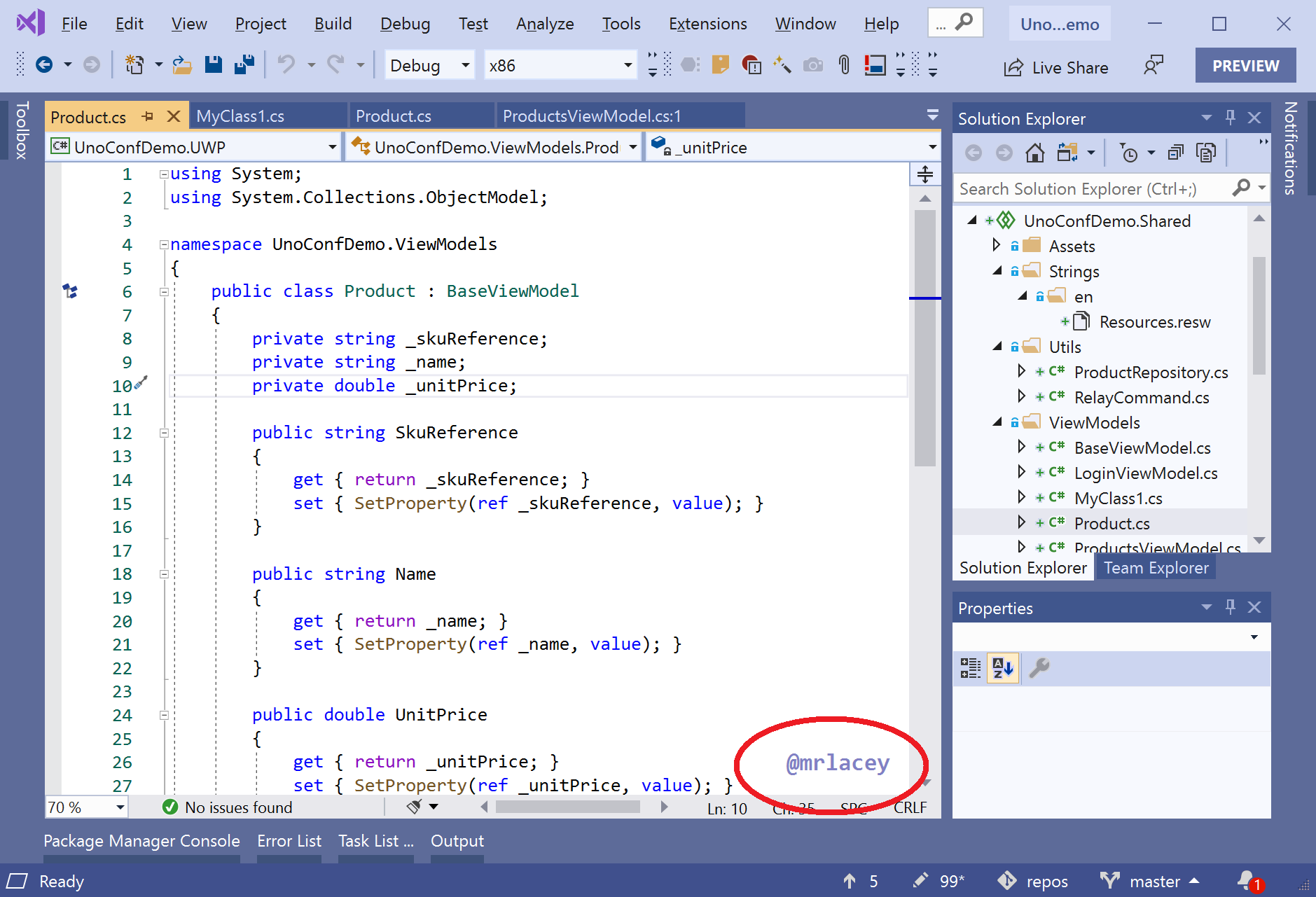Display a text watermark over the Visual Studio editor.
Ensure your name, handle, URI, or other important text is always visible on the screen.
This can be useful for presentations, demos, screencasts, or streaming as it ensures that this text is always visible, even on photos or screen captures.
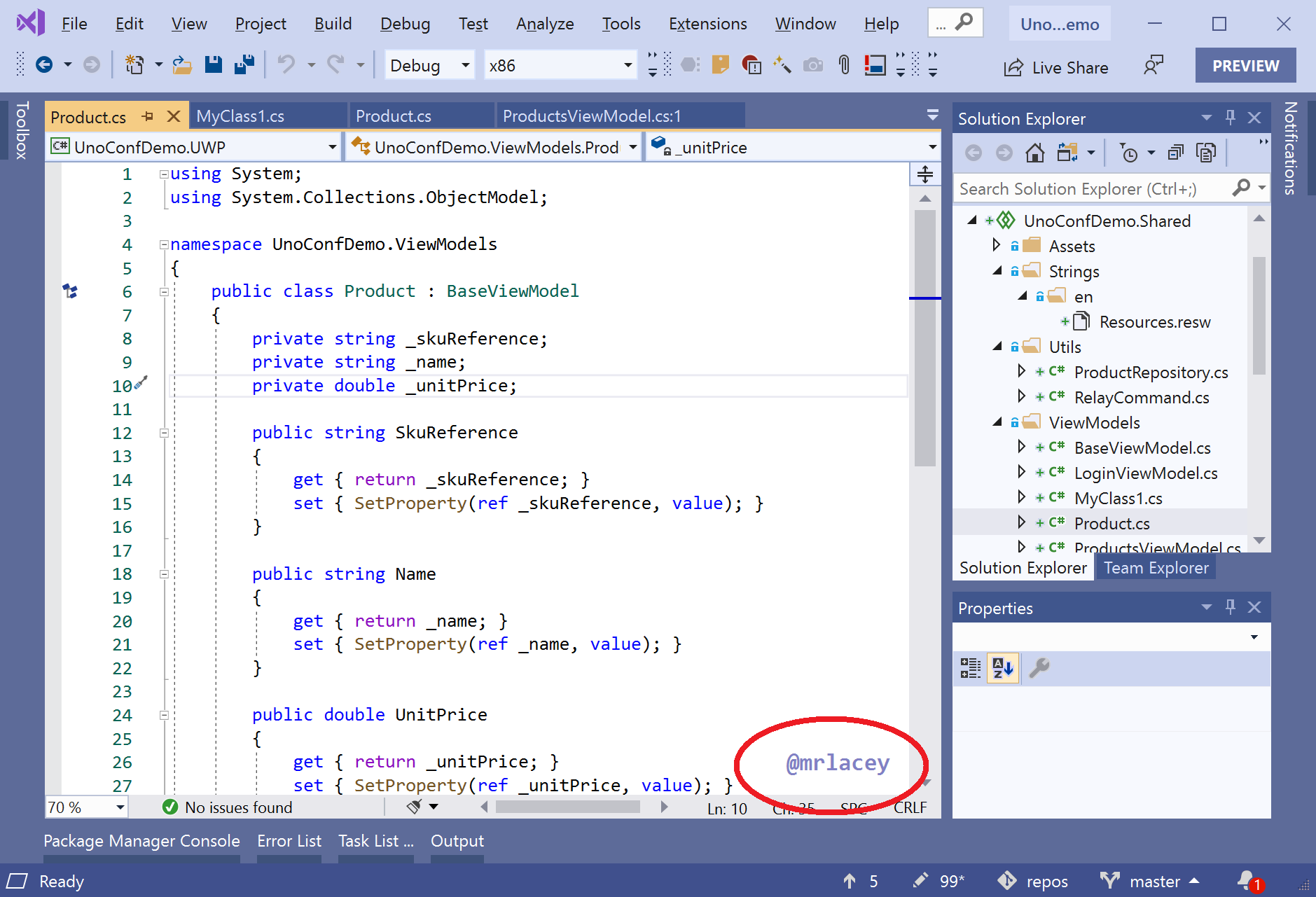
The highlighted text may appear as part of the text in the editor but is floating above it. It stays put when you scroll.
Fully Configurable
Size, position, color, and text are fully configurable.
Go to Tools > Options and select Water Mark

Use placeholders
Show something different for each file with placeholders.
This can help you (or anyone looking at the screen) differentiate files more easily.
Simply enter one of the following in the configured Displayed text and it will be replaced when shown in the editor.
${currentFileName} - is replaced with the name of the current file.${currentDirectoryName} - is replaced with the name of the directory (on disk) that contains the current file.${currentProjectName} - is replaced with the name of the project (within the solution) the file is in.
If any of the placeholders can't be resolved, they're replaced with an empty string.
You can use multiple placeholders at once and combine them with other text.
Placeholders are not case-sensitive.
Display Images
Display an image rather than text.
To do this, set the DisplayedText to start with IMG: immediately followed by an absolute path to the file to use.
This extension is the work of a solo developer and is made available for free.
In return, it collects basic anonymous analytics about the use of the extension.
It may also include a message in the output window asking you to support the ongoing development and maintenance of this and other extensions by becoming a sponsor.