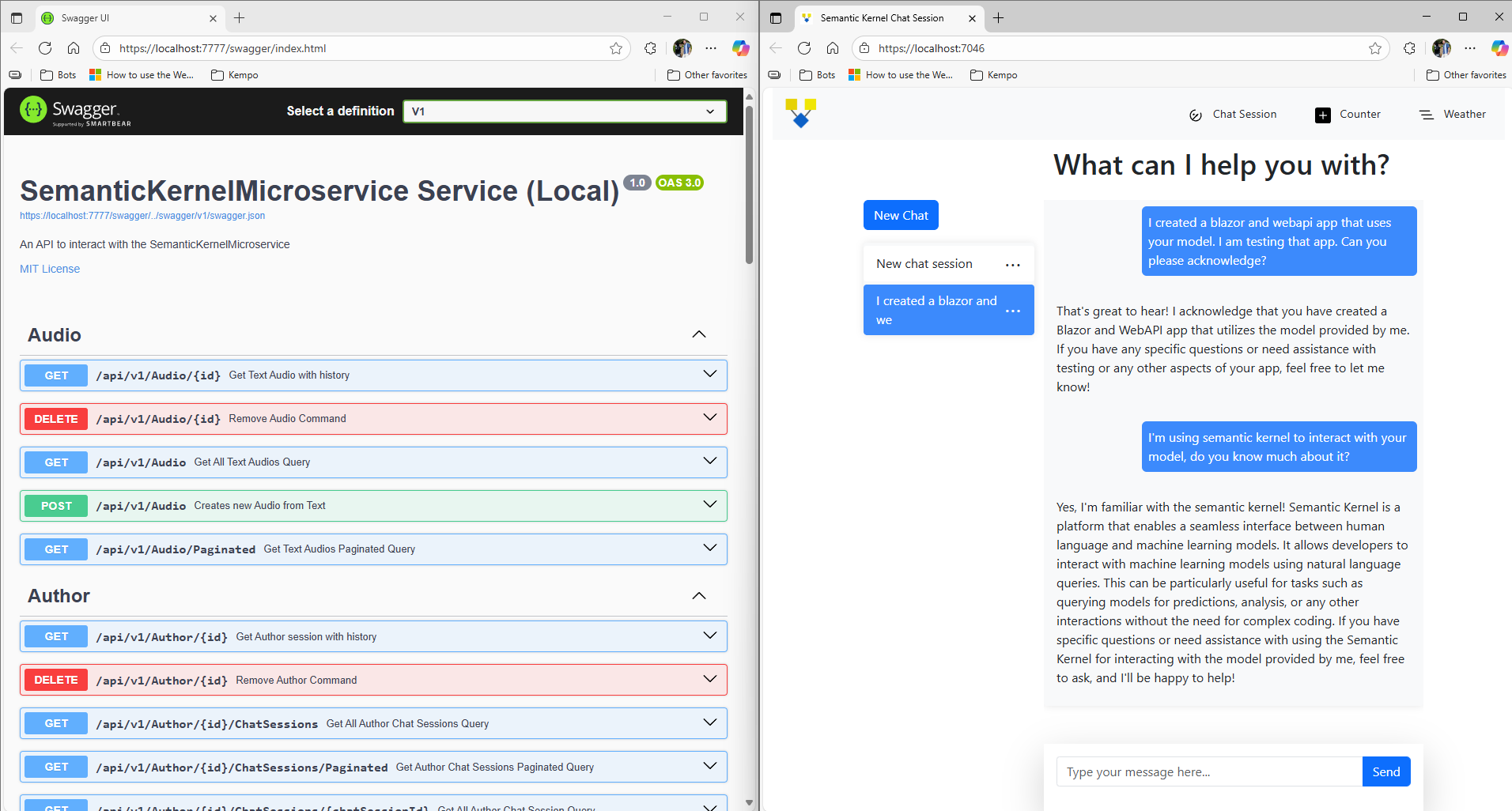Semantic Kernel Quick-Start for Web API
Semantic Kernel Quick-Start for Blazor is a CRUD Microservice solution that demonstrates the most basic use cases of the Microsoft Semantic Kernel in a Clean Architecture microservice. Chat Completion, Text Generation, Text to Audio, Text to Image.
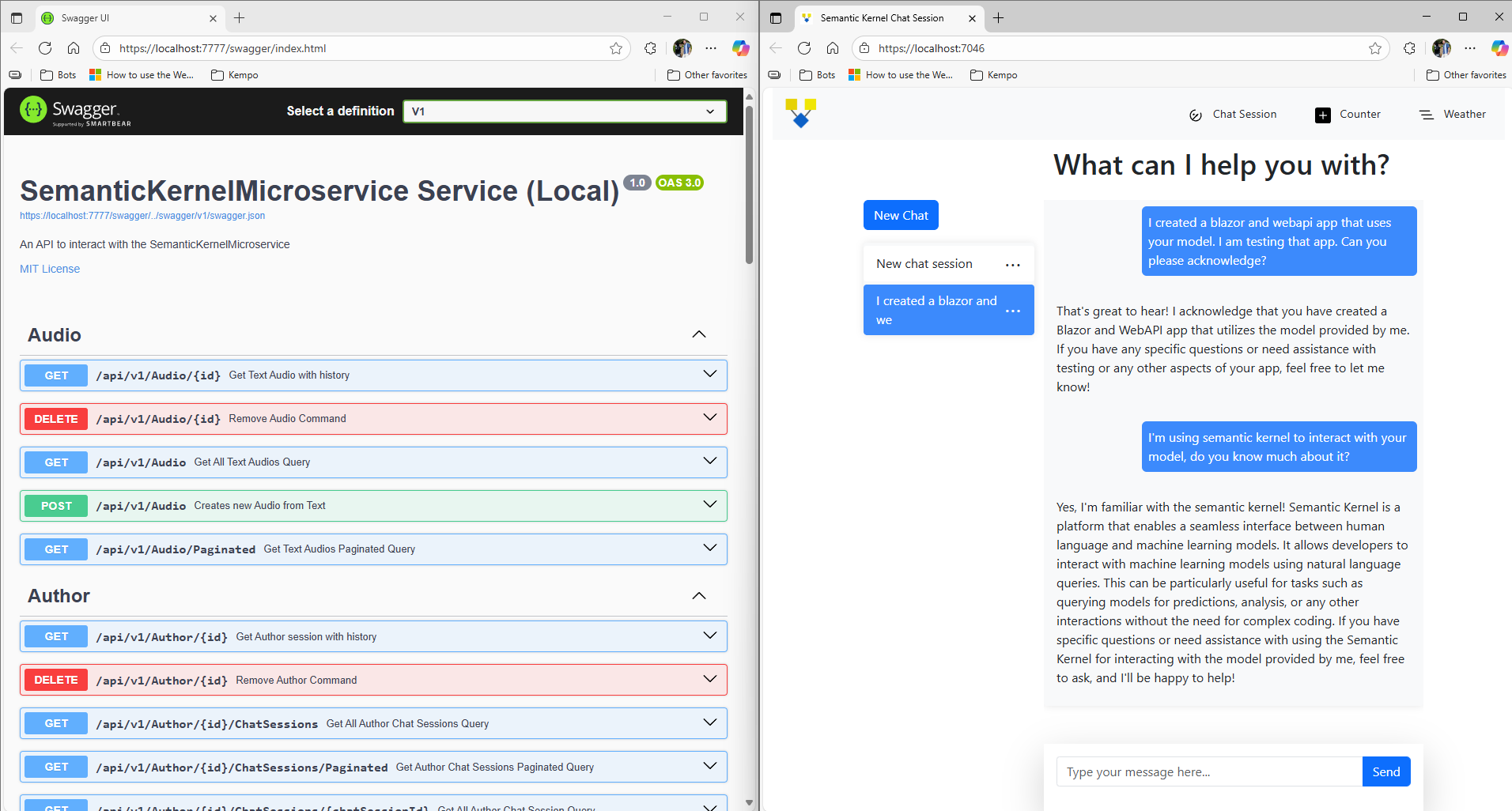
This microservice allows you to persist the following Azure Open AI services to SQL Server, so you can replay messages and maintain history of your interaction with AI.
Semantic Kernel is an SDK that integrates Large Language Models (LLMs) like OpenAI, Azure OpenAI, and Hugging Face with conventional programming languages like C#, Python, and Java. Semantic Kernel allows developers to define plugins that can be chained together in just a few lines of code.
Getting-Started in 5 Steps
To get started, follow the steps below:
- Download and install Semantic Kernel Quick-start template and create a new Visual Studio soltion: File -> New Project -> Semantic Kernel Quick-start
Semantic Kernel Quick-start for Blazor
Semantic Kernel Quick-start for Web API
- Install Template and Prerequisites
winget install Microsoft.DotNet.SDK.9 --silent
dotnet tool install --global dotnet-ef
- Add your Open AI or Azure Open AI key to configuration (via dotnet user-secrets set command)
cd Presentation.WebAPI dotnet user-secrets set "OpenAI:ApiKey" "YOUR_API_KEY"
cd ../Tests.Specs.Integration dotnet user-secrets set "OpenAI:ApiKey" "YOUR_API_KEY"
- Create your SQL Server database & schema (via dotnet ef command)
cd ../ dotnet ef database update --project .\Infrastructure.SqlServer\Infrastructure.SqlServer.csproj --startup-project .\Presentation.WebApi\Presentation.WebApi.csproj --context SemanticKernelContext --connection "Data Source=(localdb)\MSSQLLocalDB;Initial Catalog=SemanticKernelMicroservice;Min Pool Size=3;MultipleActiveResultSets=True;Trusted_Connection=Yes;TrustServerCertificate=True;MultipleActiveResultSets=False;Encrypt=True;TrustServerCertificate=False;Connection Timeout=30"
- Run Tests (Tests.Specs.Integration)
cd ./Tests.Specs.Integration dotnet test
- Run Web API microservice (Presentation.WebApi)
dotnet run --project Presentation.WebApi/Presentation.WebApi.csproj --launch-profile "Local"
A bit about Semantic Kernel
Introduction to Semantic Kernel
Getting Started with Semantic Kernel
This microservice supports:
- Chat Completions: Generate responses based on user input, making it useful for chatbots and virtual assistants.
- Text to Speech: Convert text into natural-sounding speech, enhancing user experiences.
- Whisper (Text to Speech): Convert spoken language into text, useful for transcription and voice recognition.
- Image to Text: Generate descriptions of an image.
- Text to Image: Create an image based on a description prompt of the desired imagery.
Upcoming relases will support more Semantic Kernel and Azure Open AI functionality such as:
- Embeddings: Create vector representations of text, which can be used for semantic search and similarity matching.
- Function Calling: Integrate custom functions into your AI models, allowing the model to call external APIs or perform specific tasks based on the context of the conversation.
- Content Filtering: Automatically filter out inappropriate or harmful content from generated responses.
- Fine-Tuning: Train models on your specific data to better align with your use cases and improve performance.
- Assistants: Create and manage virtual assistants that can handle complex tasks and interactions.
- Semantic Search: Perform searches based on the meaning of the text rather than just keywords, improving search relevance.
Install Prerequisites
You will need the following tools:
Visual Studio
Visual Studio Workload IDs
winget install --id Microsoft.VisualStudio.2022.Community --override "--quiet --add Microsoft.Visualstudio.Workload.Azure --add Microsoft.VisualStudio.Workload.Data --add Microsoft.VisualStudio.Workload.ManagedDesktop --add Microsoft.VisualStudio.Workload.NetWeb"
Or VS Code (code .)
winget install Microsoft.VisualStudioCode --override '/SILENT /mergetasks="!runcode,addcontextmenufiles,addcontextmenufolders"'
.NET SDK
winget install Microsoft.DotNet.SDK.8 --silent
dotnet ef cli
Install
dotnet tool install --global dotnet-ef
Update
dotnet tool update --global dotnet-ef
SQL Server
Visual Studio installs SQL Express. If you want full-featured SQL Server, install the SQL Server Developer Edition or above.
SQL Server Developer Edition or above
Follow these steps to get your development environment set up:
ASPNETCORE_ENVIRONMENT set to "Local" in launchsettings.json
- This project uses the following ASPNETCORE_ENVIRONMENT to set configuration profile
- Debugging uses Properties/launchSettings.json
- launchSettings.json is set to Local, which relies on appsettings.Local.json
- As a standard practice, set ASPNETCORE_ENVIRONMENT entry in your Enviornment Variables and restart Visual Studio
Set-Item -Path Env:ASPNETCORE_ENVIRONMENT -Value "Development" Get-Childitem env:
Setup Azure Open AI or Open AI configuration
Important: Do this for both Presentation.WebAPI and Specs.Infrastructure
Azure Open AI
cd src/Presentation/WebAPI
dotnet user-secrets init
dotnet user-secrets set "AzureOpenAI:ChatDeploymentName" "gpt-4"
dotnet user-secrets set "AzureOpenAI:Endpoint" "https://YOUR_ENDPOINT.openai.azure.com/"
dotnet user-secrets set "AzureOpenAI:ApiKey" "YOUR_API_KEY"
Alternately you can set in Environment variables
AzureOpenAI__ChatDeploymentName
AzureOpenAI__Endpoint
AzureOpenAI__ApiKey
Open AI
Set API Key in both Presention/WebAPI and Tests/Specs.Integration projects
cd src/Presentation/WebAPI
dotnet user-secrets init
dotnet user-secrets set "OpenAI:ApiKey" "YOUR_API_KEY"
cd src/Tests/Specs.Integration
dotnet user-secrets init
dotnet user-secrets set "OpenAI:ApiKey" "YOUR_API_KEY"
Alternately you can set in Environment variables
OpenAI__ChatModelId
OpenAI__ApiKey
Setup your SQL Server connection string
dotnet user-secrets init
dotnet user-secrets set "ConnectionStrings:DefaultConnection" "YOUR_SQL_CONNECTION_STRING"
Create SQL Server Database
dotnet ef migrate steps
- Open Windows Terminal in Powershell or Cmd mode
- cd to root of repository
- Deploy entities and configurations
dotnet ef database update --project .\src\Infrastructure\SqlServer\Infrastructure.SqlServer.csproj --startup-project .\src\Presentation\WebApi\Presentation.WebApi.csproj --context SemanticKernelContext --connection "Data Source=(localdb)\MSSQLLocalDB;Initial Catalog=SemanticKernelMicroservice;Min Pool Size=3;MultipleActiveResultSets=True;Trusted_Connection=Yes;TrustServerCertificate=True;MultipleActiveResultSets=False;Encrypt=True;TrustServerCertificate=False;Connection Timeout=30"
Running the Application
Launch the backend
Right-click Presentation.WebApi and select Set as Default Project
dotnet run Presentation.WebApi.csproj
Open http://localhost:7777/swagger/index.html
Open Microsoft Edge or modern browser
Navigate to: http://localhost:7777/swagger/index.html in your browser to the Swagger API Interface
DevOps Configuration for Azure IaC and CI/CD
GitHub Actions (.github folder)
The GitHub action will automatically run upon commit to a repo. The triggers are set based on changes (PRs/Merges) to the main branch.
Azure Federation to GitHub Actions
gtc-rg-semantickernel-infrastructure.yml will deploy all necessary resources to Azure. To enable this functionality, two service principles are required: App Registration service principle (used for az login command) and a Enterprise Application service principle (allows GitHub to authenticate to Azure).
Git Hub Environment Secret setup and Azure IAM privileges:
Note: The AZURE_SECRETS method uses: az ad sp create-for-rbac --name "COMPANY-SUB_OR_PRODUCTLINE-github-001" --role contributor --scopes /subscriptions/SUBSCRIPTION_ID --json-auth
New-AzureGitHubFederation.ps1
Install-Module Az #-Force #Force will update the module if it is already installed
Connect-AzAccount -SubscriptionId $SubscriptionId -UseDeviceAuthentication
# Create a new Azure AD App Registration application and service principal
$existingAppRegistration = Get-AzADApplication -Filter "displayName eq '$PrincipalName'"
if (-not $existingAppRegistration) {
New-AzADApplication -DisplayName $PrincipalName
}
$clientId = (Get-AzADApplication -DisplayName $PrincipalName).AppId
New-AzADServicePrincipal -ApplicationId $clientId
$objectId = (Get-AzADServicePrincipal -DisplayName $PrincipalName).Id
New-AzRoleAssignment -ObjectId $objectId -RoleDefinitionName Contributor -Scope "/subscriptions/$SubscriptionId"
$clientId = (Get-AzADApplication -DisplayName $PrincipalName).AppId
$tenantId = (Get-AzContext).Subscription.TenantId
# Create new App Registration Federated Credentials for the GitHub operations
$subjectRepo = $subjectRepo = "repo:" + $Organization + "/" + $Repository + ":environment:" + $Environment
New-AzADAppFederatedCredential -ApplicationObjectId $objectId -Audience api://AzureADTokenExchange -Issuer 'https://token.actions.githubusercontent.com' -Name "$PrincipalName-repo" -Subject "$subjectRepo"
$subjectRepoMain = "repo:" + $Organization + "/" + $Repository + ":ref:refs/heads/main"
New-AzADAppFederatedCredential -ApplicationObjectId $objectId -Audience api://AzureADTokenExchange -Issuer 'https://token.actions.githubusercontent.com' -Name "$PrincipalName-main" -Subject "$subjectRepoMain"
$subjectRepoPR = "repo:" + $Organization + "/" + $Repository + ":pull_request"
New-AzADAppFederatedCredential -ApplicationObjectId $objectId -Audience api://AzureADTokenExchange -Issuer 'https://token.actions.githubusercontent.com' -Name "$PrincipalName-PR" -Subject "$subjectRepoPR"
In GitHub repo environment: Add the az login secrets:
- AZURE_CLIENT_ID
- AZURE_TENANT_ID
- AZURE_SUBSCRIPTION_ID
Azure DevOps Pipelines (.azure-devops folder)
Azure DevOps pipelines require an Azure Service Connection to authenticate and deploy resources to Azure.
Entity Framework vs. Semantic Kernel Memory
This example uses Entity Framework (EF) to store messages and responses for Semantic Kernel, and does not rely on SK Memory (SM). EF and SM serve different purposes. If you need natural language querying and efficient indexing, Semantic Kernel Memory is a great fit. If you’re building a standard application with a relational database, Entity Framework is more appropriate.
The key differences between Entity Framework (EF) and Semantic Kernel memory:
Purpose and Functionality
- Entity Framework (EF): EF is an Object-Relational Mapping (ORM) framework for .NET applications. It allows you to map database tables to C# classes and provides an abstraction layer for database operations. EF focuses on CRUD (Create, Read, Update, Delete) operations and data modeling.
- Semantic Kernel Memory: Semantic Kernel Memory (SM) is part of the Semantic Kernel project. It’s a library for C#, Python, and Java that wraps direct calls to databases and supports vector search. SM is designed for long-term memory and efficient indexing of datasets. It’s particularly useful for natural language querying and retrieval augmented generation (RAG).
Data Storage and Retrieval
- EF: EF stores data in relational databases (e.g., SQL Server, MySQL, PostgreSQL). It uses SQL queries to retrieve data.
- SM: SM can use various storage mechanisms, including vector databases. It supports vector search, which allows efficient similarity-based retrieval. SM is well-suited for handling large volumes of data and complex queries.
Querying
- EF: EF queries are typically written in LINQ (Language Integrated Query) or SQL. You express queries in terms of C# objects and properties.
- SM: SM supports natural language querying. You can search for information using text-based queries, making it more user-friendly for applications like chatbots.
Integration with Chat Systems
- EF: EF doesn’t directly integrate with chat systems. It’s primarily used for data persistence.
- SM: SM integrates seamlessly with chat systems like ChatGPT, Copilot, and Semantic Kernel. It enhances data-driven features in AI applications.
- EF: EF is suitable for small to medium-sized applications. It may not perform optimally with very large datasets.
- SM: SM is designed for scalability. It can handle large volumes of data efficiently, making it suitable for memory-intensive applications.
Use Cases
- EF: Use EF for traditional CRUD operations, business logic, and data modeling.
- SM: Use SM for long-term memory, chatbots, question-answering systems, and information retrieval.
Technologies
Semantic Kernel
Additional Technologies References
- AspNetCore.HealthChecks.UI
- Entity Framework Core
- Microsoft.AspNetCore.App
- Microsoft.AspNetCore.Cors
- Swashbuckle.AspNetCore.SwaggerGen
- Swashbuckle.AspNetCore.SwaggerUI
Version History
| Version |
Date |
Release Notes |
| 1.0.0 |
2024-Aug-05 |
Initial WebAPI Release |
| 1.0.1 |
2024-Oct-27 |
Updated Azure IaC ESA/CAF Standards |
| 1.0.2 |
2025-Jan-19 |
Updated to .NET 9 and SK 1.33 |
| 1.0.3 |
2025-Feb-09 |
Remove projects from File-New Project |
| 1.1.0 |
2025-Jun-04 |
Blazor copilot-ish UX, AuthorSession |
| 1.1.1 |
2025-Jun-07 |
Authors, Sessions & Messages Plugins |
| 1.1.2 |
2025-Aug-16 |
Deprecated Specflow,Automapper |
| 1.1.5 |
2025-Aug-18 |
Deprecated FluentValidation/Assertions |
| 1.1.6 |
2025-Aug-19 |
Fixed blazor copilot chat runtime error |
| 1.1.7 |
2025-Aug-22 |
Deprecated MediatR |
| 1.1.8 |
2025-Aug-23 |
Updated docs. Fixed runtime message post |
This project is licensed with the MIT license.