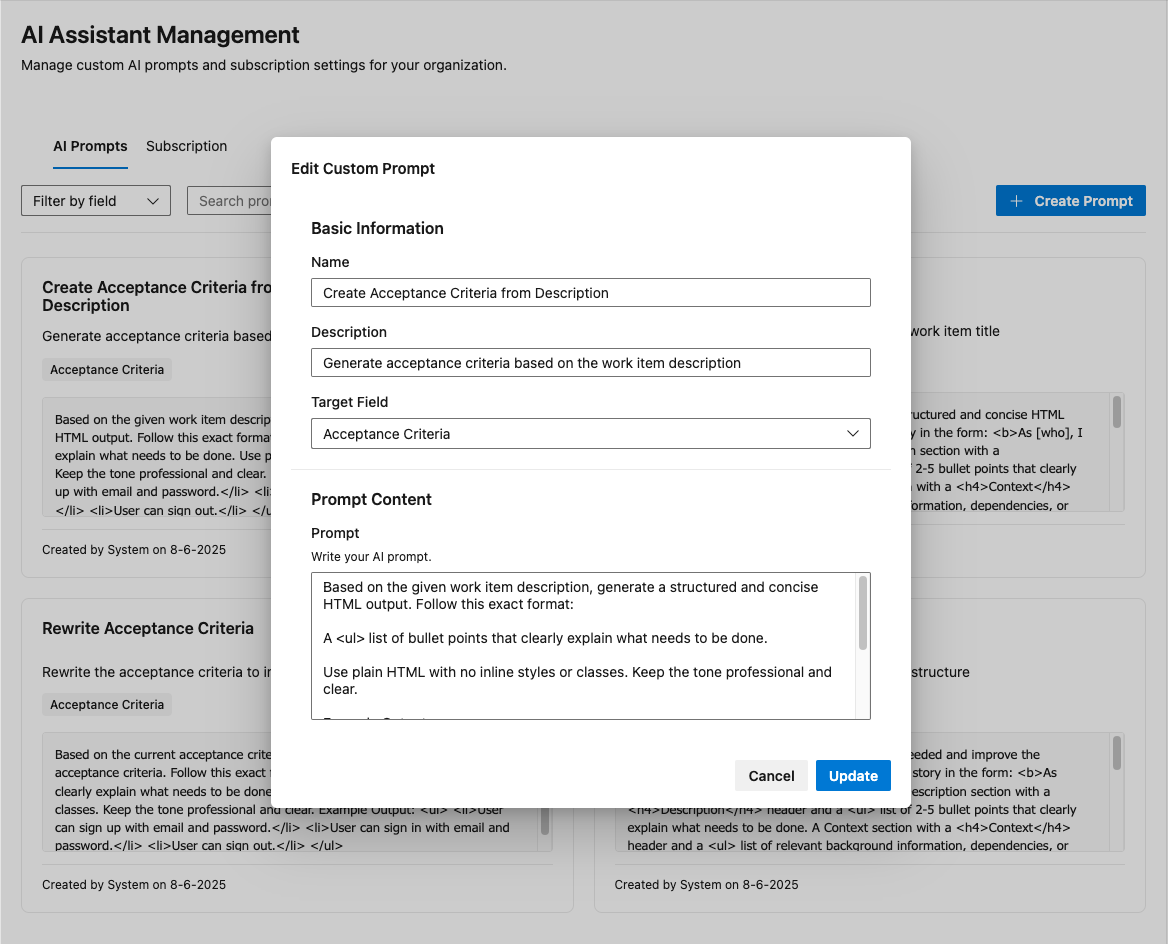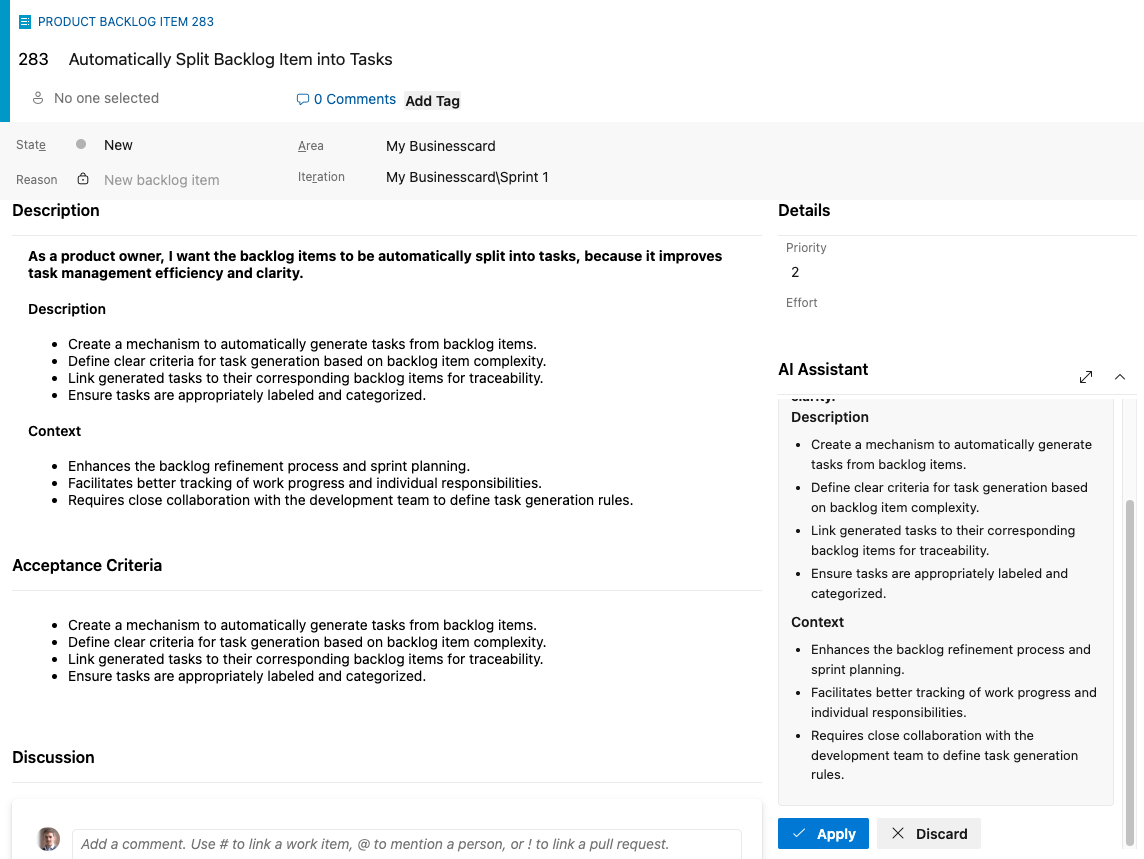AI Assistant Extension for Azure DevOps
Generate and Manage Work Item Descriptions, Acceptance Criteria and more with Custom AI Prompts
[ Deprecated ] Please go to the new ClearSpecs AI extension for a more powerful AI-powered work item writing and summarizing tool.

Overview
The AI Assistant Extension for Azure DevOps enables teams to quickly create, refine, and standardize work item documentation using AI-powered custom prompts. Seamlessly integrated with Azure Boards, it allows developers, QA, business analysts, product owners, and team leads to generate and update the Description, Acceptance Criteria and more in User Stories, Bugs, and Tasks—all from within the familiar work item form.
Select from a library of default or organization-specific prompts that reflect your standards and best practices. Each time you use the AI Assistant, review the generated content in a confirmation dialog before applying it, ensuring relevance and clarity. This extension helps teams accelerate backlog grooming, reduce manual effort, and maintain consistent, high-quality documentation throughout the DevOps workflow.
Key Benefits:
- Productivity: Instantly generate detailed work item fields with AI.
- Consistency: Apply shared prompt templates across your organization.
- Quality: Improve clarity and reduce ambiguity in acceptance criteria.
- Control: Always review and confirm AI-generated content before saving.
Features
AI-Powered Work Item Authoring
- Instantly generate or update Description, Acceptance Criteria and more fields using custom AI prompts.
- Supports User Stories, Bugs, and Tasks and more for agile and DevOps teams.

[ New ] Writing Mode
- Write adhoc prompts and generate content with AI.
- Use the AI Assistant in writing mode to generate content.
- Nice if you want to add specific content to a work item.

[ New ] Summarize Feature
- Summarize the whole work item into a short summary.
- Includes the Description, Acceptance Criteria, comments and more.
- Can be used to create a quick summary of the work item.
- Nice for non-technical stakeholders.

Custom Prompt Management
- Create, edit, and organize prompts at the organization level.
- Assign prompts to Description, Acceptance Criteria and more fields.
- Enable/disable default prompts.
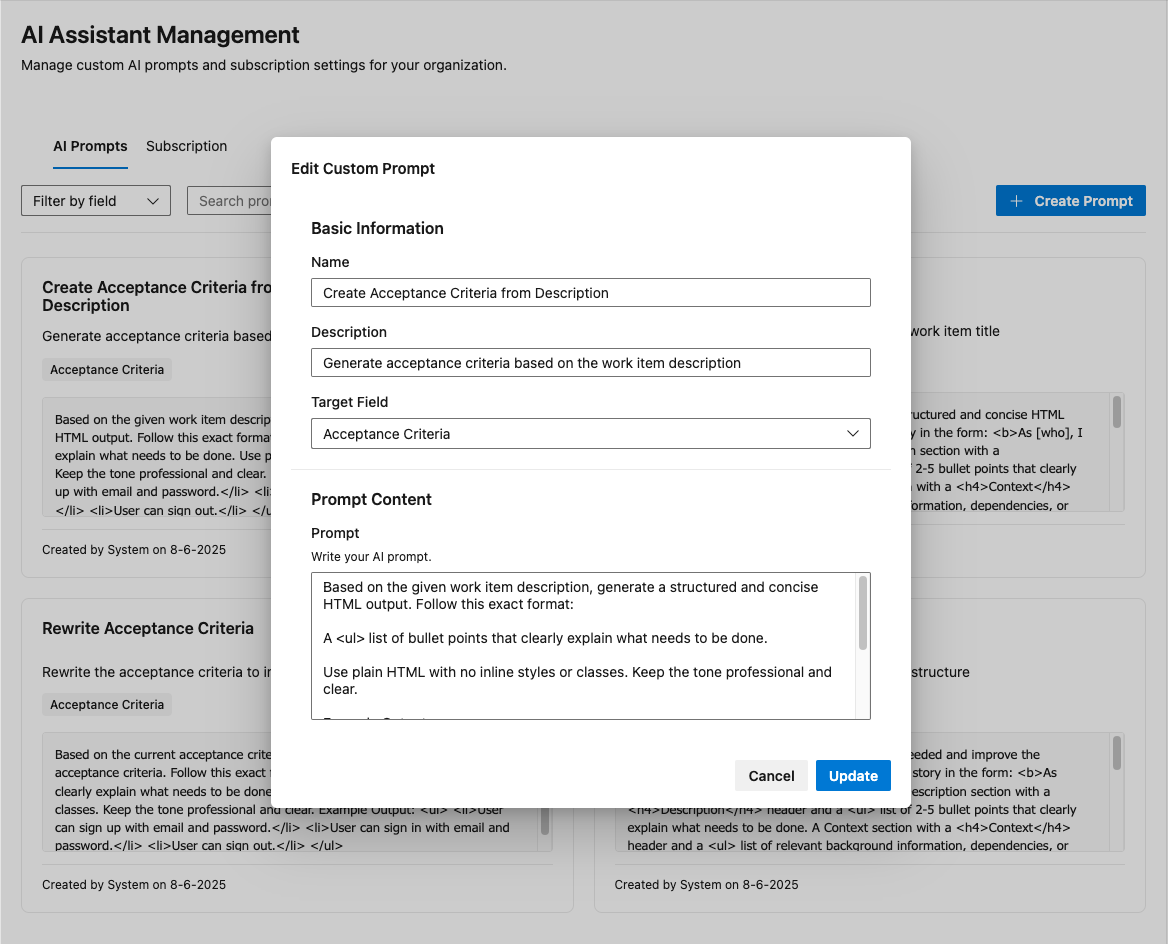
Seamless Azure DevOps Integration
- Access AI Assistant directly from the work item form.
- Real-time processing with loading indicators.
- Review and apply content with a confirmation dialog.
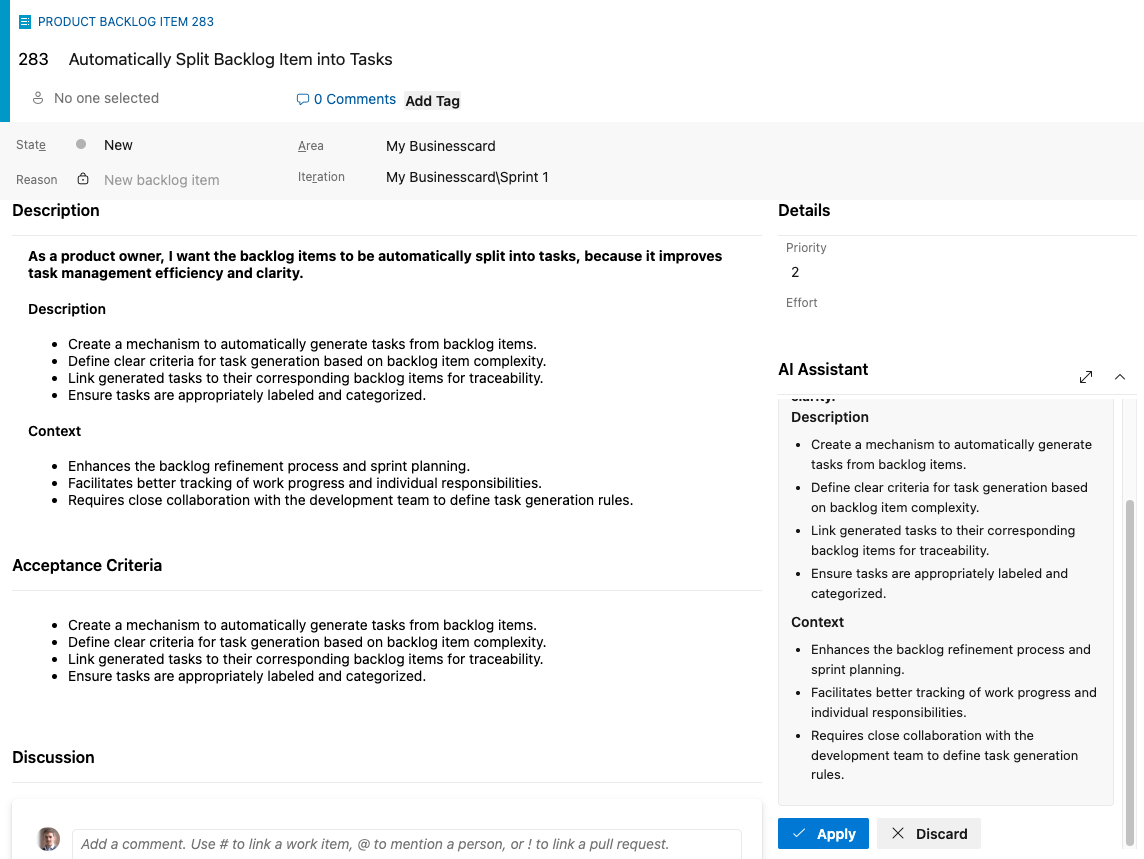
- Optimized for prompt execution in under 8 seconds.
- Designed for reliability within Azure DevOps Boards.
Installation
Prerequisites
- Azure DevOps Organization: Active and accessible.
- Supported Work Items: User Story, Bug, Task, and more (with Description/Acceptance Criteria).
- Browser: Latest Edge, Chrome, or Firefox.
Permissions
- Install: Project Collection Administrator or equivalent.
- Manage Prompts: Admin or custom role.
- Use Extension: All organization members.
Steps
- Go to Azure DevOps Marketplace.
- Search for "AI Assistant Extension" and select it.

- Click “Get”, choose your organization, and confirm installation.

- Once installed, verify it’s enabled under Organization Settings > Extensions.
Post-Installation
- Open any work item form and find the AI Assistant button beside the Description or Acceptance Criteria field.
- (Admins) Access the Prompt Management interface to create or edit prompts.
Configuration
Options and Settings
- Prompts: Add, edit, delete, and categorize prompts for Description or Acceptance Criteria.
Usage Examples
1. Rapid User Story Description
- Open a User Story in Azure Boards.
- Select a prompt beside the Description field (e.g., "Create Description from Title").
- Click Run, review, then Apply.

2. Acceptance Criteria for Sprint Planning
- Open a work item for the current sprint.
- Use AI Assistant on the Acceptance Criteria field.
- Pick "Create Acceptance Criteria from Description" prompt.
- Generate, review, and apply.
3. Custom Prompt Creation
- Go to Organization Settings > AI Assistant.
- Click Add Prompt, write a name and description.
- Write the prompt in the editor.
- Assign the prompt to the Description or Acceptance Criteria field.
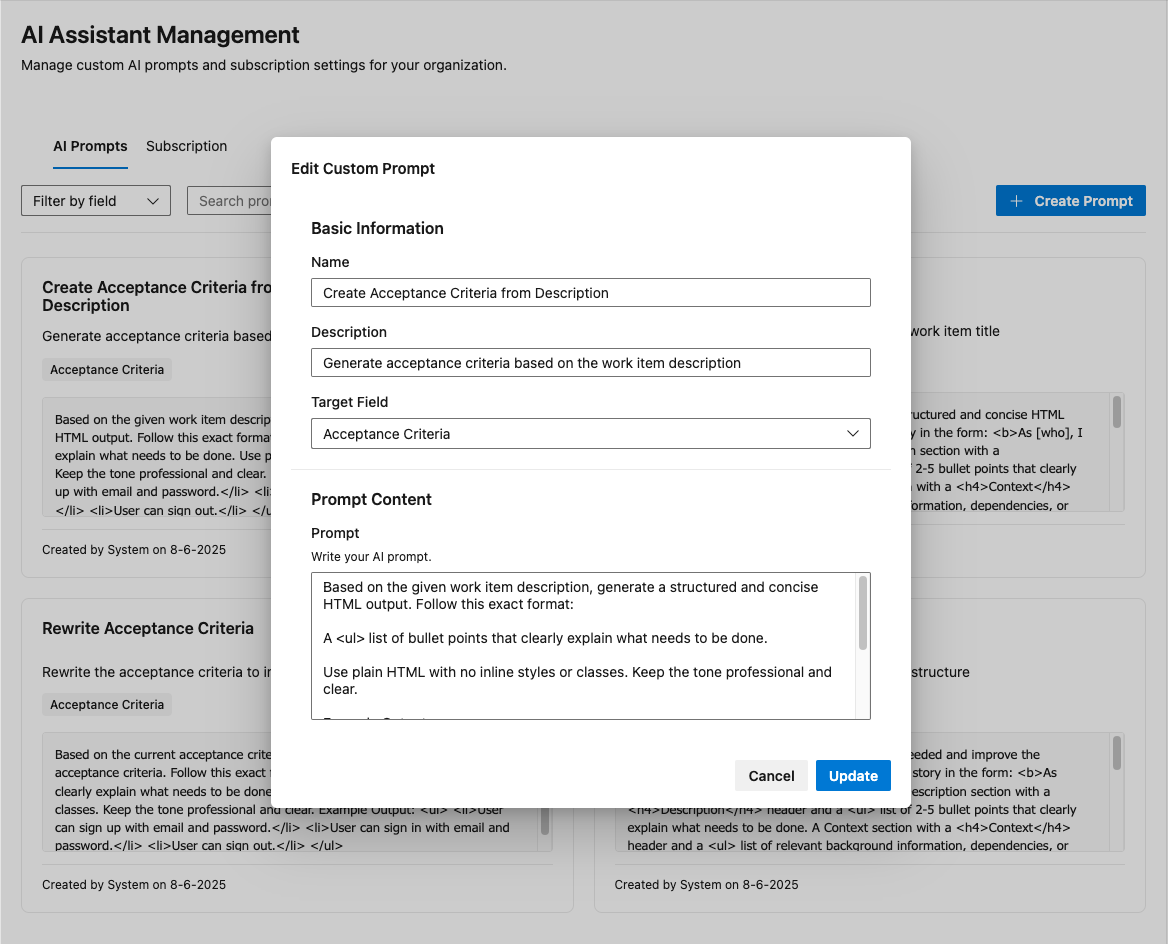
4. Summarize Feature
- Open a work item.
- Click on the menu button in the top right corner.
- Select AI - Summarize work item.
- A new dialog will open with the summary.

4. Bulk Updates with Open in Excel
- Export work items via Open in Excel.
- Open each item in Azure DevOps and use AI Assistant for updates.
- Save and sync changes in Excel.
Troubleshooting
Common Issues
| Issue |
Solution |
| Extension not visible |
Verify install, refresh browser, check permissions |
| Prompts not loading |
Ensure prompts exist; check network/permissions |
| Cannot apply AI content |
Confirm edit rights and field access |
| Prompt management inaccessible |
Only admins manage prompts; contact admin |
| Slow response or timeout |
Check endpoint/network; retry at off-peak hours |
Error Messages
| Message |
Meaning/Resolution |
| Failed to load prompts |
Network issue; refresh page |
| Permission denied |
Insufficient rights; contact admin |
| AI service timeout |
Backend delay; retry/check endpoint |
| Cannot apply content |
Field locked; check permissions |
| Invalid API key/endpoint |
Review integration settings |
Optimization & Diagnostics
- Use concise prompts.
- Avoid simultaneous requests.
- Regularly update the extension.
- Test connectivity to custom AI endpoints.
- Use browser dev tools (F12) for error details.
Known Limitations
| Limitation |
Workaround |
| Currently only supports Description, Acceptance Criteria and Repro Steps fields |
Copy/paste for other fields and contact us for new fields |
| No bulk apply |
Use Open in Excel for batch |
| Generic AI output |
Refine prompts, review content |
| No support for custom fields |
Copy/paste for other fields |
Frequently Asked Questions (FAQ)
How do I install the AI Assistant Extension?
Go to Azure DevOps Marketplace, search, select, and install. See Installation.
Who can manage custom prompts?
Only admins or those with the designated role can create or edit prompts.
Why don’t I see the AI Assistant in my work item form?
Check installation, project access, browser refresh, and permissions.
Can it be used for fields besides Description and Acceptance Criteria?
Not at this time. Copy/paste output if needed elsewhere.
AI content isn’t applying. What should I check?
Confirm you have edit rights, and the field isn’t locked by rules.
How do I optimize performance?
Use concise prompts, avoid concurrent requests, and keep the extension updated.
Where do I get help for errors or issues?
See Troubleshooting or contact Support.
How can I use the summarize feature?
Open a work item and click on the menu button in the top right corner.
Select AI - Summarize work item.
A new dialog will open with the summary.
How can I activate a new user?
Users are automatically activated when they run a prompt. After running the last prompt, the user will be active for 30 days.
Support and Resources
Get Help
Documentation
Release Notes
- v1.0.0: Initial release
- v1.1.0: Added summarize feature
| |