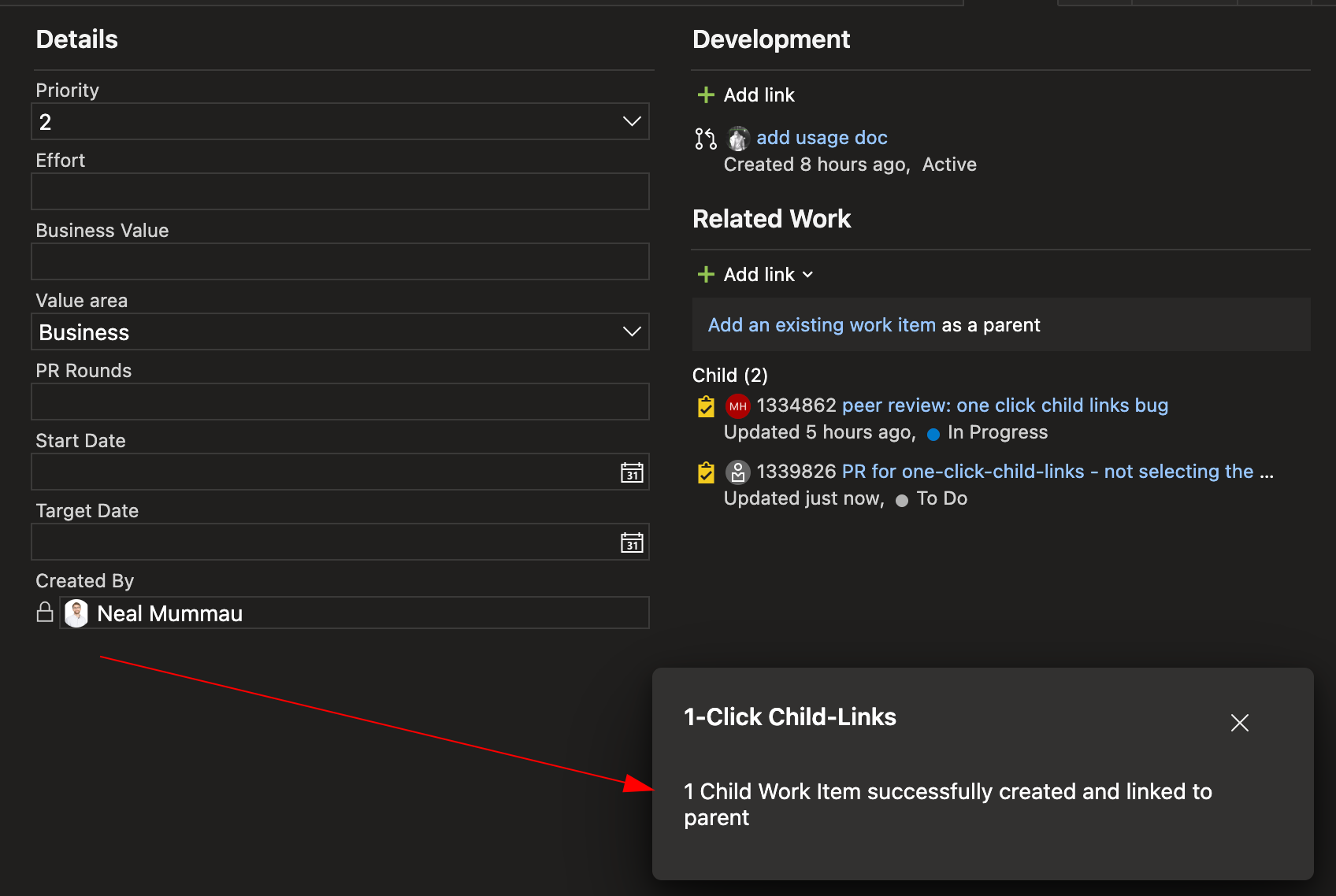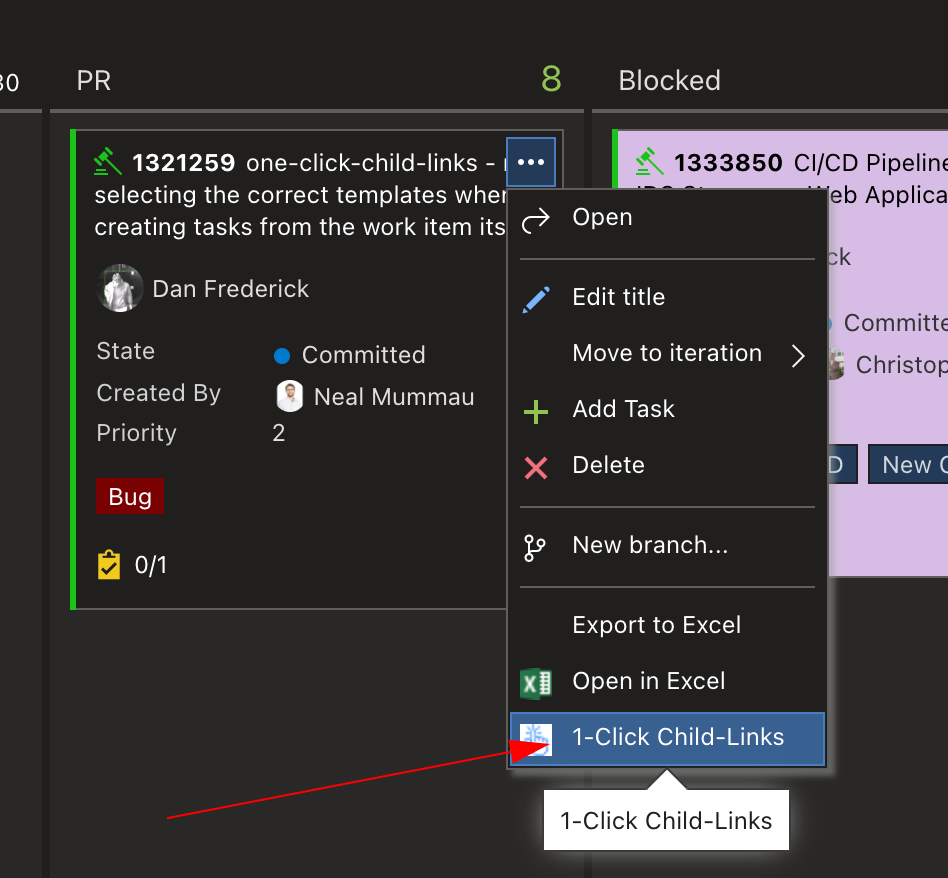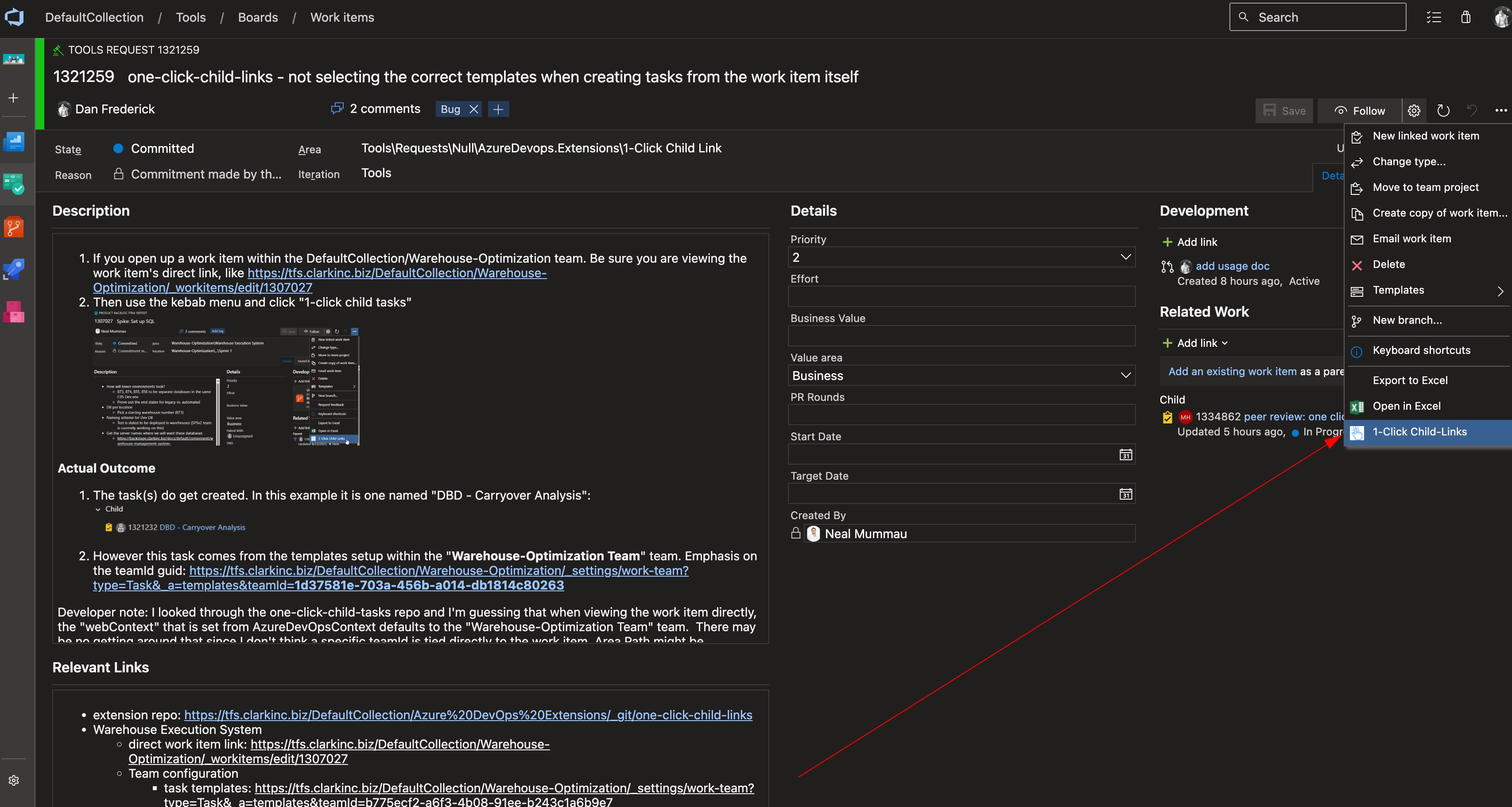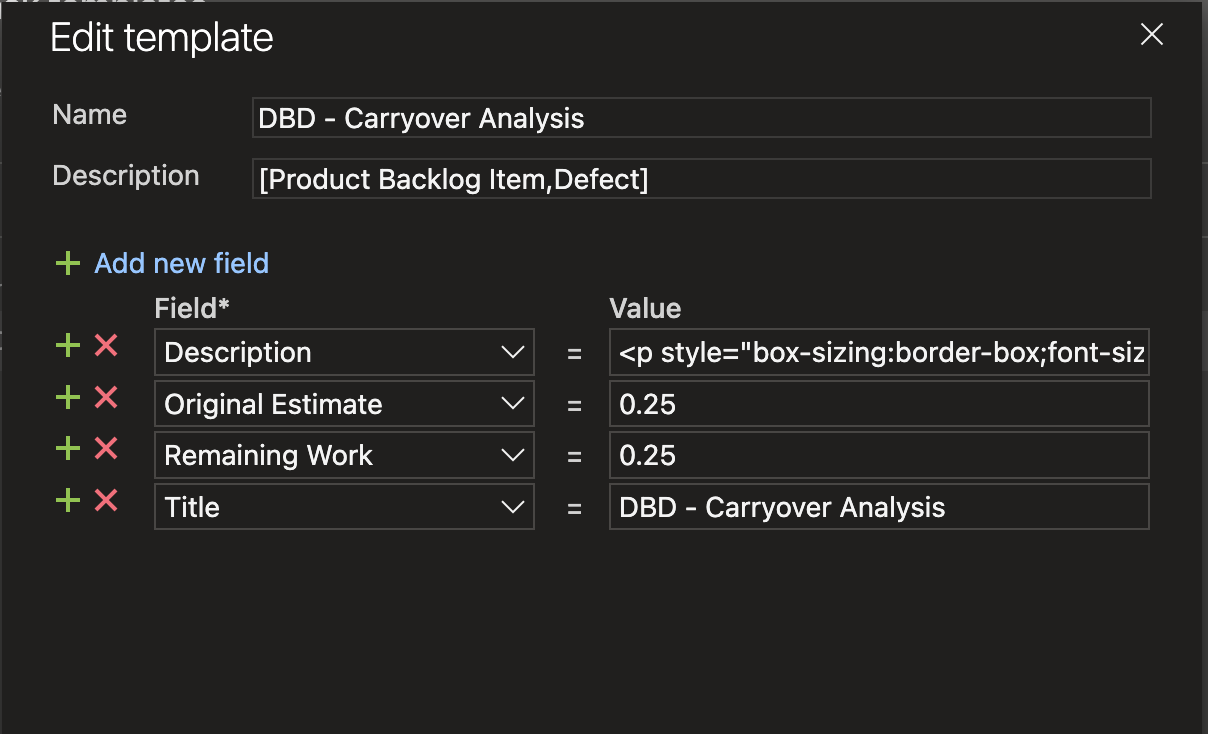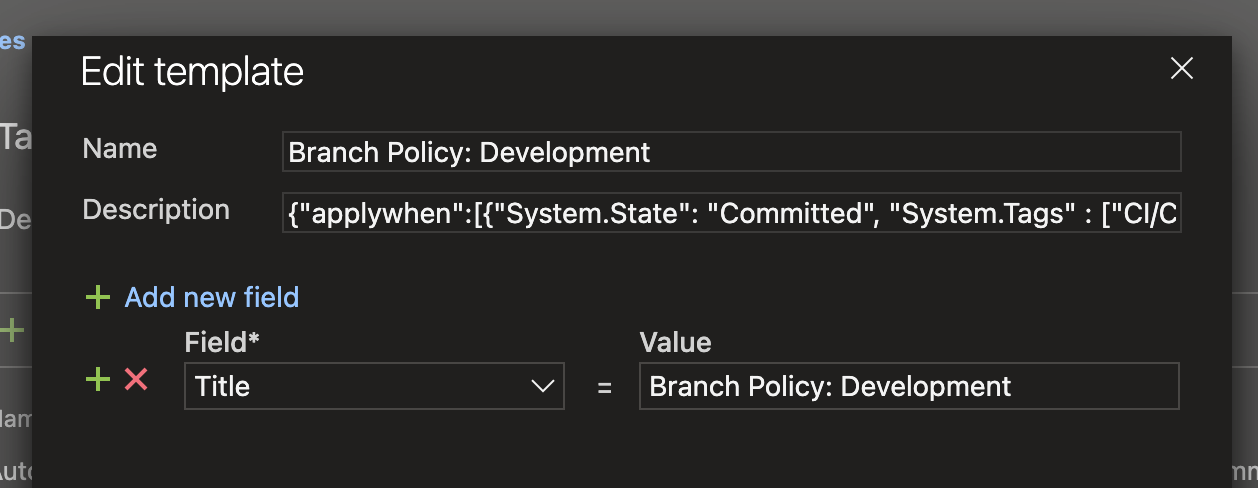Clark One Click Child LinksOverviewYou can use this extension to apply templates for commonly created tasks for PBIs, PBIs for Features, and so on.
For example, to create tasks for the high-level steps involved in setting up a new CICD. When the extension is used on an work item with a specific tag, the task templates that are defined in the ADO project with the filter for that tag are applied to the work item. This extension could also be used to quickly create tasks for peer reviews or deployment tasks, but it can be used to create any type of child work item that is defined in the templates for your project. Create One Click Child Templated TasksTo apply existing templates, use the extension from the board, expanded, or detail view of a work item. See Configuring One Click Child Templates if you need to create new ones. After applying the templates, a dialog will appear showing the number of child work items that were created. If no child work items were created, a message will be shown indicating that no templates matched the parent work item.
Board ViewTo apply templates from the board or sprint view, click the details menu (three dots) on the work item card and select "1-Click Child Links".
Expanded ViewTo apply templates from the expanded view of a work item, click the details menu and select the "1-Click Child Links" button.
Detail ViewTo apply templates from the detail view of a work item, click the details menu and select the "1-Click Child Links" button.
How does it work?The One Click Child Links extension allows you to create child work items from a parent work item based on work item templates that are defined in the team settings for your Azure DevOps project. Read more about creating work item templates. Templates are selected to be applied based on the following criteria:
Configuring One Click Child TemplatesTo configure templates that can be applied with the extension you must create work item templates. Work item templates can be created in the Azure DevOps project settings under the Team Configuration option in the Boards section. See the official documentation. These are intended to be applied when creating a new work item, but this extension takes advantage of this feature rather than storing templates in a separate backend service. When creating a work item template to be used with this extension, you are able to specify filters in the description (read more about filters) and use macros in the template fields (see macros below). Warning: Be sure to add default values for required fields in the template if there are any (ex. Priority for PBIs) or else the extension will not be able to create the child work items. FiltersFilters are defined in the description of the template to specify which parent work items the template should be applied to. Common use cases for filters include:
If no filters are defined, the template will be applied to any work item that is directly above the work item type of the template. For example, if a PBI template is defined with no filters in the description, it will be applied whenever the extension is used on a Feature. Warning: While they are optional, it's recommended to always define filters in the template description to ensure that the template is only applied to the intended parent work items. If no filters are defined, the template will be applied to all parent work items of the specified type. There are two ways to define filters in the template description: SimplifiedThis extension is most commonly used to apply templated tasks. If you only want to limit the type of parent work item that the task template applies to (since tasks can be children of both PBIs and Bugs), you can put a list of applicable parent work item types in the child template's description field, like this:
ComplexTo define a more complex filter, you can put a minified (single line) JSON string into the child template's description field. The keys of the JSON object are the field names of the parent work item, and the values are the values that the field must have for the template to be applied. The JSON object can contain multiple key-value pairs to filter on multiple fields. See the work item properties table below for a list of properties that can be used in the filter. Example:
Here you can use a json object with a single key Example:
This example will apply the template when the parent work item has a custom field
MacrosYou can reference properties of the parent work item in the template fields using macros. The following macros are supported (letter case does not matter):
Parent Work Item PropertiesYou can also reference properties of the parent work item directly using curly braces
Custom fields can also be referenced, for example Field names cannot contain spaces. Generally Release notes
Credits1-Click Child-Links is an Azure DevOps extension for creating multiple work items as children via single click, where each work item is based on a single pre-defined template. This extension is a Clark fork of the 1-Click Child-Links extension by Rui Figueiredo. Rui originally cloned from https://github.com/cschleiden/vsts-extension-ts-seed-simple |