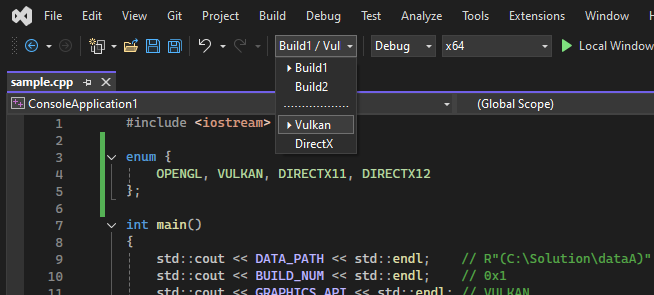VSESwitchEnv
VSESwitchEnv is a Visual Studio extension for C++ projects that lets you instantly switch between multiple build environments (e.g., Local, Release, Testing) directly from the toolbar.
It’s designed for native developers who frequently need to toggle asset paths, SDK versions, or build-time macros without manually editing project settings.
(Requires Visual Studio 2022 and the VC++ project system.)
Overview
- Adds a toolbar combo box for selecting the active environment.
- Reads configuration from
.vseswitchenv or .editorconfig in the solution folder.
- Automatically applies environment-specific MSBuild variables and preprocessor defines to all projects.
- Remembers and restores the last selected environment between sessions.
VSESwitchEnv adds a combo box to the main Visual Studio toolbar for quickly switching environments.
The dropdown lists all configured environments, with the current one marked by ⏵.
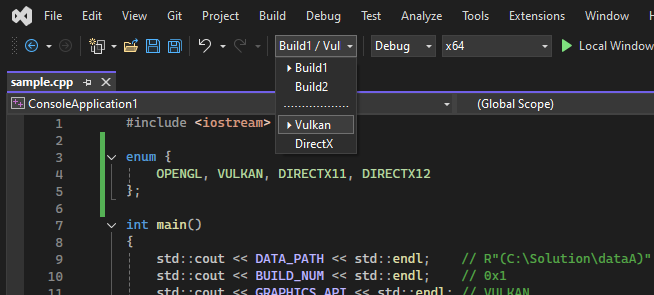
Configuration
Create a .vseswitchenv (or .editorconfig) file next to your solution:
# Shared paths for all projects
[env:Build1]
DataPath: = R"($(SolutionDir)dataA)"
BuildNum: = 0x1
[env:Build2]
DataPath: = R"($(SolutionDir)dataB)"
BuildNum: = 0x2
# Engine-specific graphics backends
[env:Vulkan | Engine]
GraphicsAPI: = VULKAN
ShaderPath: = "shaders/glsl"
[env:DirectX | Engine]
GraphicsAPI: = DIRECTX11
ShaderPath: = "shaders/hlsl"
Syntax
[env:Name] — shared environment settings applied to all projects.[env:Name | Project1,Project2] — environment settings applied only to the listed projects.Name = Value — defines an MSBuild variable ($(Name)).Name: = Value — also defines a C/C++ preprocessor macro (NAME).
Preprocessor macros are defined as-is.
If you want a macro to be treated as a string, wrap the value in quotes ("value") or use a raw string literal (R"(value)").
Example Usage
Project Properties
Working Directory: $(DataPath) → $(SolutionDir)dataA
Additional Include Directories: $(ShaderPath) → shaders/glsl
C++ Source
#include <iostream>
int main()
{
std::cout << DATA_PATH << std::endl; // R"(C:\Solution\dataA)"
std::cout << BUILD_NUM << std::endl; // 0x1
std::cout << GRAPHICS_API << std::endl; // VULKAN
std::cout << SHADER_PATH << std::endl; // "shaders/glsl"
}