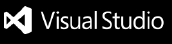WindowsPerf GUI
WindowsPerfGUI is a Visual Studio extension that aims to provide a GUI for WindowsPerf
You can read about each release features and improvements on our releases page.
Table of content
A Glimpse of the UI
The WindowsPerf GUI extension is composed of several key features, each designed to streamline the user experience:

- WindowsPerf Configuration: Connect directly to
wperf.exe for a seamless integration. Configuration is accessible via Tools -> Options -> Windows Perf -> WindowsPerf Path.
- Host Data: Understand your environment with
Tools -> WindowsPerf Host Data, offering insights into tests run by WindowsPerf and their outcomes.
- Output Logging: All commands executed through the GUI are meticulously logged, ensuring transparency and aiding in performance analysis.
- Sampling UI: Customize your sampling experience by selecting events, setting frequency and duration, choosing programs for sampling, and comprehensively analyzing results.
- Counting Settings UI: Build a
wperf stat command from scratch using our configurator, then view the output on the IDE or open it on WPA

Getting Started
Installing WindowsPerf from command line with winget
WindowsPerf can now be installed effortlessly using winget.
:warning: Note: Run this command in an Administrator Command Prompt or PowerShell window!
Simply run the following command on your platform to get started:
> winget install WindowsPerf
You can now install WindowsPerf with winget command from your Windows Shell
Note: Additionally you can find latest WindowsPerf installation instructions in INSTALL.md.
Install the extension
You can download and install the extension from the Visual Studio marketplace, or using the Extensions -> Manage Extensions menu from within the IDE.
Setting up the wperf path
In order to set the path to the wperf executable, go to Tools -> Options -> Windows Perf -> Wperf Path and set the absolute path to the wperf.exe executable and then on the Validate button. If all is well, you should see the version of wperf.exe as well as wperf-driver, It will also populate the list of available events and metrics in `wperf. If not, you will see an error message.
PS: as long as this step has not been fulfilled, the extension will not work.
Full documentation
To get started with the project, see our Wiki page.
Contributing
To contribute to the project follow our Contributing Guidelines.
License
All code in this repository is licensed under the BSD 3-Clause License
Articles