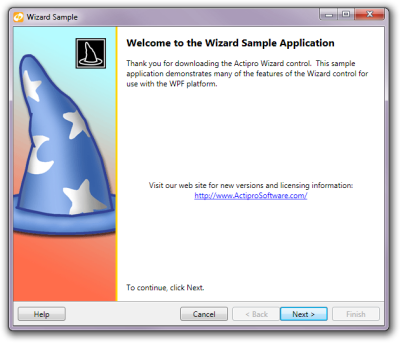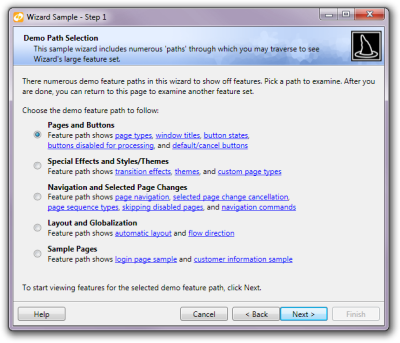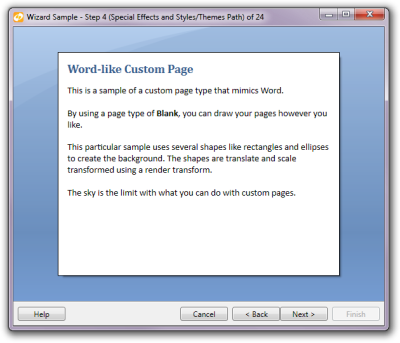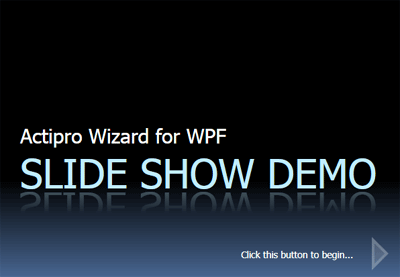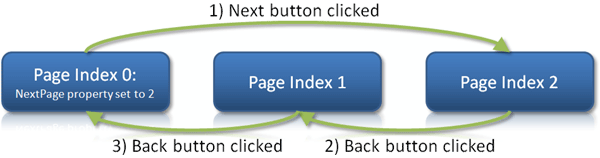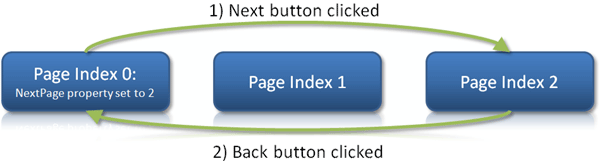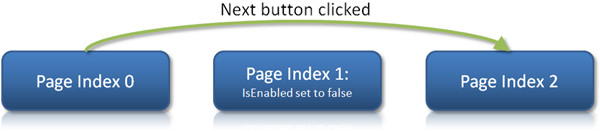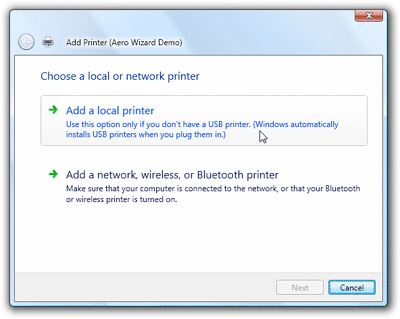Wizard dialogs simplify the user experience of applications by taking complex tasks and breaking them up into a series of simple steps. Actipro Wizard is a lightweight control for building these wizard dialogs in WPF, while conforming to the Wizard97 specifications. Its rich designer functionality and straightforward API make it easy to quickly configure wizard pages. Simply create a page, set its page type, caption, description, and start adding controls to it. Special page types are included to support welcome and finish pages. Basic sequential page navigation is enabled by default, and via the use of several properties, more complex page order sequencing can be achieved. Dynamic run-time decisions about which page should come next can also be made via the handling of selected page change events. Optional page history tracking can be enabled so that pressing the back button will revisit the previous pages in the reverse order they were originally visited, even when complex sequencing was used. Wizard page changes can be animated with a number of built-in transition effects, or even custom transition effects from third-parties such as those found in the open-sourcePixel Shader Effects Library. These subtle animations enhance the user experience by adding a visual polish to your applications. Page DesignThe pages in the Actipro Wizard can be easily created to follow the Wizard 97 specification or completely customized to fit your needs. There are tons of options available to you when designing your pages, everything from titles and descriptions to enabling or disabling buttons. The pages presented by the Wizard control can be defined via XAML or programmatically. |