Actipro Ribbon for WPFAn Office-like ribbon UI with Backstage for WPF that implements all of the Microsoft Ribbon spec requirements. Supports ribbon resizing, app menu, QAT, many control types, key/screen tips, VS designer support, mor |
Actipro Ribbon is a control suite that implements an Office-like user interface for WPF applications. It meets 100% of the required and optionalMicrosoft licensing requirements for implementation of a ribbon user interface, and is the most feature-rich WPF ribbon available today. The ribbon user interface was designed to replace the standard types of menus and toolbars that have been used in applications for the past 10+ years. Ribbons consolidate all user interface commands into a single location, which is easy to use and scales up and down well, thereby providing fast access to all commands regardless of window size. ControlsRibbon includes a wide array of controls that allow it to reproduce an Office-like user interface exactly, everything from split buttons to galleries and mini-toolbars. Interactive ControlsA large number of built-in controls are designed specifically for interactive use within the ribbon:
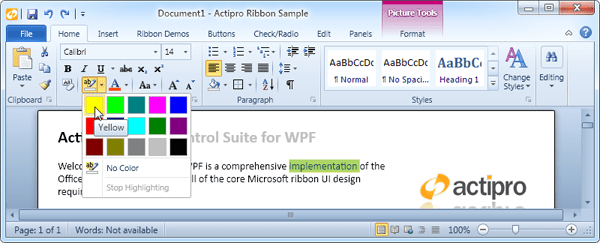 A ribbon showing the use of some of the built-in interactive controls... notice how it exactly reproduces the Word Home tab The popups used in controls such as popup/split buttons allow for complete flexibility for your design. You can place any sort of content within a popup, not just menu items. Any sort of complex panel layouts are possible, including popup headers, multiple columns of menu items, etc. A common use of this is to place popup galleries on a popup with menu items above and/or below the gallery. Ribbon also includes a ContextMenu-based control that supports all of these advanced features and may be used anywhere that a regular ContextMenu can be used. Layout Controls / VariantsVarious layout controls govern where other controls are placed within a ribbon as the ribbon decreases in width. These layout phases are called variants.  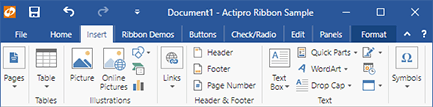 Two variants of the same ribbon showing how its controls can adjust based on available space Through the use of variants, you can achieve nearly any dynamic layout that you find in Office. Galleries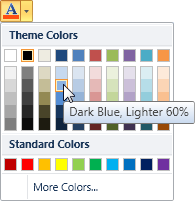 Color picker gallery Galleries are controls that are designed to present a choice to the end user visually. Galleries are often used to render things like styles, colors, underlines, etc. that may be applied to a document. Both in-ribbon and popup galleries are included. In-ribbon galleries always show items within a parent Group, and can optionally scale their width to show items based on the available width. Any control that has a popup (such as a popup button, split button, or in-ribbon gallery) can have a popup gallery on it. Popup galleries support categorization, filtering, zoomed-in items on mouse over, and popup resizing. Any gallery item can be rendered via templates or custom drawn via code. Gallery items support selection tracking and live preview as well. Color picker galleries are generally used in popups and present a defined list of colors to the end user. The gallery can optionally auto-generate groups of lighter/darker shades for base colors you specify. Multiple categories of colors may be added to a single gallery, and optional filtering can be applied. Quick Access ToolBar (QAT)The Quick Access ToolBar (QAT) may be located above the ribbon, below the ribbon or hidden completely. It is always visible no matter which Tab is selected. The QAT has a customize menu that you may add custom items to, and will overflow items to a popup when space is limited. Ribbon has a cloning framework for supporting run-time QAT customizations and persisting changes between application sessions. The complete source code for a fully-functional Customize QAT dialog page is included. Mini-ToolBarThe mini-toolbar semi-transparently appears near the mouse when a selection is made, offering controls related to the selection. It becomes more opaque as the mouse moves closer to it and becomes less opaque as the mouse moves away from it.  The mini-toolbar becoming more opaque as the mouse moves nearer Mini-toolbars can also be paired with context menus so that they display above or below the context menu, providing additional options that aren't normally on the context menu. Any controls, including galleries, can be used on the mini-toolbar. Contextual Tab GroupsContextual tab groups may be displayed when the context of the selection is appropriate for them to be visible. For instance a Picture Tools contextual tab group's Tabs may become active when a picture is selected in a document. Each group may be assigned a separate base tab/background color for visual differentiation. Key and Screen TipsRibbon implements key tips provide easy keyboard access to any control on the ribbon or in its popups. Ribbon also implements screen tips, which are similar to tool tips except that they support some automated layout features, along with contextual help. 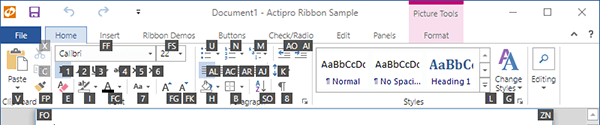 Key tips displayed on the ribbon Backstage Application MenuThe ribbon's application menu is displayed by clicking the distinct application button in the upper left hand side of the ribbon and generally consists of various application-wide menu items such as new, open, save file operations as well as other operations such as printing. Both the newer Backstage and traditional application menu styles are available. Scenic LayoutBy default the newer Scenic application button is used, however the classic 'orb' application button from Office 2007 is available as an option.  Three kinds of application buttons are available Backstage Tabs and ButtonsThe Backstage application menu was introduced in Office 2010 and is a large popup that occupies the entire Window when open, overlaying all content. Ribbon fully supports Backstage and allows for the embedding of buttons, separators, and even a recent document list in the Backstage tab tray. 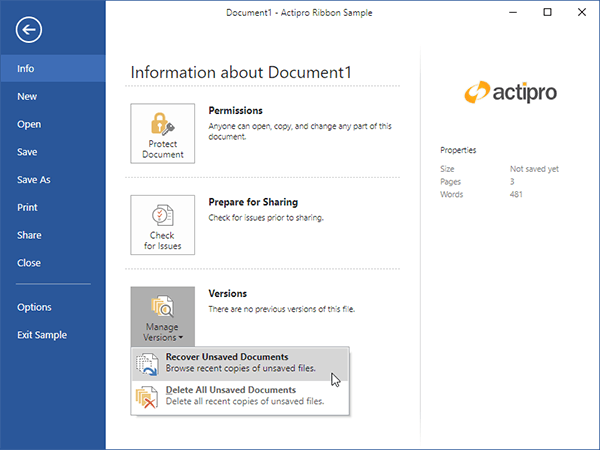 Office black theme with Backstage open Related ControlsA special tab control is included that is intended to be used for seconday-level tabs on a Backstage tab. Alternate button, popup button, and separator styles are also included that look great on Backstage. 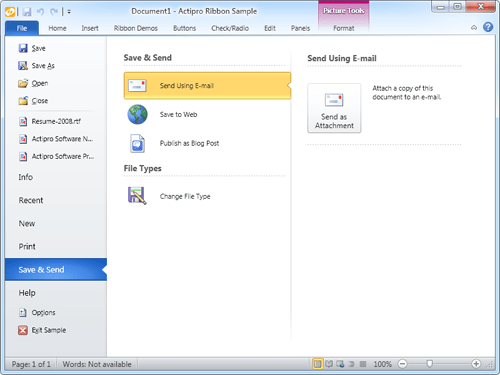 Office silver theme showing Backstage with a task tab control Recent DocumentsRecent document lists allow an end user to list all recently-opened documents, and to optionally pin them. Traditional Application MenusFor smaller applications where a Backstage application menu is a bit overkill, Actipro Ribbon also includes the option to use traditional application menus where the popup is smaller and focuses on a simple menu item display. 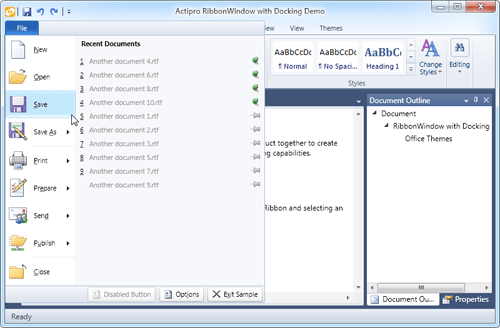 A traditional application menu |


