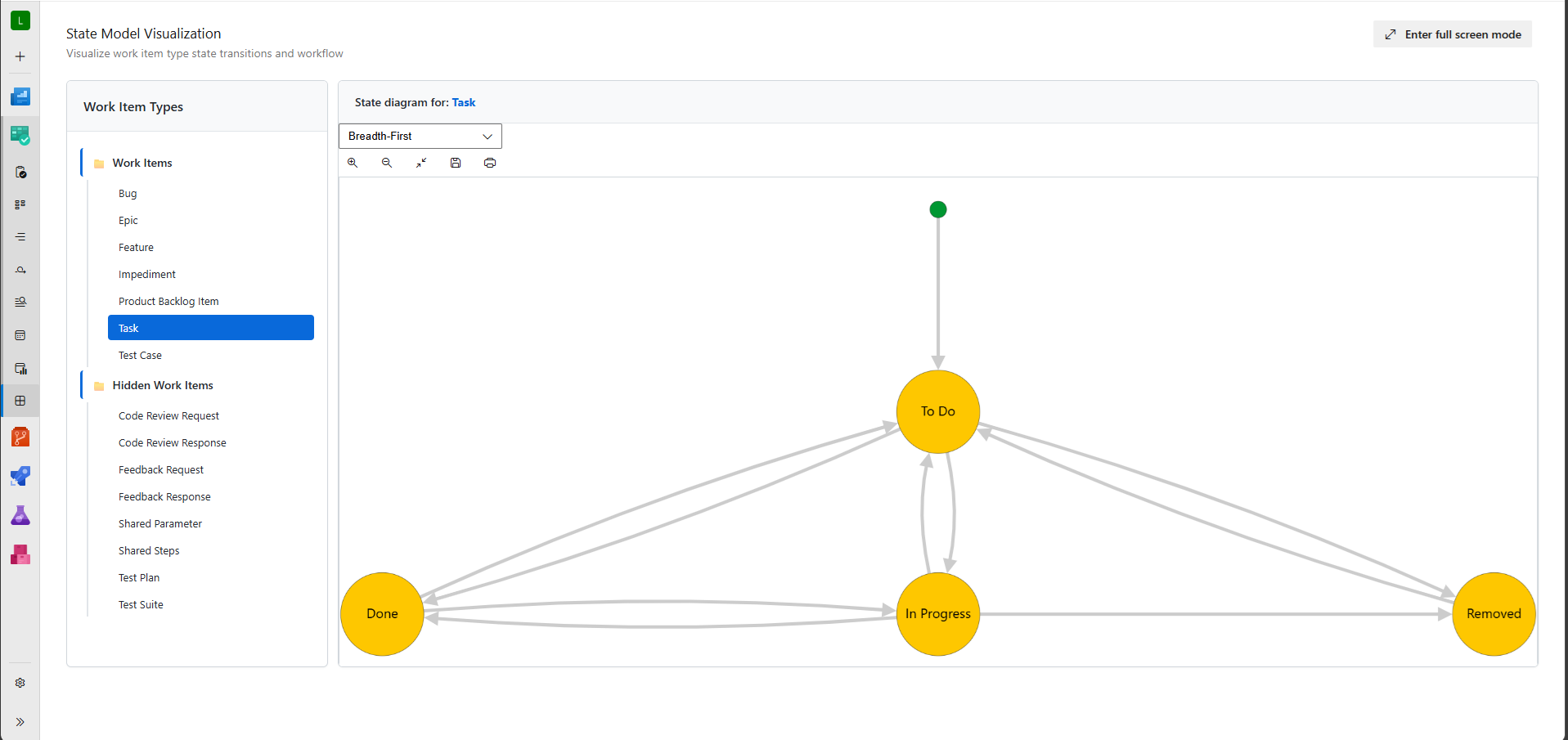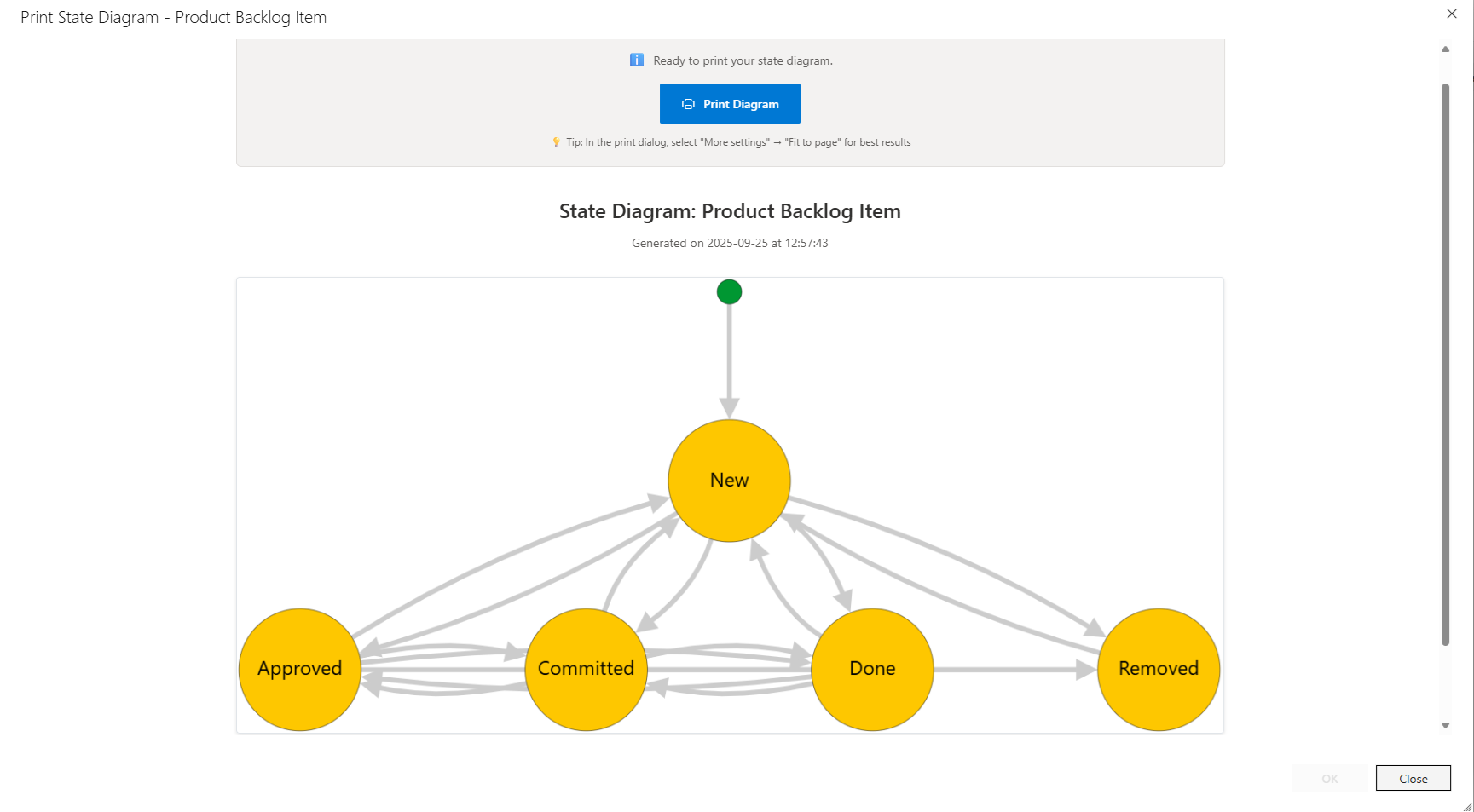Modern Azure DevOps State Diagram Visualizationv2.0 Preview - Completely modernized extension built with React, TypeScript, and Azure DevOps UI components. Visualize work item type state transitions and workflows in interactive diagrams. Every work item type in Azure DevOps has states, transitions, and reasons defined. With this extension you can visualize those states and transitions for both regular and hidden work item types with advanced layout algorithms and modern UI.
✨ What's New in v2.0
Export and PrintExport your state diagrams as PNG images or use the integrated print dialog for documentation. Drag nodes to reposition them for optimal layout before exporting or printing.
🚀 Quick StartMain Hub Visualization
From Work Item
⚠️ Preview NoticeThis v2.0 preview has been tested with Azure DevOps Services but not with Azure DevOps Server. Need help testing on Azure DevOps Server? If you're using Azure DevOps Server, please try this extension and report any issues on GitHub. Your feedback helps ensure compatibility across all Azure DevOps platforms. v1.3.8 will remain available where compatibility cant be maintained. 🎯 Upcoming FeaturesBased on community feedback and Azure DevOps API capabilities, these enhancements are planned:
💬 Feedback & SupportLove this extension? Please leave a review! Have suggestions or found an issue? 📝 Report Issues - Help improve the extension ⭐ Leave a Review - Share your experience 📚 Version Historyv2.0 Preview (Current)
v1.3.8 (Legacy)
Learn moreThe source to this extension is available on GitHub: StateModelVisualization. |