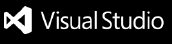GraalVM Tools for Java Extension*** Technology Preview *** FeaturesThe extension helps you to manage GraalVM Installations and their components by VS Code. It includes the GraalVM Installation and Configuration Wizard. Setting GraalVM as the default Java runtime in VS Code enables both just-in-time (Graal) and ahead-of-time (Native Image) compilers. The GraalVM Tools for Java extension performs the work of several extensions in one. Key features include:
RequirementsJava Development and DebuggingExtension Pack for Java from Microsoft has to be installed to develop Java. The Apache NetBeans Language Server enables Java language support as well. If VS Code detects the Extension Pack for Java from Microsoft installed, it deactivates the Apache NetBeans Language Server. Proxy SettingsIf you are working behind a firewall, set the proxy for the GraalVM Installation Wizard and components installation. The extension will ask for setting this initially. Set: 1. __Http: Proxy:__ to the proxy server and port 2. __Http: Proxy Support: on__ when behind a firewall and __OFF__ when working without the proxy.For more information about GraalVM's installation and setup, consult the extension documentation. UsageGraalVM Installation WizardAfter installing the extension, you can install GraalVM by using the built-in installation wizard (click the Gr icon in the left side Activity Bar). You can either add an existing GraalVM installation (if you already have GraalVM), or download it directly from within VS Code. The Download & Install GraalVM action is recommended as it eliminates the fuss around setting environment variables and prepares the GraalVM runtime in VS Code for you. Choose either the Community distribution (free for all purposes) or Enterprise distribution (free for evaluation and development). You can also choose to install additional components (such as JavaScript and Node.js support).
Integration with VisualVMThe GraalVM Tools for Java extension provides integration with VisualVM, the all-in-one Java (and polyglot) monitoring and troubleshooting tool. VisualVM brings powerful, yet easy-to-use, visual Java tooling to VS Code.
For more information, see the dedicated guide about VisualVM and VS Code integration using the extension. Support for MicronautThe GraalVM Tools for Java extension in combination with the GraalVM Tools for Micronaut extension brings native support for the Micronaut framework in VS Code and opens many more possibilities for Java developers. See the Micronaut extension documentation to learn more. GraalVM Native ImageWith the GraalVM Tools for Java extension you can compile your Java application into a native executable using GraalVM Native Image directly in VS Code. The advantages are many:
Learn how you can do that from the extension documentation. Native Image DebuggingThe GraalVM Tools for Java extension provides Java-like debugging of a native executable in a running state directly from within VS Code. You can set breakpoints, inspect the state of your application, even attach the debugger to a Native Image process in VS Code and step over the Java application source code! Read more about this and find a demo application in the Native Image Debugging guide. Basic UsageDo animated screenshots? How to create it here? Available Commands
Settings
ContributingTo submit pull requests to vscode-extensions, you need to sign the Oracle Contributor Agreement. Project members with write access to the repository will determine and assign an appropriate Assignee for the pull request. The assignee will work with the pull request owner to address any issues and then merge the pull request. Provide Feedback or Seek HelpPrivacy PolicyRead the Oracle Privacy Policy to learn more. |