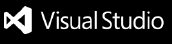Git Automator V3 Preview
VERY UNCOMPLETE AND UNSTABLE ALPHA VERSION! PLEASE USE GIT AUTOMATOR V2 INSTEAD
UNLESS YOU SPECIFICALLY WANT TO TEST IT.




Git Automator is a Visual Studio Code extension automating your Git workflow: branches creation,
commit splitting & messages, etc.
This repository hosts the next major version of Git Automator which will integrate a complete
workflow change as well as integrate multiple new features.
Features (in progress)
- Conventional Commits integration.
- Smart auto-prefill for your commit messages.
- Actions guessing.
- Automated commits splitting (when committing all files).
- Branch generator via command palette.
- Add and commit all or current file(s) in one shortcut.
- Push your current branch in one shortcut.
- Compatible with multiple workspaces.
Usage
Add all edited files to Git and commit them
- Hit Ctrl + Shift + A (PC) / Cmd + Shift + A (Mac).
- Enter the commit message.
- Press ENTER.
Add ONLY the current file to Git and commit it
- Hit Ctrl + Shift + Z (PC) / Cmd + Shift + Z (Mac).
- Enter the commit message.
- Press ENTER.
Push local commits
- Hit Ctrl + Shift + X (PC) / Cmd + Shift + X (Mac).
Issues & Feature Requests
Please report any issue or feature request there.
Contribute
git clone https://github.com/ivangabriele/vscode-git-automator.git
cd vscode-git-automator
yarn
F5 under VS Code will run the extension in a new instance of VS Code. The code will be
automatically rebuild when changes are made to the src/ directory but you have to reload the
tested VS Code instance in order to load your changes. You can find the >Developer: Reload Window
in the command palette.
Recommended VS Code Settings
{
"editor.defaultFormatter": "esbenp.prettier-vscode",
"editor.formatOnSave": true,
"editor.rulers": [100],
"eslint.enable": false,
"javascript.format.enable": false,
"typescript.format.enable": false
}
Test
- Lint Tests:
yarn test:lint
- Unit Tests:
yarn test:unit
Integration Tests
You can either run yarn test:inte (but you need all VS Code instances to be closed) or use the
dockerized tests by running yarn test:docker (which will actually run all the tests, including
integration ones).
Release
This commands will also automatically compile production bundle via Rollup, update the version, tag
it and push it to Github:
npm version prerelease
vsce publish
Links