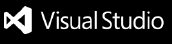Odyssey: An Interactive Numerics WorkbenchOdyssey is a VSCode extension developed to enhance the interactivity of floating-point error investigation and improvement systems like the Herbie tool. Odyssey is designed to help users identify sources of error in floating-point expressions and then rewrite the expressions to improve their accuracy. It includes analyses of local error for particular inputs as well as a plot of error across a uniform sample of possible inputs for a floating-point expresssion, and uses Herbie to generate rewrite suggestions. Running OdysseyHerbie serverA running instance of Herbie must be present before analyzing an expression with Odyssey. After following the Herbie installation instructions, you can run a Herbie server with You can adjust the server address where Odyssey looks for Herbie in the Odyssey interface. Starting OdysseyAfter starting the Herbie server, run Odyssey from the VSCode command palette using Ctrl/Command-Shift-P > "Odyssey: Herbie". TutorialHere is a 5-minute demo (from an earlier interface) describing Odyssey's purpose, current capabilities, and goals (usage demo starts at 1:02): Features
Setting up a development environmentTesting the extensionUse the "Run and Debug" tab to start an instance of VSCode with the most recent code. You can see changes to the frontend ( How to publish:Get publication key from @elmisback, then: Known IssuesSee the issues tab on Github. Release NotesUsers appreciate release notes as you update your extension. 0.1.0First major post-study 1 version |