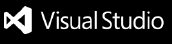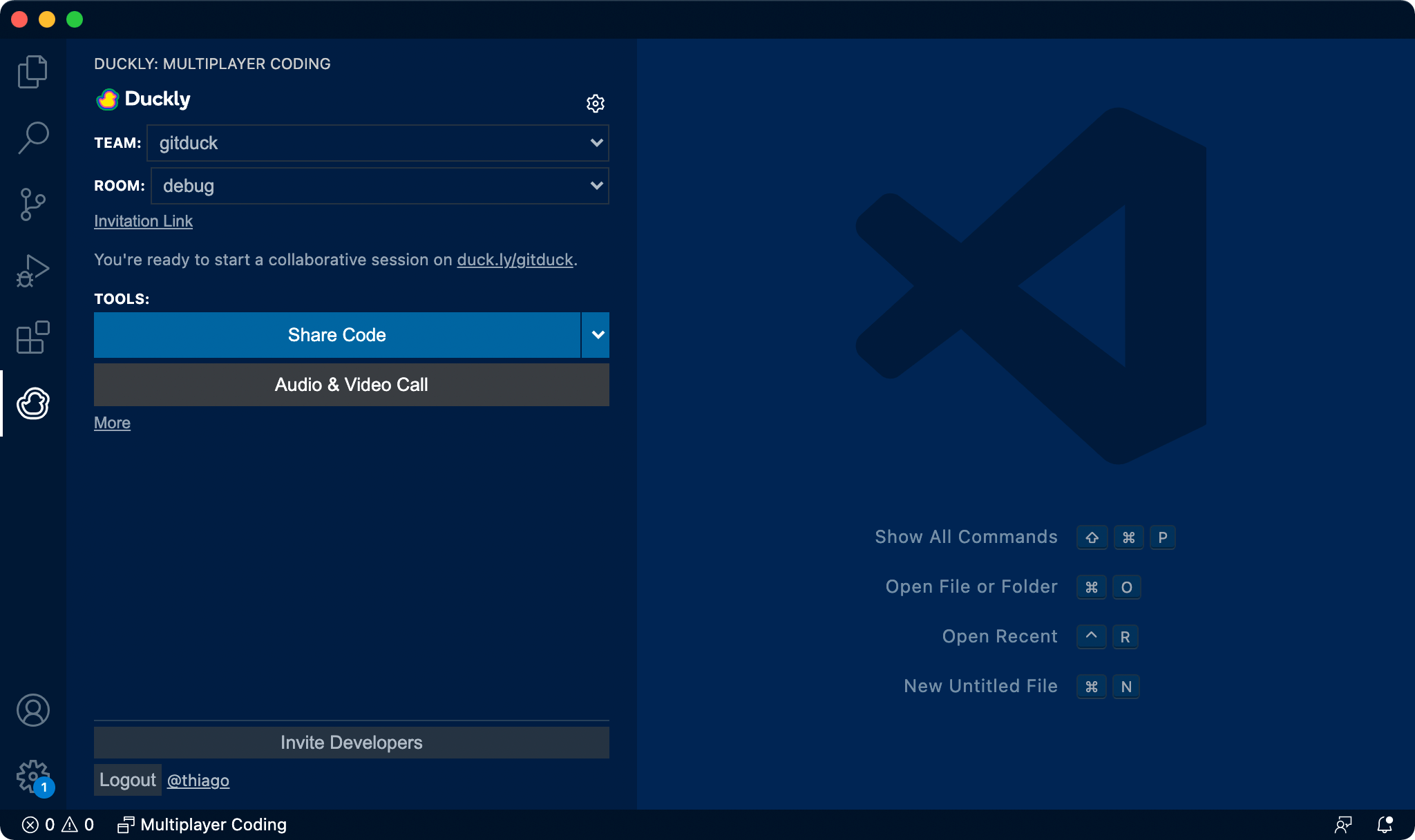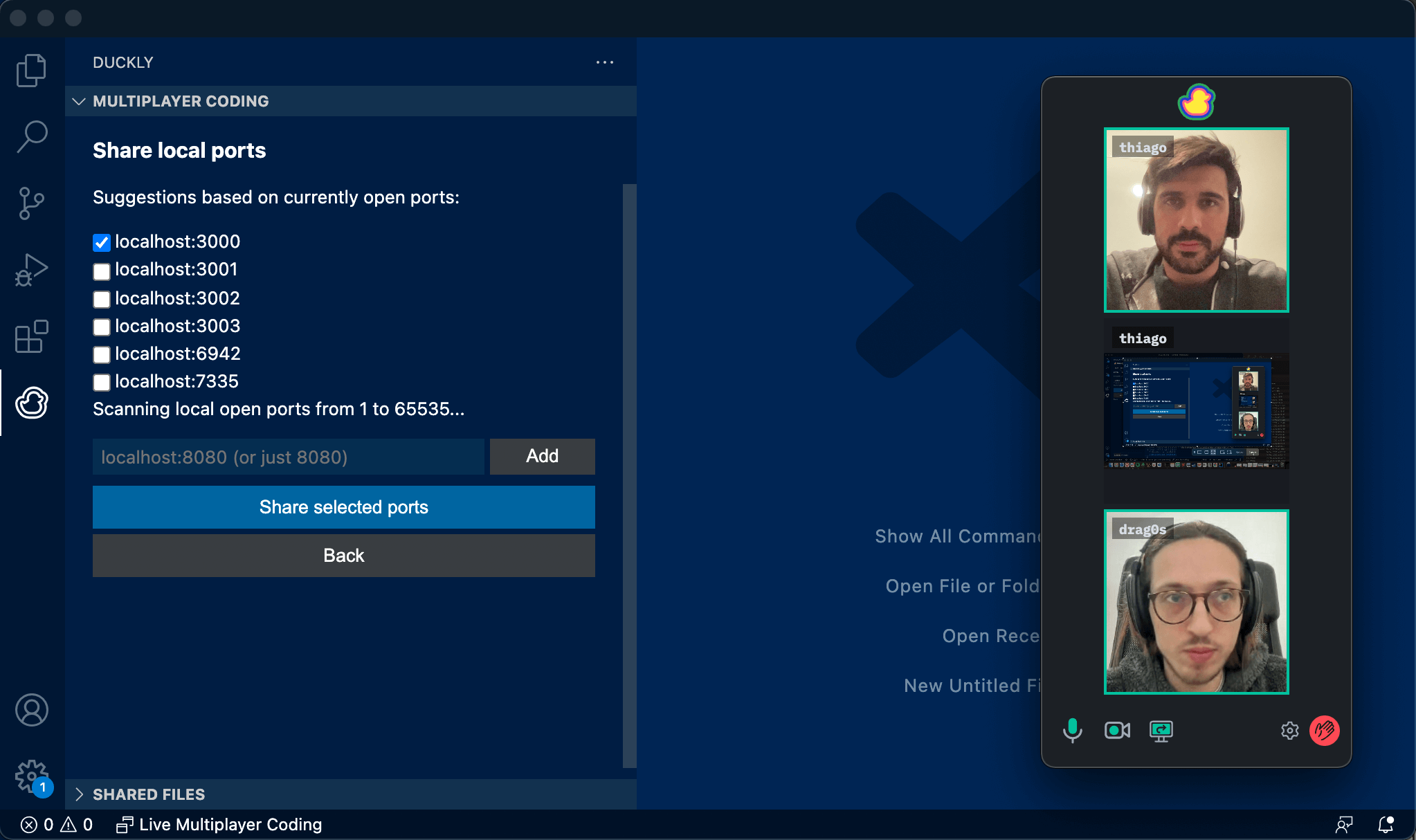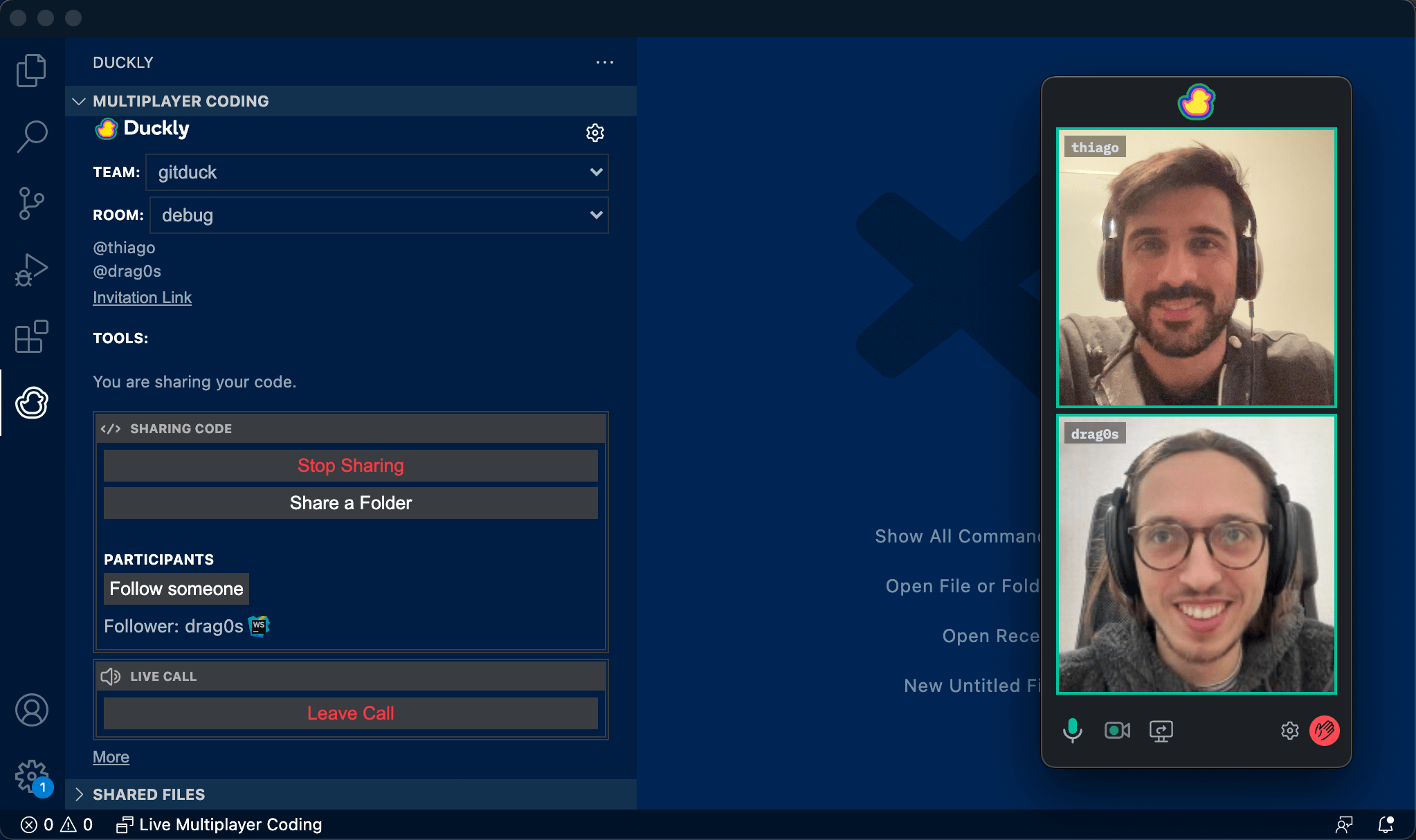Share your code in real-timeDuckly enables you to talk and share your code in real-time with people using a different IDE than you. Collaborate remotely with other developers by sharing in real-time and P2P encrypted. Duckly is great for:
Review the complete list of supported IDEs.
✨ Features🌎 Multi-IDE support
📺 Audio & Video
👀 Follow and Unfollow
🔎 Share the workspace or specific folder
🔧 Share your terminal
📡 Share your server
🔒 P2P code sharing
Installation
Privacy and securityWe care deeply about your privacy and security. The code is only shared P2P encrypted with the call participants. If you are on a call with up to 4 participants, your voice and video are also only shared P2P. For calls with more than 4 participants, we use a cloud infrastructure in order to maintain the call quality. You can read more about our security. How to start pair programming?Just go to the Duckly plugin and click "Share code". Simple as that. RequirementsDuckly works for:
Do you need help?If you face any issues, don't hesitate to contact us at help @ duckly.com Thank you! |